Sony ICD-SX68 - 512 MB Digital Voice Recorder driver and firmware
Drivers and firmware downloads for this Sony item

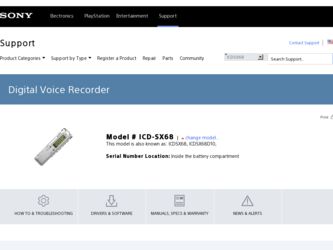
Related Sony ICD-SX68 Manual Pages
Download the free PDF manual for Sony ICD-SX68 and other Sony manuals at ManualOwl.com
Operating Instructions - Page 2
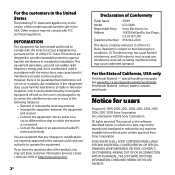
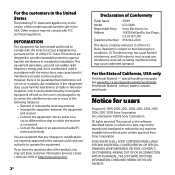
....
If you have any questions about this product, you may call: Sony Customer Information Services Center 1-800-222-7669 or http://www.sony.com/
GB
Declaration of Conformity
Trade Name
: SONY
Model
: ICD-SX68
Responsible Party : Sony Electronics Inc.
Address
: 16530 Via Esprillo, San Diego,
CA 92127 USA
Telephone Number : 858-942-2230
This device complies with part 15 of...
Operating Instructions - Page 3
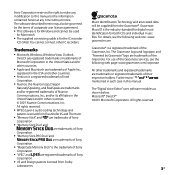
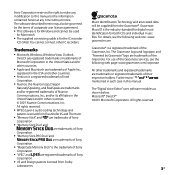
... any modification to this manual or the information contained herein at any time without notice. The software described herein may also be governed by the terms of a separate user license agreement. This software is for Windows and cannot be used
for Macintosh. The supplied connecting cable is for the IC recorder
ICD-SX68. You cannot connect...
Operating Instructions - Page 5
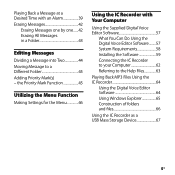
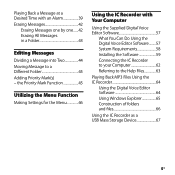
...Using the Digital Voice Editor Software.........57 System Requirements 58 Installing the Software 59 Connecting the IC Recorder to your Computer 62 Referring to the Help Files 63
Playing Back MP3 Files Using the IC Recorder 64
Using the Digital Voice Editor Software 64 Using Windows Explorer 65 Construction of folders and files 66
Using the IC Recorder as a USB Mass Storage Device 67
GB
Operating Instructions - Page 13
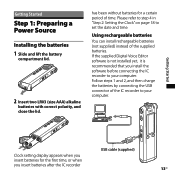
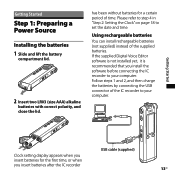
... the supplied batteries. If the supplied Digital Voice Editor software is not installed yet, it is recommended that you install the software before connecting the IC recorder to your computer. Follow steps 1 and 2, and then charge the batteries by connecting the USB connector of the IC recorder to your computer.
USB cable (supplied)
Clock setting display appears when you insert batteries for the...
Operating Instructions - Page 16
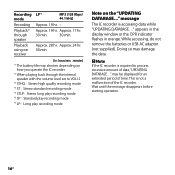
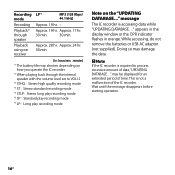
... volume level set to VOL12 *3 STHQ : Stereo high quality recording mode *4 ST : Stereo standard recording mode *5 STLP : Stereo long play recording mode *6 SP : Standard play recording mode
*7 LP : Long play recording mode
Note on the "UPDATING DATABASE..." message
The IC recorder is accessing data while "UPDATING DATABASE..." appears in the display window or the OPR indicator flashes in orange...
Operating Instructions - Page 17
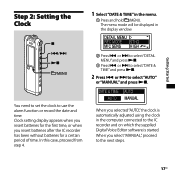
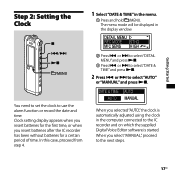
... after the IC recorder has been without batteries for a certain period of time. In this case, proceed from step 4.
When you selected "AUTO," the clock is automatically adjusted using the clock in the computer connected to the IC recorder and on which the supplied Digital Voice Editor software is started.
When you select "MANUAL," proceed to the...
Operating Instructions - Page 22
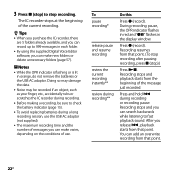
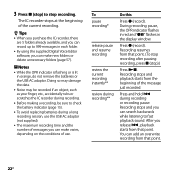
... using the supplied Digital Voice Editor software, you can make new folders or delete unnecessary folders (page 57).
Notes While the OPR indicator is flashing or is lit
in orange, do not remove the batteries or the USB AC adaptor. Doing so may damage the data. Noise may be recorded if an object...
Operating Instructions - Page 57
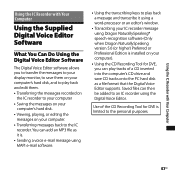
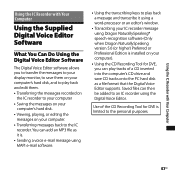
...® speech-recognition software (Only when Dragon NaturallySpeaking version 5.0 (or higher) Preferred or Professional Edition is installed on your computer).
Using the CD Recording Tool for DVE, you can play tracks of a CD inserted into the computer's CD drive and save CD tracks onto the PC hard disk as a file format that the Digital Voice Editor supports. Saved files can...
Operating Instructions - Page 58
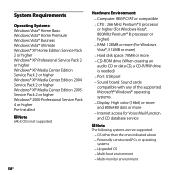
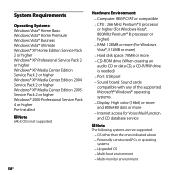
... disk space: 70MB or more CD-ROM drive (When creating an audio CD or data CD, a CD-R/RW drive is needed) Port: USB port Sound board: Sound cards compatible with any of the supported Microsoft® Windows® operating systems Display: High color (16bit) or more and 800x480 dots or more Internet access for Voice Mail function and CD database service...
Operating Instructions - Page 59


... the IC recorder to the computer before installing the Software. Or do not remove or connect the IC recorder during installing the Software; The IC recorder may not be recognized or the Software may not be installed successfully.
Be sure to close all running programs before installing the Digital Voice Editor software.
When installing or uninstalling the software in Windows®...
Operating Instructions - Page 60
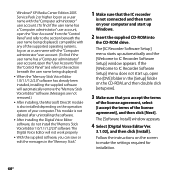
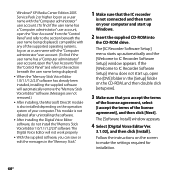
...not install the "Memory Stick Voice Editor 1.0/1.1/1.2/2.0" software. The Digital Voice Editor will not work properly.
With the supplied software, you can save or edit the messages in the "Memory Stick".
1 Make sure that the IC recorder
is not connected and then turn on your computer and start up Windows.
2 Insert the supplied CD-ROM into
the CD-ROM drive.
The [IC Recorder Software Setup...
Operating Instructions - Page 61
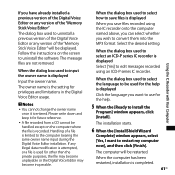
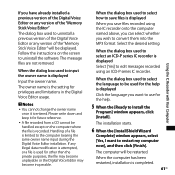
If you have already installed a previous version of the Digital Voice Editor or any version of the "Memory Stick Voice Editor"
The dialog box used to uninstall a previous version of the Digital Voice Editor or any version of the "Memory Stick Voice Editor" will be displayed. Follow the instructions on the screen to uninstall the software. The message files are not removed.
When the dialog box used...
Operating Instructions - Page 62
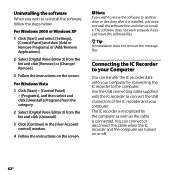
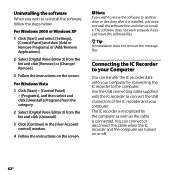
... to uninstall the software, follow the steps below.
For Windows 2000 or Windows XP
1 Click [Start] and select [Settings], [Control Panel] and then [Add or Remove Programs] or [Add/Remove Applications].
2 Select [Digital Voice Editor 3] from the list and click [Remove] or [Change/ Remove].
3 Follow the instructions on the screen.
For Windows Vista
1 Click [Start] - [Control Panel] - [Programs], and...
Operating Instructions - Page 63
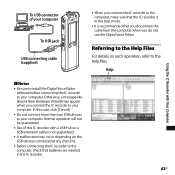
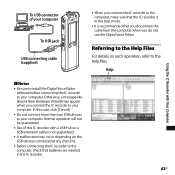
... the IC Recorder with Your Computer
Notes
Be sure to install the Digital Voice Editor software before connecting the IC recorder to your computer. Otherwise, a message like [Found New Hardware Wizard] may appear when you connect the IC recorder to your computer. In this case, click [Cancel].
Do not connect more than two USB devices to your computer. Normal operation...
Operating Instructions - Page 64
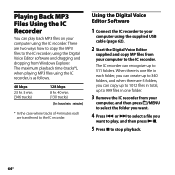
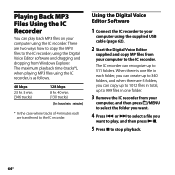
... case where tracks of 4 minutes each are transferred to the IC recorder.
Using the Digital Voice Editor Software
1 Connect the IC recorder to your
computer using the supplied USB cable (page 62).
2 Start the Digital Voice Editor
supplied and copy MP files from your computer to the IC recorder.
The IC recorder can recognize up to 511 folders. When there is one file in...
Operating Instructions - Page 65


... IC Recorder with Your Computer
Using Windows Explorer
Note When you copy MP3 files using Windows Explorer, rather than the Digital Voice Editor software, you can play back the MP3 files as usually but you cannot add/overwrite the recording, divide files (messages), add bookmarks or add priority marks.
1 Connect the IC recorder to your
computer using the supplied USB cable (page...
Operating Instructions - Page 66
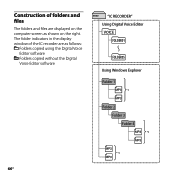
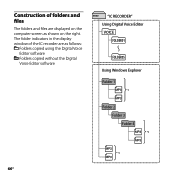
... files
The folders and files are displayed on the computer screen as shown on the right. The folder indicators in the display window of the IC recorder are as follows:
: Folders copied using the Digital Voice Editor software : Folders copied without the Digital Voice Editor software
"IC RECORDER" Using Digital Voice Editor VOICE
FOLDER01
FOLDER05
Using Windows Explorer Folder 1
*1
Folder 2 Folder...
Operating Instructions - Page 67
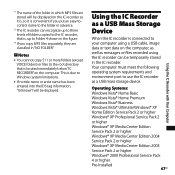
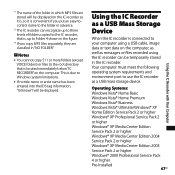
...Storage Device
When the IC recorder is connected to your computer using a USB cable, image data or text data on the computer, as well as messages or files recorded using the IC recorder can be temporarily stored in the IC recorder. Your computer must meet the following operating system requirements and environment port to use the IC recorder as a USB mass storage device.
Operating Systems: Windows...
Operating Instructions - Page 73
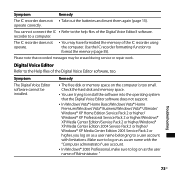
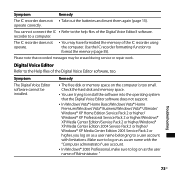
... free disk or memory space on the computer is too small. Check the hard disk and memory space.
You are trying to install the software into the operating system that the Digital Voice Editor software does not support.
In Windows Vista® Home Basic/Windows Vista® Home Premium/Windows Vista® Business/Windows Vista® Ultimate/ Windows® XP Home Edition Service...
Operating Instructions - Page 75
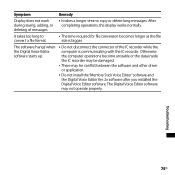
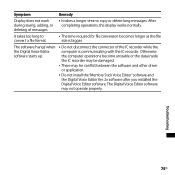
...become unstable or the data inside the IC recorder may be damaged.
There may be conflict between the software and other driver or application.
Do not install the "Memory Stick Voice Editor" software and the Digital Voice Editor Ver. 2x software after you installed the Digital Voice Editor software. The Digital Voice Editor software may not operate properly.
Troubleshooting
75GB
