Sony ICD-SX700D - Digital Voice Recorder driver and firmware
Drivers and firmware downloads for this Sony item

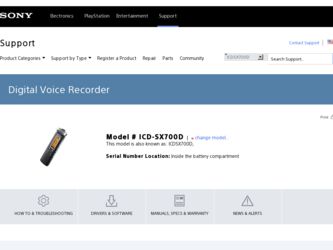
Related Sony ICD-SX700D Manual Pages
Download the free PDF manual for Sony ICD-SX700D and other Sony manuals at ManualOwl.com
Operating Instructions - Page 3


... requires permission of the copyright holders.
Sony is not responsible for incomplete recording/downloading or damaged data due to problems of the IC recorder or computer.
Depending on the types of the text and characters, the text shown on the IC recorder may not be displayed properly on device. This is due to: The capacity...
Operating Instructions - Page 6
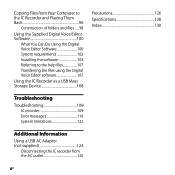
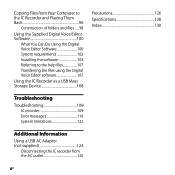
... You Can Do Using the Digital Voice Editor Software 100 System requirements 102 Installing the software 103 Referring to the help files 107 Transferring the files using the Digital Voice Editor software 107
Using the IC Recorder as a USB Mass Storage Device 108
Precautions 126 Specifications 128 Index 130
Troubleshooting
Troubleshooting 109 IC recorder 109 Error messages 119 System...
Operating Instructions - Page 7
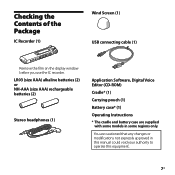
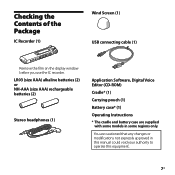
... the Contents of the Package
IC Recorder (1)
Wind Screen (1) USB connecting cable (1)
Remove the film on the display window before you use the IC recorder.
LR03 (size AAA) alkaline batteries (2) or NH-AAA (size AAA) rechargeable batteries (2)
Stereo headphones (1)
Application Software, Digital Voice Editor (CD-ROM) Cradle* (1) Carrying pouch (1) Battery case* (1) Operating...
Operating Instructions - Page 14
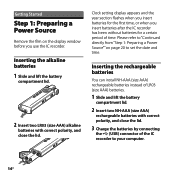
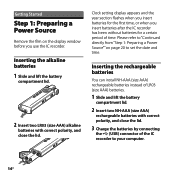
Getting Started
Step 1: Preparing a Power Source
Remove the film on the display window before you use the IC recorder.
Inserting the alkaline batteries 1 Slide and lift the battery
compartment lid.
2 Insert two LR03 (size AAA) alkaline
batteries with correct polarity, and close the lid.
Clock setting display appears and the year section flashes when you insert batteries for...
Operating Instructions - Page 18
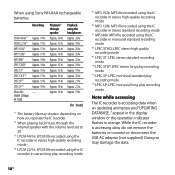
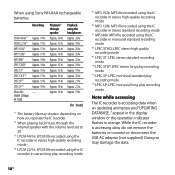
... LPEC LP: LPEC monaural long play recording mode
Note while accessing
The IC recorder is accessing data when an updating animation and "UPDATING DATABASE..." appear in the display window or the operation indicator flashes in orange. While the IC recorder is accessing data, do not remove the batteries or connect or disconnect the USB AC adaptor (not supplied). Doing...
Operating Instructions - Page 19
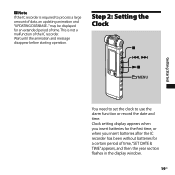
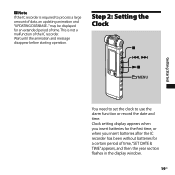
... to set the clock to use the alarm function or record the date and time. Clock setting display appears when you insert batteries for the first time, or when you insert batteries after the IC recorder has been without batteries for a certain period of time, "SET DATE & TIME" appears, and then the year section flashes in the display window...
Operating Instructions - Page 21
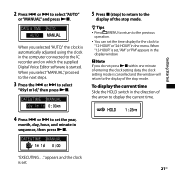
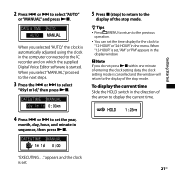
... adjusted using the clock in the computer connected to the IC recorder and on which the supplied Digital Voice Editor software is started. When you select "MANUAL," proceed to the next steps.
3 Press the or to select
"09y1m1d," then press .
5 Press (stop) to return to the
display of the stop mode.
...
Operating Instructions - Page 23
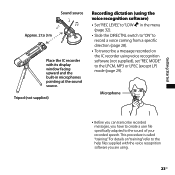
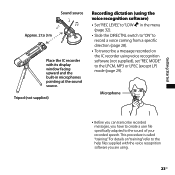
...
Approx. 2 to 3 m
Place the IC recorder with its display window facing upward and the built-in microphones pointing at the sound source.
Tripod (not supplied)
Recording dictation (using the voice recognition software) Set "REC LEVEL" to "LOW " in the menu
(page 32). Slide the DIRECTNL switch to "ON" to
record a voice coming from a specific direction (page 28...
Operating Instructions - Page 30
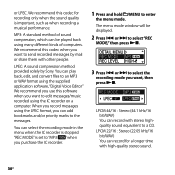
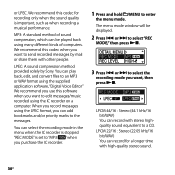
...: A sound compression method provided solely by Sony. You can play back, edit, and convert files to an MP3 or WAV format using the supplied application software, "Digital Voice Editor" We recommend you use this software when you want to edit messages/music recorded using the IC recorder on a computer. When you record messages using the LPEC format, you can...
Operating Instructions - Page 69
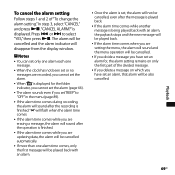
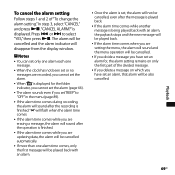
... and the alarm indicator will disappear from the display window.
Notes You can set only one alarm each one
message.
When the clock has not been set or no messages are recorded, you cannot set the alarm.
When " " is displayed for the folder indicator, you cannot set the alarm (page 66).
The alarm...
Operating Instructions - Page 93
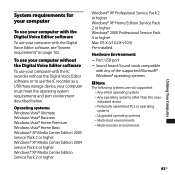
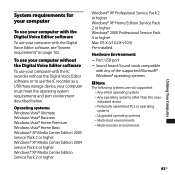
... Digital Voice Editor software, or to use the IC recorder as a USB mass storage device, your computer must meet the operating system requirements and port environment described below.
Operating systems: Windows Vista® Ultimate Windows Vista® Business Windows Vista® Home Premium Windows Vista® Home Basic Windows® XP Media Center Edition 2005 Service Pack 2 or higher Windows...
Operating Instructions - Page 100
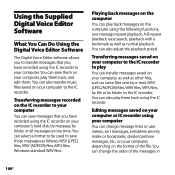
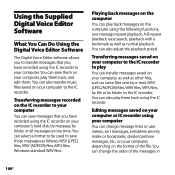
... Supplied Digital Voice Editor Software
What You Can Do Using the Digital Voice Editor Software
The Digital Voice Editor software allows you to transfer messages that you have recorded using the IC recorder to your computer. You can save them on your computer, play them back, and edit them. You can also transfer music files saved on your computer to the IC recorder.
Transferring messages recorded...
Operating Instructions - Page 102
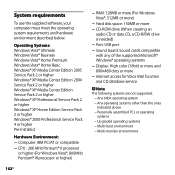
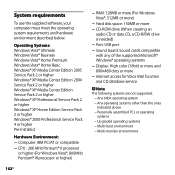
...; Hard disk space: 150MB or more CD-ROM drive (When creating an
audio CD or data CD, a CD-R/RW drive is needed) Port: USB port Sound board: Sound cards compatible with any of the supported Microsoft® Windows® operating systems Display: High color (16bit) or more and 800×480 dots or more Internet access for Voice Mail function...
Operating Instructions - Page 103
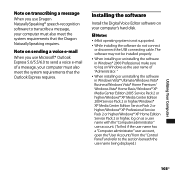
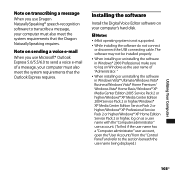
... Express requires.
Installing the software
Install the Digital Voice Editor software on your computer's hard disk.
Notes
64bit operating system is not supported.
While installing the software do not connect or disconnect the USB connecting cable. The software may not be installed properly.
When installing or uninstalling the software in Windows® 2000...
Operating Instructions - Page 104
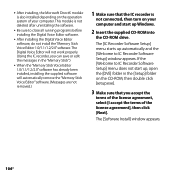
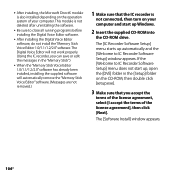
..., installing the supplied software will automatically remove the "Memory Stick Voice Editor" software. (Messages are not removed.)
1 Make sure that the IC recorder is
not connected, then turn on your computer and start up Windows.
2 Insert the supplied CD-ROM into
the CD-ROM drive.
The [IC Recorder Software Setup] menu starts up automatically and the [Welcome to IC Recorder Software Setup] window...
Operating Instructions - Page 105
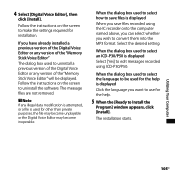
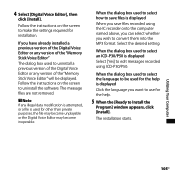
...to make the settings required for installation.
If you have already installed a previous version of the Digital Voice Editor or any version of the "Memory Stick Voice Editor"
The dialog box used to uninstall a previous version of the Digital Voice Editor or any version of the "Memory Stick Voice Editor" will be displayed. Follow the instructions on the screen to uninstall the software. The message...
Operating Instructions - Page 106
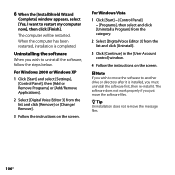
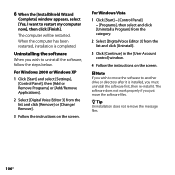
...] from the category.
2 Select [Digital Voice Editor 3] from the list and click [Uninstall].
3 Click [Continue] in the [User Account control] window.
4 Follow the instructions on the screen.
Note If you wish to move the software to another drive or directory after it is installed, you must uninstall the software first, then re-install it. The software does not work properly...
Operating Instructions - Page 116
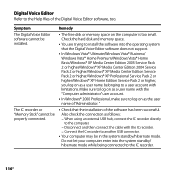
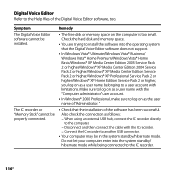
...
Symptom The Digital Voice Editor software cannot be installed.
The IC recorder or "Memory Stick" cannot be properly connected.
Remedy
The free disk or memory space on the computer is too small. Check the hard disk and memory space.
You are trying to install the software into the operating system that the Digital Voice Editor software does not support.
In Windows Vista...
Operating Instructions - Page 118
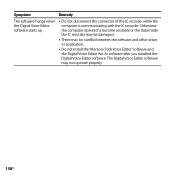
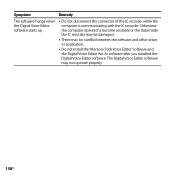
... operations become unstable or the data inside the IC recorder may be damaged.
There may be conflict between the software and other driver or application.
Do not install the "Memory Stick Voice Editor" software and the Digital Voice Editor Ver. 2x software after you installed the Digital Voice Editor software. The Digital Voice Editor software may not operate properly.
118GB
Marketing Specifications - Page 2
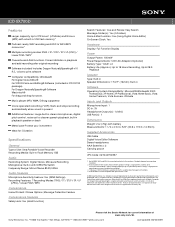
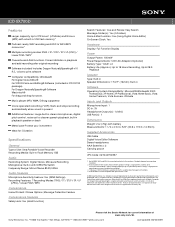
...Supplied Accessories
USB Cable Digital Voice Editor Software Stereo headphones AAA Batteries x 2 Carrying pouch
UPC Code: 027242754997
1. Not all WMA, WAV and MP3 files may play back due to file variations. Playback depends on recording conditions.
2. Actual battery life will vary based on network, product settings, usage patterns, battery, and environmental conditions. Actual storage capacity may...
