Sony ICD-SX750D - Digital Voice Recorder driver and firmware
Drivers and firmware downloads for this Sony item

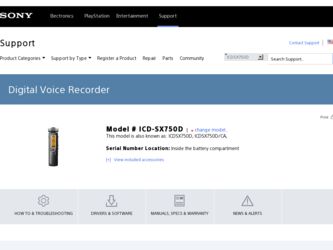
Related Sony ICD-SX750D Manual Pages
Download the free PDF manual for Sony ICD-SX750D and other Sony manuals at ManualOwl.com
Operating Instructions - Page 3
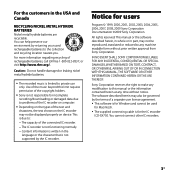
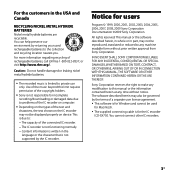
... requires permission of the copyright holders.
Sony is not responsible for incomplete recording/downloading or damaged data due to problems of the IC recorder or computer.
Depending on the types of the text and characters, the text shown on the IC recorder may not be displayed properly on device. This is due to: The capacity...
Operating Instructions - Page 6
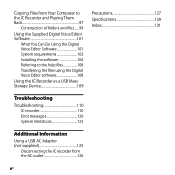
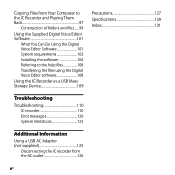
... You Can Do Using the Digital Voice Editor Software 101 System requirements 103 Installing the software 104 Referring to the help files 108 Transferring the files using the Digital Voice Editor software 108
Using the IC Recorder as a USB Mass Storage Device 109
Precautions 127 Specifications 129 Index 131
Troubleshooting
Troubleshooting 110 IC recorder 110 Error messages 120 System...
Operating Instructions - Page 7
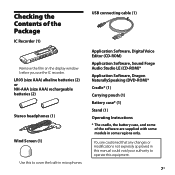
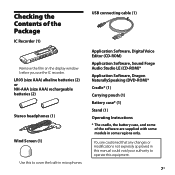
...on the display window before you use the IC recorder.
LR03 (size AAA) alkaline batteries (2) or NH-AAA (size AAA) rechargeable batteries (2)
Stereo headphones (1)
Wind Screen (1)
Use this to cover the built-in microphones.
USB connecting cable (1)
Application Software, Digital Voice Editor (CD-ROM) Application Software, Sound Forge Audio Studio LE (CD-ROM)* Application Software...
Operating Instructions - Page 14
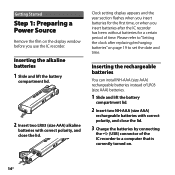
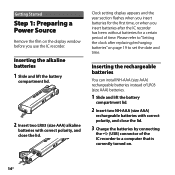
Getting Started
Step 1: Preparing a Power Source
Remove the film on the display window before you use the IC recorder.
Inserting the alkaline batteries 1 Slide and lift the battery
compartment lid.
2 Insert two LR03 (size AAA) alkaline
batteries with correct polarity, and close the lid.
Clock setting display appears and the year section flashes when you insert batteries for...
Operating Instructions - Page 18
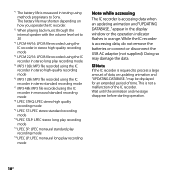
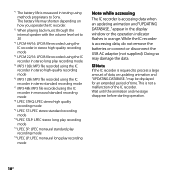
... LPEC LP: LPEC monaural long play recording
mode
Note while accessing
The IC recorder is accessing data when an updating animation and "UPDATING DATABASE..." appear in the display window or the operation indicator flashes in orange. While the IC recorder is accessing data, do not remove the batteries or connect or disconnect the USB AC adaptor (not supplied). Doing...
Operating Instructions - Page 20
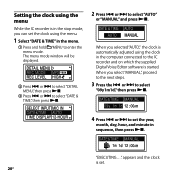
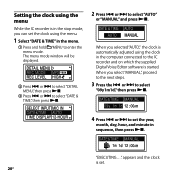
... automatically adjusted using the clock in the computer connected to the IC recorder and on which the supplied Digital Voice Editor software is started. When you select "MANUAL," proceed to the next steps.
3 Press the or to select
"09y1m1d," then press .
4 Press or to set the year,
month, day, hour, and...
Operating Instructions - Page 24
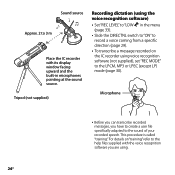
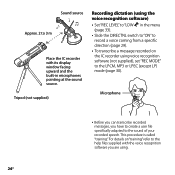
...
Approx. 2 to 3 m
Place the IC recorder with its display window facing upward and the built-in microphones pointing at the sound source.
Tripod (not supplied)
Recording dictation (using the voice recognition software) Set "REC LEVEL" to "LOW " in the menu
(page 33). Slide the DIRECTNL switch to "ON" to
record a voice coming from a specific direction (page 29...
Operating Instructions - Page 31
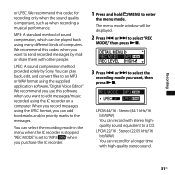
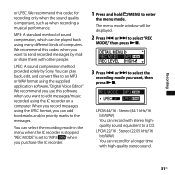
...: A sound compression method provided solely by Sony. You can play back, edit, and convert files to an MP3 or WAV format using the supplied application software, "Digital Voice Editor" We recommend you use this software when you want to edit messages/music recorded using the IC recorder on a computer. When you record messages using the LPEC format, you can...
Operating Instructions - Page 70
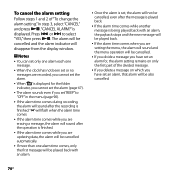
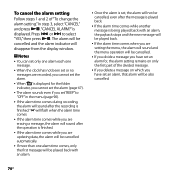
... and the alarm indicator will disappear from the display window.
Notes You can set only one alarm each one
message.
When the clock has not been set or no messages are recorded, you cannot set the alarm.
When " " is displayed for the folder indicator, you cannot set the alarm (page 67).
The alarm...
Operating Instructions - Page 94
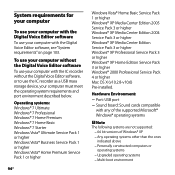
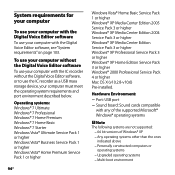
... Digital Voice Editor software, or to use the IC recorder as a USB mass storage device, your computer must meet the operating system requirements and port environment described below.
Operating systems: Windows® 7 Ultimate Windows® 7 Professional Windows® 7 Home Premium Windows® 7 Home Basic Windows® 7 Starter Windows Vista® Ultimate Service Pack 1 or higher Windows...
Operating Instructions - Page 101
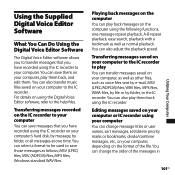
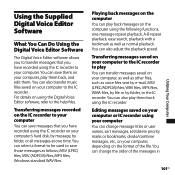
... can also transfer music files saved on your computer to the IC recorder. For details on using the Digital Voice Editor software, refer to the help files.
Transferring messages recorded on the IC recorder to your computer You can save messages that you have recorded using the IC recorder on your computer's hard disk, by message, by folder, or all messages at...
Operating Instructions - Page 102
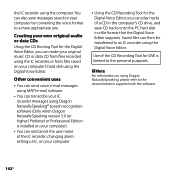
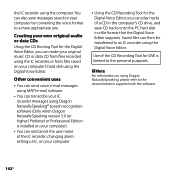
...; speech-recognition software (Only when Dragon NaturallySpeaking version 5.0 (or higher) Preferred or Professional Edition is installed on your computer).
You can set/cancel the user name of the IC recorder, changing alarm settings, etc., on your computer.
Using the CD Recording Tool for the Digital Voice Editor, you can play tracks of a CD in the computer's CD drive, and save...
Operating Instructions - Page 103
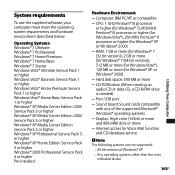
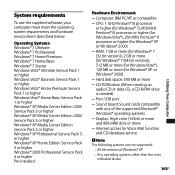
... disk space: 300 MB or more CD-ROM drive (When creating an audio CD or data CD, a CD-R/RW drive is needed) Port: USB port Sound board: Sound cards compatible with any of the supported Microsoft® Windows® operating systems Display: High color (16 bit) or more and 800×480 dots or more Internet access for Voice Mail...
Operating Instructions - Page 104
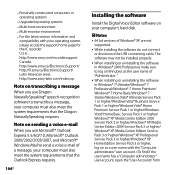
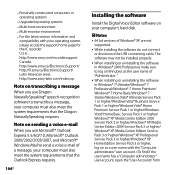
....
104GB
Installing the software
Install the Digital Voice Editor software on your computer's hard disk.
Notes
64 bit versions of Windows® XP are not supported.
While installing the software do not connect or disconnect the USB connecting cable. The software may not be installed properly.
When installing or uninstalling the software in Windows® 2000...
Operating Instructions - Page 105
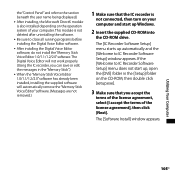
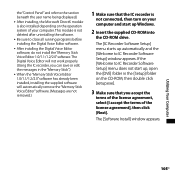
..., installing the supplied software will automatically remove the "Memory Stick Voice Editor" software. (Messages are not removed.)
1 Make sure that the IC recorder is
not connected, then turn on your computer and start up Windows.
2 Insert the supplied CD-ROM into
the CD-ROM drive.
The [IC Recorder Software Setup] menu starts up automatically and the [Welcome to IC Recorder Software Setup] window...
Operating Instructions - Page 106
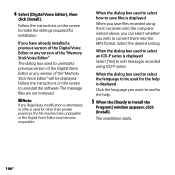
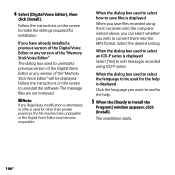
...to make the settings required for installation.
If you have already installed a previous version of the Digital Voice Editor or any version of the "Memory Stick Voice Editor"
The dialog box used to uninstall a previous version of the Digital Voice Editor or any version of the "Memory Stick Voice Editor" will be displayed. Follow the instructions on the screen to uninstall the software. The message...
Operating Instructions - Page 107
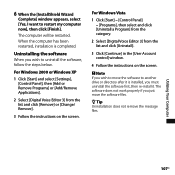
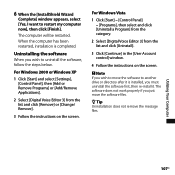
...] from the category.
2 Select [Digital Voice Editor 3] from the list and click [Uninstall].
3 Click [Continue] in the [User Account control] window.
4 Follow the instructions on the screen.
Note If you wish to move the software to another drive or directory after it is installed, you must uninstall the software first, then re-install it. The software does not work properly...
Operating Instructions - Page 109
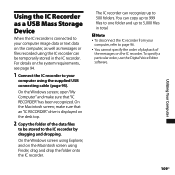
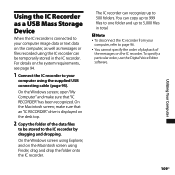
... requirements, see page 94.
1 Connect the IC recorder to your
computer using the supplied USB connecting cable (page 95).
On the Windows screen; open "My Computer" and make sure that "IC RECORDER" has been recognized. On the Macintosh screen; make sure that an "IC RECORDER" drive is displayed on the desk top.
2 Copy the folder of the data files
to be...
Operating Instructions - Page 117
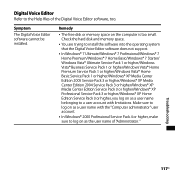
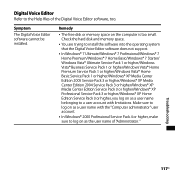
.... Check the hard disk and memory space.
You are trying to install the software into the operating system that the Digital Voice Editor software does not support.
In Windows® 7 Ultimate/Windows® 7 Professional/Windows® 7 Home Premium/Windows® 7 Home Basic/Windows® 7 Starter/ Windows Vista® Ultimate Service Pack 1 or higher/Windows Vista® Business...
Operating Instructions - Page 119
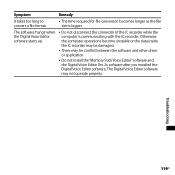
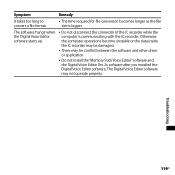
... unstable or the data inside the IC recorder may be damaged.
There may be conflict between the software and other driver or application.
Do not install the "Memory Stick Voice Editor" software and the Digital Voice Editor Ver. 2x software after you installed the Digital Voice Editor software. The Digital Voice Editor software may not operate properly.
Troubleshooting
119GB
