Sony ICD-UX512RED driver and firmware
Drivers and firmware downloads for this Sony item

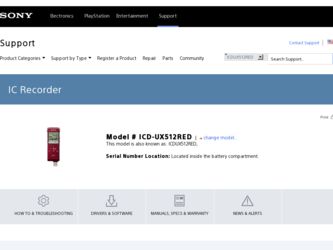
Related Sony ICD-UX512RED Manual Pages
Download the free PDF manual for Sony ICD-UX512RED and other Sony manuals at ManualOwl.com
Operating Instructions - Page 2
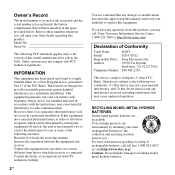
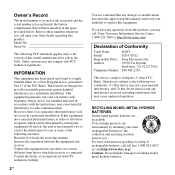
... modifications not expressly approved in this manual could void your authority to operate this equipment.
If you have any questions about this product, you may call: Sony Customer Information Service Center 1-800-222-7669 or http://www.sony.com/
Declaration of Conformity
Trade Name
: SONY
Model
: ICD-UX512
Responsible Party : Sony Electronics Inc.
Address
: 16530 Via Esprillo,
San Diego...
Operating Instructions - Page 3
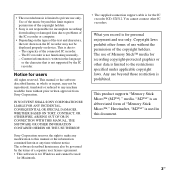
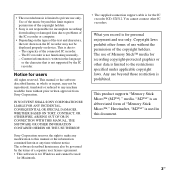
... the IC recorder may not be displayed properly on device. This is due to: - The capacity of the connected IC recorder. - The IC recorder is not functioning normally. - Content information is written in the language or the character that is not supported by the IC recorder.
Notice for users
All rights reserved. This manual or the software described herein...
Operating Instructions - Page 4
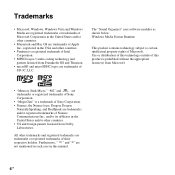
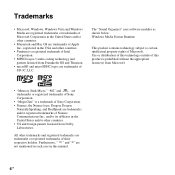
..." uses software modules as shown below: Windows Media Format Runtime
This product contains technology subject to certain intellectual property rights of Microsoft. Use or distribution of this technology outside of this product is prohibited without the appropriate license(s) from Microsoft.
• "Memory Stick Micro," "M2" and
are
trademarks or registered trademarks of Sony
Corporation...
Operating Instructions - Page 6
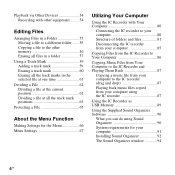
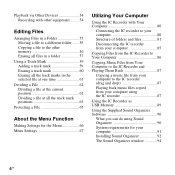
... from your computer to the IC recorder (drag and drop 87 Playing back music files copied from your computer using the IC recorder 87
Using the IC Recorder as USB Memory 89
Using the Supplied Sound Organizer Software 90
What you can do using Sound Organizer 90 System requirements for your computer 91 Installing Sound Organizer 92 The Sound Organizer window 94...
Operating Instructions - Page 8
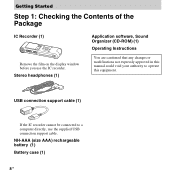
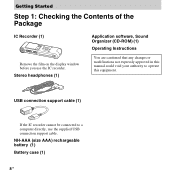
.... Stereo headphones (1)
Application software, Sound Organizer (CD-ROM) (1)
Operating Instructions
You are cautioned that any changes or modifications not expressly approved in this manual could void your authority to operate this equipment.
USB connection support cable (1)
If the IC recorder cannot be connected to a computer directly, use the supplied USB connection support cable. NH-AAA (size...
Operating Instructions - Page 16
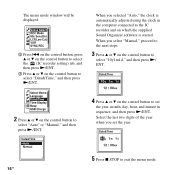
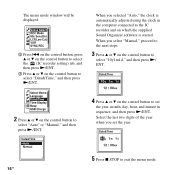
... (IC recorder setting) tab, and then press N/ENT.
3 Press v or V on the control button to select "Date&Time," and then press N/ENT.
When you selected "Auto," the clock is automatically adjusted using the clock in the computer connected to the IC recorder and on which the supplied Sound Organizer software is started. When you select "Manual," proceed...
Operating Instructions - Page 22
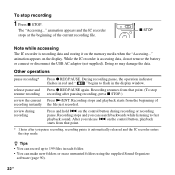
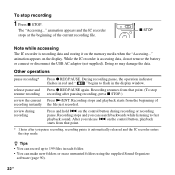
... or disconnect the USB AC adaptor (not supplied). Doing so may damage the data.
Other operations
pause recording*
Press z REC/PAUSE. During recording pause, the operation indicator
flashes in red and "
" begins to flash in the display window.
release pause and Press z REC/PAUSE again. Recording resumes from that point. (To stop resume recording recording after pausing recording, press x STOP...
Operating Instructions - Page 53
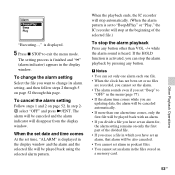
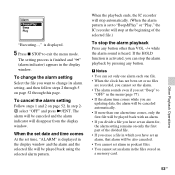
... and the alarm indicator will disappear from the display window.
When the set date and time comes
At the set time, "ALARM" is displayed in the display window and the alarm and the selected file will be played back using the selected alarm pattern.
When the playback ends, the IC recorder will stop automatically. (When the alarm pattern...
Operating Instructions - Page 82


... ID3 tag information using the software you use to make the music files on your computer. • If no title, or artist name has been registered "Unknown" will be displayed in the display window of the IC recorder.
When connecting the IC recorder with your computer after the destination memory media has been set to "Memory Card" (page 38), the structure of...
Operating Instructions - Page 85
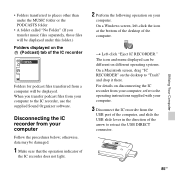
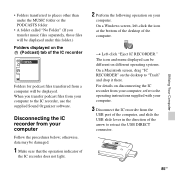
... different operating systems. On a Macintosh screen, drag "IC RECORDER" on the desktop to "Trash" and drop it there. For details on disconnecting the IC recorder from your computer, refer to the operating instructions supplied with your computer.
3 Disconnect the IC recorder from the
USB port of the computer, and slide the USB slide lever in the direction of the arrow to...
Operating Instructions - Page 90
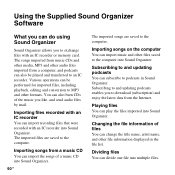
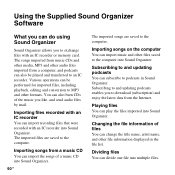
... Supplied Sound Organizer Software
What you can do using Sound Organizer
Sound Organizer allows you to exchange files with an IC recorder or memory card. The songs imported from music CDs and other media, MP3 and other audio files imported from a computer, and podcasts can also be played and transferred to an IC recorder. Various operations can...
Operating Instructions - Page 91
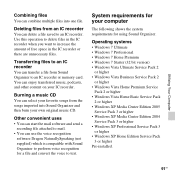
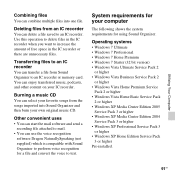
... requirements for your computer
The following shows the system requirements for using Sound Organizer.
Operating systems
• Windows 7 Ultimate • Windows 7 Professional • Windows 7 Home Premium • Windows 7 Starter (32 bit version) • Windows Vista Ultimate Service Pack 2
or higher • Windows Vista Business Service Pack 2
or higher • Windows Vista Home Premium...
Operating Instructions - Page 92
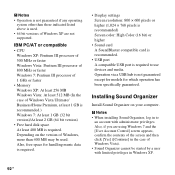
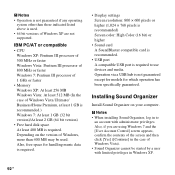
... Windows, more than 400 MB may be used. Also, free space for handling music data is required.
• Display settings Screen resolution: 800 × 600 pixels or higher (1,024 × 768 pixels is recommended) Screen color: High Color (16 bit) or higher
• Sound card A SoundBlaster compatible card is recommended.
• USB port A compatible USB port is required to use devices...
Operating Instructions - Page 93
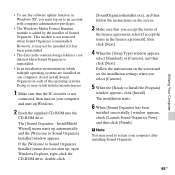
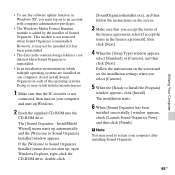
... recorder is not
connected, then turn on your computer and start up Windows.
2 Insert the supplied CD-ROM into the
CD-ROM drive.
The [Sound Organizer - InstallShield Wizard] menu starts up automatically and the [Welcome to Sound Organizer Installer] window appears.
If the [Welcome to Sound Organizer Installer] menu does not start up, open Windows Explorer, right-click the CD-ROM drive...
Operating Instructions - Page 100
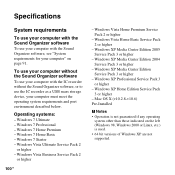
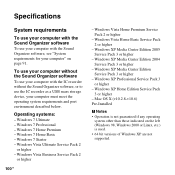
... Sound Organizer software, or to use the IC recorder as a USB mass storage device, your computer must meet the operating system requirements and port environment described below.
Operating systems:
- Windows 7 Ultimate - Windows 7 Professional - Windows 7 Home Premium - Windows 7 Home Basic - Windows 7 Starter - Windows Vista Ultimate Service Pack 2
or higher - Windows Vista Business Service Pack...
Operating Instructions - Page 101
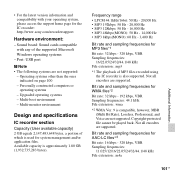
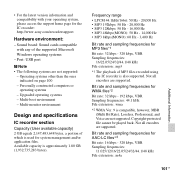
... support home page for the IC recorder: http://www.sony.com/recordersupport
Hardware environment:
- Sound board: Sound cards compatible with any of the supported Microsoft Windows operating systems
- Port: USB port
P Note • The following systems are not supported:
- Operating systems other than the ones indicated on page 100
- Personally constructed computers or operating systems
- Upgraded...
Operating Instructions - Page 109
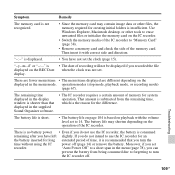
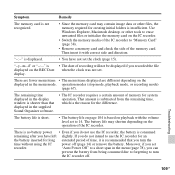
... insufficient. Use Windows Explorer, Macintosh desktop, or other tools to erase unwanted files or initialize the memory card on the IC recorder.
• Switch the memory media of the IC recorder to "Memory Card" (page 38).
• Remove a memory card and check the side of the memory card. Then insert it with correct side and direction.
"--:--" is displayed.
• You have not set the clock...
Operating Instructions - Page 110
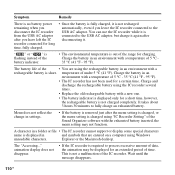
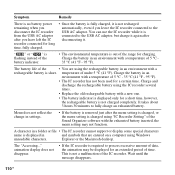
... setting is changed using "IC Recorder Setting" of the Sound Organizer software with the exhausted battery inserted, the menu setting may not function.
A character in a folder or file • The IC recorder cannot support or display some special characters
name is displayed in
and symbols that are entered on a computer using Windows
unreadable characters.
Explorer or the Macintosh desktop...
Operating Instructions - Page 112


... connected.
• Check that the installation of the software has been successful. Also check the connection as follows:
- When using an external USB hub, connect the IC recorder directly to the computer or use the supplied USB connection support cable.
- Disconnect and then connect the IC recorder.
- Connect the IC recorder to another USB port.
• Your computer may be in the system...
Operating Instructions - Page 113
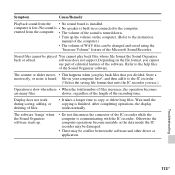
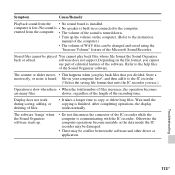
... on the computer. (Refer to the instruction manual of the computer.)
• The volume of WAV files can be changed and saved using the "Increase Volume" feature of the Microsoft Sound Recorder.
Stored files cannot be played You cannot play back files whose file format the Sound Organizer
back or edited.
software does not support. Depending on...
