Sony ICD UX71 - Digital Voice Recorder driver and firmware
Drivers and firmware downloads for this Sony item

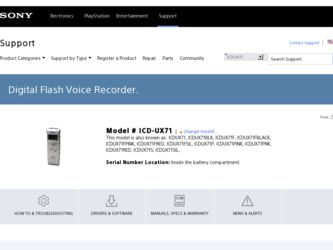
Related Sony ICD UX71 Manual Pages
Download the free PDF manual for Sony ICD UX71 and other Sony manuals at ManualOwl.com
Operating Instructions - Page 2
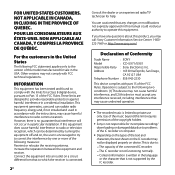
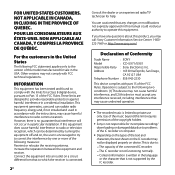
... equipment.
If you have any questions about this product, you may call: Sony Customer Information Service Center 1-800222-7669 or http://www.sony.com/
Declaration of Conformity
Trade Name
: SONY
Model
: ICD-UX71/UX81
Responsible Party : Sony Electronics Inc.
Address
: 16530 Via Esprillo, San Diego,
CA 92127 USA
Telephone Number : 858-942-2230
This device complies with part 15 of...
Operating Instructions - Page 4
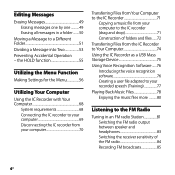
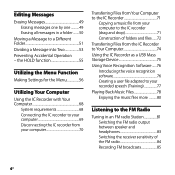
... the IC Recorder 71
Copying a music file from your computer to the IC recorder (drag and drop 71 Construction of folders and files.......72
Transferring Files from the IC Recorder to Your Computer 74
Using the IC Recorder as a USB Mass Storage Device 75
Using Voice Recognition Software.......76 Introducing the voice recognition software 76 Creating a user file adapted to your recorded speech...
Operating Instructions - Page 6
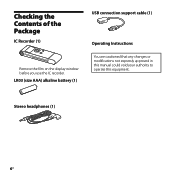
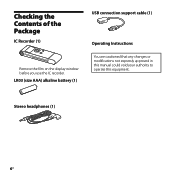
Checking the Contents of the Package
IC Recorder (1)
Remove the film on the display window before you use the IC recorder.
LR03 (size AAA) alkaline battery (1)
Stereo headphones (1)
USB connection support cable (1)
Operating Instructions
You are cautioned that any changes or modifications not expressly approved in this manual could void your authority to operate this equipment.
GB
Operating Instructions - Page 7
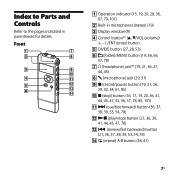
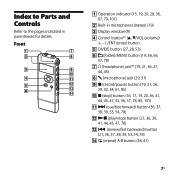
...microphones (stereo) (19)
Display window (9) Control button*1 (, /VOL ...(volume)
+, - ) /ENT (enter) button
DIVIDE button (27, 28, 53)
(folder)/MENU button (19, 36, 56, 57, 78)
(headphone) jack*2 (19, 21, 36, 37, 44, 45)
(microphone) jack (29, 31)
(record...
Operating Instructions - Page 8
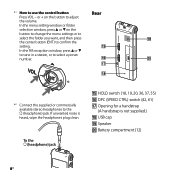
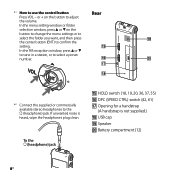
...control button Press VOL - or + on the button to adjust the volume. In the menu setting window or folder selection window, press or on the button to change the menu settings or to select the folder you want, and then press the center button (ENT) to confirm the setting...handstrap
(A handstrap is not supplied.) USB cap Speaker Battery compartment (12)
GB
Operating Instructions - Page 9
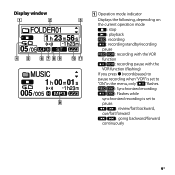
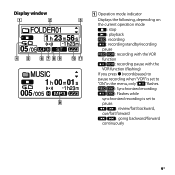
... window
Operation mode indicator Displays the following, depending on the current operation mode : stop : playback : recording : recording standby/recording pause : recording with the VOR function : recording pause with the VOR function (flashing) If you press (record/pause) to pause recording when "VOR" is set to "ON" in the menu, only " " flashes. : Synchronized recording...
Operating Instructions - Page 12
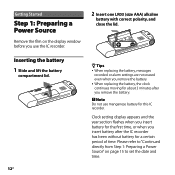
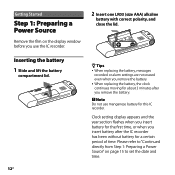
...
Step 1: Preparing a Power Source
Remove the film on the display window before you use the IC recorder.
2 Insert one LR03 (size AAA) alkaline
battery with correct polarity, and
close the lid.
Inserting the battery 1 Slide and lift the battery
compartment lid.
12GB
Tips When replacing the battery, messages
recorded or alarm settings are not...
Operating Instructions - Page 15
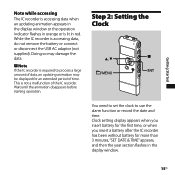
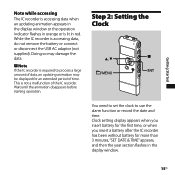
Getting Started
Note while accessing
The IC recorder is accessing data when an updating animation appears in the display window or the operation indicator flashes in orange or is lit in red. While the IC recorder is accessing data, do not remove the battery or connect or disconnect the USB AC adaptor (not supplied). Doing so may damage...
Operating Instructions - Page 16
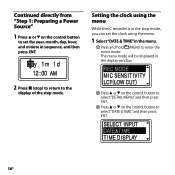
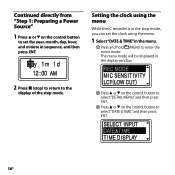
Continued directly from "Step 1: Preparing a Power Source"
1 Press or on the control button
to set the year, month, day, hour, and minute in sequence, and then press ENT.
Setting the clock using the menu
While the IC recorder is in the stop mode, you can set the clock using the menu.
1 Select "DATE & TIME" in...
Operating Instructions - Page 17
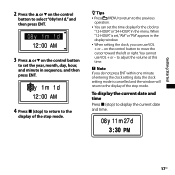
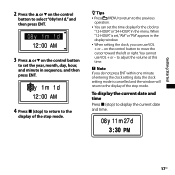
... the clock to
"12-HOUR" or "24-HOUR" in the menu. When "12-HOUR" is set, "AM" or "PM" appears in the display window. When setting the clock, you can use VOL + or - on the control button to move the cursor toward the left or right. You cannot use VOL + or - to adjust the...
Operating Instructions - Page 19
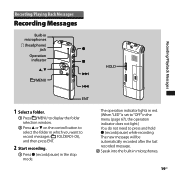
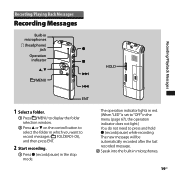
...; Press /MENU to display the folder selection window.
Press or on the control button to select the folder in which you want to record messages ( FOLDER01-05), and then press ENT.
2 Start recording.
Press (record/pause) in the stop mode.
The operation indicator lights in red. (When "LED" is set to "OFF...
Operating Instructions - Page 21
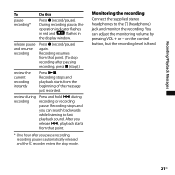
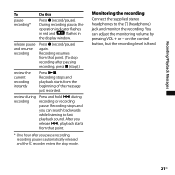
...
To
Do this
pause recording*
Press (record/pause). During recording pause, the operation indicator flashes in red and " " flashes in the display window.
release pause and resume recording
Press (record/pause) again. Recording resumes from that point. (To stop recording after pausing recording, press (stop).)
review the current recording instantly
Press ...
Operating Instructions - Page 22
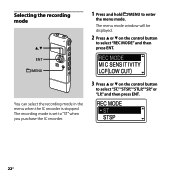
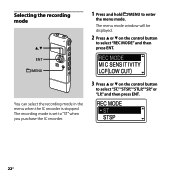
... to enter
the menu mode.
The menu mode window will be displayed.
2 Press or on the control button
to select "REC MODE" and then press ENT.
ENT /MENU
You can select the recording mode in the menu when the IC recorder is stopped. The recording mode is set to "ST" when you purchase the IC...
Operating Instructions - Page 24
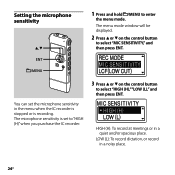
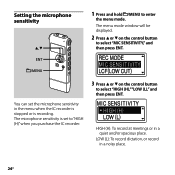
...
the menu mode.
The menu mode window will be displayed.
2 Press or on the control button
to select "MIC SENSITIVITY," and then press ENT.
ENT /MENU
You can set the microphone sensitivity in the menu when the IC recorder is stopped or is recording. The microphone sensitivity is set to "HIGH (H)" when you purchase the...
Operating Instructions - Page 25
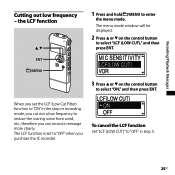
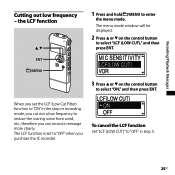
... menu mode window will be displayed.
2 Press or on the control button
to select "LCF (LOW CUT)," and then press ENT.
3 Press or on the control button
to select "ON," and then press ENT.
When you set the LCF (Low Cut Filter) function to "ON" in the stop or recording mode, you...
Operating Instructions - Page 26
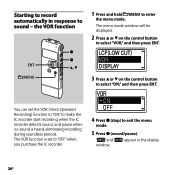
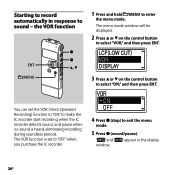
... menu mode window will be displayed.
2 Press or on the control button
to select "VOR," and then press ENT.
3 Press or on the control button
to select "ON," and then press ENT.
You can set the VOR (Voice Operated Recording) function to "ON," to make the IC recorder start recording when the IC recorder detects sound...
Operating Instructions - Page 68
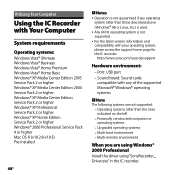
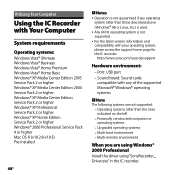
...; Any 64 bit operating system is not supported. For the latest version information and compatibility with your operating system, please access the support home page for the IC recorder:
http://www.sony.com/recordersupport
Hardware environment:
- Port: USB port - Sound board: Sound cards
compatible with any of the supported Microsoft® Windows® operating systems
Note The...
Operating Instructions - Page 71
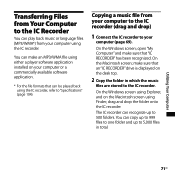
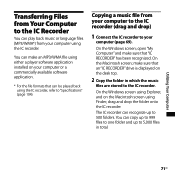
.../WMA file using either a player software application installed on your computer or a commercially available software application.
* For the file formats that can be played back using the IC recorder, refer to "Specifications" (page 104).
Copying a music file from your computer to the IC recorder (drag and drop)
1 Connect the IC recorder to your
computer (page 69).
On the Windows screen; open "My...
Operating Instructions - Page 75
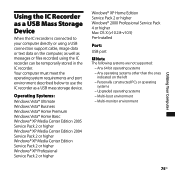
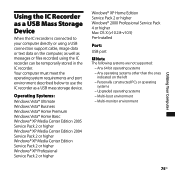
... to your computer directly or using a USB connection support cable, image data or text data on the computer, as well as messages or files recorded using the IC recorder can be temporarily stored in the IC recorder. Your computer must meet the operating system requirements and port environment described below to use the IC recorder as a USB mass storage device.
Operating Systems:
Windows Vista®...
Operating Instructions - Page 76
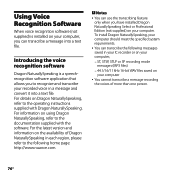
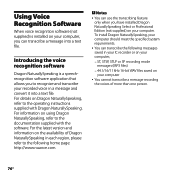
... allows you to recognize and transcribe your recorded voice in a message and convert it into a text file. For details on Dragon NaturallySpeaking, refer to the operating instructions supplied with Dragon NaturallySpeaking. For information on using Dragon NaturallySpeaking, refer to the documentation supplied with the software. For the latest version and information on the availability of...
