Sony ICD-UX80 - Digital Voice Recorder driver and firmware
Drivers and firmware downloads for this Sony item

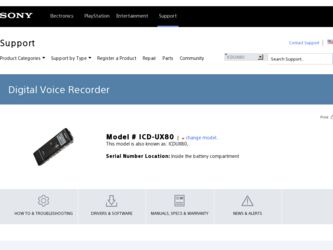
Related Sony ICD-UX80 Manual Pages
Download the free PDF manual for Sony ICD-UX80 and other Sony manuals at ManualOwl.com
Operating Instructions - Page 2
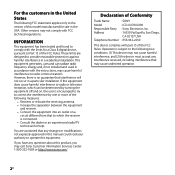
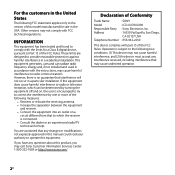
....
If you have any questions about this product, you may call: Sony Customer Information Services Center 1-800-222-7669 or http://www.sony.com/
Declaration of Conformity
Trade Name
: SONY
Model
: ICD-UX70/UX80
Responsible Party : Sony Electronics Inc.
Address
: 16530 Via Esprillo, San Diego,
CA 92127 USA
Telephone Number : 858-942-2230
This device complies with part 15 of...
Operating Instructions - Page 4
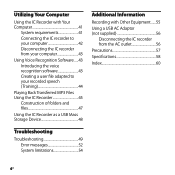
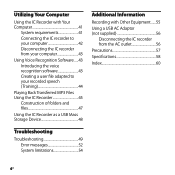
... the IC recorder to your computer 42 Disconnecting the IC recorder from your computer 43
Using Voice Recognition Software......43 Introducing the voice recognition software 43 Creating a user file adapted to your recorded speech (Training 44
Playing Back Transferred MP3 Files Using the IC Recorder 45
Construction of folders and files 47
Using the IC Recorder as a USB Mass Storage Device 48...
Operating Instructions - Page 6
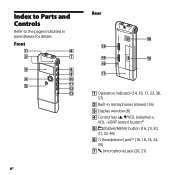
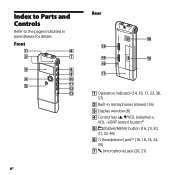
... to the pages indicated in parentheses for details.
Front
Operation indicator (14, 16, 17, 23, 38, 57)
Built-in microphones (stereo) (16) Display window (8) Control key (, /VOL (volume) +,
VOL -)/ENT (enter) button*1 (folder)/MENU button (16, 23, 30,
31, 32, 46) (headphone) jack*2 (16...
Operating Instructions - Page 7
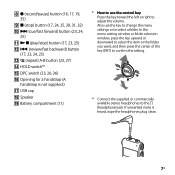
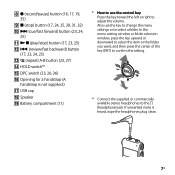
(record/pause) button (16, 17, 19, 35)
(stop) button (17, 24, 25, 28, 31, 32) &#...USB cap Speaker Battery compartment (11)
*1 How to use the control key Press the key toward the left or right to adjust the volume. Also use the key to change the menu settings or to select a folder. In the menu setting window or folder selection window...
Operating Instructions - Page 8
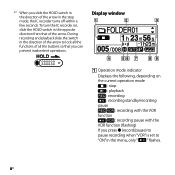
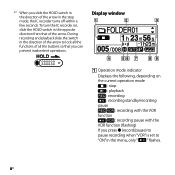
... you can prevent inadvertent operations.
Display window
Operation mode indicator
Displays the following, depending on the current operation mode
: stop : playback : recording : recording standby/recording pause
: recording with the VOR function
: recording pause with the VOR function (flashing) If you press (record/pause) to pause recording when "VOR" is set to "ON" in the menu...
Operating Instructions - Page 14
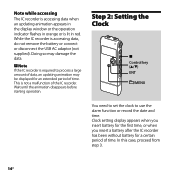
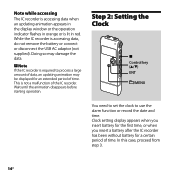
Note while accessing
The IC recorder is accessing data when an updating animation appears in the display window or the operation indicator flashes in orange or is lit in red. While the IC recorder is accessing data, do not remove the battery or connect or disconnect the USB AC adaptor (not supplied). Doing so may damage the data...
Operating Instructions - Page 15
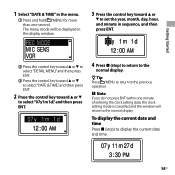
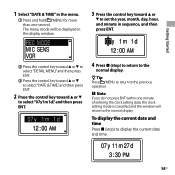
... hold /MENU for more than one second. The menu mode will be displayed in the display window.
3 Press the control key toward or
to set the year, month, day, hour, and minute in sequence, and then press ENT.
Press the control key toward or to select "DETAIL MENU," and then press...
Operating Instructions - Page 16
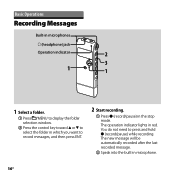
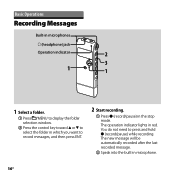
...) jack
Operation indicator
2
3
1
1
1 Select a folder.
� Press /MENU to display the folder selection window.
� Press the control key toward or to select the folder in which you want to record messages, and then press ENT.
2 Start recording.
Press (record/pause) in the stop mode. The operation indicator lights in...
Operating Instructions - Page 17
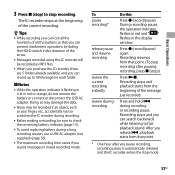
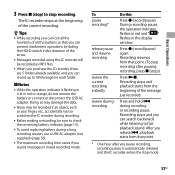
...a USB AC adaptor (not supplied) (page 56). The maximum recording time varies if you record messages in mixed recording mode.
To pause recording*
release pause and resume recording
review the current recording instantly
review during recording
Do this
Press (record/pause). During recording pause, the operation indicator flashes in red and " " flashes in the display window.
Press...
Operating Instructions - Page 19
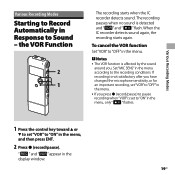
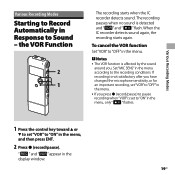
... important recording, set "VOR" to "OFF" in the menu. If you press (record/pause) to pause recording when "VOR" is set to "ON" in the menu, only " " flashes.
1 Press the control key toward or
to set "VOR" to "ON" in the menu, and then press ENT.
2 Press (record/pause).
" " and " " appear in the display window.
19GB
Operating Instructions - Page 20
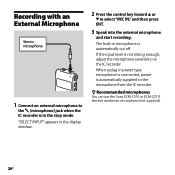
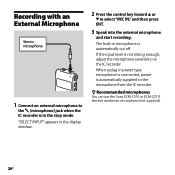
... the display window.
2 Press the control key toward or
to select "MIC IN," and then press ENT.
3 Speak into the external microphone
and start recording.
The built-in microphone is automatically cut off. If the input level is not strong enough, adjust the microphone sensitivity on the IC recorder. When a plug in power type...
Operating Instructions - Page 21
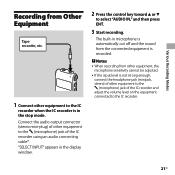
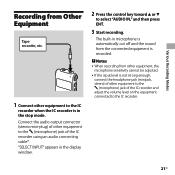
... mini-plug) of other equipment to the (microphone) jack of the IC recorder using an audio connecting cable*. "SELECT INPUT" appears in the display window.
2 Press the control key toward or
to select "AUDIO IN," and then press ENT.
3 Start recording.
The built-in microphone is automatically cut off and the sound from the connected...
Operating Instructions - Page 28
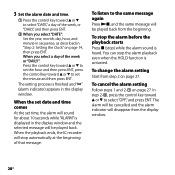
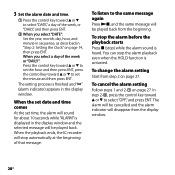
..., press the control key toward or to set the minute and then press ENT.
The setting process is finished and "" (alarm indicator) appears in the display window.
When the set date and time comes
At the set time, the alarm will sound for about 10 seconds while "ALARM" is displayed in the display window and the selected...
Operating Instructions - Page 30
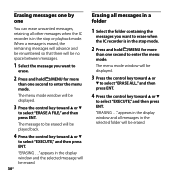
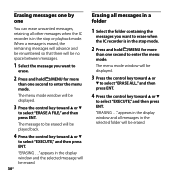
... and hold /MENU for more
than one second to enter the menu mode.
The menu mode window will be displayed.
3 Press the control key toward or
to select "ERASE A FILE," and then press ENT....erase when the IC recorder is in the stop mode.
2 Press and hold /MENU for more
than one second to enter the menu mode.
The menu mode window will be displayed.
3 Press the control key toward ...
Operating Instructions - Page 41
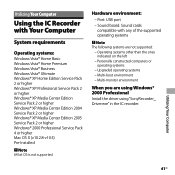
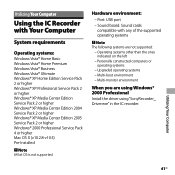
... XP Media Center Edition 2004 Service Pack 2 or higher Windows® XP Media Center Edition 2005 Service Pack 2 or higher Windows® 2000 Professional Service Pack 4 or higher Mac OS X (v10.2.8-v10.5) Pre-Installed
Note 64 bit OS is not supported.
Hardware environment:
- Port: USB port - Sound board: Sound cards
compatible with any of the supported operating systems
Note The...
Operating Instructions - Page 43
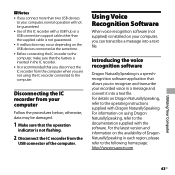
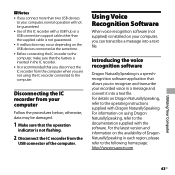
... the operation
indicator is not flashing.
2 Disconnect the IC recorder from the
USB connector of the computer.
Using Voice Recognition Software
When voice recognition software (not supplied) is installed on your computer, you can transcribe a message into a text file.
Introducing the voice recognition software
Dragon NaturallySpeaking is a speechrecognition software application that allows you to...
Operating Instructions - Page 48
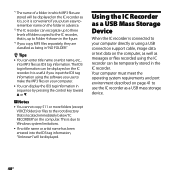
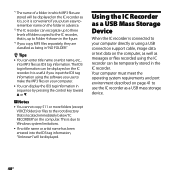
..." will be displayed.
Using the IC Recorder as a USB Mass Storage Device
When the IC recorder is connected to your computer directly or using a USB connection support cable, image data or text data on the computer, as well as messages or files recorded using the IC recorder can be temporarily stored in the IC recorder. Your computer must meet the operating system requirements and port environment...
Quick Start Guide - Page 11
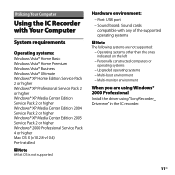
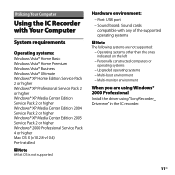
... XP Media Center Edition 2004 Service Pack 2 or higher Windows® XP Media Center Edition 2005 Service Pack 2 or higher Windows® 2000 Professional Service Pack 4 or higher Mac OS X (v10.2.8-v10.4) Pre-Installed
Note 64 bit OS is not supported.
Hardware environment:
- Port: USB port - Sound board: Sound cards
compatible with any of the supported operating systems
Note The...
Marketing Specifications - Page 1
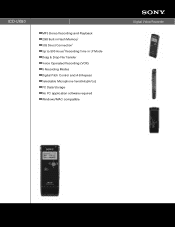
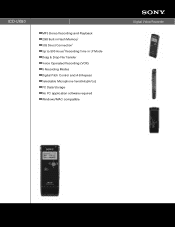
ICD-UX80
MP3 Stereo Recording and Playback 2GB Built-in Flash Memory1 USB Direct Connection2 Up to 590 Hours3 Recording Time in LP Mode Drag & Drop File Transfer Voice Operated Recording (VOR) 5 Recording Modes Digital Pitch Control and A-B Repeat Selectable Microphone Sensitivity(Hi/Lo) PC Data Storage No PC application software required Windows/MAC compatible
Digital Voice Recorder
Marketing Specifications - Page 2
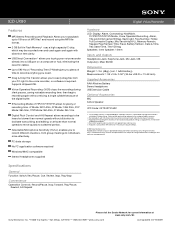
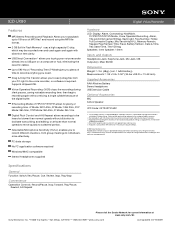
..., more effectively.
PC data storage
No PC application software required
Windows/MAC compatible
Stereo Headphones supplied
Digital Voice Recorder
Hardware LCD: Display: Alarm, Connecting, Hold Mark,
ST/STSP/STLP/SP/LP/Mode, Voice Operated Recording, Alarm, Title and Artist name/ID3 tag, Back Light, Files Number, Folder, Full Dot-matrix Display, Mic Sensitivity(H/L), Memory Remain, Repeat, Play...
