Sony MVC-CD350 - Digital Still Camera Mavica Cd Recordable driver and firmware
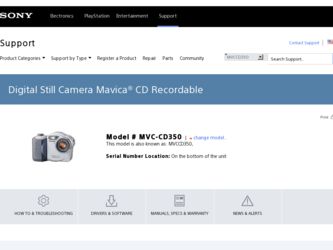
Related Sony MVC-CD350 Manual Pages
Download the free PDF manual for Sony MVC-CD350 and other Sony manuals at ManualOwl.com
Operating Instructions - Page 3
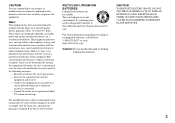
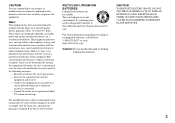
... with the limits for a Class B digital device, pursuant to Part 15 of the FCC Rules. These limits are designed to provide reasonable protection against harmful interference in a residential installation. This equipment generates, uses, and can radiate radio frequency energy and, if not installed and used in accordance with the instructions, may cause harmful interference to...
Operating Instructions - Page 4
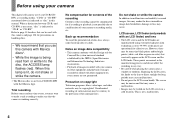
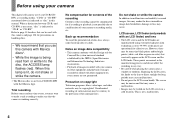
Before using your camera
This digital still camera uses 8 cm CD-Rs/CDRWs as recording media. "CD-R" or "CD-RW" mentioned above is indicated as "disc" in this manual. When a distinction between CD-Rs and CD-RWs is necessary, "disc" is indicated as "CD-R" or "CD-RW." Refer to page 18 for discs that can be used with this camera, and page 108 for precautions...
Operating Instructions - Page 5
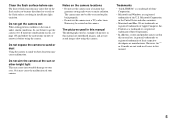
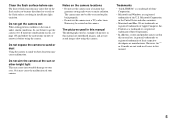
... not use the camera near a TV, radio, tuner. Noise may be caused on the camera.
The pictures used in this manual The photographs used as examples of pictures in this manual are reproduced images, and are not actual images shot using this camera.
Trademarks • "InfoLITHIUM" is a trademark of Sony
Corporation. • Microsoft and Windows are registered
trademarks...
Operating Instructions - Page 7
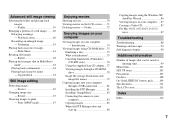
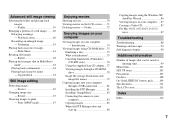
...supplied 8cm CD adapter... 77 Viewing images through a CD-ROM drive 78 Image file storage destinations and image file names 79
Copying images into your computer through a USB connection 81
Installing the PTP Manager 81 Installing "ImageMixer 83 Connecting the camera to your
computer 83 Copying images 85 When the PTP Manager does not
start up 86
Copying images using the Windows XP AutoPlay...
Operating Instructions - Page 8
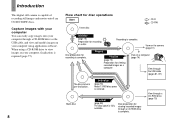
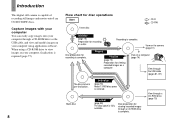
Introduction
This digital still camera is capable of recording still images and movies onto 8 cm CD-R/CD-RW discs. Capture images with your computer You can easily copy images onto your computer through a CD-ROM drive or the USB cable, and view and modify images on your computer using application software. When using a CD-ROM drive to view images on your computer, finalization is required (page ...
Operating Instructions - Page 11


...to turn off your camera when charging the battery pack (page 15).
• Your camera operates only with the "InfoLITHIUM" NP-FM50 battery pack (M series) (supplied) (page 109).
2 Battery eject lever
, Install the battery pack,... DC IN jack cover and connect the AC Adaptor (supplied) to the DC IN jack of your camera.
Connect the DC plug with the v mark facing forward.
• Do not short the DC ...
Operating Instructions - Page 23
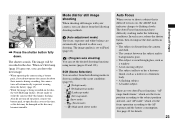
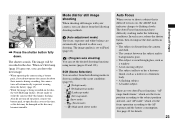
... recorded on the disc, the ACCESS lamp flashes. Do not shake or strike the camera while this lamp is flashing. Also do not turn off the power,...window. • A fast-moving subject. • The subject reflects or has a lustrous
finish, such as a mirror or a luminous body. • A flashing subject. • A backlit subject.
There are two Auto Focus functions: "AF range finder frame" which sets...
Operating Instructions - Page 46
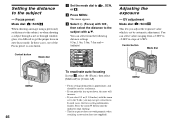
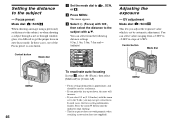
... to the subject, or when shooting a subject through a net or through window glass, it is difficult to get the proper focus in auto focus mode. In these cases, use of the Focus preset is convenient.
Control button
Mode dial
MENU
46
a Set the mode dial to or .
, SCN,
b Press MENU.
The menu appears...
Operating Instructions - Page 54
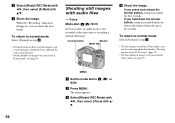
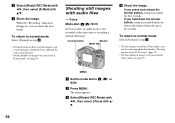
...Manual for your e-mail software.
• For the number of images you can record in E-mail mode, see page 99.
Shooting still images with audio files
- Voice Mode dial: / /SCN
In Voice mode, an audio track is also recorded at the same time as recording a normal still image.
Control...8226; For the number of images you can record in Voice mode, see page 99.
MENU
a Set the mode dial to , or SCN.
b ...
Operating Instructions - Page 62
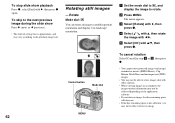
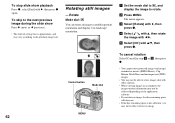
... approximate, and
may vary according to the playback image size.
62
Rotating still images
- Rotate Mode dial:
You can rotate an image recorded in portrait orientation and display it in landscape orientation.
Control button
Mode dial
MENU
a Set the mode dial to , and display the image to rotate.
b Press MENU. The menu appears.
c Select [Rotate] with...
Operating Instructions - Page 74
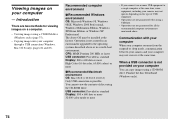
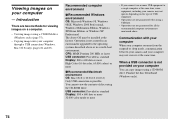
...not guaranteed for all the recommended computer environments mentioned above.
Communication with your computer
When your computer resumes from the suspend or sleep mode, communication between your camera and your computer may not recover at the same time.
When a USB connector is not provided on your computer
You can copy images using a CD-ROM drive. Finalize the disc beforehand (Windows only).
74
Operating Instructions - Page 78
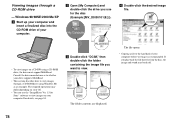
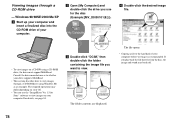
... view images on a CD-RW using a CD-ROM drive, the drive must support MultiRead. Consult the drive manufacturer as to whether your drive supports MultiRead.
• This section describes how to view images through a CD-ROM drive using Windows Me as an example. The required operations may differ depending on your OS.
• You can use the "ImageMixer Ver. 1.5 for Sony" software to view images...
Operating Instructions - Page 79
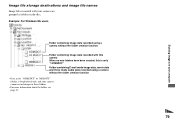
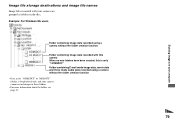
Enjoying images on your computer
Image file storage destinations and image file names
Image files recorded with your camera are grouped as folders in the disc.
Example: For Windows Me users
311
Folder containing image data recorded using a camera without the folder creation function
Folder containing image data recorded with this camera When no new folders have been created, this...
Operating Instructions - Page 81
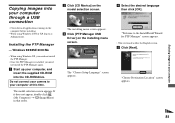
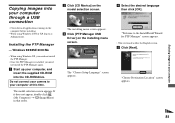
... the supplied CD-ROM into the CD-ROM drive.
Do not connect your camera to your computer at this time.
The model selection screen appears. If it does not appear, double-click (My Computer) t (ImageMixer) in that order.
b Click [CD Mavica] on the model selection screen.
The installing menu screen appears. c Click [PTP Manager USB
Driver] on the installing menu screen.
The "Choose Setup Language...
Operating Instructions - Page 83
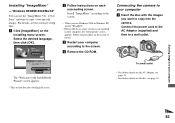
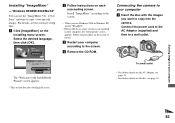
...Windows 2000 or Windows XP, install "WinASPI."
• If DirectX8.0a or a later version is not installed in your computer, the "Information" screen appears. Follow the procedure on the screen to install.
c Restart your computer according to the screen.
d Remove the CD-ROM.
Connecting the camera to your computer
a Insert the disc with the images you want to copy into the camera. Connect the power...
Operating Instructions - Page 86
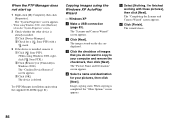
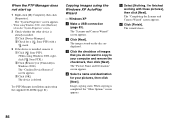
...Uninstall] in Windows 2000). The "Confirm Device Removal" screen appears. 3 Click [OK]. The device is deleted.
Try PTP Manager installation again using the supplied CD-ROM (page 81).
Copying images using the Windows XP AutoPlay Wizard
- Windows XP
a Make a USB connection (page 83). The "Scanner and Camera Wizard" screen appears.
b Click [Next]. The images stored on the disc are displayed.
c Click...
Operating Instructions - Page 87
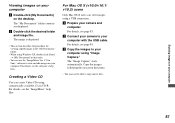
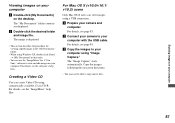
... the software's help files.
Creating a Video CD
You can create Video CDs using commercially available 12 cm CD-R. For details, see the "ImageMixer" help files.
For Mac OS X (v10.0/v10.1/ v10.2) users
Only Mac OS X users can view images using a USB connection. a Prepare your camera and
computer. For details, see page 83. b Connect your camera to your computer with the USB cable. For...
Operating Instructions - Page 93
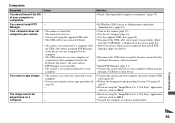
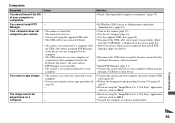
... displayed on the screen (page 84). p Delete the device which is not recognized, then install PTP
Manager (pages 86 and 81).
p Disconnect the USB cables except for the ones connected to the keyboard, the mouse, and your camera.
p Install PTP Manager (page 81). p Connect the camera directly to your computer without passing
through a USB hub or other device.
You cannot copy images...
Operating Instructions - Page 94
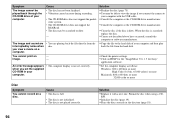
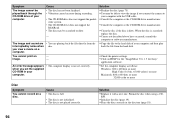
... then play back the file from the hard disk.
You cannot print an
-
image.
-
p Check the printer settings. p Click on HELP for the "ImageMixer Ver. 1.5 for Sony"
application software.
An error message appears when you set the supplied CD-ROM in your computer.
• The computer display is not set correctly.
p Set the computer display as follows: Windows: 800 × 600 dots or more High...
Marketing Specifications - Page 2
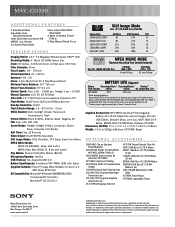
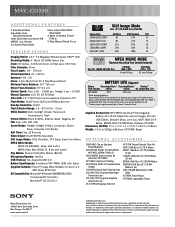
...with audio) Clip Motion: Normal (160x120), Mobile (80x72) Microphone/Speaker: Yes/Yes USB Terminal: Yes, Supports USB 2.0 Battery Type/Capacity: InfoLithium® NP-FM50 1180 mAh Rated Supplied Software: Pixela™ Image Mixer Software for Sony v1.5,
USB Driver SPVD-010 OS Compatibility: Microsoft® Windows® 98/98SE/Me/2000
Professional/XP Home/Pro; Macintosh® OS 10.1/10.2
Still...

