Sony MVC-CD500 - Digital Still Camera Mavica Cd Recordable driver and firmware
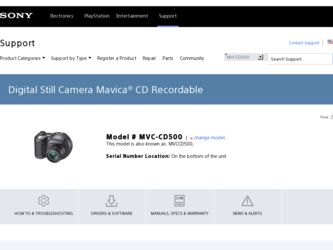
Related Sony MVC-CD500 Manual Pages
Download the free PDF manual for Sony MVC-CD500 and other Sony manuals at ManualOwl.com
Operating Instructions - Page 2
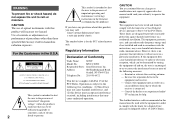
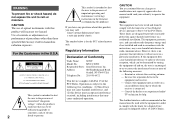
... (servicing) instructions in the literature accompanying the appliance.
If you have any questions about this product, you may call:
Sony Customer Information Center 1-800-222-SONY (7669)
The number below is for the FCC related matters only.
Regulatory Information
Declaration of Conformity
Trade Name:
SONY
Model No.:
MVC-CD500
Responsible Party: Sony Electronics Inc.
Address:
680...
Operating Instructions - Page 4


Before using your camera
This digital still camera uses 8 cm CD-Rs/CDRWs as recording media. "CD-R" or "CD-RW" mentioned above is indicated as "disc" in this manual. When a distinction between CD-Rs and CD-RWs is necessary, "disc" is indicated as "CD-R" or "CD-RW." Refer to page 18 for discs that can be used with this camera, and page 120 for precautions...
Operating Instructions - Page 5
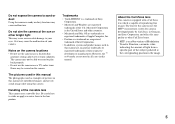
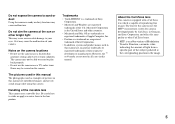
... strong radio wave or emits radiation. The camera may not be able to record or play back properly. • Do not use the camera near a TV, radio, tuner. Noise may be caused on the camera.
The pictures used in this manual The photographs used as examples of pictures in this manual are reproduced images, and are not...
Operating Instructions - Page 7
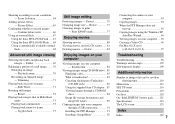
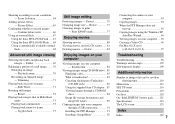
...supplied 8cm CD adapter... 87 Viewing images through a CD-ROM drive 88 Image file storage destinations and image file names 89
Copying images into your computer through a USB connection 91
Installing the PTP Manager 91 Installing "ImageMixer 92
Connecting the camera to your computer 93
Copying images 94 When the PTP Manager does not
start up 95 Copying images using the Windows XP
AutoPlay...
Operating Instructions - Page 8


Introduction
This digital still camera is capable of recording still images and movies onto 8 cm CD-R/CD-RW discs. Capture images with your computer You can easily copy images onto your computer through a CD-ROM drive or the USB cable, and view and modify images on your computer using application software. When using a CD-ROM drive to view images on your computer, finalization is required (page ...
Operating Instructions - Page 10
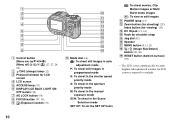
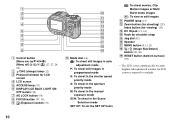
... shoot in the aperture priority mode
M: To shoot in the manual exposure mode
SCN: To shoot in the Scene Selection mode
SET UP: To set the SET UP items
: To shoot movies, Clip
Motion images or Multi
Burst mode images
: To view or edit images
K POWER lamp (15)
L Zoom button (for shooting) (25)/
Index button...
Operating Instructions - Page 11


...to turn off your camera when charging the battery pack (page 15).
• Your camera operates only with the "InfoLITHIUM" NP-FM50 battery pack (M series) (supplied) (page 121).
2
Battery eject lever
, Install the battery pack,...the DC IN jack cover and connect the AC Adaptor (supplied) to the DC IN jack of your camera.
Connect the DC plug with the v mark facing up.
• Do not short the DC ...
Operating Instructions - Page 24


...; The subject is seen through glass, such as
a window. • A fast-moving subject. • The subject reflects or has a lustrous
finish, such as a mirror or a luminous body. • A flashing subject. • A backlit subject.
There are two Auto Focus functions: "AF range finder frame" which sets the focus position according to the subject position...
Operating Instructions - Page 50
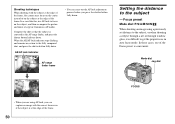
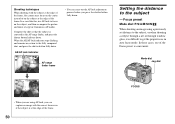
...at the edge of the frame, the camera may focus on the center instead of ...press the shutter button halfway down. When the AE/AF lock indicator stops flashing and remains on, return to the fully composed shot, and press the shutter...SCN/
When shooting an image using a previously set distance to the subject, or when shooting a subject through a net or through window glass, it is difficult to get the ...
Operating Instructions - Page 84
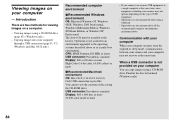
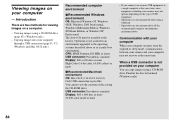
...not guaranteed for all the recommended computer environments mentioned above.
Communication with your computer
When your computer resumes from the suspend or sleep mode, communication between your camera and your computer may not recover at the same time.
When a USB connector is not provided on your computer
You can copy images using a CD-ROM drive. Finalize the disc beforehand (Windows only).
84
Operating Instructions - Page 88
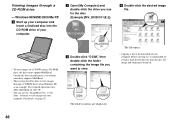
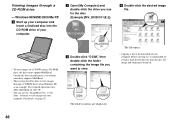
... view images on a CD-RW using a CD-ROM drive, the drive must support MultiRead. Consult the drive manufacturer as to whether your drive supports MultiRead.
• This section describes how to view images through a CD-ROM drive using Windows Me as an example. The required operations may differ depending on your OS.
• You can use the "ImageMixer Ver. 1.5 for Sony" software to view images...
Operating Instructions - Page 91
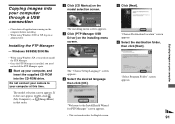
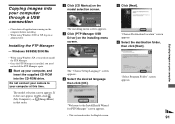
... the supplied CD-ROM into the CD-ROM drive.
Do not connect your camera to your computer at this time.
The model selection screen appears. If it does not appear, double-click (My Computer) t (ImageMixer) in that order.
b Click [CD Mavica] on the model selection screen.
The installing menu screen appears. c Click [PTP Manager USB
Driver] on the installing menu screen.
The "Choose Setup Language...
Operating Instructions - Page 92
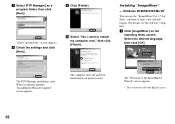
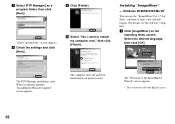
... Manager] as a program folder, then click [Next].
"Start Copying Files" screen appears. h Check the settings and click
[Next].
i Click [Finish].
j Select "Yes, I want to restart my computer now," then click [Finish].
Installing "ImageMixer"
- Windows 98/98SE/2000/Me/XP
You can use the "ImageMixer Ver. 1.5 for Sony" software to copy, view and edit images. For details, see the...
Operating Instructions - Page 93
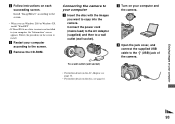
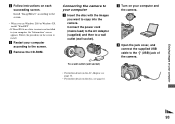
...Windows 2000 or Windows XP, install "WinASPI".
• If DirectX8.0a or a later version is not installed in your computer, the "Information" screen appears. Follow the procedure on the screen to install.
c Restart your computer according to the screen.
d Remove the CD-ROM.
Connecting the camera to your computer a Insert the disc with the images
you want to copy into the camera. Connect the power...
Operating Instructions - Page 95
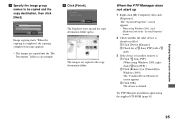
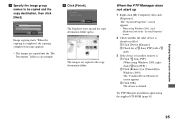
...device is already installed. 1 Click [Device Manager]. 2 Check for a [ Sony PTP] with a mark.
3 If the device is installed, remove it. 1 Click [ Sony PTP]. (When using Windows 2000, rightclick [ Sony PTP].) 2 Click [Remove] (or [Uninstall] in Windows 2000). The "Confirm Device Removal" screen appears. 3 Click [OK]. The device is deleted.
Try PTP Manager installation again using the supplied CD-ROM...
Operating Instructions - Page 96
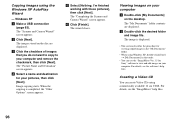
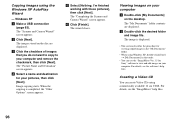
... image file. The image is displayed.
• This section describes the procedure for viewing copied images in the "My Documents" folder.
• When using Windows XP, double-click [Start] t [My Documents] in that order.
• You can use the "ImageMixer Ver. 1.5 for Sony" software to view and edit images on your computer. For details, see the...
Operating Instructions - Page 103
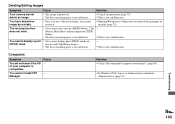
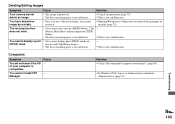
...
Solution
Your camera cannot delete an...display print (DPOF) marks on
(DPOF) mark.
movies and Clip Motion images.
• The disc remaining space is not sufficient.
- p This is not a malfunction.
Computers
Symptom
Cause
You do not know if the OS - of your computer is compatible.
You cannot install PTP - Manager.
Solution p Check "Recommended computer environment" (page 84).
p In Windows...
Operating Instructions - Page 104
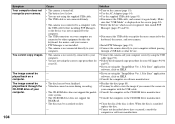
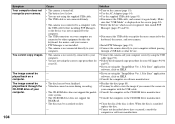
...
-
p Consult the computer or software manufacturer.
• The disc has not been finalized.
p Finalize the disc (page 85).
• Vibration caused an error during recording.
p You may be able to view the image if you connect the camera to
your computer with the USB cable.
• The CD-ROM drive does not support the packet- p Consult the computer or the CD-ROM drive manufacturer.
write...
Operating Instructions - Page 105
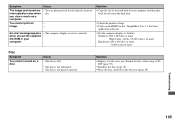
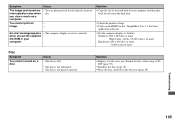
...
An error message appears when you set the supplied CD-ROM in your computer.
• The computer display is not set correctly.
Solution p Copy the file to the hard disk of your computer and then play
back the file from the hard disk.
p Check the printer settings. p Click on the HELP for the "ImageMixer Ver. 1.5 for Sony"
application software. p Set the computer display as follows:
Windows: 800...
Marketing Specifications - Page 2
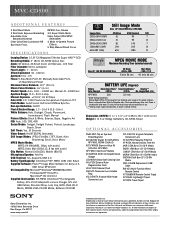
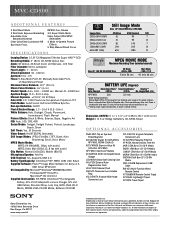
... Mixer Software for Sony v1.5,
USB Driver SPVD-010 OS Compatibility: Microsoft® Windows® 98/98SE/Me/2000
Professional/XP Home/Pro; Macintosh® OS 10.1/10.2 Supplied Accessories: NP-FM50 InfoLithium® Rechargeable Battery, AC-L15 AC Adaptor/In-camera Charger, A/V and USB Cables, Shoulder Strap, Lens Cap, MCR-156A CD-R Media, MCRW-156A CD-RW Media; Software CD-ROM
Still Image...

