Sony MVC FD92 - Mavica FD92 Digital Camera driver and firmware
Drivers and firmware downloads for this Sony item

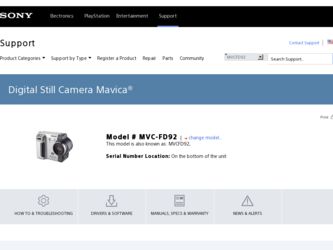
Related Sony MVC FD92 Manual Pages
Download the free PDF manual for Sony MVC FD92 and other Sony manuals at ManualOwl.com
Operating Instructions - Page 2
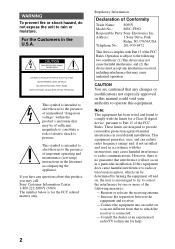
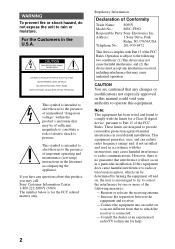
... (servicing) instructions in the literature accompanying the appliance. If you have any questions about this product, you may call: Sony Customer Information Center 1-800-222-SONY (7669) The number below is for the FCC related matters only.
Regulatory Information
Declaration of Conformity
Trade Name: SONY
Model No.:
MVC-FD92
Responsible Party:Sony Electronics Inc.
Address:
1 Sony Drive...
Operating Instructions - Page 4
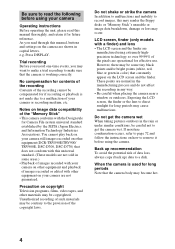
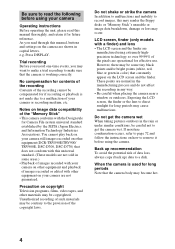
Be sure to read the following before using your camera
Operating instructions Before operating the unit, please read this manual thoroughly, and retain it for future reference. As you read through this manual, buttons and settings on the camera are shown in capital letters. e.g. Press DISPLAY.
Trial recording Before you record one-time events, you may want to make a trial...
Operating Instructions - Page 6
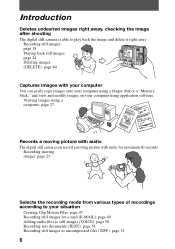
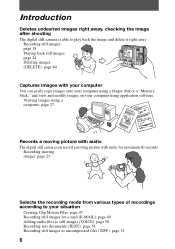
... page 64
Captures images with your computer You can easily copy images onto your computer using a floppy disk or a "Memory Stick," and view and modify images on your computer using application software.
Viewing images using a computer: page 27
Records a moving picture with audio The digital still camera can record a moving picture with audio for maximum 60 seconds.
Recording moving images: page 23...
Operating Instructions - Page 7
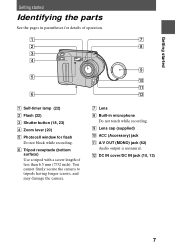
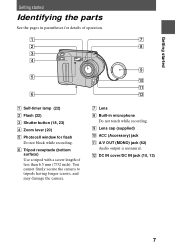
...)
C Shutter button (18, 23)
D Zoom lever (20)
E Photocell window for flash Do not block while recording.
F Tripod receptacle (bottom surface) Use a tripod with a screw length of less than 6.5 mm (7/32 inch). You cannot firmly secure the camera to tripods having longer screws, and may damage the camera.
G Lens H Built-in microphone
Do not touch while...
Operating Instructions - Page 8


... (54) I DISPLAY button (21) J POWER switch (14)
Attaching the shoulder strap
qs qd qf qg qh qj qk
ql w; wa
K Hooks for strap L LCD screen M Floppy disk slot (16) N Access lamp (18, 19) O DISK EJECT lever (16) P Speaker Q "Memory Stick" cover/
"Memory Stick" slot (17) R MS /FD ("Memory Stick"/floppy
disk) selector S Battery cover (9) T USB cover/USB jack (29) U Control button...
Operating Instructions - Page 9


...power supply
Installing the battery pack
Your camera operates only with the NP-F330 (supplied)/F550 (not supplied) "InfoLITHIUM" battery pack* (L series). See page 75 for more information about "InfoLITHIUM" battery pack.
11
2
2
32
1
1 Open the battery cover.
Slide the battery cover in the direction of the arrow.
2 Install... have the
mark. "InfoLITHIUM" is a trademark of Sony Corporation.
9
Operating Instructions - Page 11
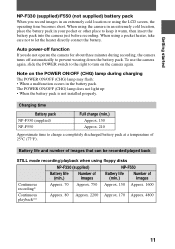
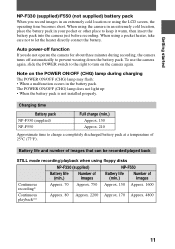
... operate the camera for about three minutes during recording, the camera turns off automatically to prevent wearing down the battery pack. To use the camera again, slide the POWER switch to the right to turn on the camera again.
Note on the POWER ON/OFF (CHG) lamp during charging The POWER ON/OFF (CHG) lamp may flash: • When...
Operating Instructions - Page 27
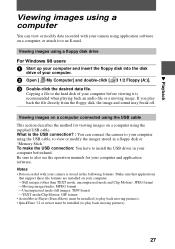
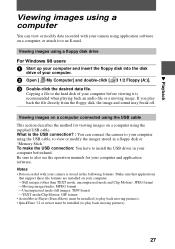
... the USB cable, to view or modify the images stored in a floppy disk or "Memory Stick." To make the USB connection: You have to install the USB driver in your computer beforehand. Be sure to also see the operation manuals for your computer and application software. Notes • Data recorded with your camera is stored in the following formats. Make sure that applications that support...
Operating Instructions - Page 28
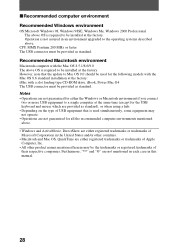
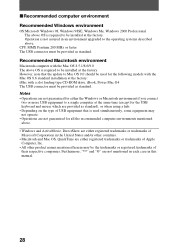
....
Recommended Macintosh environment
Macintosh computer with the Mac OS 8.5.1/8.6/9.0 The above OS is required to be installed at the factory. However, note that the update to Mac OS 9.0 should be used for the following models with the Mac OS 8.6 standard installation at the factory: iMac with a slot loading type CD-ROM drive, iBook, Power Mac G4 The USB connector must be provided as...
Operating Instructions - Page 29
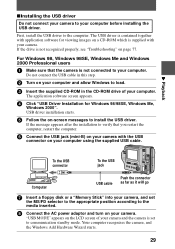
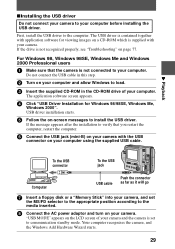
... users
1 Make sure that the camera is not connected to your computer.
Do not connect the USB cable in this step.
2 Turn on your computer and allow Windows to load.
3 Insert the supplied CD-ROM in the CD-ROM drive of your computer.
The application software screen appears.
4 Click "USB Driver Installation for Windows 98/98SE, Windows Me,
Windows 2000". USB driver installation starts.
5 Follow the on...
Operating Instructions - Page 30
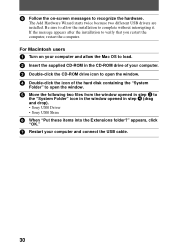
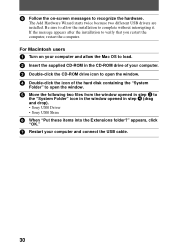
... message appears after the installation to verify that you restart the computer, restart the computer. For Macintosh users
1 Turn on your computer and allow the Mac OS to load. 2 Insert the supplied CD-ROM in the CD-ROM drive of your computer. 3 Double-click the CD-ROM drive icon to open the window. 4 Double-click the icon of the hard disk containing the "System...
Operating Instructions - Page 31
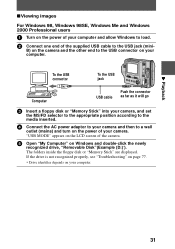
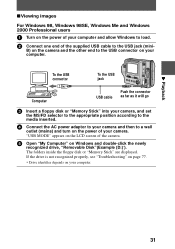
... the power of your computer and allow Windows to load.
2 Connect one end of the supplied USB cable to the USB jack (mini-
B) on the camera and the other end to the USB connector on your computer.
To the USB connector
To the USB jack
Computer
USB cable
Push the connector as far as it will go
3 Insert a floppy disk or "Memory Stick" into your camera, and set
the...
Operating Instructions - Page 32
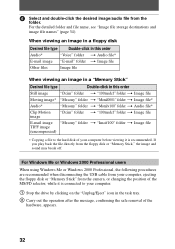
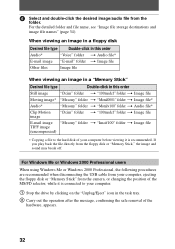
... off.
For Windows Me or Windows 2000 Professional users
When using Windows Me or Windows 2000 Professional, the following procedures are recommended when disconnecting the USB cable from your computer, ejecting the floppy disk or "Memory Stick" from the camera, or changing the position of the MS/FD selector, while it is connected to your computer.
1 Stop the drive by clicking on...
Operating Instructions - Page 33
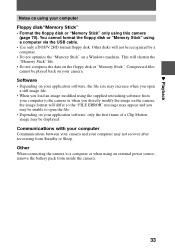
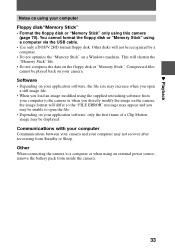
... "Memory Stick" using a computer via the USB cable. • Use only a DOS/V 2HD format floppy disk. Other disks will not be recognized by a computer. • Do not optimize the "Memory Stick" on a Windows machine. This will shorten the "Memory Stick" life. • Do not compress the data on the floppy disk or "Memory Stick." Compressed files cannot be played back on your camera. Software...
Operating Instructions - Page 34
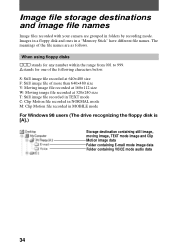
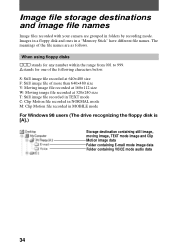
... image file recorded in TEXT mode C: Clip Motion file recorded in NORMAL mode M: Clip Motion file recorded in MOBILE mode For Windows 98 users (The drive recognizing the floppy disk is [A].)
Storage destination containing still image, moving image, TEXT mode image and Clip Motion image data Folder containing E-mail mode image data Folder containing VOICE mode audio data
34
Operating Instructions - Page 36
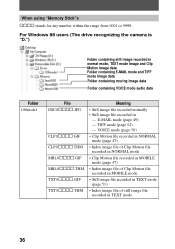
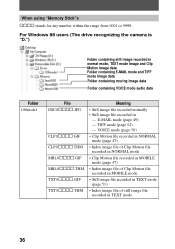
... from 0001 to 9999.
For Windows 98 users (The drive recognizing the camera is "D.")
Folder containing still image recorded in normal mode, TEXT mode image and Clip Motion image data Folder containing E-MAIL mode and TIFF mode image data Folder containing moving image data
Folder containing VOICE mode audio data
Folder 100msdcf
File DSC0ssss.JPG...
Operating Instructions - Page 37
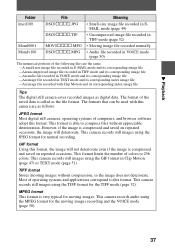
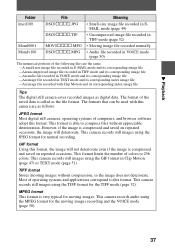
... its corresponding index image file
Tips The digital still camera saves recorded images as digital data. The format of the saved data is called as the file format. The formats that can be used with this camera are as follows:
JPEG format Most digital still cameras, operating systems of computers, and browser software adopt this format. This format is...
Operating Instructions - Page 71
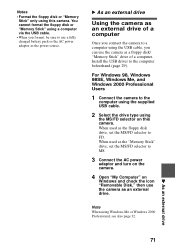
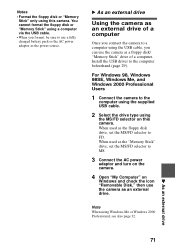
... or the AC power adaptor as the power source.
B As an external drive
Using the camera as an external drive of a computer
Once you connect the camera to a computer using the USB cable, you can use the camera as a floppy disk/ "Memory Stick" drive of a computer. Install the USB driver to the computer beforehand (page 29).
For Windows 98, Windows 98SE, Windows Me, and Windows 2000 Professional Users...
Operating Instructions - Page 80
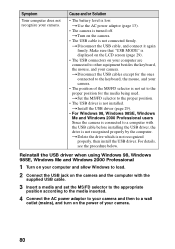
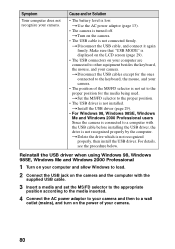
... the computer. tDelete the drive which is not recognized
properly, then install the USB driver. For details, see the procedure below.
Reinstall the USB driver when using Windows 98, Windows 98SE, Windows Me and Windows 2000 Professional
1 Turn on your computer and allow Windows to load. 2 Connect the USB jack on the camera and the computer with the
supplied USB cable.
3 Insert a media and set the...
Operating Instructions - Page 81


... click [Delete (E)].
6 After the message appears to verify that you delete the device
manager, click the [OK] button.
7 Turn off the camera, disconnect the USB cable, and restart the
computer.
8 Install the USB driver in the supplied CD-ROM to the computer
following the procedure on page 29. Perform all steps without skipping.
Battery packs
Symptom The battery pack cannot...
