Sony MZ-S1 - S2 Sports Net MD MiniDisc Player driver and firmware
Drivers and firmware downloads for this Sony item

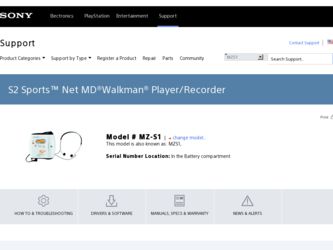
Related Sony MZ-S1 Manual Pages
Download the free PDF manual for Sony MZ-S1 and other Sony manuals at ManualOwl.com
Operating Instructions - Page 2
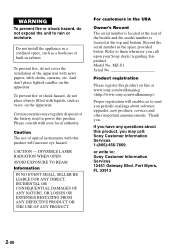
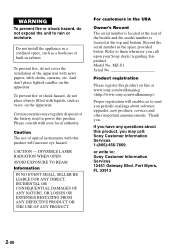
... product. Model No. MZ-S1 Serial No.
Product registration
Please register this product on line at www.sony.com/walkmanreg
Proper registration will enables us to send you periodic mailings about software upgrades, new products, services and other important announcements. Thank you.
If you have any questions about this product, you may call: Sony Customer Information Services 1-(866)-456-7669...
Operating Instructions - Page 3
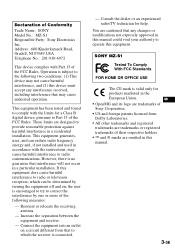
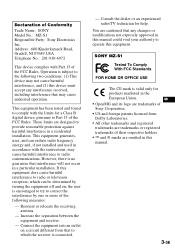
... to which the receiver is connected.
- Consult the dealer or an experienced radio/TV technician for help.
You are cautioned that any changes or modifications not expressly approved in this manual could void your authority to operate this equipment.
SONY MZ-S1
Tested To Comply With FCC Standards
FOR HOME OR OFFICE USE
The CE...
Operating Instructions - Page 4
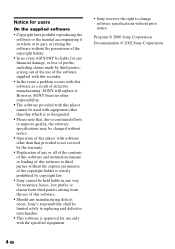
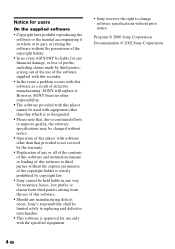
... by third parties, arising out of the use of the software supplied with this recorder.
• In the event a problem occurs with this software as a result of defective manufacturing, SONY will replace it. However, SONY bears no other responsibility.
• The software provided with this player cannot be used with equipment other than that which is so...
Operating Instructions - Page 5
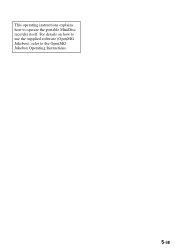
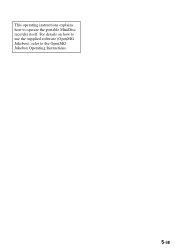
This operating instructions explains how to operate the portable MiniDisc recorder itself. For details on how to use the supplied software (OpenMG Jukebox), refer to the OpenMG Jukebox Operating Instructions.
5-GB
Operating Instructions - Page 10
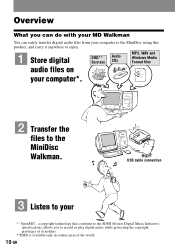
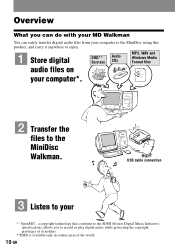
...
What you can do with your MD Walkman
You can easily transfer digital audio files from your computer to the MiniDisc using this product, and carry it anywhere to enjoy.
1 Store digital
EMD**
Audio
Services CDs
MP3, WAV and Windows Media Format files
audio files on
your computer*.
2 Transfer the
files to the MiniDisc Walkman.
USB cable connection
3 Listen to your
* "OpenMG", a copyright...
Operating Instructions - Page 11
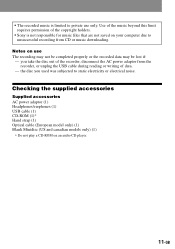
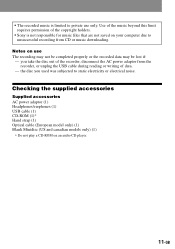
... cable during reading or writing of data.
- the disc you used was subjected to static electricity or electrical noise.
Checking the supplied accessories
Supplied accessories AC power adaptor (1) Headphones/earphones (1) USB cable (1) CD-ROM (1)* Hand strap (1) Optical cable (European model only) (1) Blank Minidisc (US and canadian models only) (1)
∗ Do not play a CD-ROM on an audio CD player...
Operating Instructions - Page 12
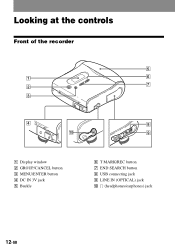
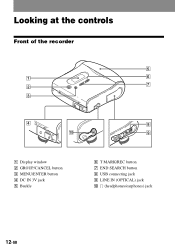
Looking at the controls
Front of the recorder
5
1
6
7 2
3
4
8
q;
9
A Display window B GROUP/CANCEL button C MENU/ENTER button D DC IN 3V jack E Buckle
F T MARK/REC button G END SEARCH button H USB connecting jack I LINE IN (OPTICAL) jack J i (headphones/earphones) jack
12-GB
Operating Instructions - Page 14
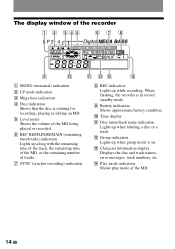
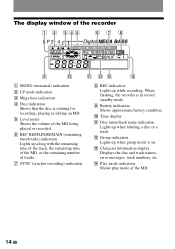
The display window of the recorder
A B C DE
FG H
LP2.4
Digital MEGA BASS
I
J
K LM
N
A MONO (monaural) indication
B LP mode indication
C Mega bass indication
D Disc indication Shows that the disc is rotating for recording, playing or editing an MD.
E Level meter Shows the volume of the MD being played or recorded.
F REC REMAIN/REMAIN (remaining time/tracks) indication Lights up along...
Operating Instructions - Page 22
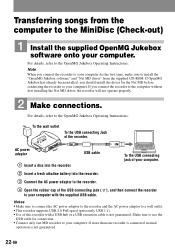
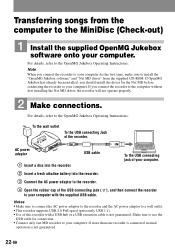
... MiniDisc (Check-out)
1 Install the supplied OpenMG Jukebox
software onto your computer.
For details, refer to the OpenMG Jukebox Operating Instructions. Note When you connect the recorder to your computer for the first time, make sure to install the "OpenMG Jukebox software" and "Net MD driver" from the supplied CD-ROM. If OpenMG Jukebox has already been installed, you should install the driver...
Operating Instructions - Page 23
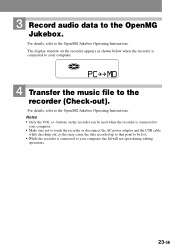
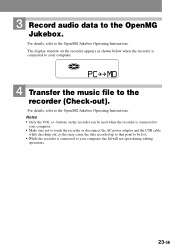
3 Record audio data to the OpenMG
Jukebox.
For details, refer to the OpenMG Jukebox Operating Instructions. The display window on the recorder appears as shown below when the recorder is connected to your computer.
PC MD
4 Transfer the music file to the
recorder (Check-out).
For details, refer to the OpenMG Jukebox Operating Instructions. Notes • Only the VOL +/- buttons on the...
Operating Instructions - Page 30
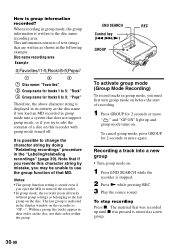
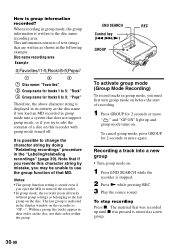
... following example.
Control key (./>/N)
GROUP
Disc name recording area
Example
1
2
3
1 Disc name: "Favorites"
2 Group name for tracks 1 to 5: "Rock"
3 Group name for tracks 6 to 9: "Pops"
Therefore, the above character string is displayed in its entirety as the disc name if you load an MD recorded in group mode into a system that does not support group mode, or...
Operating Instructions - Page 34
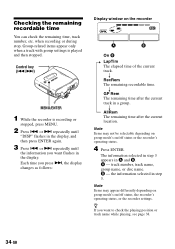
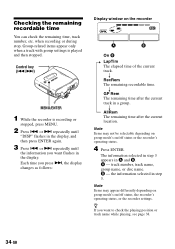
... group settings is played and then stopped.
Control key (./>)
MENU/ENTER
1 While the recorder is recording or
stopped, press MENU.
2 Press . or > repeatedly until
"DISP" flashes in the display, and then press ENTER again.
3 Press . or > repeatedly until
the information you want flashes in the display. Each time you press >, the display changes as follows:
Display window on the recorder
A
B
On...
Operating Instructions - Page 35
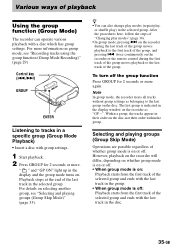
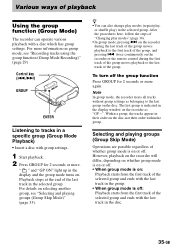
...Recording tracks using the group function (Group Mode Recording)" (page 29)
Control key (./>)
GROUP
ENTER
Listening to tracks in a specific group (Group Mode Playback)
• Insert a disc with group settings.
1 Start playback. 2 Press GROUP for 2 seconds or more.
" " and "GP ON" light up in the display... . twice continuously on the recorder or the remote control during the first track of the...
Operating Instructions - Page 36
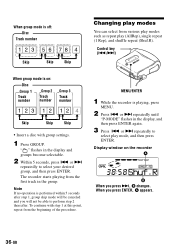
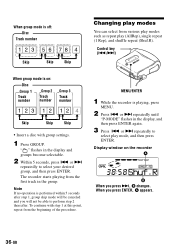
....R).
Control key (./>)
When group mode is on:
Disc
Group 1
Track number
Group 2
Track number
Group 3
Track number
123 12 12
Skip
Skip
Skip
• Insert a disc with group settings.
1 Press GROUP.
" " flashes in the display and groups become selectable.
2 Within 5 seconds, press . or >
repeatedly to select your desired group, and then press ENTER.
The recorder...
Operating Instructions - Page 37
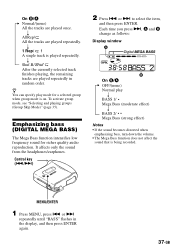
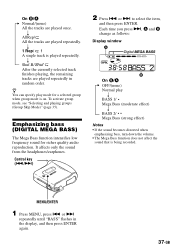
...richer quality audio reproduction. It affects only the sound from the headphones/earphones.
Control key (./>)
2 Press . or > to select the item,
and then press ENTER. Each time you press >, A and B change as follows:
Display window
A Digital MEGA ...sound that is being recorded.
MENU/ENTER
1 Press MENU, press . or >
repeatedly until "BASS" flashes in the display, and then press ENTER again.
37-GB
Operating Instructions - Page 38
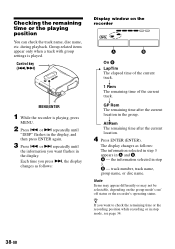
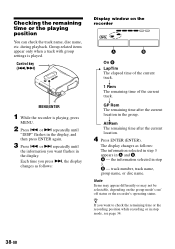
... when a track with group settings is played.
Control key (./>)
MENU/ENTER
1 While the recorder is playing, press
MENU.
2 Press . or > repeatedly until
"DISP" flashes in the display, and then press ENTER again.
3 Press . or > repeatedly until
the information you want flashes in the display. Each time you press >, the display changes as follows:
Display window on the recorder
A
B
On B
LapTim The...
Operating Instructions - Page 51
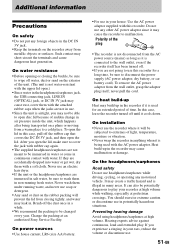
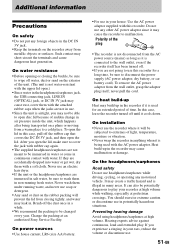
... open.)
• Since water in the headphones/earphones jack, the USB connecting jack, LINE IN (OPTICAL) jack, or DC IN 3V jack may cause rust, cover them...Sony Service Facility.
On power sources
• Use house current, LR6 (size AA) battery.
• For use in your house: Use the AC power adaptor supplied with this recorder. Do not use any other AC power adaptor since it may cause the recorder...
Operating Instructions - Page 52
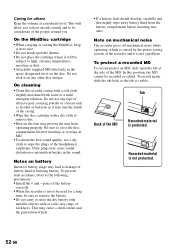
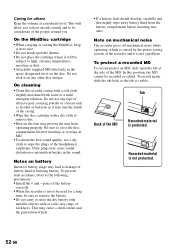
... you.
On the MiniDisc cartridge
• When carrying or storing the MiniDisc, keep it in ...• Install the + and - poles of the battery
correctly. • When the recorder is not ...power-saving system of the recorder and it is not a problem.
To protect a recorded MD To record-protect an MD, slide open the tab at the side of the MD. In this position, the MD cannot be recorded or edited. To record...
Operating Instructions - Page 53
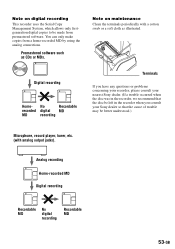
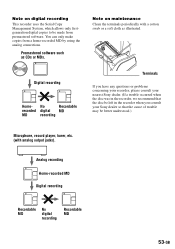
...-recorded MD by using the analog connections.
Premastered software such as CDs or MDs.
Note on maintenance
Clean the terminals periodically with a cotton swab or a soft cloth as illustrated.
Digital recording
Home- No
Recordable
recorded digital MD
MD
recording
Terminals
If you have any questions or problems concerning your recorder, please consult your nearest Sony dealer. (If a trouble...
Operating Instructions - Page 57
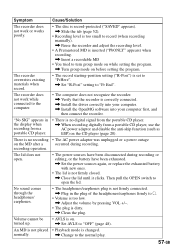
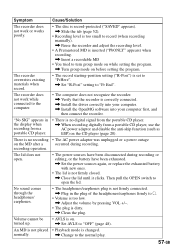
... is correctly connected. , Install the driver correctly into your computer. , Install the OpenMG software into your computer first, and then connect the recorder.
"No SIG" appears in the display when recording from a portable CD player.
• There is no digital signal from the portable CD player.
, When recording digitally from a portable CD player, use the AC power adaptor and disable the...
