Sony NEX-VG30 driver and firmware
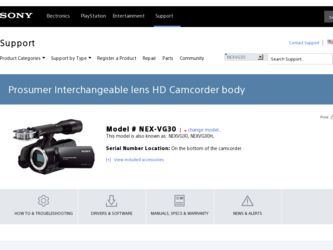
Related Sony NEX-VG30 Manual Pages
Download the free PDF manual for Sony NEX-VG30 and other Sony manuals at ManualOwl.com
Limited Warranty (U.S. Only) - Page 1
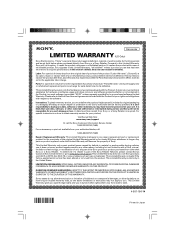
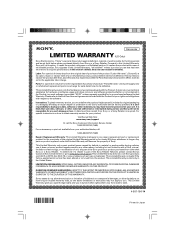
... data, software, or other materials will be lost or reformatted during service and Sony will not be responsible for any such damage or loss. A dated purchase receipt from Sony or a Sony Retailer is required. For specific instructions on how to obtain warranty service for your product,
Visit Sony's Web Site: www.sony.com/support
Or call the Sony Customer Information Service Center...
"Handycam" Handbook - Page 2
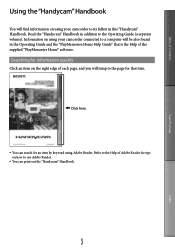
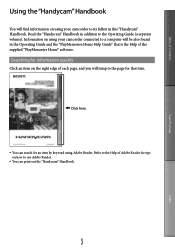
..." Handbook. Read the "Handycam" Handbook in addition to the Operating Guide (a separate volume). Information on using your camcorder connected to a computer will be also found in the Operating Guide and the "PlayMemories Home Help Guide" that is the Help of the supplied "PlayMemories Home" software.
Searching for information quickly
Click an item on the right...
"Handycam" Handbook - Page 54
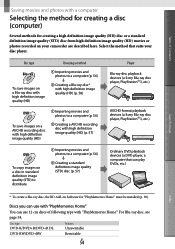
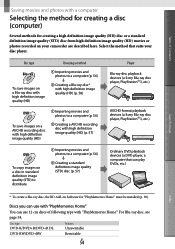
... (HD)
Importing movies and photos to a computer (p. 56)
Creating a AVCHD recording
disc with high definition image quality (HD) (p. 57)
Player Blu-ray disc playback devices (a Sony Blu-ray disc player, PlayStation3, etc.)
AVCHD format playback devices (a Sony Blu-ray disc player, PlayStation3, etc.)
To copy images on a disc in standard definition image...
"Handycam" Handbook - Page 57
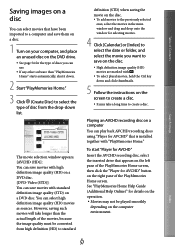
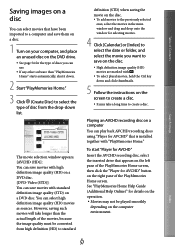
....
5 Follow the instructions on the screen to create a disc.
It may take a long time to create a disc.
Playing an AVCHD recording disc on a computer You can play back AVCHD recording discs using "Player for AVCHD" that is installed together with "PlayMemories Home."
To start "Player for AVCHD" Insert the AVCHD recording disc, select the inserted drive that appears...
"Handycam" Handbook - Page 58
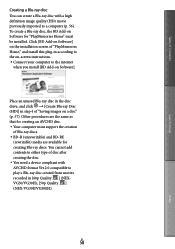
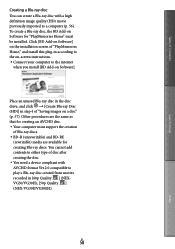
... instructions. Connect your computer to the internet
when you install [BD Add-on Software].
Place an unused Blu-ray disc in the disc drive, and click [Create Blu-ray Disc (HD)] in step 4 of "Saving images on a disc" (p. 57). Other procedures are the same as that for creating an AVCHD disc. Your computer must support...
"Handycam" Handbook - Page 84
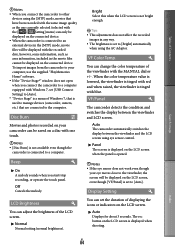
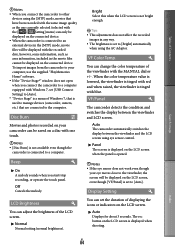
... the supplied "PlayMemories Home" software. If the "Device Stage*" window does not open when you connect the camcorder to a computer equipped with Windows 7, set [USB Connect Setting] to [Auto]. * "Device Stage" is a menu of Windows 7, that is used to manage devices (camcorder, camera, etc.) that are connected to the computer.
Disc Burn
Movies and photos recorded on your camcorder can be...
"Handycam" Handbook - Page 86
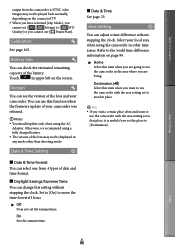
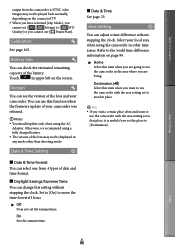
... on the connected TV. When you have activated [24p Mode], you cannot set [ / Setting] to [ STD...firmware update of your camcorder was released.
Notes You should update only when using the AC
Adaptor. Otherwise, we recommend using a fully charged battery. The version of the lens may not be displayed in any mode other than shooting mode.
Date & Time Setting...
"Handycam" Handbook - Page 94
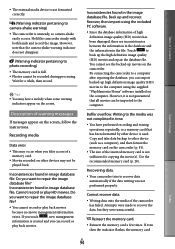
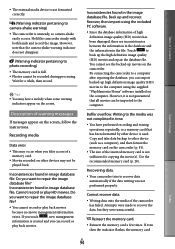
... the computer using the supplied
"PlayMemories Home" software installed on
the computer. However, it is not guaranteed
that all movies can be imported to the
computer.
Buffer overflow. Writing to the media was not completed in time.
You have performed recording and erasing operations repeatedly, or a memory card that has been formatted by other device is used. Copy and...
"Handycam" Handbook - Page 104
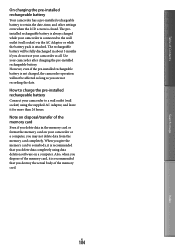
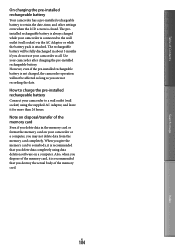
... recording the date.
How to charge the pre-installed rechargeable battery
Connect your camcorder to a wall outlet (wall socket) using the supplied AC Adaptor, and leave it for more than 24 hours.
Note on disposal/transfer of the memory card
Even if you delete data in the memory card or format the memory card on your camcorder or a computer...
"Handycam" Handbook - Page 105
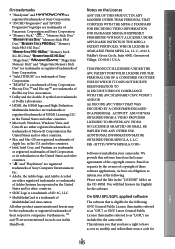
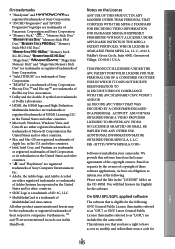
...-Definition
Multimedia Interface are trademarks or
registered trademarks of HDMI Licensing LLC
in the United States and other countries. Microsoft, Windows, Windows Vista, and
DirectX are either registered trademarks or trademarks of Microsoft Corporation in the United States and/or other countries. Mac and Mac OS are registered trademarks of Apple Inc. in...
"Handycam" Handbook - Page 106
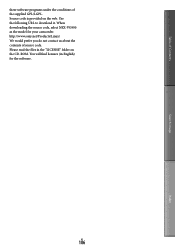
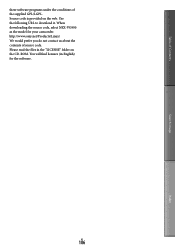
.... When downloading the source code, select NEX-VG900 as the model for your camcorder. http://www.sony.net/Products/Linux/ We would prefer you do not contact us about the contents of source code. Please read the files in the "LICENSE" folder on the CD-ROM. You will find licenses (in English) for the software...
Operating Guide - Page 46
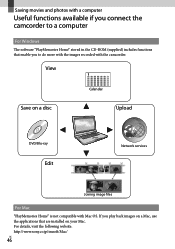
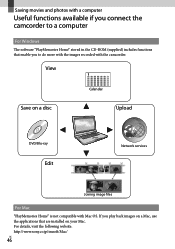
... available if you connect the camcorder to a computer
For Windows
The software "PlayMemories Home" stored in the CD-ROM (supplied) includes functions that enable you to do more with the images recorded with the camcorder.
View
Save on a disc
Calendar
Upload
DVD/Blu-ray
Edit
Network services
Joining image files
For Mac
"PlayMemories Home" is not compatible with...
Operating Guide - Page 47
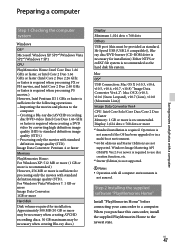
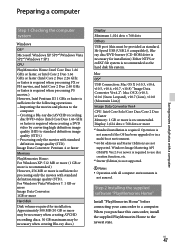
...
recording discs. 50 GB maximum may be necessary when creating Blu-ray discs.)
Display
Minimum 1,024 dots × 768 dots Others
USB port (this must be provided as standard, Hi-Speed USB (USB 2.0 compatible)), Bluray disc/DVD burner (CD-ROM drive is necessary for installation) Either NTFS or exFAT file system is recommended as the hard disk file system.
Mac OS*1
USB...
Operating Guide - Page 48
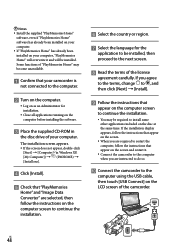
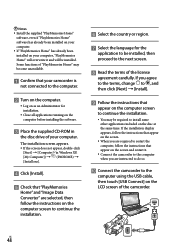
... all applications running on the computer before installing the software.
Place the supplied CD-ROM in
the disc drive of your computer.
The installation screen appears. If the screen does not appear, double-click
[Start] [Computer] (in Windows XP, [My Computer]) (PMHOME) [Install.exe].
Click [Install].
Check that "PlayMemories...
Operating Guide - Page 49
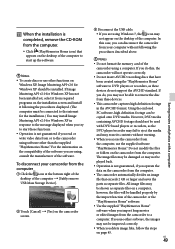
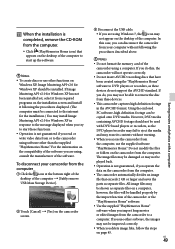
... USB Mass Storage Device].
Touch [Cancel] [Yes] on the camcorder screen.
Disconnect the USB cable. If you are using Windows 7, the icon may not appear on the desktop of the computer. In this case, you can disconnect the camcorder from your computer without following the procedures described above.
Notes
Do not format the memory card...
Operating Guide - Page 50
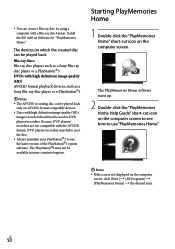
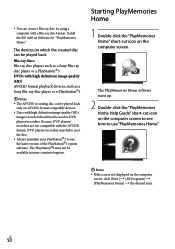
You can create a Blu-ray disc by using a computer with a Blu-ray disc burner. Install the BD Add-on Software for "PlayMemories Home."
The devices on which the created disc can be played back
Blu-ray discs Blu-ray disc players such as a Sony Blu-ray disc player or a PlayStation3 DVDs with high definition image quality...
Operating Guide - Page 62
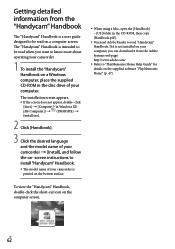
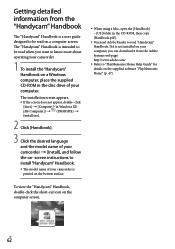
... on- screen instructions to install "Handycam" Handbook.
The model name of your camcorder is printed on the bottom surface.
When using a Mac, open the [Handbook] - [US] folder in the CD-ROM, then copy [Handbook.pdf ].
You need Adobe Reader to read "Handycam" Handbook. If it is not installed on your computer, you can download it from...
Operating Guide - Page 78
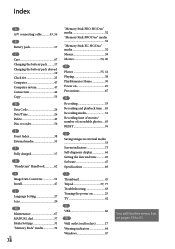
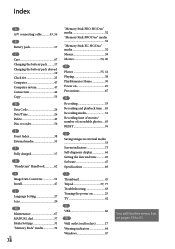
... abroad 19 Clock Set 25 Computer 47 Computer system 47 Connection 42 Copy 53
D Data Code 26 Date/Time 26 Delete 45 Disc recorder 56
E Event Index 38 External media 53
F Fully charged 17
H "Handycam" Handbook 62
I Image Data Converter 51 Install 47
L Language Setting 27 Lens 20
M Maintenance 67 MANUAL dial 37 Media Settings 31 "Memory Stick" media 32...
Marketing Specifications - Page 1
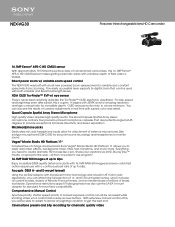
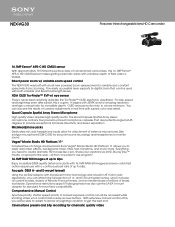
... makes getting cinematic video with a shallow depth of field video a breeze.
Direct power zoom w/ variable zoom speed control
The NEX-VG30 was built with an all new powered zoom seesaw lever for variable and constant speed electronic zooming. The easily accessible lever supports 2x digital zoom that can be used with both variable and fixed focal length...
Marketing Specifications - Page 3
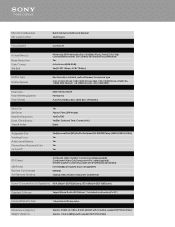
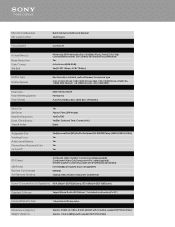
... cable with S Video(sold separately))
USB Port(s)
mini-AB/USB2.0 Hi-speed (mass-storage/MTP)
Remote Commander
RMT-835
A/V Remote Terminal
Video/S Video/Audio/Component Out/Remote
Power
Power Consumption (in Operation) HD:4.2W(with SELP18200 Lens); STD:4.0W(with SELP18200 Lens)
Software
Supplied Software
Vegas® Movie Studio HD Platinum 11 included via download to PC4
Service...

