Sony NW-E99 - Network Walkman driver and firmware
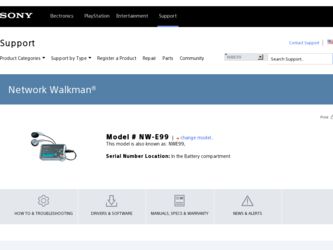
Related Sony NW-E99 Manual Pages
Download the free PDF manual for Sony NW-E99 and other Sony manuals at ManualOwl.com
Operating Instructions - Page 4
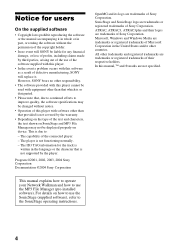
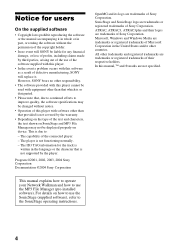
... and registered trademarks are trademarks or registered trademarks of their respective holders. In this manual, TM and ® marks are not specified.
This manual explains how to operate your Network Walkman and how to use the MP3 File Manager (pre-installed software). For details on how to use the SonicStage (supplied software), refer to the SonicStage operating instructions.
4
Operating Instructions - Page 6
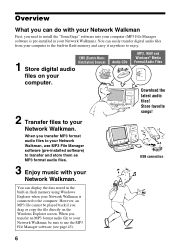
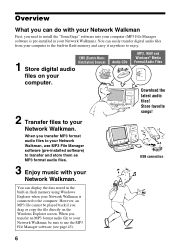
... File Manager software (pre-installed software) to transfer and store them as MP3 format audio files.
3 Enjoy music with your
Network Walkman.
Audio CDs
MP3, WAV and Windows® Media Format Audio Files
Download the latest audio files! Store favorite songs!
USB connection
You can display the data stored in the built-in flash memory using Windows Explorer when your Network Walkman is connected...
Operating Instructions - Page 7
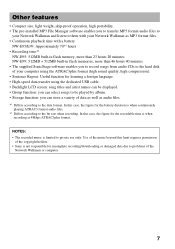
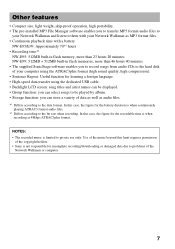
... pre-installed MP3 File Manager software enables you to transfer MP3 format audio files to
your Network Walkman and listen to them with your Network Walkman as MP3 format files. • Continuous playback time with a battery
NW-E95/E99: Approximately 70*1 hours • Recording time*2
NW-E95: 512MB built-in flash memory, more than 23 hours 20 minutes NW-E99: 512MB + 512MB built-in flash memories...
Operating Instructions - Page 12
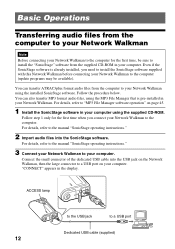
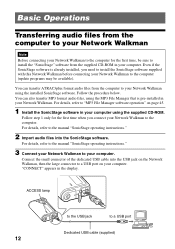
...to the computer. For details, refer to the manual "SonicStage operating instructions."
2 Import audio files into the SonicStage software.
For details, refer to the manual "SonicStage operating instructions."
3 Connect your Network Walkman to your computer.
Connect the small connector of the dedicated USB cable into the USB jack on the Network Walkman, then the large connector to a USB port on your...
Operating Instructions - Page 13
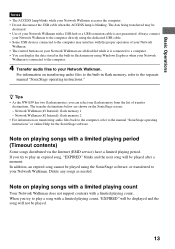
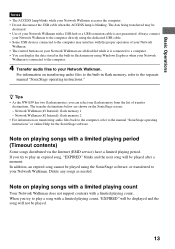
... USB cable. • Some USB devices connected to the computer may interfere with the proper operation of your Network
Walkman. • The control buttons on your Network Walkman are all disabled while it is connected to a computer. • You can display the data stored in the built-in flash memory using Windows Explorer when your Network
Walkman is connected to the computer.
4 Transfer audio...
Operating Instructions - Page 33
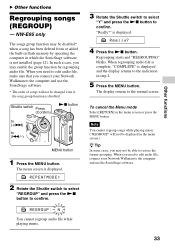
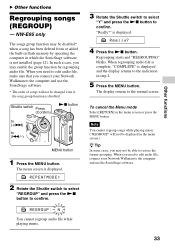
... or added the built-in flash memory by operating the computer in which the SonicStage software is not installed (page 12). In such a case, you may enable the group function by regrouping audio file. When you need to edit audio file, make sure that you connect your Network Walkman to the computer and use the SonicStage software.
* The order of songs...
Operating Instructions - Page 34
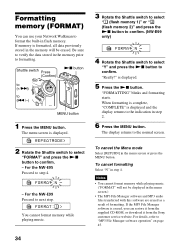
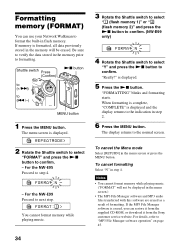
... format memory while playing music.
("FORMAT" will not be displayed in the menu screen.) • The MP3 File Manager software and MP3 audio files transferred with this software are erased as a result of formatting. If the MP3 File Manager software is erased, you can restore it from the supplied CD-ROM, or download it from the Sony customer service website...
Operating Instructions - Page 37
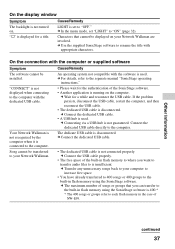
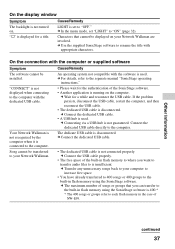
..., set "LIGHT" to "ON" (page 32).
Characters that cannot be displayed on your Network Walkman are involved. c Use the supplied SonicStage software to rename the title with
appropriate characters.
On the connection with the computer or supplied software
Symptom The software cannot be installed.
"CONNECT" is not displayed when connecting to the computer with the dedicated USB cable.
Your Network...
Operating Instructions - Page 40
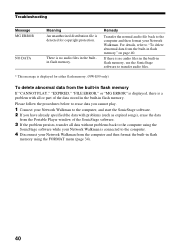
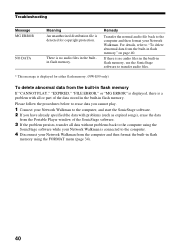
... your Network Walkman. For details, refer to "To delete abnormal data from the built-in flash memory" on page 40.
If there is no audio files in the built-in flash memory, use the SonicStage software to transfer audio files.
* This message is displayed for either flash memory. (NW-E99 only)
To delete abnormal data from the built-in flash memory
If "CANNOT PLAY," "EXPIRED," "FILE ERROR...
Operating Instructions - Page 45
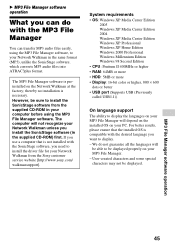
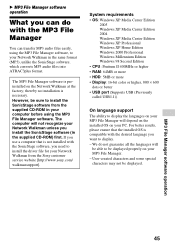
... will not recognize your Network Walkman unless you install the SonicStage software (in the supplied CD-ROM) first. If you use a computer that is not installed with the SonicStage software, you need to install the driver file for your Network Walkman from the Sony customer service website [http://www.sony.com/ walkmansupport].
System requirements • OS: Windows XP Media Center Edition...
Operating Instructions - Page 46
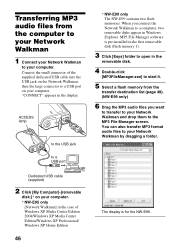
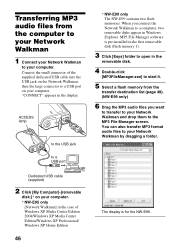
... in the display.
ACCESS
lamp
OPEN
to the USB jack
OPEN
to a USB port
Dedicated USB cable (supplied)
2 Click [My Computer]-[removable
disk:]* on your computer. * NW-E95 only
[Network Walkman] in the case of Windows XP Media Center Edition 2004/Windows XP Media Center Edition/Windows XP Professional/ Windows XP Home Edition
46
* NW-E99 only The NW-E99 contains two flash memories. When you...
Operating Instructions - Page 47
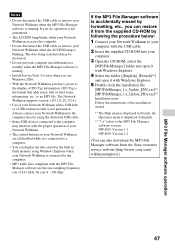
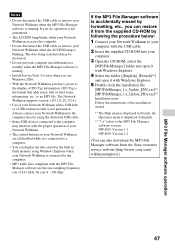
... USB cable.
• Some USB devices connected to the computer may interfere with the proper operation of your Network Walkman.
• The control buttons on your Network Walkman are all disabled while it is connected to a computer.
• You can display the data stored in the built-in flash memory using Windows Explorer when your Network Walkman is connected to the computer.
• MP3 audio...
Operating Instructions - Page 50
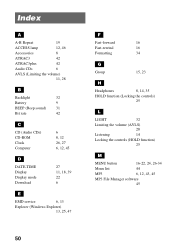
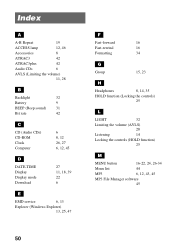
...
Bit rate
42
C
CD (Audio CDs) CD-ROM Clock Computer
6 8, 12 26, 27 6, 12, 45
D
DATE-TIME Display Display mode Download
27 11, 18, 39 22 6
E
EMD service
6, 13
Explorer (Windows Explorer)
13, 25, 47
F
Fast-forward
16
Fast-rewind
16
Formatting
34
G Group
15, 23
H
Headphones
8, 14, 35
HOLD function (Locking the controls)
25
L
LIGHT
32
Limiting the...
SonicStage v2.1 Instructions - Page 2
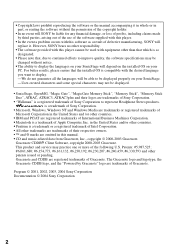
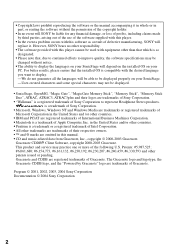
...not be displayed.
• SonicStage, OpenMG, "Magic Gate", "MagicGate Memory Stick", "Memory Stick", "Memory Stick Duo", ATRAC, ATRAC3, ATRAC3plus and their logos are trademarks of Sony Corporation.
• "Walkman" is a registered trademark of Sony Corporation to represent Headphone Stereo products. is a trademark of Sony Corporation.
• Microsoft, Windows, Windows NT and Windows Media are...
SonicStage v2.1 Instructions - Page 4
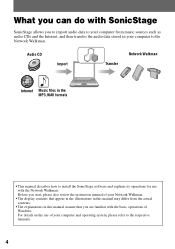
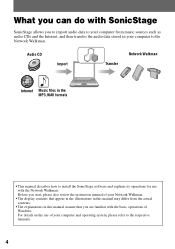
... the audio data stored in your computer to the Network Walkman.
Audio CD
Import
Transfer
Network Walkman
Internet Music files in the MP3,WAV formats
• This manual describes how to install the SonicStage software and explains its operations for use with the Network Walkman. Before you start, please also review the instruction manual of your Network Walkman.
• The display contents...
SonicStage v2.1 Instructions - Page 6
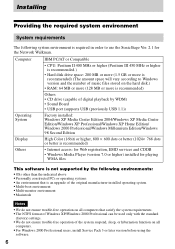
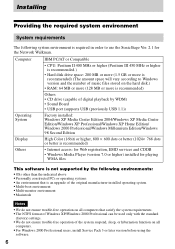
... to Windows version and the number of music files stored on the hard disk.)
• RAM: 64 MB or more (128 MB or more is recommended)
Others • CD drive (capable of digital playback by WDM) • Sound Board • USB port (supports USB (previously USB 1.1))
Operating System
Display
Factory installed: Windows XP Media Center Edition 2004/Windows XP Media Center Edition/Windows XP...
SonicStage v2.1 Instructions - Page 7
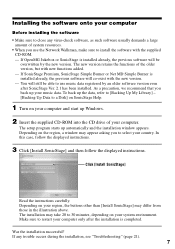
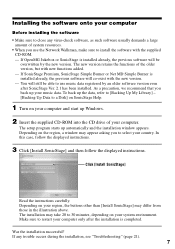
... Up Data to a Disk] on SonicStage Help.
1 Turn on your computer and start up Windows.
2 Insert the supplied CD-ROM into the CD drive of your computer.
The setup program starts up automatically and the installation window appears. Depending on the region, a window may appear asking you to select your country. In this case, follow the displayed instructions.
3 Click [Install SonicStage] and then...
SonicStage v2.1 Instructions - Page 19
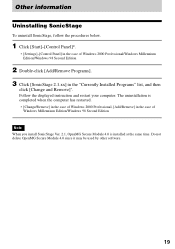
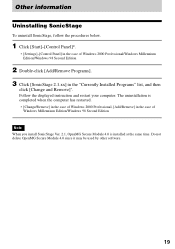
... below.
1 Click [Start]-[Control Panel]*.
∗ [Settings]-[Control Panel] in the case of Windows 2000 Professional/Windows Millennium Edition/Windows 98 Second Edition
2 Double-click [Add/Remove Programs]. 3 Click [SonicStage 2.1.xx] in the "Currently Installed Programs" list, and then
click [Change and Remove]*.
Follow the displayed instruction and restart your computer. The uninstallation is...
SonicStage v2.1 Instructions - Page 22
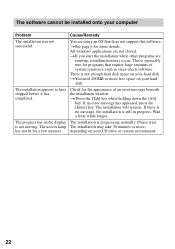
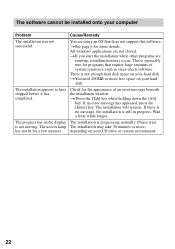
... of system resources, such as virus-check software.
There is not enough hard disk space on your hard disk.
tYou need 200MB or more free space on your hard disk.
The installation appears to have stopped before it has completed.
Check for the appearance of an error message beneath the installation window.
t Press the [Tab] key while holding...
SonicStage v2.1 Instructions - Page 23
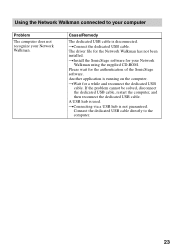
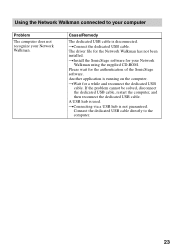
Using the Network Walkman connected to your computer
Problem
The computer does not recognize your Network Walkman.
Cause/Remedy
The dedicated USB cable is disconnected. tConnect the dedicated USB cable. The driver file for the Network Walkman has not been installed. tInstall the SonicStage software for your Network
Walkman using the supplied CD-ROM. Please wait for the authentication of the ...

