Sony NW-MS70D - Network Walkman driver and firmware
Drivers and firmware downloads for this Sony item

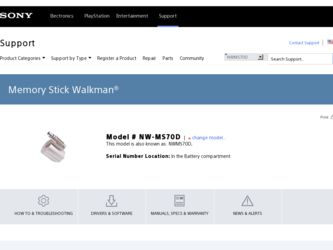
Related Sony NW-MS70D Manual Pages
Download the free PDF manual for Sony NW-MS70D and other Sony manuals at ManualOwl.com
Operating Instructions - Page 2
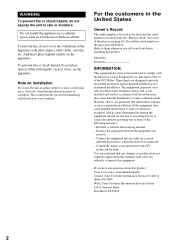
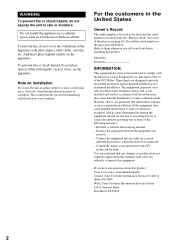
... located inside the "Memory Stick" slot cover of the player (see page 10). Record the serial number in the space provided below. Refer to them whenever you call your Sony dealer regarding this product.
Model No. Serial No.
INFORMATION:
This equipment has been tested and found to comply with the limits for a Class B digital device, pursuant to Part...
Operating Instructions - Page 4
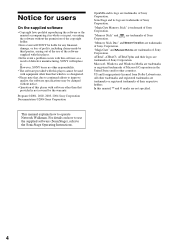
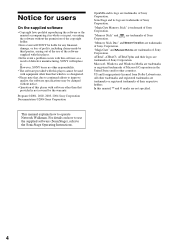
... and foreign patents licensed from Dolby Laboratories. All other trademarks and registered trademarks are trademarks or registered trademarks of their respective holders. In this manual, TM and ® marks are not specified.
This manual explains how to operate Network Walkman. For details on how to use the supplied software (SonicStage), refer to the SonicStage Operating Instructions.
4
Operating Instructions - Page 6
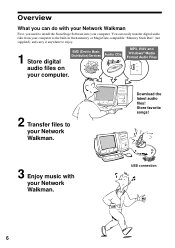
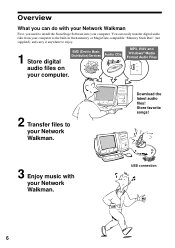
...your Network Walkman
First, you need to install the SonicStage Software into your computer. You can easily transfer digital audio files from your computer to the built-in flash memory or MagicGate-compatible "Memory Stick Duo" (not supplied), and carry it anywhere to enjoy.
1 Store digital
EMD (Electric Music Distribution) Services
audio files on
your computer.
Audio CDs
MP3, WAV and Windows...
Operating Instructions - Page 7
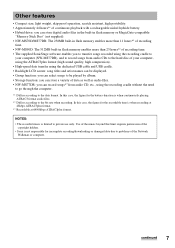
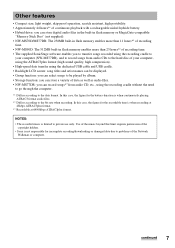
... • Hybrid drive: you can store digital audio files in the built-in flash memory or MagicGate-compatible
"Memory Stick Duo" (not supplied). • NW-MS70D/MS77DR: The 256MB built-in flash memory enables more than 11 hours*2 of recording
time. • NW-MS90D: The 512MB built-in flash memory enables more than 23 hours*2 of recording time. • The supplied SonicStage software enables you...
Operating Instructions - Page 9
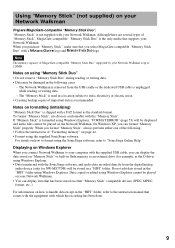
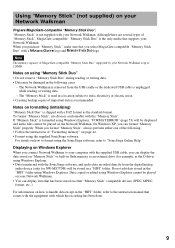
...
Displaying on Windows Explorer
When you connect Network Walkman to your computer with the supplied USB cable, you can display the data stored on "Memory Stick" or built-in flash memory as an external drive (for example, as the D drive) using Windows Explorer. • Data transferred with the SonicStage software, and audio data recorded directly from the digital/analog
audio device (only for NW...
Operating Instructions - Page 15
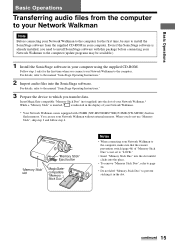
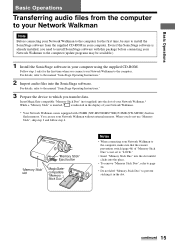
... before connecting your Network Walkman to the computer (update programs may be available.)
1 Install the SonicStage software in your computer using the supplied CD-ROM.
Follow step 1 only for the first time when you connect your Network Walkman to the computer. For details, refer to the manual "SonicStage Operating Instructions."
2 Import audio files into the SonicStage software.
For details...
Operating Instructions - Page 17
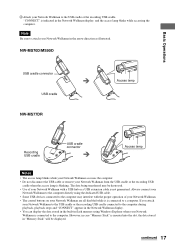
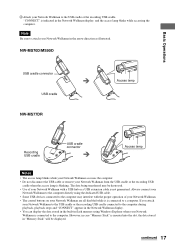
...connected to a computer. If you attach
your Network Walkman to the USB cradle or the recording USB cradle connected to the computer during playback, playback stops and "CONNECT" appears in the Network Walkman display. • You can display the data stored in the built-in flash memory using Windows Explorer when your Network Walkman is connected to the computer. However, in case "Memory Stick" is...
Operating Instructions - Page 18
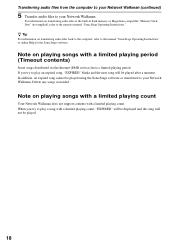
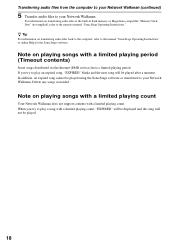
... to your Network Walkman.
For information on transferring audio files to the built-in flash memory or MagicGate-compatible "Memory Stick Duo" (not supplied), refer to the separate manual "SonicStage Operating Instructions." z Tip For information on transferring audio files back to the computer, refer to the manual "SonicStage Operating Instructions" or online Help for the SonicStage software.
Note...
Operating Instructions - Page 22
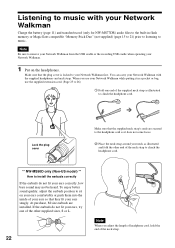
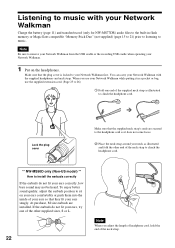
...Network Walkman
Charge the battery (page 11) and transfer/record (only for NW-MS77DR) audio files to the built-in flash memory or MagicGate-compatible "Memory Stick Duo" (not supplied) (page 15 to 21) prior to listening to music.
Note Be sure to remove your Network Walkman from the USB cradle or the recording USB cradle when operating your Network Walkman... size earbuds are installed. If the earbuds...
Operating Instructions - Page 23
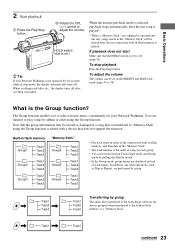
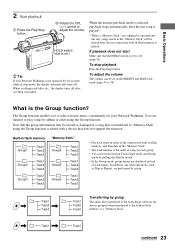
... playback.
1 Press the Play/Stop button.
2 Rotate the VOL (+/-) control to adjust the volume.
HOLD switch (Set to off.)
z Tip
If your Network Walkman is not operated for 10 seconds while in stop mode, the display automatically turns off. When scrolling track titles, etc., the display turns off after scrolling is finished.
When the normal playback...
Operating Instructions - Page 32
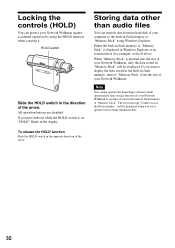
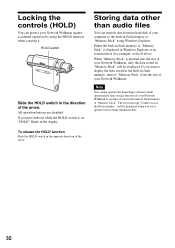
... in the display.
Storing data other than audio files
You can transfer data from the hard disk of your computer to the built-in flash memory or "Memory Stick" using Windows Explorer.
Either the built-in flash memory or "Memory Stick" is displayed in Windows Explorer as an external drive (for example: as the D drive).
When "Memory Stick" is inserted into the slot of your Network Walkman, only...
Operating Instructions - Page 33
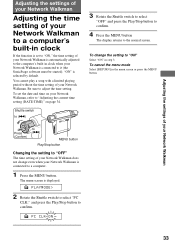
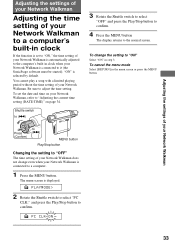
Adjusting the settings of your Network Walkman
Adjusting the settings of your Network Walkman
Adjusting the time setting of your Network Walkman to a computer's built-in clock
If the function is set to "ON," the time setting of your Network Walkman is automatically adjusted to the computer's built-in clock when your Network Walkman is connected to it (the SonicStage software must be started). "ON...
Operating Instructions - Page 40
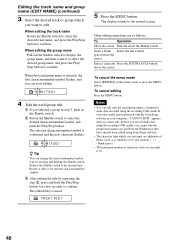
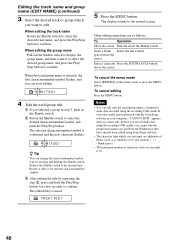
...the next character flashes.
T001T001
z ...the MENU button.
The display returns to the normal screen...audio data recorded using the recording USB cradle. If you select audio data transferred with the SonicStage software in your computer, "CANNOT EDIT" appears, and you cannot edit. Even if you record audio data using the recording USB cradle, you cannot edit the group/track names on your Network Walkman...
Operating Instructions - Page 41
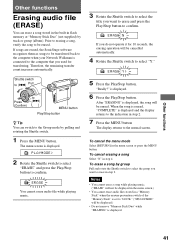
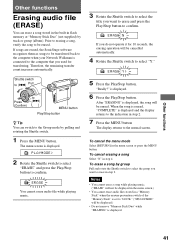
...
Erasing audio file (ERASE)
You can erase a song stored in the built-in flash memory or "Memory Stick Duo" (not supplied) by track or group (album). Prior to erasing a song, verify the song to be erased. If songs are erased, the SonicStage software recognizes them as songs to be transferred back to the computer when your Network Walkman...
Operating Instructions - Page 42
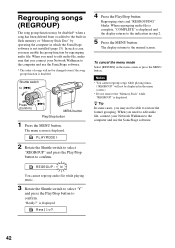
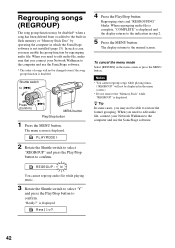
... the built-in flash memory or "Memory Stick Duo" by operating the computer in which the SonicStage software is not installed (page 15). In such a case, you may enable the group function by regrouping audio file. When you need to edit audio file, make sure that you connect your Network Walkman to the computer and use the SonicStage software.
* The order of...
Operating Instructions - Page 49
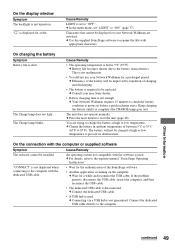
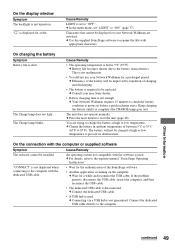
...deterioration.
On the connection with the computer or supplied software
Symptom The software cannot be installed.
"CONNECT" is not displayed when connecting to the computer with the dedicated USB cable.
Cause/Remedy
An operating system not compatible with the software is used. c For details, refer to the separate manual "SonicStage Operating
Instructions."
• Wait for the authentication of...
Operating Instructions - Page 50
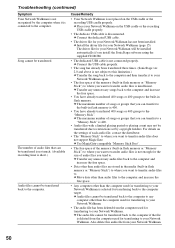
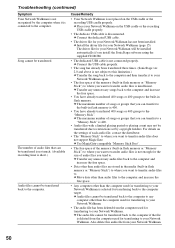
... the recording USB cradle properly.
• The dedicate USB cable is disconnected. c Connect the dedicated USB cable.
• The driver file for your Network Walkman has not been installed. c Install the driver file for your Network Walkman (page 15). The driver file for your Network Walkman will be installed automatically if you install the SonicStage software using the supplied CD-ROM.
•...
Operating Instructions - Page 51
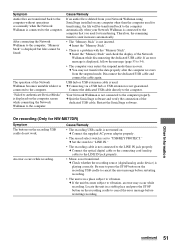
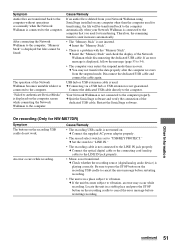
... AC power adaptor properly.
• The record select switch is set to "USB/KEY PROTECT." c Set the switch to "LINE IN."
• The recording cable is not connected to the LINE IN jack properly. c Connect the optical digital cable or the connecting cord (analog cable) to the LINE IN jack properly.
• Music is not transferred. c Check whether the recording source (digital/analog audio device...
Operating Instructions - Page 57
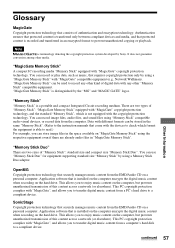
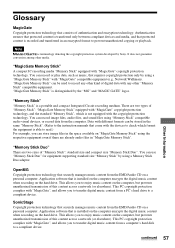
... Duo". You can use "Memory Stick Duo" for equipment supporting standard size "Memory Stick" by using a Memory Stick Duo adaptor.
OpenMG Copyright protection technology that securely manages music content from the EMD/Audio CD on a personal computer. Application software that is installed on the computer encrypts the digital music content when recording on the hard drive. This allows you to enjoy...
Operating Instructions - Page 60
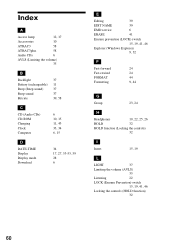
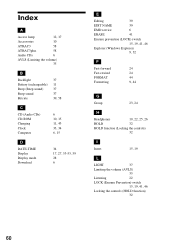
... 11 37 37 39, 58
C
CD (Audio CDs) CD-ROM Charging Clock Computer
6 10, 15 11, 43 33, 34 6, 15
D
DATE-TIME Display Display mode Download
34 17, 27, 53-55, 59 28 6
E
Editing
39
EDIT NAME
39
EMD service
6
ERASE
41
Erasure prevention (LOCK) switch
15, 19, 41, 46
Explorer (Windows Explorer) 9, 32
F
Fast-forward Fast-rewind...
