Sony NW-MS9 - Memory Stick Walkman driver and firmware
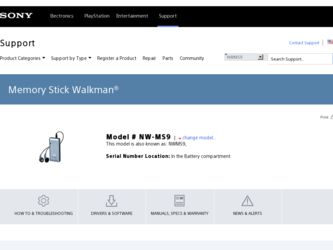
Related Sony NW-MS9 Manual Pages
Download the free PDF manual for Sony NW-MS9 and other Sony manuals at ManualOwl.com
RealJukebox2 Basic Guide - Page 1
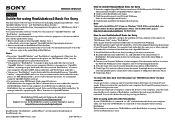
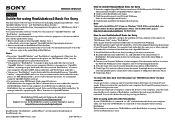
... not installed, you cannot connect the Sony portable player. Please visit the Microsoft® page at http://www.microsoft.com/directx/ for download.
How to use RealJukebox2 Basic for Sony You can transfer audio files stored in the hard disk of your computer to this player (or "MG Memory Stick") using "RealJukebox". You can play back the transferred audio files on your Network Walkman...
SonicStage v2.0 Operating Guide - Page 2
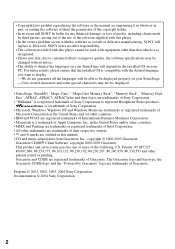
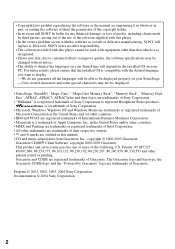
...not be displayed.
• SonicStage, OpenMG, "Magic Gate", "MagicGate Memory Stick", "Memory Stick", "Memory Stick Duo", ATRAC, ATRAC3, ATRAC3plus and their logos are trademarks of Sony Corporation.
• "Walkman" is a registered trademark of Sony Corporation to represent Headphone Stereo products. is a trademark of Sony Corporation.
• Microsoft, Windows, Windows NT and Windows Media are...
SonicStage v2.0 Operating Guide - Page 3
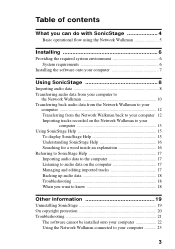
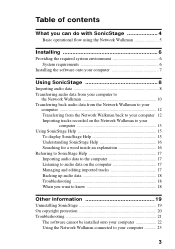
... 6
System requirements 6 Installing the software onto your computer 7
Using SonicStage 8 Importing audio data 8 Transferring audio data from your computer to
the Network Walkman 10 Transferring back audio data from the Network Walkman to your
computer 12 Transferring from the Network Walkman back to your computer 12 Importing tracks recorded on the Network Walkman to your
computer 13 Using...
SonicStage v2.0 Operating Guide - Page 4
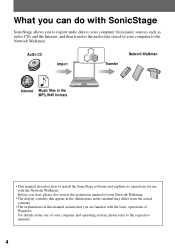
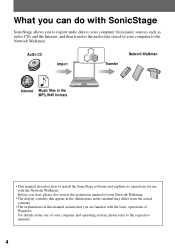
... the audio data stored in your computer to the Network Walkman.
Audio CD
Import
Transfer
Network Walkman
Internet Music files in the MP3,WAV formats
• This manual describes how to install the SonicStage software and explains its operations for use with the Network Walkman. Before you start, please also review the instruction manual of your Network Walkman.
• The display contents...
SonicStage v2.0 Operating Guide - Page 5
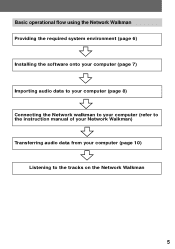
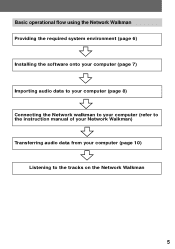
...operational flow using the Network Walkman Providing the required system environment (page 6) Installing the software onto your computer (page 7) Importing audio data to your computer (page 8) Connecting the Network walkman to your computer (refer to the instruction manual of your Network Walkman) Transferring audio data from your computer (page 10)
Listening to the tracks on the Network Walkman
5
SonicStage v2.0 Operating Guide - Page 6
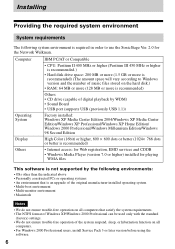
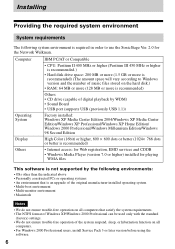
... to Windows version and the number of music files stored on the hard disk.)
• RAM: 64 MB or more (128 MB or more is recommended)
Others • CD drive (capable of digital playback by WDM) • Sound Board • USB port (supports USB (previously USB 1.1))
Operating System
Display
Factory installed: Windows XP Media Center Edition 2004/Windows XP Media Center Edition/Windows XP...
SonicStage v2.0 Operating Guide - Page 7
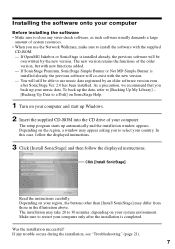
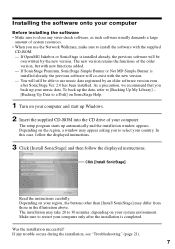
... Up Data to a Disk] on SonicStage Help.
1 Turn on your computer and start up Windows.
2 Insert the supplied CD-ROM into the CD drive of your computer.
The setup program starts up automatically and the installation window appears. Depending on the region, a window may appear asking you to select your country. In this case, follow the displayed instructions.
3 Click [Install SonicStage] and then...
SonicStage v2.0 Operating Guide - Page 17
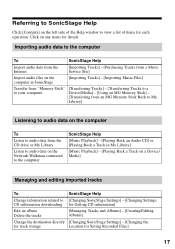
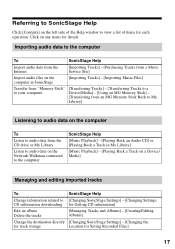
..." [Transferring Tracks] - [Transferring Tracks to a
to your computer
Device/Media] - [Using an MG Memory Stick] -
[Transferring from an MG Memory Stick Back to My
Library]
Listening to audio data on the computer
To
Listen to audio data from the CD drive or My Library
Listen to audio data on the Network Walkman connected to the computer
SonicStage Help
[Music Playback] - [Playing Back an...
SonicStage v2.0 Operating Guide - Page 19
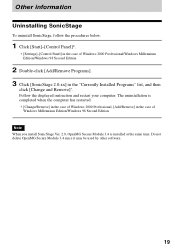
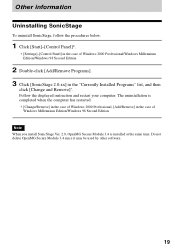
... below.
1 Click [Start]-[Control Panel]*.
∗ [Settings]-[Control Panel] in the case of Windows 2000 Professional/Windows Millennium Edition/Windows 98 Second Edition
2 Double-click [Add/Remove Programs]. 3 Click [SonicStage 2.0.xx] in the "Currently Installed Programs" list, and then
click [Change and Remove]*.
Follow the displayed instruction and restart your computer. The uninstallation is...
SonicStage v2.0 Operating Guide - Page 21
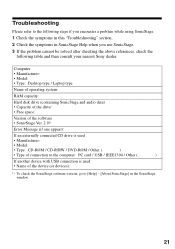
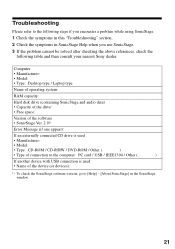
...following table and then consult your nearest Sony dealer.
Computer • Manufacturer: • Model: • Type: Desktop type / Laptop type
Name of operating system:
RAM capacity:
Hard disk drive (containing SonicStage and audio data) • Capacity of the drive: • Free space:
Version of the software • SonicStage Ver. 2.01)
Error Message (if one appear):
If an externally...
SonicStage v2.0 Operating Guide - Page 22
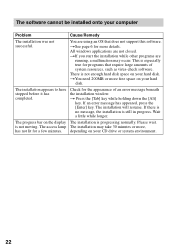
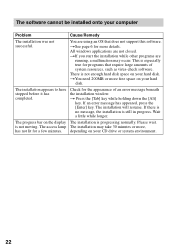
... of system resources, such as virus-check software.
There is not enough hard disk space on your hard disk.
tYou need 200MB or more free space on your hard disk.
The installation appears to have stopped before it has completed.
Check for the appearance of an error message beneath the installation window.
t Press the [Tab] key while holding...
SonicStage v2.0 Operating Guide - Page 23
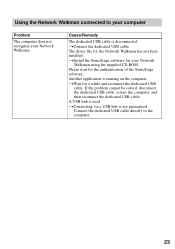
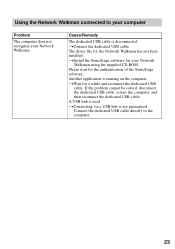
Using the Network Walkman connected to your computer
Problem
The computer does not recognize your Network Walkman.
Cause/Remedy
The dedicated USB cable is disconnected. tConnect the dedicated USB cable. The driver file for the Network Walkman has not been installed. tInstall the SonicStage software for your Network
Walkman using the supplied CD-ROM. Please wait for the authentication of the ...
Operating Instructions - Page 2
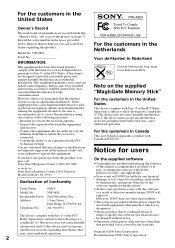
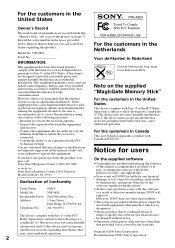
... are located inside the "Memory Stick" slot cover of the player (see page 7). Record the serial number in the space provided below. Refer to them whenever you call your Sony dealer regarding this product.
Model No. NW-MS9
Serial No.
INFORMATION:
This equipment has been tested and found to comply with the limits for a Class B digital device, pursuant to Part 15...
Operating Instructions - Page 5
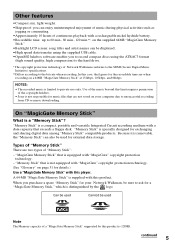
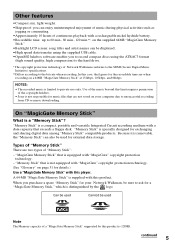
... Memory
Stick." •Backlight LCD screen: song titles and artist names can be displayed. •High speed data transfer using the supplied USB cable. •OpenMG Jukebox software enables you to record compact discs using the ATRAC3 format
(high sound quality, high compression) to the hard drive.
* The copyright protection technology of Network Walkman conforms to the SDMI (Secure Digital...
Operating Instructions - Page 6
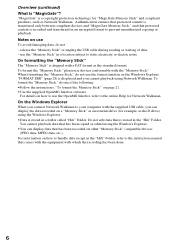
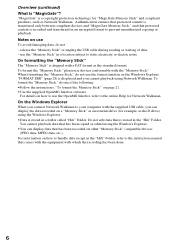
...;Use the supplied OpenMG Jukebox software.
For details on how to use the OpenMG Jukebox, refer to the online Help for Network Walkman. On the Windows Explorer When you connect Network Walkman to your computer with the supplied USB cable, you can display the data recorded on a "Memory Stick" as an external drive (for example, as the D drive) using the Windows Explorer. •Data is stored...
Operating Instructions - Page 9
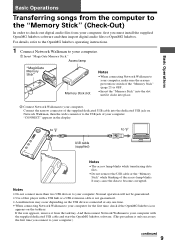
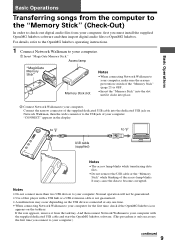
..."Memory Stick" (Check-Out)
In order to check-out digital audio files from your computer, first you must install the supplied OpenMG Jukebox software and then import digital audio files to OpenMG Jukebox. For details, refer to the OpenMG Jukebox operating instructions.
1 Connect Network Walkman to your computer.
1 Insert "MagicGate Memory Stick." Access lamp
"MagicGate Memory Stick"
Memory Stick...
Operating Instructions - Page 22
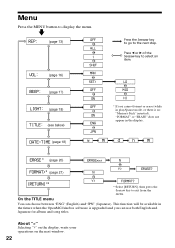
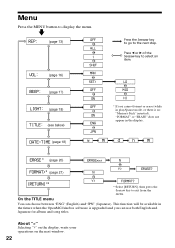
...display the menu.
v
REP:
(page 13)
OFF
ALL
1 SHUF
VOL:
(page 16)
BEEP: (page 17)
MAN SET.../pause mode, or there is no "Memory Stick" inserted), "FORMAT" or "ERASE" does not appear in the display.
d
h
m
ERASE * (page ...software is upgraded and you can use both English and Japanese for album and song titles.
About ">" Selecting ">" on the display, waits your operations on the next window...
Operating Instructions - Page 25
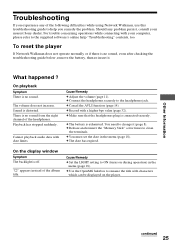
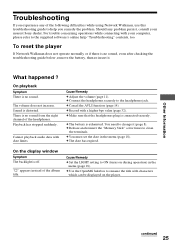
... following difficulties while using Network Walkman, use this troubleshooting guide to help you remedy the problem. Should any problem persist, consult your nearest Sony dealer. For trouble concerning operations while connecting with your computer, please refer to the supplied software's online help "Troubleshooting" contents, too.
To reset the player
If Network Walkman does not operate normally...
Operating Instructions - Page 26
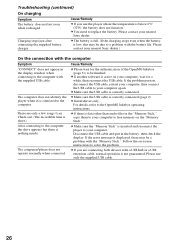
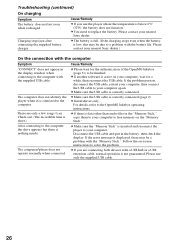
... copy them to your computer to free memory on the "Memory Stick."
c Make sure the "Memory Stick" is inserted and reconnect the player to your computer. Disconnect the USB cable and put in the battery, then check the display. If the error message is displayed, there may be a problem with the "Memory Stick." Follow the on-screen instructions to solve the problem.
c If you are connecting both devices...
Operating Instructions - Page 29
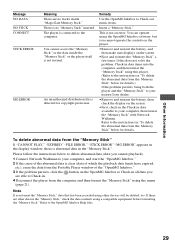
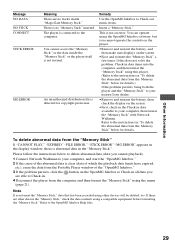
...to your computer, then format the "Memory Stick" with Network Walkman. Refer to the instructions in "To delete the abnormal data from the Memory Stick" below for details.
To delete abnormal data from the "Memory Stick"
If "CANNOT PLAY," "EXPIRED" "FILE ERROR," "STICK ERROR" "MG ERROR" appears in the display window, there is abnormal data in the "Memory Stick."
Please follow the instructions below...

