Sony NW-MS90D - Network Walkman driver and firmware
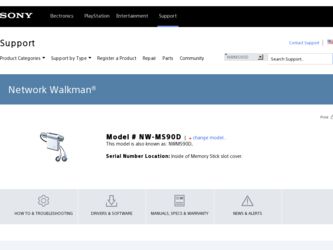
Related Sony NW-MS90D Manual Pages
Download the free PDF manual for Sony NW-MS90D and other Sony manuals at ManualOwl.com
Operating Instructions - Page 4
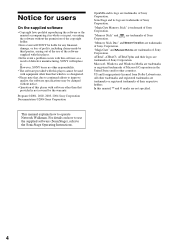
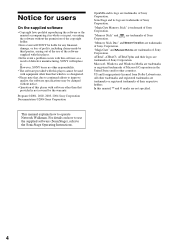
... and foreign patents licensed from Dolby Laboratories. All other trademarks and registered trademarks are trademarks or registered trademarks of their respective holders. In this manual, TM and ® marks are not specified.
This manual explains how to operate Network Walkman. For details on how to use the supplied software (SonicStage), refer to the SonicStage Operating Instructions.
4
Operating Instructions - Page 6
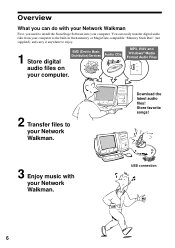
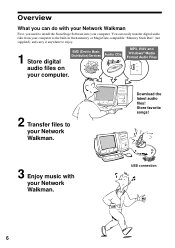
...your Network Walkman
First, you need to install the SonicStage Software into your computer. You can easily transfer digital audio files from your computer to the built-in flash memory or MagicGate-compatible "Memory Stick Duo" (not supplied), and carry it anywhere to enjoy.
1 Store digital
EMD (Electric Music Distribution) Services
audio files on
your computer.
Audio CDs
MP3, WAV and Windows...
Operating Instructions - Page 7
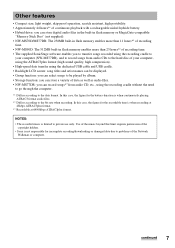
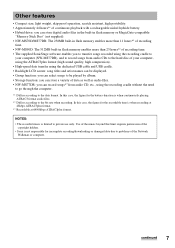
... • Hybrid drive: you can store digital audio files in the built-in flash memory or MagicGate-compatible
"Memory Stick Duo" (not supplied). • NW-MS70D/MS77DR: The 256MB built-in flash memory enables more than 11 hours*2 of recording
time. • NW-MS90D: The 512MB built-in flash memory enables more than 23 hours*2 of recording time. • The supplied SonicStage software enables you...
Operating Instructions - Page 9
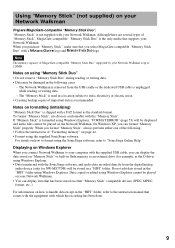
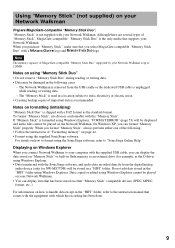
...
Displaying on Windows Explorer
When you connect Network Walkman to your computer with the supplied USB cable, you can display the data stored on "Memory Stick" or built-in flash memory as an external drive (for example, as the D drive) using Windows Explorer. • Data transferred with the SonicStage software, and audio data recorded directly from the digital/analog
audio device (only for NW...
Operating Instructions - Page 15
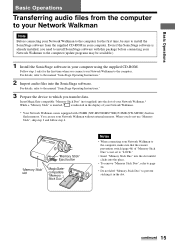
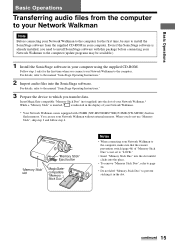
... before connecting your Network Walkman to the computer (update programs may be available.)
1 Install the SonicStage software in your computer using the supplied CD-ROM.
Follow step 1 only for the first time when you connect your Network Walkman to the computer. For details, refer to the manual "SonicStage Operating Instructions."
2 Import audio files into the SonicStage software.
For details...
Operating Instructions - Page 32
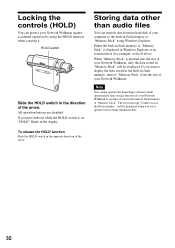
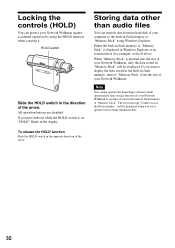
... in the display.
Storing data other than audio files
You can transfer data from the hard disk of your computer to the built-in flash memory or "Memory Stick" using Windows Explorer.
Either the built-in flash memory or "Memory Stick" is displayed in Windows Explorer as an external drive (for example: as the D drive).
When "Memory Stick" is inserted into the slot of your Network Walkman, only...
Operating Instructions - Page 42
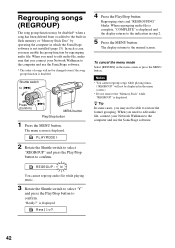
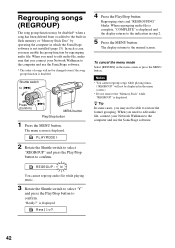
... the built-in flash memory or "Memory Stick Duo" by operating the computer in which the SonicStage software is not installed (page 15). In such a case, you may enable the group function by regrouping audio file. When you need to edit audio file, make sure that you connect your Network Walkman to the computer and use the SonicStage software.
* The order of...
Operating Instructions - Page 49
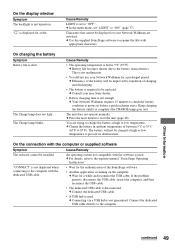
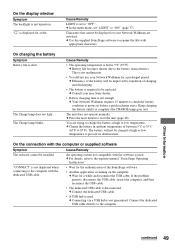
...deterioration.
On the connection with the computer or supplied software
Symptom The software cannot be installed.
"CONNECT" is not displayed when connecting to the computer with the dedicated USB cable.
Cause/Remedy
An operating system not compatible with the software is used. c For details, refer to the separate manual "SonicStage Operating
Instructions."
• Wait for the authentication of...
Operating Instructions - Page 50
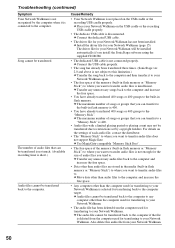
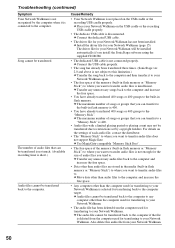
... the recording USB cradle properly.
• The dedicate USB cable is disconnected. c Connect the dedicated USB cable.
• The driver file for your Network Walkman has not been installed. c Install the driver file for your Network Walkman (page 15). The driver file for your Network Walkman will be installed automatically if you install the SonicStage software using the supplied CD-ROM.
•...
Operating Instructions - Page 51
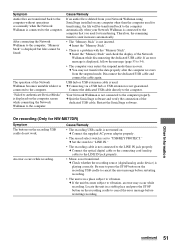
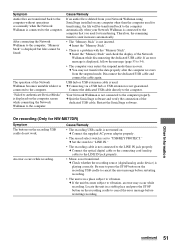
... AC power adaptor properly.
• The record select switch is set to "USB/KEY PROTECT." c Set the switch to "LINE IN."
• The recording cable is not connected to the LINE IN jack properly. c Connect the optical digital cable or the connecting cord (analog cable) to the LINE IN jack properly.
• Music is not transferred. c Check whether the recording source (digital/analog audio device...
Operating Instructions - Page 57
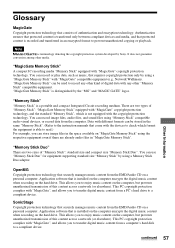
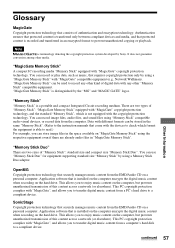
... Duo". You can use "Memory Stick Duo" for equipment supporting standard size "Memory Stick" by using a Memory Stick Duo adaptor.
OpenMG Copyright protection technology that securely manages music content from the EMD/Audio CD on a personal computer. Application software that is installed on the computer encrypts the digital music content when recording on the hard drive. This allows you to enjoy...
Operating Instructions - Page 60
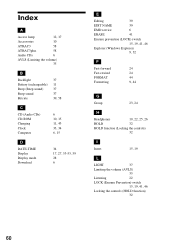
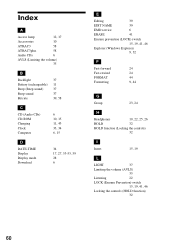
... 11 37 37 39, 58
C
CD (Audio CDs) CD-ROM Charging Clock Computer
6 10, 15 11, 43 33, 34 6, 15
D
DATE-TIME Display Display mode Download
34 17, 27, 53-55, 59 28 6
E
Editing
39
EDIT NAME
39
EMD service
6
ERASE
41
Erasure prevention (LOCK) switch
15, 19, 41, 46
Explorer (Windows Explorer) 9, 32
F
Fast-forward Fast-rewind...
SonicStage v2.0 Operating Guide - Page 2
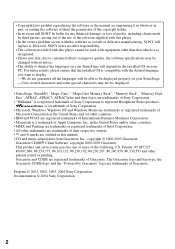
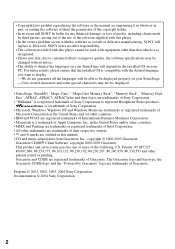
...not be displayed.
• SonicStage, OpenMG, "Magic Gate", "MagicGate Memory Stick", "Memory Stick", "Memory Stick Duo", ATRAC, ATRAC3, ATRAC3plus and their logos are trademarks of Sony Corporation.
• "Walkman" is a registered trademark of Sony Corporation to represent Headphone Stereo products. is a trademark of Sony Corporation.
• Microsoft, Windows, Windows NT and Windows Media are...
SonicStage v2.0 Operating Guide - Page 3
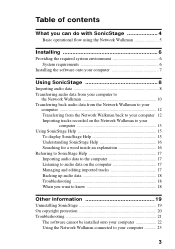
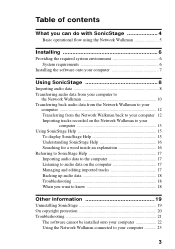
... 6
System requirements 6 Installing the software onto your computer 7
Using SonicStage 8 Importing audio data 8 Transferring audio data from your computer to
the Network Walkman 10 Transferring back audio data from the Network Walkman to your
computer 12 Transferring from the Network Walkman back to your computer 12 Importing tracks recorded on the Network Walkman to your
computer 13 Using...
SonicStage v2.0 Operating Guide - Page 4
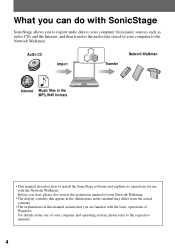
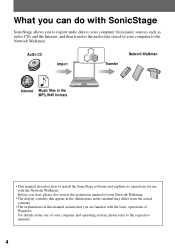
... the audio data stored in your computer to the Network Walkman.
Audio CD
Import
Transfer
Network Walkman
Internet Music files in the MP3,WAV formats
• This manual describes how to install the SonicStage software and explains its operations for use with the Network Walkman. Before you start, please also review the instruction manual of your Network Walkman.
• The display contents...
SonicStage v2.0 Operating Guide - Page 6
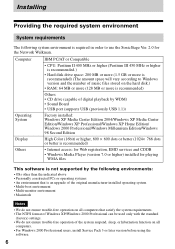
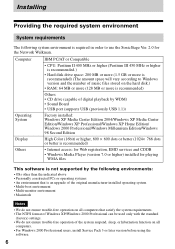
... to Windows version and the number of music files stored on the hard disk.)
• RAM: 64 MB or more (128 MB or more is recommended)
Others • CD drive (capable of digital playback by WDM) • Sound Board • USB port (supports USB (previously USB 1.1))
Operating System
Display
Factory installed: Windows XP Media Center Edition 2004/Windows XP Media Center Edition/Windows XP...
SonicStage v2.0 Operating Guide - Page 7
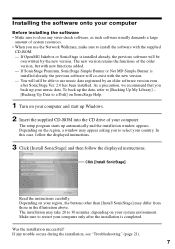
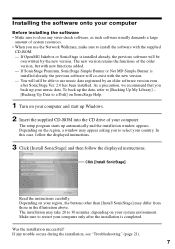
... Up Data to a Disk] on SonicStage Help.
1 Turn on your computer and start up Windows.
2 Insert the supplied CD-ROM into the CD drive of your computer.
The setup program starts up automatically and the installation window appears. Depending on the region, a window may appear asking you to select your country. In this case, follow the displayed instructions.
3 Click [Install SonicStage] and then...
SonicStage v2.0 Operating Guide - Page 19
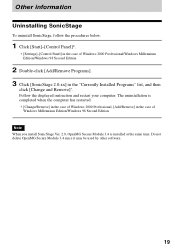
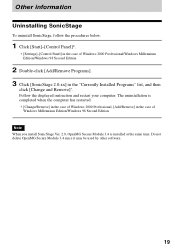
... below.
1 Click [Start]-[Control Panel]*.
∗ [Settings]-[Control Panel] in the case of Windows 2000 Professional/Windows Millennium Edition/Windows 98 Second Edition
2 Double-click [Add/Remove Programs]. 3 Click [SonicStage 2.0.xx] in the "Currently Installed Programs" list, and then
click [Change and Remove]*.
Follow the displayed instruction and restart your computer. The uninstallation is...
SonicStage v2.0 Operating Guide - Page 22
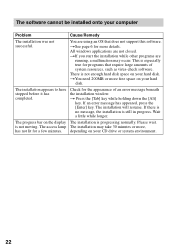
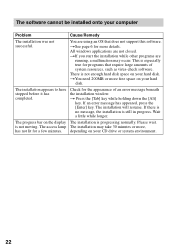
... of system resources, such as virus-check software.
There is not enough hard disk space on your hard disk.
tYou need 200MB or more free space on your hard disk.
The installation appears to have stopped before it has completed.
Check for the appearance of an error message beneath the installation window.
t Press the [Tab] key while holding...
SonicStage v2.0 Operating Guide - Page 23
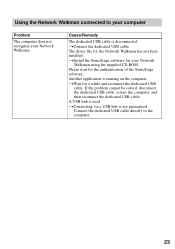
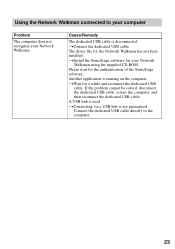
Using the Network Walkman connected to your computer
Problem
The computer does not recognize your Network Walkman.
Cause/Remedy
The dedicated USB cable is disconnected. tConnect the dedicated USB cable. The driver file for the Network Walkman has not been installed. tInstall the SonicStage software for your Network
Walkman using the supplied CD-ROM. Please wait for the authentication of the ...

