Sony NWZ-E344 - 8gb Walkman Digital Music Player driver and firmware
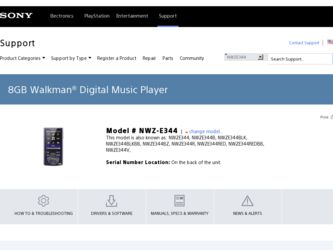
Related Sony NWZ-E344 Manual Pages
Download the free PDF manual for Sony NWZ-E344 and other Sony manuals at ManualOwl.com
Operation Guide - Page 3
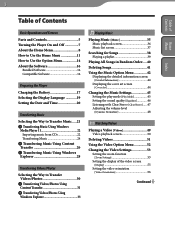
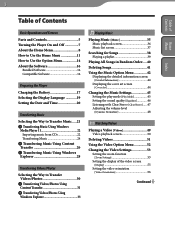
...14 About the Software 16
Bundled Software 16 Compatible Software 16
Preparing the Player
Charging the Battery 17 Selecting the Display Language 19 Setting the Date and Time 20
Transferring Music
Selecting the Way to Transfer Music......21 Transferring Music Using Windows
Media Player 11 22 Importing music from CDs 22 Transferring Music 24
Transferring Music Using Content...
Operation Guide - Page 4
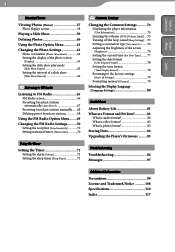
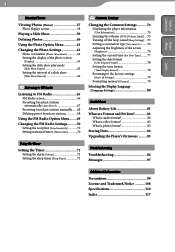
... Returning to the factory settings [Reset all Settings 79 Formatting memory [Format 79
Selecting the Display Language [Language Settings 80
Useful Facts
About Battery Life 81 What are Format and Bit Rate 82
What is audio format 82 What is video format 83 What is photo format 83 Storing Data 84 Upgrading the Player's Firmware..........85
Troubleshooting
Troubleshooting 86...
Operation Guide - Page 16
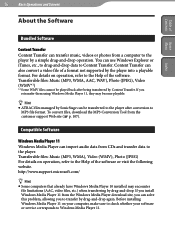
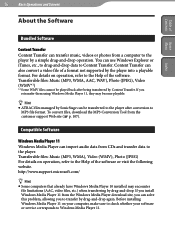
... Windows Media Player 10 installed may encounter file limitations (AAC, video files, etc.) when transferring by drag-and-drop. If you install Windows Media Player 11 from the Windows Media Player download site, you can solve this problem, allowing you to transfer by drag-and-drop again. Before installing Windows Media Player 11 on your computer, make sure to check whether your software or service...
Operation Guide - Page 21
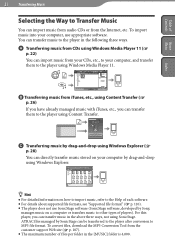
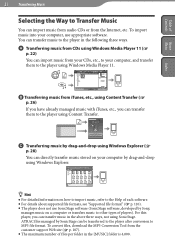
... Music
You can import music from audio CDs or from the Internet, etc. To import music into your computer, use appropriate software. You can transfer music to the player in the following three ways.
Transferring music from CDs using Windows Media Player 11 (
p. 22)
You can import music from your CDs, etc., to your computer, and transfer them to the player using Windows Media Player...
Operation Guide - Page 26
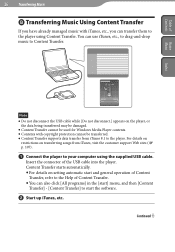
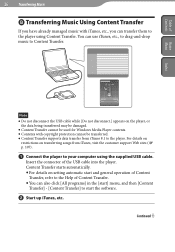
... details on
restrictions on transferring songs from iTunes, visit the customer support Web sites ( p. 107).
Connect the player to your computer using the supplied USB cable.
Insert the connector of the USB cable into the player. Content Transfer starts automatically. For details on setting automatic start and general operation of Content
Transfer, refer to the Help...
Operation Guide - Page 28
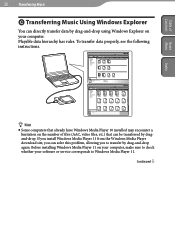
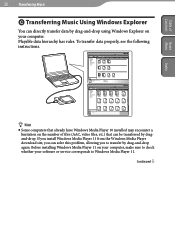
..., video files, etc.) that can be transferred by dragand-drop. If you install Windows Media Player 11 from the Windows Media Player download site, you can solve this problem, allowing you to transfer by drag-and-drop again. Before installing Windows Media Player 11 on your computer, make sure to check whether your software or service corresponds to Windows Media Player 11. Continued
Operation Guide - Page 30
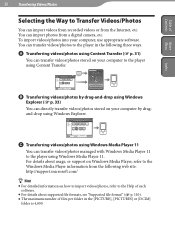
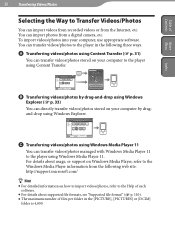
...
Selecting the Way to Transfer Videos/Photos
You can import videos from recorded videos or from the Internet, etc. You can import photos from a digital camera, etc. To import videos/photos into your computer, use appropriate software. You can transfer videos/photos to the player in the following three ways.
Transferring videos/photos using Content Transfer...
Operation Guide - Page 31
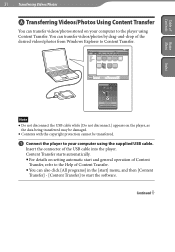
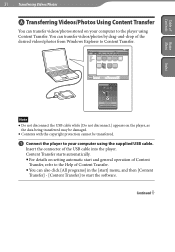
... being transferred may be damaged. Contents with the copyright protection cannot be transferred.
Connect the player to your computer using the supplied USB cable. Insert the connector of the USB cable into the player. Content Transfer starts automatically.
For details on setting automatic start and general operation of Content Transfer, refer to the Help of Content Transfer. You...
Operation Guide - Page 33
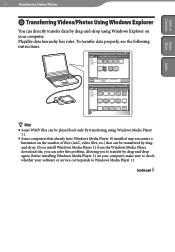
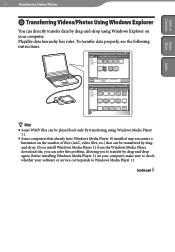
..., video files, etc.) that can be transferred by dragand-drop. If you install Windows Media Player 11 from the Windows Media Player download site, you can solve this problem, allowing you to transfer by drag-and-drop again. Before installing Windows Media Player 11 on your computer, make sure to check whether your software or service corresponds to Windows Media Player 11. Continued
Operation Guide - Page 41
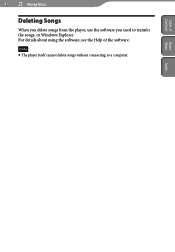
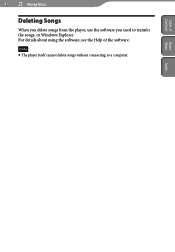
41
Playing Music
Table of Home
Contents Menu
Deleting Songs
When you delete songs from the player, use the software you used to transfer the songs, or Windows Explorer. For details about using the software, see the Help of the software.
Note The player itself cannot delete songs without connecting to a computer.
Index
Operation Guide - Page 85
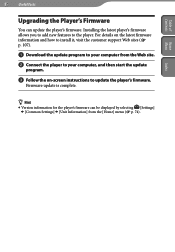
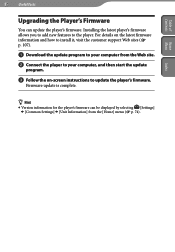
... the customer support Web sites ( p. 107).
Download the update program to your computer from the Web site.
Connect the player to your computer, and then start the update
program.
Follow the on-screen instructions to update the player's firmware.
Firmware update is complete.
Hint
Version information for the player's firmware can be displayed by...
Operation Guide - Page 87
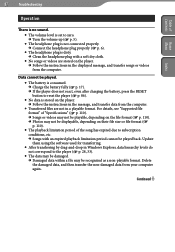
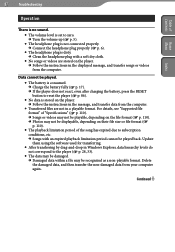
... the player. Follow the instructions in the message, and transfer data from the computer.
Transferred files are not in a playable format. For details, see "Supported file format" of "Specifications" ( p. 110). Songs or videos may not be playable, depending on the file format ( p. 110). Photos may not be displayable, depending...
Operation Guide - Page 93
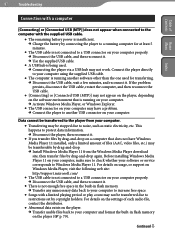
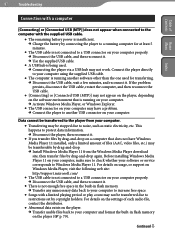
...Media Player 11 from the Windows Media Player download site, then transfer files by drag-and-drop again. Before installing Windows Media Player 11 on your computer, make sure to check whether your software or service corresponds to Windows Media Player 11. For details on usage, or support on Windows Media Player, visit the following web site: http://support.microsoft.com/
The USB cable is...
Operation Guide - Page 94
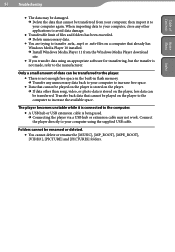
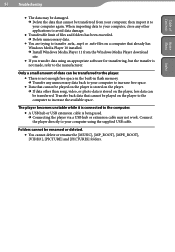
... Windows Media Player 10 installed. Install Windows Media Player 11 from the Windows Media Player download site.
If you transfer data using an appropriate software for transferring, but the transfer is not made, refer to the manufacturer.
Only a small amount of data can be transferred to the player.
There is not enough free space in the built-in flash memory...
Operation Guide - Page 97
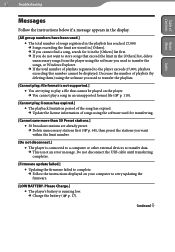
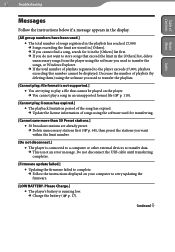
... not disconnect.] The player is connected to a computer or other external devices to transfer data. This is not an error message. Do not disconnect the USB cable until transferring completes.
[Firmware update failed.] Updating the firmware failed to complete. Follow the instructions displayed on your computer to retry updating the firmware.
[LOW BATTERY. Please...
Operation Guide - Page 106
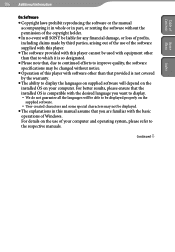
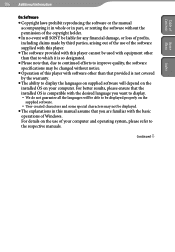
... be changed without notice.
Operation of this player with software other than that provided is not covered by the warranty.
The ability to display the languages on supplied software will depend on the installed OS on your computer. For better results, please ensure that the installed OS is compatible with the desired language you want...
Operation Guide - Page 109
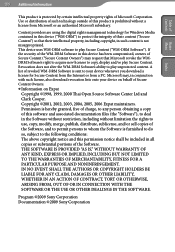
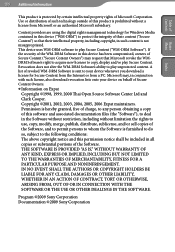
...are using the digital rights management technology for Windows Media contained in this device ("WM-DRM")...Software's right to acquire new licenses to copy, display and/or play Secure Content. Revocation does not alter the WM-DRM Software's ability to play unprotected content. A list of revoked WM-DRM Software is sent to your device whenever you download a license for Secure Content from the Internet...
Operation Guide - Page 116
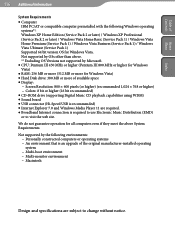
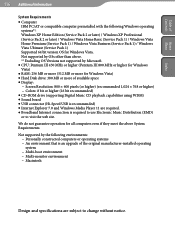
... space Display: - Screen Resolution: 800 × 600 pixels (or higher) (recommended 1,024 × 768 or higher) - Colors: 8 bit or higher (16 bit recommended) CD-ROM drive (supporting Digital Music CD playback capabilities using WDM) Sound board USB connector (Hi-Speed USB is recommended) Internet Explorer 7.0 and Windows Media Player 11 are required...
Quick Start Guide - Page 1
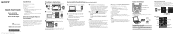
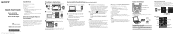
...stored in the [Storage Media] folder of the player are copied to your computer for backup, and WALKMAN Guide and Content Transfer are installed to your computer.
4 Follow the on-screen instructions.
After executing [Setup.exe], the WALKMAN Guide shortcut appears on the desktop of your computer. With the player connected to your computer,
when installation of bundled software is completed...
Quick Start Guide - Page 2
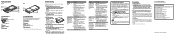
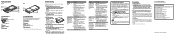
...
or extension cable may not work.
computer.
Connect the player directly to your
computer using the supplied USB
cable.
When double- Install the bundled software after
clicking [Setup.
installing Windows Media Player 11. For
exe] to install the details on Windows Media Player 11,
bundled software, refer to the following web site:
[Setup.exe] does http://www.support.microsoft.com...

