Sony NWZE436FPNK - Walkman 4 GB Digital Player driver and firmware
Drivers and firmware downloads for this Sony item

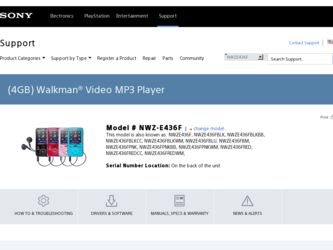
Related Sony NWZE436FPNK Manual Pages
Download the free PDF manual for Sony NWZE436FPNK and other Sony manuals at ManualOwl.com
Operation Guide - Page 5
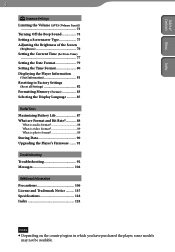
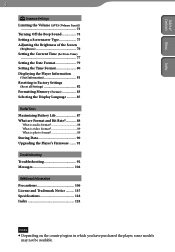
... Information 81 Resetting to Factory Settings
(Reset all Settings 82 Formatting Memory (Format 83 Selecting the Display Language........... 85
Useful Facts Maximizing Battery Life 87 What are Format and Bit Rate 88
What is audio format 88 What is video format 89 What is photo format 89 Storing Data 90 Upgrading the Player's Firmware........ 91
Troubleshooting Troubleshooting 92...
Operation Guide - Page 8
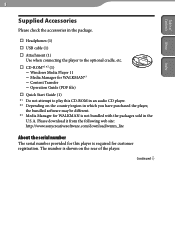
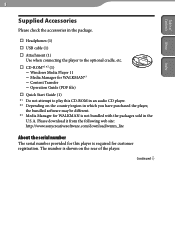
...
Headphones (1) USB cable (1) Attachment (1)
Use when connecting the player to the optional cradle, etc. CD-ROM*1 *2 (1)
Windows Media Player 11 Media Manager for WALKMAN*3 Content Transfer Operation Guide (PDF file) Quick Start Guide (1) *1 Do not attempt to play this CD-ROM in an audio CD player. *2 Depending on the...
Operation Guide - Page 9
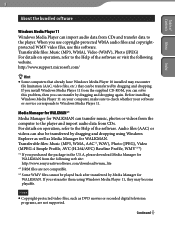
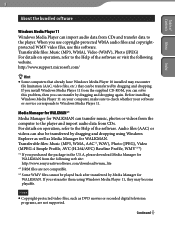
... CD-ROM, you can solve this problem, then you can transfer by dragging and dropping again. Before installing Windows Media Player 11 on your computer, make sure to check whether your software or service corresponds to Windows Media Player 11.
Media Manager for WALKMAN*1 Media Manager for WALKMAN can transfer music, photos or videos from the computer to the player and import audio data...
Operation Guide - Page 10
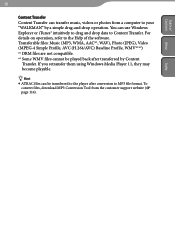
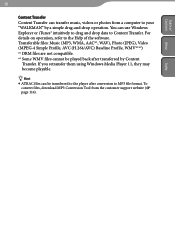
... Transfer can transfer music, videos or photos from a computer to your "WALKMAN" by a simple drag-and-drop operation. You can use Windows Explorer or iTunes® intuitively to drag and drop data to Content Transfer. For details on operation, refer to the Help of the software. Transferable files: Music (MP3, WMA, AAC*1, WAV), Photo...
Operation Guide - Page 27
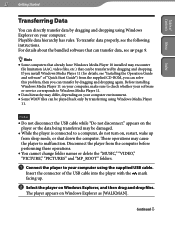
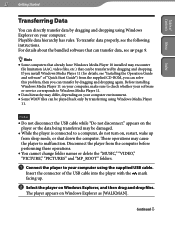
.... If you install Windows Media Player 11 (for details, see "Installing the Operation Guide and software" of "Quick Start Guide") from the supplied CD-ROM, you can solve this problem, then you can transfer by dragging and dropping again. Before installing Windows Media Player 11 on your computer, make sure to check whether your software or service corresponds to Windows Media Player 11.
...
Operation Guide - Page 36
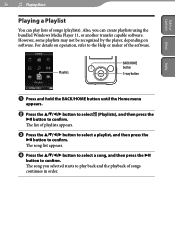
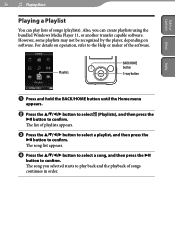
... of songs (playlists). Also, you can create playlists using the bundled Windows Media Player 11, or another transfer capable software. However, some playlists may not be recognized by the player, depending on software. For details on operation, refer to the Help or maker of the software.
Playlists
BACK/HOME button
5-way button
Index
Press and...
Operation Guide - Page 38
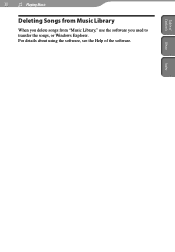
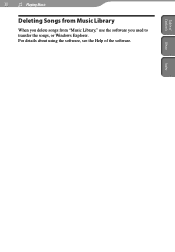
38
Playing Music
Table of
Contents Menu
Deleting Songs from Music Library
When you delete songs from "Music Library," use the software you used to transfer the songs, or Windows Explorer. For details about using the software, see the Help of the software.
Index
Operation Guide - Page 40
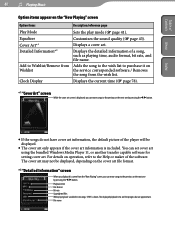
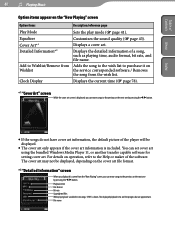
... do not have cover art information, the default picture of the player will be displayed.
The cover art only appears if the cover art information is included. You can set cover art using the bundled Windows Media Player 11, or another transfer capable software for setting cover art. For details on operation, refer to the Help...
Operation Guide - Page 84
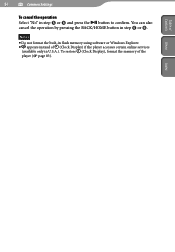
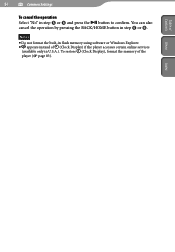
... also cancel the operation by pressing the BACK/HOME button in step or .
Notes
Do not format the built-in flash memory using software or Windows Explorer. appears instead of (Clock Display) if the player accesses certain online services
(available only in U.S.A.). To restore (Clock Display), format the memory of the player ( page 83).
Index
Operation Guide - Page 91
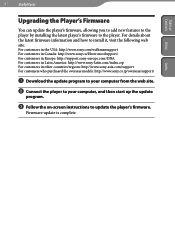
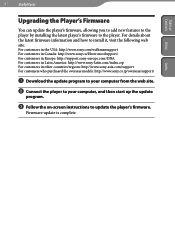
.../regions: http://www.sony-asia.com/support For customers who purchased the overseas models: http://www.sony.co.jp/overseas/support/
Download the update program to your computer from the web site.
Connect the player to your computer, and then start up the update
program.
Follow the on-screen instructions to update the player's firmware.
Firmware update is complete.
Index
Operation Guide - Page 100
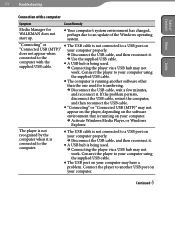
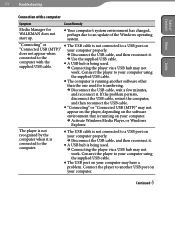
... may not
appear on the player, depending on the software
environment that is running on your computer.
Activate Windows Media Player, or Windows
Explorer.
The player is not recognized by the computer when it is connected to the computer.
The USB cable is not connected to a USB port on your computer properly.
Disconnect the USB cable, and then reconnect it.
...
Operation Guide - Page 101
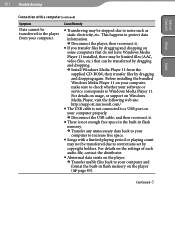
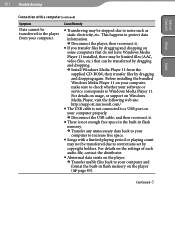
... CD-ROM, then transfer files by dragging and dropping again. Before installing the bundled Windows Media Player 11 on your computer, make sure to check whether your software or service corresponds to Windows Media Player 11. For details on usage, or support on Windows Media Player, visit the following web site: http://support.microsoft.com/
The USB cable is not connected to a USB port on...
Operation Guide - Page 102
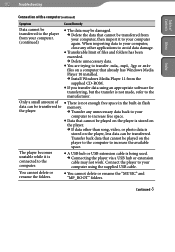
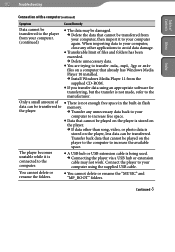
... Windows Media Player 10 installed.
Install Windows Media Player 11 from the supplied CD-ROM.
If you transfer data using an appropriate software for transferring, but the transfer is not made, refer to the manufacturer.
Only a small amount of There is not enough free space in the built-in flash
data can be transferred to memory.
the player...
Operation Guide - Page 104
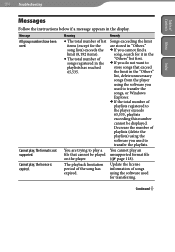
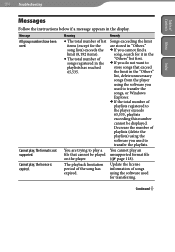
... songs, or Windows Explorer. If the total number of playlists registered to the player exceeds 65,535, playlists exceeding this number cannot be displayed. Decrease the number of playlists (delete the playlists) using the software you used to transfer the playlists.
You cannot play an unsupported format file ( page 118).
Update the license...
Operation Guide - Page 105
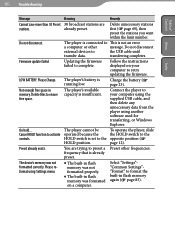
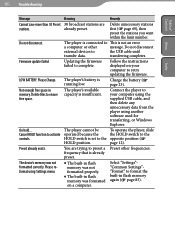
... instructions displayed on your computer to retry updating the firmware.
The player's battery is running low.
Charge the battery ( page 23).
The player's available capacity is insufficient.
Connect the player to your computer using the supplied USB cable, and then delete any unnecessary data from the player using another software used for transferring, or Windows Explorer.
The player...
Operation Guide - Page 113
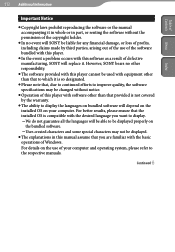
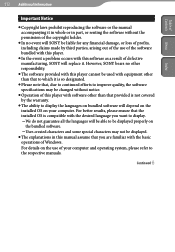
... be changed without notice.
Operation of this player with software other than that provided is not covered by the warranty.
The ability to display the languages on bundled software will depend on the installed OS on your computer. For better results, please ensure that the installed OS is compatible with the desired language you want...
Operation Guide - Page 117
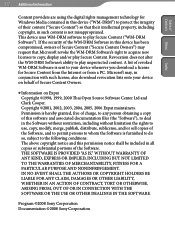
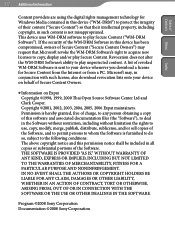
... Microsoft revoke the WM-DRM Software's right to acquire new licenses to copy, display and/or play Secure Content. Revocation does not alter the WM-DRM Software's ability to play unprotected content. A list of revoked WM-DRM Software is sent to your device whenever you download a license for Secure Content from the Internet or from a PC. Microsoft may...
Operation Guide - Page 123
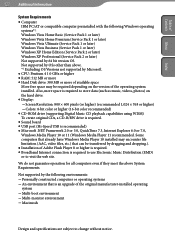
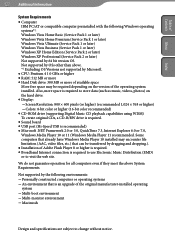
...) CD-ROM drive (supporting Digital Music CD playback capabilities using WDM) To create original CDs, a CD-R/RW drive is required. Sound board USB port (Hi-Speed USB is recommended) Microsoft .NET Framework 2.0 or 3.0, QuickTime 7.3, Internet Explorer 6.0 or 7.0, Windows Media Player 10 or 11 (Windows Media Player 11 recommended. Some computers that already have...
Troubleshooting - Page 1
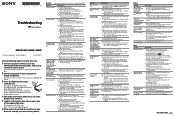
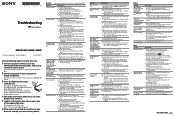
....
The built-in flash memory of the player was formatted using Windows Explorer.
Format the built-in flash memory on the player ( page 83).
The supplied USB cable was disconnected from the player while data was being transferred.
Transfer usable files back to your computer and format
the built-in flash memory on the player ( page 83). ...
Troubleshooting - Page 2
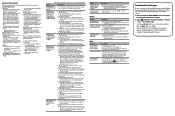
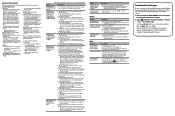
.... Before installing the bundled Windows Media Player 11 on your computer, make sure to check whether your software or service corresponds to Windows Media Player 11. For details on usage, or support on Windows Media Player, visit the following web site: http://support.microsoft.com/
The USB cable is not connected to a USB port on your computer properly. Disconnect the USB cable...
