Sony PCV-LX900 - VAIO - 128 MB RAM driver and firmware
Drivers and firmware downloads for this Sony item

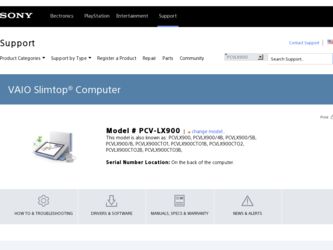
Related Sony PCV-LX900 Manual Pages
Download the free PDF manual for Sony PCV-LX900 and other Sony manuals at ManualOwl.com
VAIO User Guide - Page 2
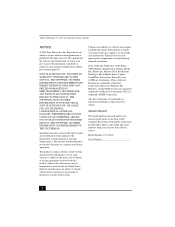
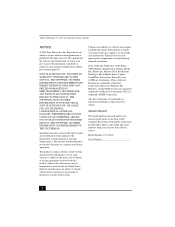
... a trademark of IBM Corporation.
All other trademarks are trademarks or registered trademarks of their respective owners.
Owner's Record
The model number and serial number are located on the back of your Sony VAIO computer. Record the serial number in the space provided here. Refer to the model and serial numbers when you call your Sony Service Center.
Model Number: PCV-LX900
Serial Number
2
VAIO User Guide - Page 11
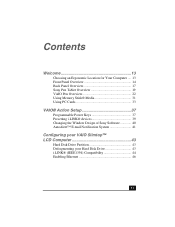
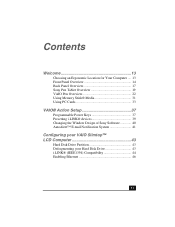
... Overview 19 VAIO Pen Overview 22 Using Memory Stick® Media 31 Using PC Cards 33
VAIO® Action Setup 37
Programmable Power Keys 37 Presetting i.LINK® devices 39 Changing the Window Design of Sony Software 40 AutoAlert™ E-mail Notification System 41
Configuring your VAIO Slimtop™ LCD Computer 43
Hard Disk Drive Partition 43 Defragmenting your Hard Disk Drive 43...
VAIO User Guide - Page 12
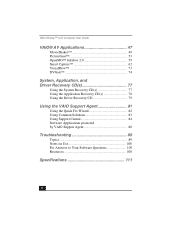
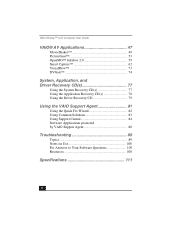
... Driver Recovery CD(s 77
Using the System Recovery CD(s 77 Using the Application Recovery CD(s 78 Using the Driver Recovery CD 79
Using the VAIO Support Agent 81
Using the Quick Fix Wizard 82 Using Common Solutions 83 Using Support Central 84 Software Applications protected by VAIO Support Agent 88
Troubleshooting 89
Topics 89 Notes on Use 100 For Answers to Your Software Questions...
VAIO User Guide - Page 14
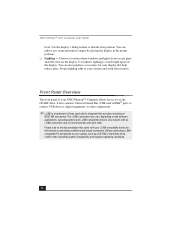
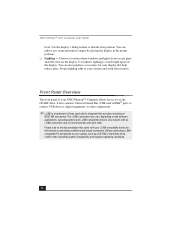
... of your VAIO Slimtop™ Computer allows for access to the CD-RW drive. It also contains Universal Serial Bus (USB) and i.LINK® ports to connect USB devices, digital equipment, or other components.
✍ i.LINK is a trademark of Sony used only to designate that a product contains an
IEEE1394 connection. The i.LINK connection may vary, depending on the software applications, operating...
VAIO User Guide - Page 30
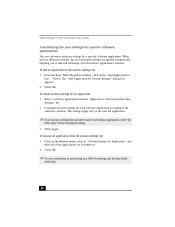
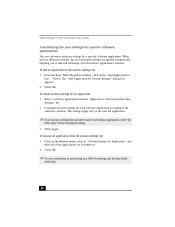
... Guide
Customizing the pen settings for specific software applications
You can customize your pen settings for a specific software application. When you use different software, the associated pen settings are applied automatically, enabling you to take full advantage of each software application's features. To add an application to the custom settings list 1 From the Sony Tablet Properties window...
VAIO User Guide - Page 38
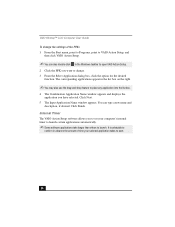
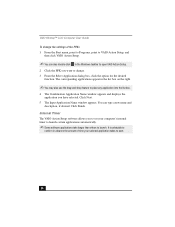
... into the list box.
4 The Confirmation Application Name window appears and displays the application you have selected. Click Next.
5 The Input Application Name window appears. You can type a new name and description, if desired. Click Finish.
Internal Timer
The VAIO Action Setup software allows you to set your computer's internal timer to launch certain applications automatically.
✍...
VAIO User Guide - Page 39
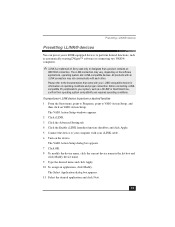
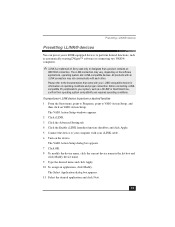
... Start menu, point to Programs, point to VAIO Action Setup, and
then click on VAIO Action Setup. The VAIO Action Setup windows appears. 2 Click i.LINK. 3 Click the Advanced Setting tab. 4 Click the Enable i.LINK launcher function checkbox and click Apply. 5 Connect the device to your computer with your i.LINK cable. 6 Turn on the device. The VAIO Action Setup dialog box appears. 7 Click OK. 8 To...
VAIO User Guide - Page 40
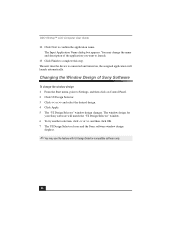
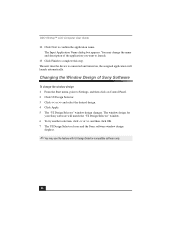
... Settings, and then click on Control Panel. 2 Click UI Design Selector. 3 Click > and select the desired design. 4 Click Apply. 5 The "UI Design Selector" window design changes. The window design for
your Sony software will match the "UI Design Selector" window. 6 To try another selection, click > and then click OK. 7 The UI Design Selector closes and the Sony software window design
displays...
VAIO User Guide - Page 41


... e-mail. This feature is supported by the preconfigured e-mail applications listed in the VAIO Action Setup utility.
✍ The e-mail software you choose to use with the PPK must be set as your default e-mail
software.
AutoAlert E-mail Notification System Software Restrictions
If you use software that requires use of a phone line ❑ The computer may not be able to...
VAIO User Guide - Page 55
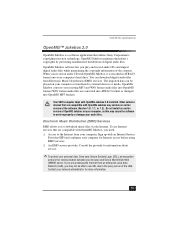
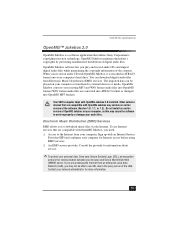
... devices that are compatible with OpenMG Jukebox may contain an earlier version of the software (Version 1.0, 1.1, or 1.2). Do not install an earlier version of OpenMG Jukebox on your computer, as this may cause the software to work improperly or damage your audio files.
Electronic Music Distribution (EMD) Services
EMD allows you to download music files via the Internet. To use Internet services...
VAIO User Guide - Page 77
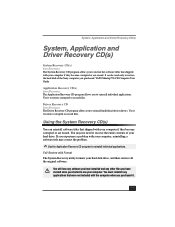
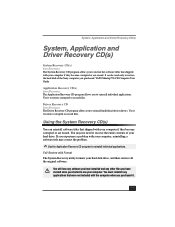
...restore the hard disk of the Sony computer you purchased. VAIO Slimtop™ LCD Computer User Guide
Application Recovery CD(s) Sony Electronics The Application Recovery CD program allows you to reinstall individual applications. Use it to restore corrupted or erased files.
Driver Recovery CD Sony Electronics The Driver Recovery CD program allows you to reinstall individual device drivers. Use it...
VAIO User Guide - Page 78
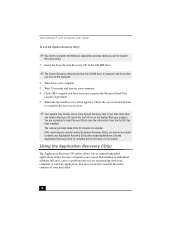
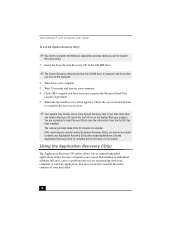
VAIO Slimtop™ LCD Computer User Guide
To use the System Recovery CD(s)
✍ You need to complete the Windows registration process when you use the System
Recovery CD(s).
1 Insert the Sony System Recovery CD in the CD-RW drive.
✍ The System Recovery utility boots from the CD-RW drive. It must be in the drive when
you turn on the computer.
2 Shut...
VAIO User Guide - Page 79
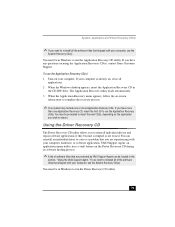
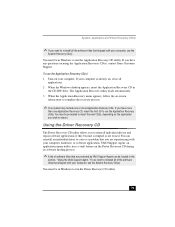
... and Driver Recovery CD(s)
✍ If you need to reinstall all the software titles that shipped with your computer, use the
System Recovery CD(s).
You must be in Windows to run the Application Recovery CD utility. If you have any questions on using the Application Recovery CD(s), contact Sony Customer Support.
To use the Application Recovery CD(s) 1 Turn on your computer. If your computer...
VAIO User Guide - Page 80
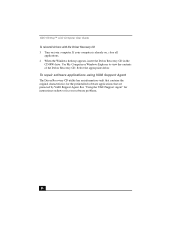
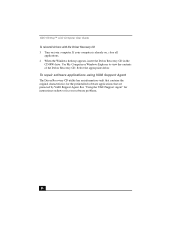
... User Guide To reinstall drivers with the Driver Recovery CD 1 Turn on your computer. If your computer is already on, close all
applications. 2 When the Windows desktop appears, insert the Driver Recovery CD in the
CD-RW drive. Use My Computer or Windows Explorer to view the contents of the Driver Recovery CD. Select the appropriate driver.
To repair software applications using VAIO Support Agent...
VAIO User Guide - Page 90
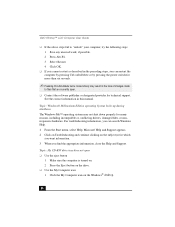
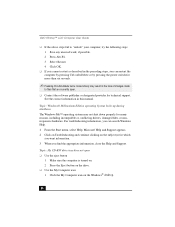
... or by pressing the power switch for more than six seconds.
✍ Pressing Ctrl+Alt+Delete twice consecutively may result in the loss of changes made
to files that are currently open.
❑ Contact the software publisher or designated provider for technical support. See the contact information in this manual.
Topic: Windows® Millennium Edition...
VAIO User Guide - Page 97
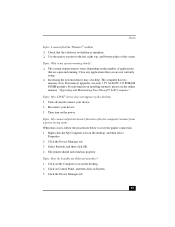
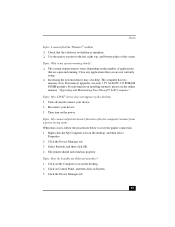
... modules. For information on installing memory, please see the online manual, "Upgrading and Maintaining Your Slimtop™ LCD Computer" .
Topic: My i.LINK® device does not appear on the desktop 1 Turn off and disconnect your device. 2 Reconnect your device. 3 Then turn on the power.
Topic: My connected printer doesn't function after the computer resumes from a power saving mode When this...
VAIO User Guide - Page 98
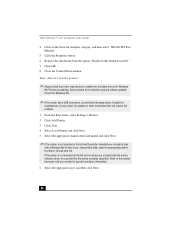
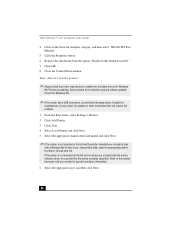
VAIO Slimtop™ LCD Computer User Guide
4 Click on the Network Adapters category, and then select "SiS 900 PCI Fast Ethernet".
5 Click the Properties button. 6 Remove the checkmark from the option "Disable in this hardware profile." 7 Click OK. 8 Close the Control Panel window.
Topic: How do I install a printer?
✍ Always check the printer manufacturer's website for the latest drivers for...
VAIO User Guide - Page 108
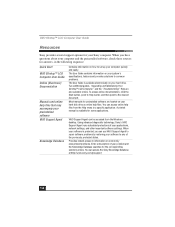
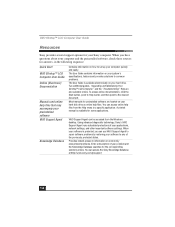
... hard disk drive as online help files. You can access online help files from the Help menu in a specific application. A printed manual is available for some applications.
VAIO Support Agent can be accessed from the Windows desktop. Using advanced diagnostic technology, Sony's VAIO Support Agent runs scheduled protections of your applications, network settings, and other important software settings...
VAIO User Guide - Page 109
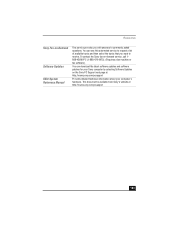
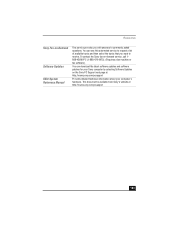
... questions. You can use this automated service to request a list of available topics and then select the topics that you want to receive. To contact the Sony fax-on-demand service, call 1888-4SONYPC (1-888-476-6972). (Requires a fax machine or fax software.)
You can download the latest software updates and software patches for your Sony computer by selecting Software Updates on the Sony PC Support...
VAIO User Guide - Page 114
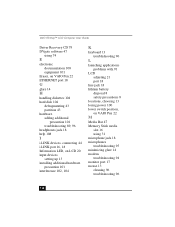
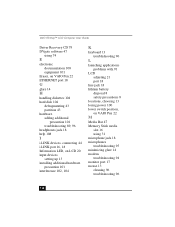
... Slimtop™ LCD Computer User Guide
Driver Recovery CD 79 DVgate software 47
using 74
E
electronic documentation 108 equipment 101
Eraser, on VAIO Pen 22 ETHERNET port 18
G
glare 14
H
handling diskettes 104 hard disk 104
defragmenting 43 partition 43 hardware adding additional
precaution 101 troubleshooting 89, 96 headphones jack 18 help 108
I
i.LINK devices, connecting 44 i.LINK port 16, 18...
