Sony PCV-RS320 - Vaio Desktop Computer driver and firmware
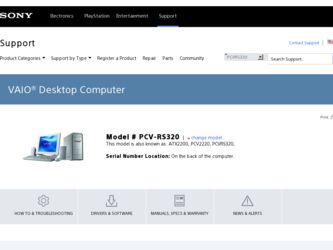
Related Sony PCV-RS320 Manual Pages
Download the free PDF manual for Sony PCV-RS320 and other Sony manuals at ManualOwl.com
Quick Start Guide - Page 2
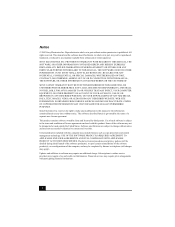
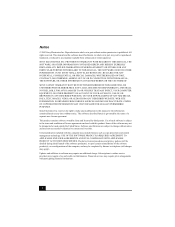
... IN CONNECTION WITH THIS MANUAL, THE SOFTWARE, OR OTHER INFORMATION CONTAINED HEREIN OR THE USE THEREOF.
SONY CANNOT WARRANT THAT THE FUNCTIONS DESCRIBED IN THIS GUIDE WILL BE UNINTERRUPTED OR ERROR-FREE. SONY ALSO ASSUMES NO RESPONSIBILITY, AND SHALL NOT BE LIABLE FOR ANY DAMAGES TO, OR VIRUSES THAT MAY INFECT, YOUR COMPUTER EQUIPMENT, OR OTHER PROPERTY...
Quick Start Guide - Page 3
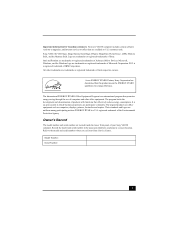
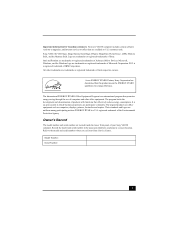
...; computer includes certain software versions or upgrades, and Internet services or offers that are available to U.S. customers only. Sony, VAIO, the VAIO logo, Image Station, SonicStage, DVgate, MagicGate, PictureGear, i.LINK, Memory Stick, and the Memory Stick Logo are trademarks or registered trademarks of Sony. Intel and Pentium are trademarks or registered trademarks of Advanced Micro Devices...
Quick Start Guide - Page 40


... System Restore Wizard. ❑ Recover drive C Returns the drive C to its original factory-installed settings. All previous data and settings on drive C are deleted. You can preserve data on other partitions, such as drive D. To recover drive C, access the VAIO Recovery Wizard from the Windows XP Start menu, the Recovery Media Kit, or by using the F10 key on notebook computers.
* This feature is...
Quick Start Guide - Page 41
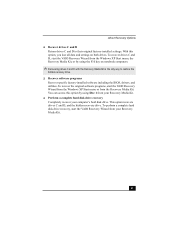
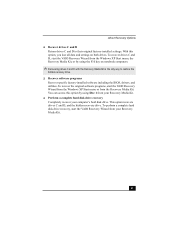
...-installed software including the BIOS, drivers, and utilities. To recover the original software programs, start the VAIO Recovery Wizard from the Windows XP Start menu or from the Recovery Media Kit. You can access this option by using Disc 1 from your Recovery Media Kit. ❑ Perform a complete hard disk drive recovery Completely recover your computer's hard disk drive. This option recovers...
Quick Start Guide - Page 51
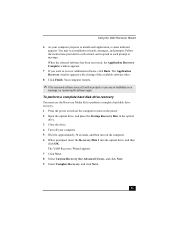
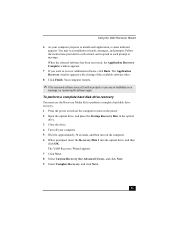
... Recovery window appears with a listing of the available software titles.
8 Click Finish. Your computer restarts.
✍ If the recovered software does not function properly or you see an installation error
message, try recovering the software again.
To perform a complete hard disk drive recovery
You must use the Recovery Media Kit to perform a complete hard disk drive recovery. 1 Press the power...
Quick Start Guide - Page 54
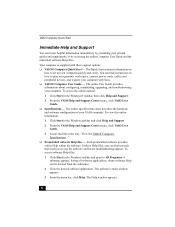
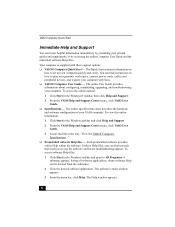
... Computer User Guide and the individual software Help files.
Your computer is supplied with these support options: ❑ VAIO® Computer Quick Start - The Quick Start contains information on
how to set up your computer quickly and easily. You can find instructions on how to plan an ergonomic work space, connect power cords, cables and peripheral devices, and register your computer with Sony...
VAIO User Guide - Page 50
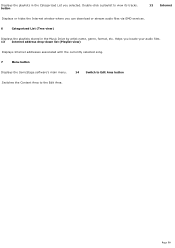
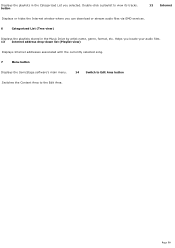
... its tracks. button
12 Internet
Displays or hides the Internet window where you can download or stream audio files via EMD services.
6
Categorized List (Tree view)
Displays the playlists stored in the Music Drive by artist name, genre, format, etc. Helps you locate your audio files. 13 Internet address drop-down list (Playlist view)
Displays Internet addresses associated with the currently...
VAIO User Guide - Page 92
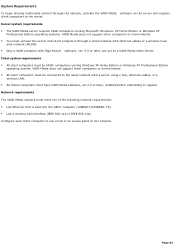
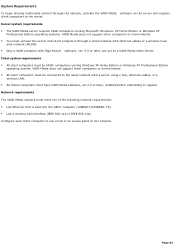
... All client computers must be VAIO® computers running Windows XP Home Edition or Windows XP Professional Edition
operating system. VAIO Media does not support other computers or environments. All client computers must be connected to the same network with a server using a hub, ethernet cables, or a
wireless LAN. All clients computers must have VAIO Media software, ver 2.0 or...
VAIO User Guide - Page 93
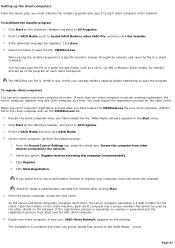
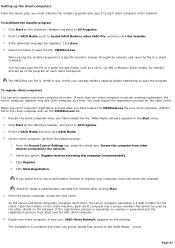
... computer when you have loaded the file. VAIO Media software appears in the Start menu. 2. Click Start on the Windows taskbar, and point to All Programs 3. Point to VAIO Media and then click VAIO Media. 4. On the client computer, perform the following steps:
1. From the Access Control Settings tab, select the check box, Access this computer from other devices connected to the network...
VAIO User Guide - Page 95
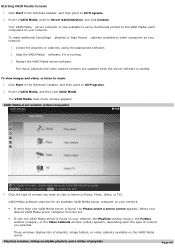
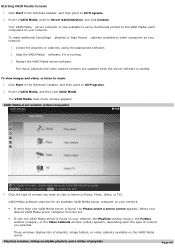
... to All Programs. 2. Point to VAIO Media, and then click VAIO Media. The VAIO Media main menu window appears. VAIO Media m ain window (client com puter)
3. Click the type of content you want to view or listen to (Music, Photo, Video, or TV).
VAIO Media software searches for an available VAIO Media server computer on your network.
If more than one...
VAIO User Guide - Page 109
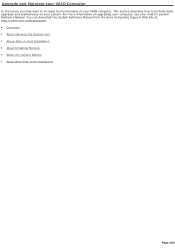
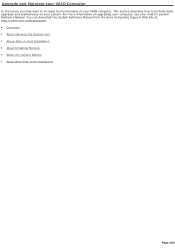
... on upgrading your computer, see your model's System Reference Manual. You can download the System Reference Manual from the Sony Computing Support Web site at http://www.sony.com/pcsupport. Overview About Opening the System Unit About Add-on Card Installation About Installing Memory About the Lithium Battery About Hard Disk Drive Installation...
VAIO User Guide - Page 120
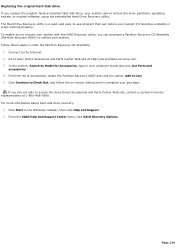
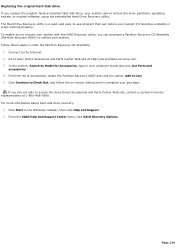
...-screen instructions to complete your purchase.
If you are not able to access the Sony Direct Accessories and Parts Center Web site, contact a customer service representative at 1-800-488-7669. For more information about hard disk drive recovery:
1. Click Start in the Windows® taskbar, then click Help and Support. 2. From the VAIO Help And Support Center menu, click VAIO Recovery Options...
VAIO User Guide - Page 121
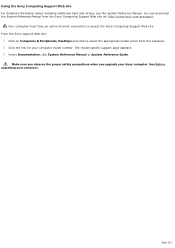
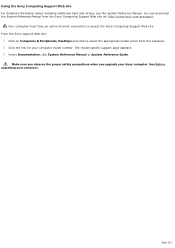
...information about installing additional hard disk drives, see the System Reference Manual. You can download the System Reference Manual from the Sony Computing Support Web site at: http://www.sony.com/pcsupport.
Your computer must have an active Internet connection to access the Sony Computing Support Web site. From the Sony support Web site:
1. Click on Computers & Peripherals, Desktops and click...
VAIO User Guide - Page 134
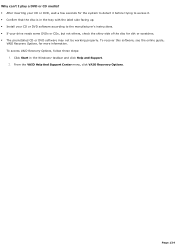
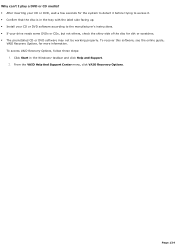
... up. Install your CD or DVD software according to the manufacturer's instructions. If your drive reads some DVDs or CDs, but not others, check the shiny side of the disc for dirt or scratches. The preinstalled CD or DVD software may not be working properly. To recover this software, see the online guide,
VAIO Recovery Options, for...
VAIO User Guide - Page 135
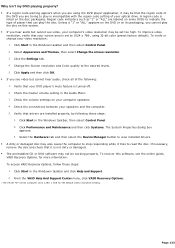
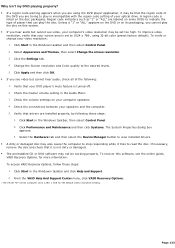
... view installed drivers. A dirty or damaged disc may also cause the computer to stop responding while it tries to read the disc. If necessary, remove the disc and check that it is not dirty or damaged. The preinstalled CD or DVD software may not be working properly. To recover this software, see the online guide, VAIO Recovery...
VAIO User Guide - Page 142
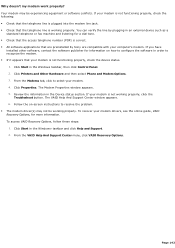
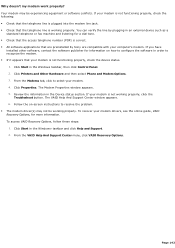
...preinstalled by Sony are compatible with your computer's modem. If you have
installed other software, contact the software publisher for information on how to configure the software in order to recognize the modem. If it appears that your modem is not functioning properly, check the device status.
1. Click Start in the Windows taskbar, then click Control Panel. 2. Click Printers and Other...
VAIO User Guide - Page 144
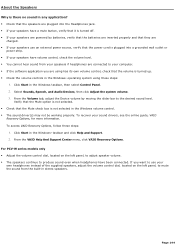
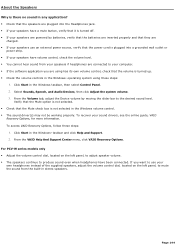
... Windows volume control. The sound driver(s) may not be working properly. To recover your sound drivers, see the online guide, VAIO
Recovery Options, for more information. To access VAIO Recovery Options, follow these steps:
1. Click Start in the Windows® taskbar and click Help and Support. 2. From the VAIO Help And Support Center menu, click VAIO Recovery Options. For PCV-W series...
VAIO User Guide - Page 149
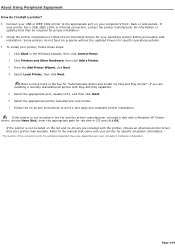
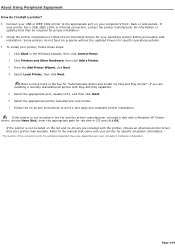
...capability. 5. Select the appropriate port, usually LPT1, and then click Next. 6. Select the appropriate printer manufacturer and model. 7. Follow the on-screen instructions to print a test page and complete printer installation. If the printer is not included in the list and the printer manufacturer included a disk with a Windows XP Printer driver, choose Have Disk, enter the appropriate path for...
VAIO User Guide - Page 150
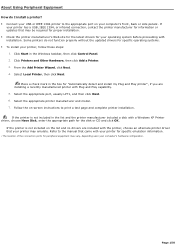
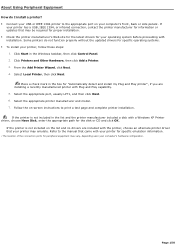
...capability. 5. Select the appropriate port, usually LPT1, and then click Next. 6. Select the appropriate printer manufacturer and model. 7. Follow the on-screen instructions to print a test page and complete printer installation. If the printer is not included in the list and the printer manufacturer included a disk with a Windows XP Printer driver, choose Have Disk, enter the appropriate path for...
Marketing Specifications - Page 1
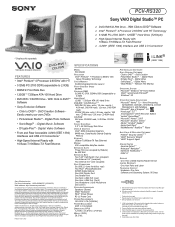
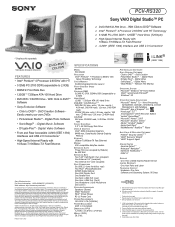
PCV-RS320
Sony VAIO Digital Studio™ PC
! DVD-RW/CD-RW Drive - With Click to DVDTM Software ! Intel® Pentium® 4 Processor 2.60GHz† with HT Technology ! 512MB PC-2700 DDR / 120GB††3 Hard Drive (7200rpm) ! High-Speed Internet Ready with
10Base-T/100Base-TX Fast Ethernet ! i.LINK® (IEEE 1394) Interface and USB 2.0 Connectors1
* Display sold separately. VIDEO ...

