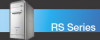Sony PCV-RS600CGP - Vaio Desktop Computer driver and firmware
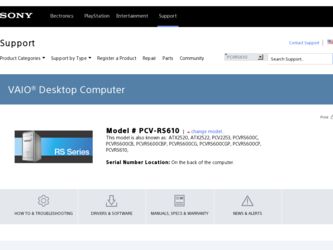
Related Sony PCV-RS600CGP Manual Pages
Download the free PDF manual for Sony PCV-RS600CGP and other Sony manuals at ManualOwl.com
Quick Start Guide - Page 2
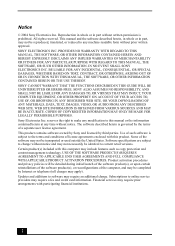
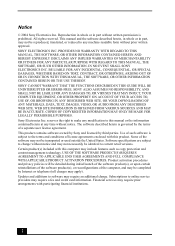
... IN CONNECTION WITH THIS MANUAL, THE SOFTWARE, OR OTHER INFORMATION CONTAINED HEREIN OR THE USE THEREOF. SONY CANNOT WARRANT THAT THE FUNCTIONS DESCRIBED IN THIS GUIDE WILL BE UNINTERRUPTED OR ERROR-FREE. SONY ALSO ASSUMES NO RESPONSIBILITY, AND SHALL NOT BE LIABLE FOR ANY DAMAGES TO, OR VIRUSES THAT MAY INFECT, YOUR COMPUTER EQUIPMENT, OR OTHER PROPERTY...
Quick Start Guide - Page 3
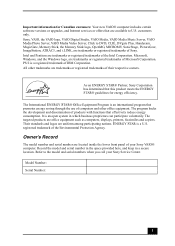
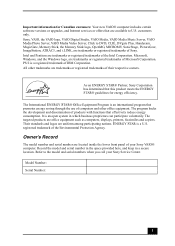
...customers: Your new VAIO® computer includes certain software versions or upgrades, and Internet services or offers that are available to U.S. customers only. Sony, VAIO, the VAIO logo, VAIO Digital Studio, VAIO Media, VAIO Media Music Server, VAIO Media Photo Server, VAIO Media Video Server, Click to DVD, CLIÉ, DVgate Plus, Handycam, MagicGate, Memory Stick, the Memory Stick logo, OpenMG...
Quick Start Guide - Page 42
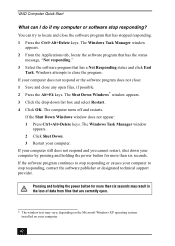
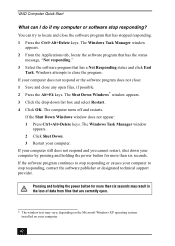
... or causes your computer to stop responding, contact the software publisher or designated technical support provider.
Pressing and holding the power button for more than six seconds may result in the loss of data from files that are currently open.
* The window text may vary, depending on the Microsoft Windows XP operating system installed on your computer.
42
Quick Start Guide - Page 43
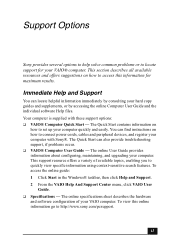
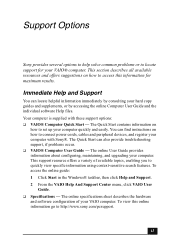
... the online Computer User Guide and the individual software Help files. Your computer is supplied with these support options: ❑ VAIO® Computer Quick Start - The Quick Start contains information on
how to set up your computer quickly and easily. You can find instructions on how to connect power cords, cables and peripheral devices, and register your computer with Sony®. The...
Quick Start Guide - Page 44
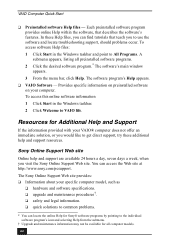
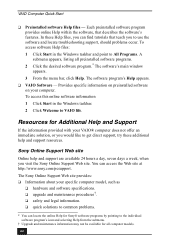
... preinstalled software on your computer. To access this online software information 1 Click Start in the Windows taskbar. 2 Click Welcome to VAIO life.
Resources for Additional Help and Support
If the information provided with your VAIO® computer does not offer an immediate solution, or you would like to get direct support, try these additional help and support resources.
Sony Online Support...
VAIO User Guide - Page 1
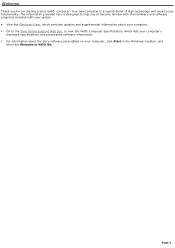
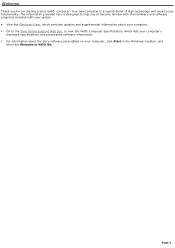
... Flyer, which provides updates and supplemental information about your computer. Go to the Sony Online Support Web site, to view the VAIO® Computer Specifications, which lists your computer's
hardware specifications and preinstalled software information. For information about the Sony software preinstalled on your computer, click Start in the Windows® taskbar, and...
VAIO User Guide - Page 66
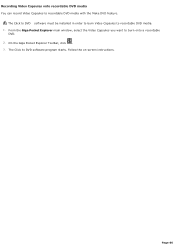
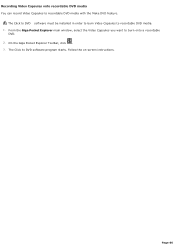
....
The Click to DVD software must be installed in order to burn Video Capsules to recordable DVD media. 1. From the Giga Pocket Explorer main window, select the Video Capsules you want to burn onto a recordable
DVD. 2. On the Giga Pocket Explorer Toolbar, click . 3. The Click to DVD software program starts. Follow the on-screen instructions.
Page 66
VAIO User Guide - Page 78
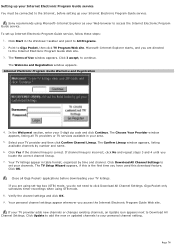
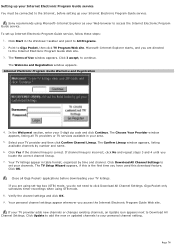
... Internet, before setting up your Internet Electronic Program Guide service.
Sony recommends using Microsoft® Internet Explorer as your Web browser to access the Internet Electronic Program Guide service. To set up Internet Electronic Program Guide service, follow these steps:
1. Click Start in the Windows® taskbar and point to All Programs. 2. Point to Giga Pocket, then click TV Program...
VAIO User Guide - Page 89
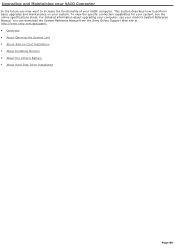
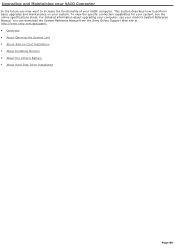
... about upgrading your computer, see your model's System Reference Manual. You can download the System Reference Manual from the Sony Online Support Web site at http://www.sony.com/pcsupport. Overview About Opening the System Unit About Add-on Card Installation About Installing Memory About the Lithium Battery About Hard Disk Drive Installation...
VAIO User Guide - Page 99
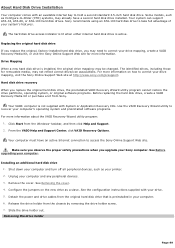
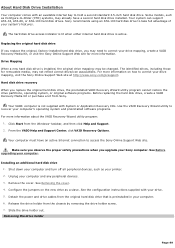
...From the VAIO Help and Support Center, click VAIO Recovery Options.
Your computer must have an active Internet connection to access the Sony Online Support Web site.
Make sure you observe the proper safety precautions when you upgrade your Sony computer. See Before upgrading your computer.
Installing an additional hard disk drive 1. Shut down your computer and turn off all peripheral devices, such...
VAIO User Guide - Page 107
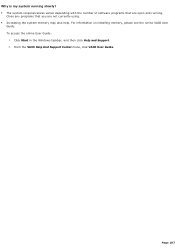
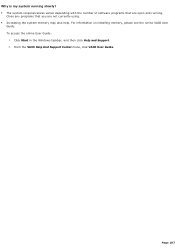
... of software programs that are open and running.
Close any programs that you are not currently using. Increasing the system memory may also help. For information on installing memory, please see the online VAIO User
Guide. To access the online User Guide:
1. Click Start in the Windows taskbar, and then click Help and Support. 2. From the VAIO Help And Support...
VAIO User Guide - Page 110
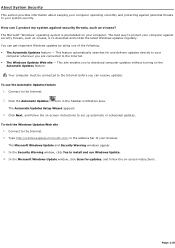
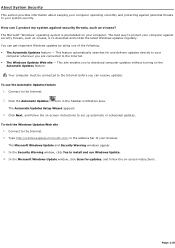
... Updates Setup Wizard appears. 3. Click Next, and follow the on-screen instructions to set up automatic or scheduled updates.
To visit the Windows Updates Web site 1. Connect to the Internet. 2. Type http://windowsupdate.microsoft.com/ in the address bar of your browser. The Microsoft Windows Update and Security Warning windows appear. 3. In the Security Warning window, click Yes to install...
VAIO User Guide - Page 111
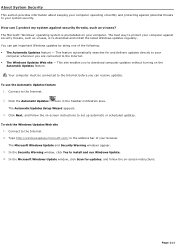
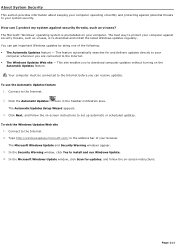
... Updates Setup Wizard appears. 3. Click Next, and follow the on-screen instructions to set up automatic or scheduled updates.
To visit the Windows Updates Web site 1. Connect to the Internet. 2. Type http://windowsupdate.microsoft.com/ in the address bar of your browser. The Microsoft Windows Update and Security Warning windows appear. 3. In the Security Warning window, click Yes to install...
VAIO User Guide - Page 112
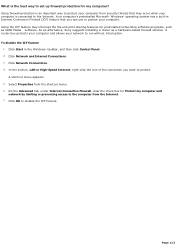
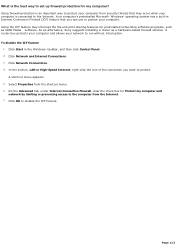
... VAIO Media software. As an alternative, Sony suggests installing a router as a hardware-based firewall solution. A router box protects your computer and allows your network to run without interruption. To disable the ICF feature
1. Click Start in the Windows® taskbar, and then click Control Panel. 2. Click Network and Internet Connections. 3. Click Network Connections. 4. In the section, LAN...
VAIO User Guide - Page 113
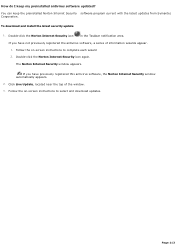
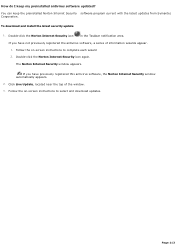
... download and install the latest security update
1. Double-click the Norton Internet Security icon
in the Taskbar notification area.
If you have not previously registered the antivirus software, a series of information wizards appear. 1. Follow the on-screen instructions to complete each wizard 2. Double-click the Norton Internet Security icon again.
The Norton Internet Security window appears...
VAIO User Guide - Page 124
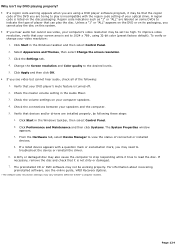
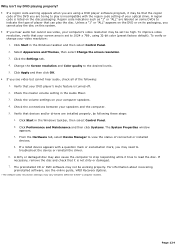
... feature is turned off. 2. Check the master volume setting in the Audio Mixer. 3. Check the volume settings on your computer speakers. 4. Check the connections between your speakers and the computer. 5. Verify that devices and/or drivers are installed properly, by following these steps:
1. Click Start in the Windows taskbar, then select Control Panel. 2. Click Performance and Maintenance and then...
VAIO User Guide - Page 131
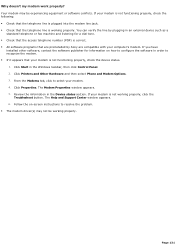
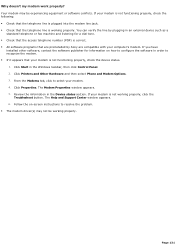
...preinstalled by Sony are compatible with your computer's modem. If you have
installed other software, contact the software publisher for information on how to configure the software in order to recognize the modem. If it appears that your modem is not functioning properly, check the device status.
1. Click Start in the Windows taskbar, then click Control Panel. 2. Click Printers and Other...
VAIO User Guide - Page 139
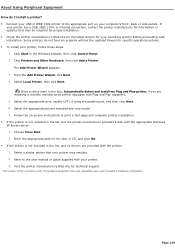
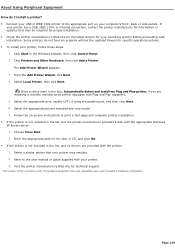
... if using the parallel port, and then click Next. 6. Select the appropriate printer manufacturer and model. 7. Follow the on-screen instructions to print a test page and complete printer installation. If the printer is not included in the list, but the printer manufacturer provides a disk with the appropriate Windows XP Printer driver: 1. Choose Have Disk. 2. Enter the appropriate path...
VAIO User Guide - Page 140
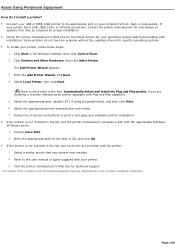
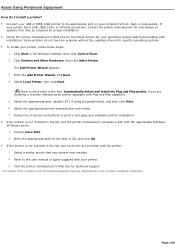
... if using the parallel port, and then click Next. 6. Select the appropriate printer manufacturer and model. 7. Follow the on-screen instructions to print a test page and complete printer installation. If the printer is not included in the list, but the printer manufacturer provides a disk with the appropriate Windows XP Printer driver: 1. Choose Have Disk. 2. Enter the appropriate path...
VAIO User Guide - Page 177
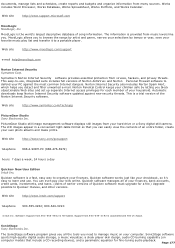
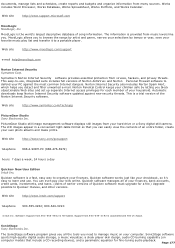
...your household. Automatic downloads keep Norton Internet Security software updated against new security threats. This is a trial version of the Norton Internet Security software.
Web site
http://www.symantec.com/techsupp
PictureGear Studio Sony Electronics Inc.
PictureGear Studio still image management software displays still images from your hard drive or a Sony digital still camera. The still...