Sony PCV-RX270DS - VAIO - 128 MB RAM driver and firmware
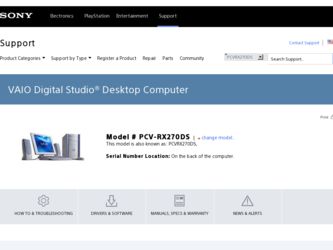
Related Sony PCV-RX270DS Manual Pages
Download the free PDF manual for Sony PCV-RX270DS and other Sony manuals at ManualOwl.com
User Guide - Page 2
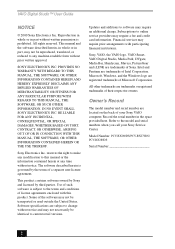
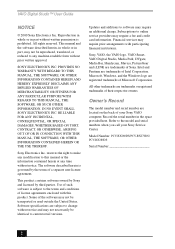
....
All other trademarks are trademarks or registered trademarks of their respective owners.
Owner's Record
The model number and serial number are located on the back of your Sony VAIO computer. Record the serial number in the space provided here. Refer to the model and serial numbers when you call your Sony Service Center.
Model Number: PCV-RX260DS/PCV-RX270DS/ PCV-RX280DS
Serial Number
2
User Guide - Page 3
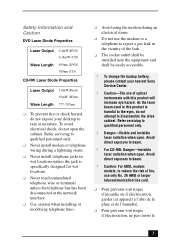
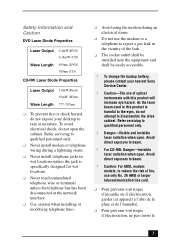
....
❑ Do not use the modem or a telephone to report a gas leak in the vicinity of the leak.
❑ The socket outlet shall be installed near the equipment and shall be easily accessible.
! To change the backup battery, please contact your nearest Sony Service Center.
! Caution-The use of optical instruments with this product will...
User Guide - Page 5
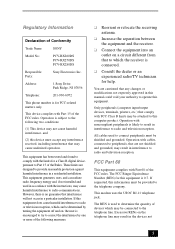
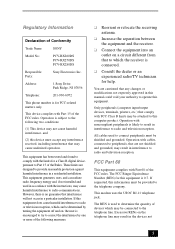
Regulatory Information
Declaration of Conformity
Trade Name:
SONY
Model No.:
PCV-RX260DS PCV-RX270DS PCV-RX280DS
Responsible Party:
Sony Electronics Inc.
Address:
1 Sony Drive Park Ridge, NJ 07656
Telephone:
201-930-6972
This phone number is for FCC-related matters only.
This device complies with Part 15 of the FCC rules. Operation is subject to the following two conditions:
(1) This ...
User Guide - Page 21
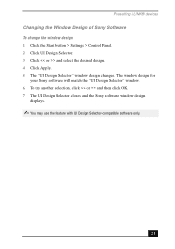
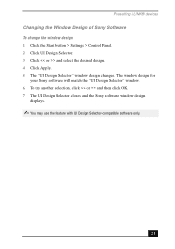
... Start button > Settings > Control Panel. 2 Click UI Design Selector. 3 Click > and select the desired design. 4 Click Apply. 5 The "UI Design Selector" window design changes. The window design for
your Sony software will match the "UI Design Selector" window. 6 To try another selection, click > and then click OK. 7 The UI Design Selector closes and the Sony software window design
displays.
✍...
User Guide - Page 32
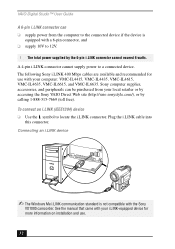
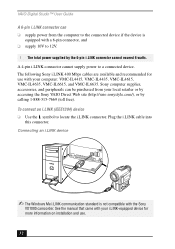
... Digital Studio™ User Guide
A 6-pin i.LINK connector can ❑ supply power from the computer to the connected device if the device is
equipped with a 6-pin connector, and ❑ supply 10V to 12V.
! The total power supplied by the 6-pin i.LINK connector cannot exceed 6 watts. A 4-pin i.LINK connector cannot supply power to a connected device. The following Sony i.LINK 400 Mbps cables...
User Guide - Page 35
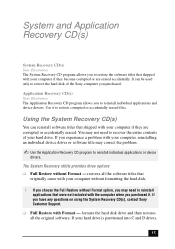
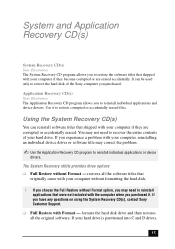
... Format option, you may need to reinstall applications that were not included with the computer when you purchased it. If you have any questions on using the System Recovery CD(s), contact Sony Customer Support.
❑ Full Restore with Format - formats the hard disk drive and then restores all the original software. If your hard drive is partitioned into C and...
User Guide - Page 36
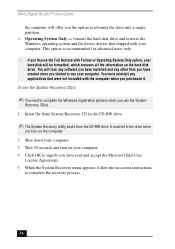
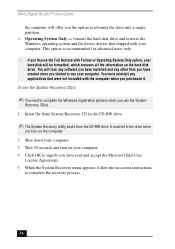
VAIO Digital Studio™ User Guide
the computer will offer you the option to reformat the drive into a single partition. ❑ Operating System Only - formats the hard disk drive and restores the Windows operating system and the device drivers that shipped with your computer. This option is recommended for advanced users only.
! If you choose the Full Restore with Format or Operating...
User Guide - Page 37
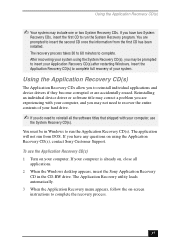
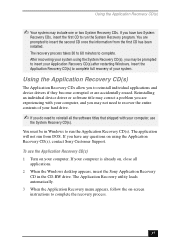
... from DOS. If you have any questions on using the Application Recovery CD(s), contact Sony Customer Support.
To use the Application Recovery CD(s) 1 Turn on your computer. If your computer is already on, close all
applications. 2 When the Windows desktop appears, insert the Sony Application Recovery
CD in the CD-RW drive. The Application Recovery utility loads automatically. 3 When the Application...
User Guide - Page 39
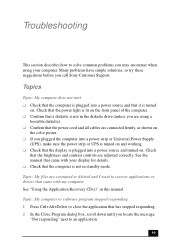
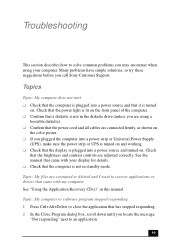
... and contrast controls are adjusted correctly. See the manual that came with your display for details. ❑ Check that the computer is not in standby mode.
Topic: My files are corrupted or deleted and I want to recover applications or drivers that came with my computer See "Using the Application Recovery CD(s)" in this manual.
Topic: My computer or software program stopped...
User Guide - Page 40
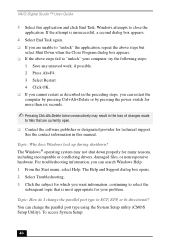
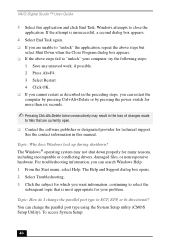
VAIO Digital Studio™ User Guide
3 Select this application and click End Task. Windows attempts to close the ...software publisher or designated provider for technical support. See the contact information in this manual.
Topic: Why does Windows lock up during shutdown? The Windows® operating system may not shut down properly for many reasons, including incompatible or conflicting drivers...
User Guide - Page 41
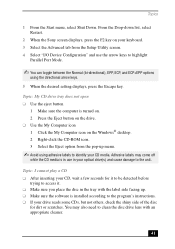
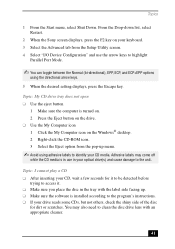
....
5 When the desired setting displays, press the Escape key.
Topic: My CD drive tray does not open ❑ Use the eject button
1 Make sure the computer is turned on. 2 Press the Eject button on the drive. ❑ Use the My Computer icon 1 Click the My Computer icon on the Windows® desktop. 2 Right-click the CD-ROM icon. 3 Select the...
User Guide - Page 42
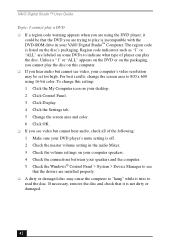
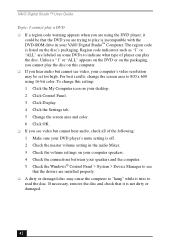
... all of the following: 1 Make sure your DVD player's mute setting is off. 2 Check the master volume setting in the audio Mixer. 3 Check the volume settings on your computer speakers. 4 Check the connections between your speakers and the computer. 5 Check the Windows® Control Panel > System > Device Manager to see
that the drivers are installed properly. ❑ A dirty or damaged disc may...
User Guide - Page 43
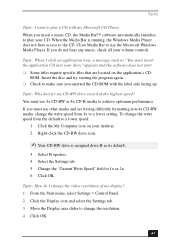
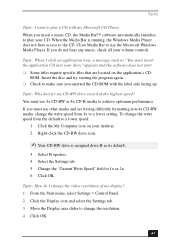
... My Computer icon on your desktop. 2 Right-click the CD-RW drive icon.
✍ Your CD-RW drive is assigned drive H as its default.
3 Select Properties. 4 Select the Settings tab. 5 Change the "Current Write Speed" field to 1x or 2x. 6 Click OK.
Topic: How do I change the video resolution of my display? 1 From the Start menu, select Settings > Control Panel...
User Guide - Page 47
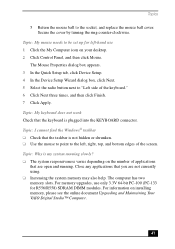
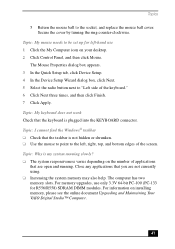
... the ring counter-clockwise.
Topic: My mouse needs to be set up for left-hand use 1 Click the My Computer icon on your desktop. 2 Click Control Panel, and then click Mouse.
The Mouse Properties dialog box appears. 3 In the Quick Setup tab, click Device Setup. 4 In the Device Setup Wizard dialog box, click Next. 5 Select the radio button next...
User Guide - Page 48
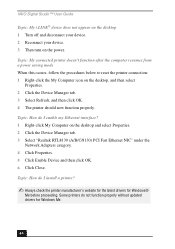
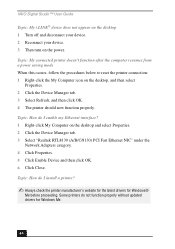
...-click My Computer on the desktop and select Properties. 2 Click the Device Manager tab. 3 Select "Realtek RTL8139 (A/B/C/8130) PCI Fast Ethernet NIC" under the
Network Adapters category. 4 Click Properties. 5 Click Enable Device and then click OK. 6 Click Close.
Topic: How do I install a printer?
✍ Always check the printer manufacturer's website for the latest drivers for Windows®
Me...
User Guide - Page 49
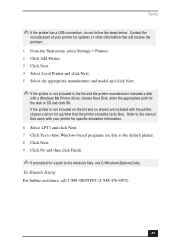
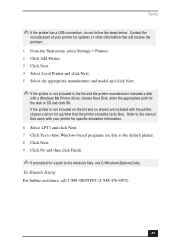
... in the list and the printer manufacturer included a disk
with a Windows Me Printer driver, choose Have Disk, enter the appropriate path for the disk or CD and click OK. If the printer is not included on the list and no drivers are included with the printer, choose a driver for a printer that the printer emulates (acts like). Refer to the manual that came with your...
User Guide - Page 54
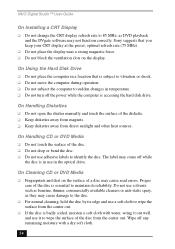
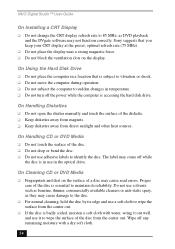
VAIO Digital Studio™ User Guide
On Installing a CRT Display ❑ Do not change the CRT display refresh rate to 85 MHz, as DVD playback
and the DVgate software may not function correctly. Sony suggests that you keep your CRT display at the preset, optimal refresh rate (75 MHz). ❑ Do not place the display near a strong magnetic force. ❑ Do...
User Guide - Page 55
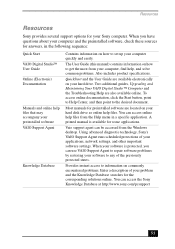
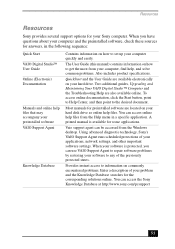
... hard disk drive as online help files. You can access online help files from the Help menu in a specific application. A printed manual is available for some applications.
Vaio support agent can be accessed from the Windows desktop. Using advanced diagnostic technology, Sony's VAIO Support Agent runs scheduled protections of your applications, network settings, and other important software settings...
User Guide - Page 56
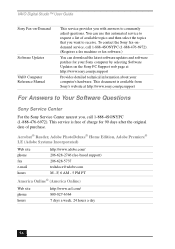
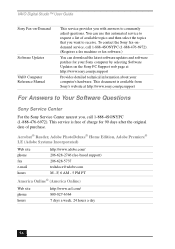
VAIO Digital Studio™ User Guide
Sony Fax-on-Demand
Software Updates VAIO Computer Reference Manual
This service provides you with answers to commonly asked questions. You can use this automated service to request a list of available topics and then select the topics that you want to receive. To contact the Sony fax-ondemand service, call 1-888-4SONYPC (1-888-476-6972). (Requires a fax ...
User Guide - Page 65
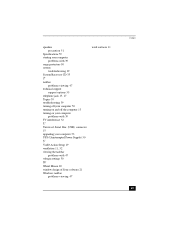
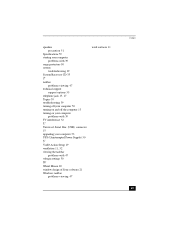
... 50 turning on and off the computer 13 turning on your computer
problems with 39 TV interference 52
U
Universal Serial Bus (USB) connector 15 upgrading your computer 53 UPS (Uninterrupted Power Supply) 50
V
VAIO Action Setup 19 ventilation 11, 52 viewing the taskbar
problems with 47 voltage settings 50
W
Wheel Mouse 20 window design of Sony software 21 Windows taskbar
problems viewing 47
work...

