Sony PCV-RX360DS - Vaio Digital Studio Desktop Computer driver and firmware
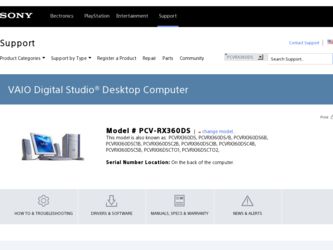
Related Sony PCV-RX360DS Manual Pages
Download the free PDF manual for Sony PCV-RX360DS and other Sony manuals at ManualOwl.com
User Guide - Page 2
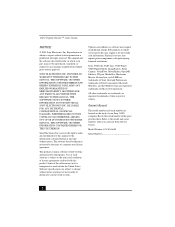
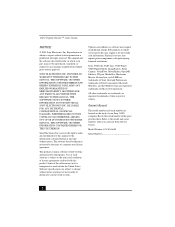
... be identical to current retail versions.
Updates and additions to software may require an additional charge. Subscriptions to online service providers may require a fee and credit card information. Financial services may require prior arrangements with participating financial institutions.
Sony, VAIO, the VAIO logo, VAIO Smart, VAIO Digital Studio, ImageStation, Smart Capture, VisualFlow...
User Guide - Page 11
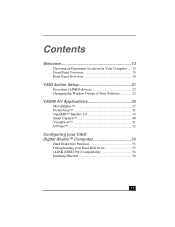
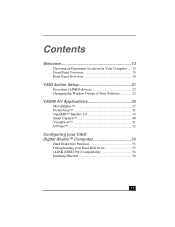
... Back Panel Overview 18
VAIO Action Setup 21
Presetting i.LINK® devices 22 Changing the Window Design of Sony Software 23
VAIO® AV Applications 25
MovieShaker 27 PictureGear 31 OpenMG™ Jukebox 2.0 33 Smart Capture 40 VisualFlow 51 DVGate 52
Configuring your VAIO Digital Studio™ Computer 55
Hard Disk Drive Partition 55 Defragmenting your Hard Disk Drive 55 i.LINK...
User Guide - Page 12
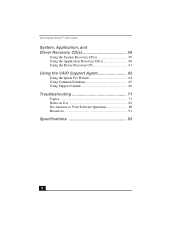
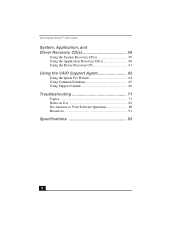
VAIO Digital Studio™ User Guide
System, Application, and Driver Recovery CD(s 59
Using the System Recovery CD(s 59 Using the Application Recovery CD(s 60 Using the Driver Recovery CD 61
Using the VAIO Support Agent 63
Using the Quick Fix Wizard 64 Using Common Solutions 65 Using Support Central 66
Troubleshooting 71
Topics 71 Notes on Use 82 For Answers to Your Software Questions...
User Guide - Page 21
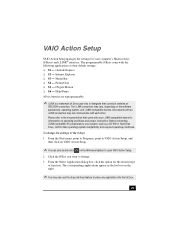
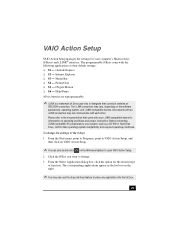
... a CD-RW or Hard Disk Drive, confirm their operating system compatibility and required operating conditions.
To change the settings of the S Keys 1 From the Start menu, point to Programs, point to VAIO Action Setup, and
then click on VAIO Action Setup.
✍ You can also double-click on the Windows taskbar to open VAIO Action Setup.
2 Click the S Key you...
User Guide - Page 23
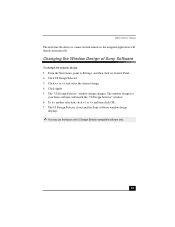
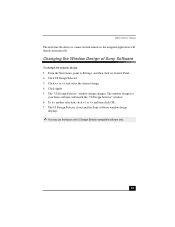
VAIO Action Setup The next time the device is connected and turned on, the assigned application will launch automatically.
Changing the Window Design of Sony Software
To change the window design 1 From the Start menu, point to Settings, and then click on Control Panel. 2 Click UI Design Selector. 3 Click > and select the desired design. 4 Click Apply. 5 The "UI Design Selector...
User Guide - Page 25
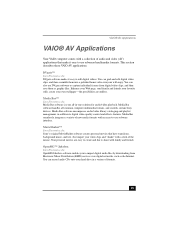
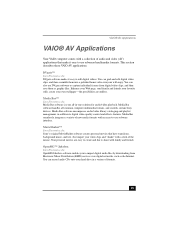
... the mouse. Your personal movies are easy to create and fun to share with family and friends.
OpenMG™ Jukebox Sony Electronics, Inc. OpenMG Jukebox software enables you to import digital audio files by downloading from Electronic Music Distribution (EMD) services over digital networks, such as the Internet. You can record audio CDs onto your hard drive in a variety of formats.
25
User Guide - Page 26
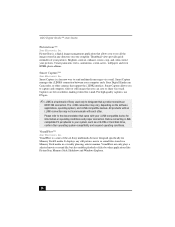
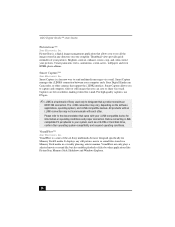
VAIO Digital Studio™ User Guide
PictureGear™ Sony Electronics, Inc. PictureGear is a digital image management application that allows you to see all the images stored in any directory on your computer. Thumbnail views provide quick reminders of your pictures. Brighten, contrast, enhance, resize, crop, and color-correct your pictures. Create panoramic views, animations, screen savers, ...
User Guide - Page 33
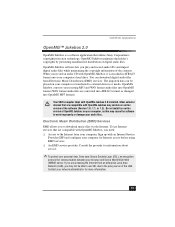
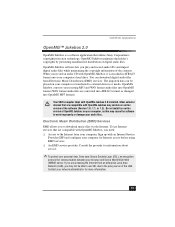
... devices that are compatible with OpenMG Jukebox may contain an earlier version of the software (Version 1.0, 1.1, or 1.2). Do not install an earlier version of OpenMG Jukebox on your computer, as this may cause the software to work improperly or damage your audio files.
Electronic Music Distribution (EMD) Services
EMD allows you to download music files via the Internet. To use Internet services...
User Guide - Page 59
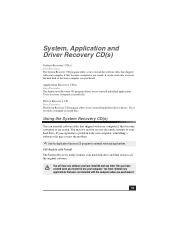
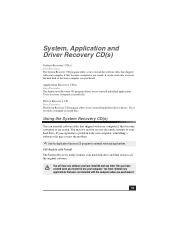
... files.
Driver Recovery CD Sony Electronics The Driver Recovery CD program allows you to reinstall individual device drivers. Use it to restore corrupted or erased files.
Using the System Recovery CD(s)
You can reinstall software titles that shipped with your computer if they become corrupted or are erased. You may not need to recover the entire contents of your hard drive. If...
User Guide - Page 60
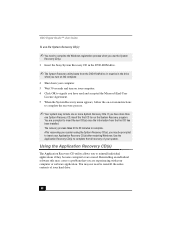
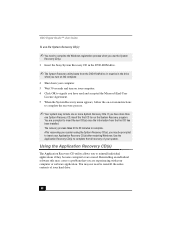
VAIO Digital Studio™ User Guide
To use the System Recovery CD(s)
✍ You need to complete the Windows registration process when you use the System
Recovery CD(s).
1 Insert the Sony System Recovery CD in the DVD-ROM drive.
✍ The System Recovery utility boots from the DVD-ROM drive. It must be in the drive
when you turn on the computer.
2 Shut down your computer. 3 Wait 30...
User Guide - Page 61
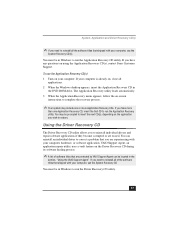
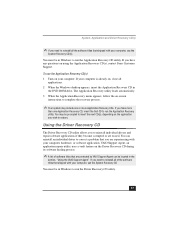
... Sony Customer Support.
To use the Application Recovery CD(s) 1 Turn on your computer. If your computer is already on, close all
applications. 2 When the Windows desktop appears, insert the Application Recovery CD in
the DVD-ROM drive. The Application Recovery utility loads automatically. 3 When the Application Recovery menu appears, follow the on-screen
instructions to complete the recovery...
User Guide - Page 62
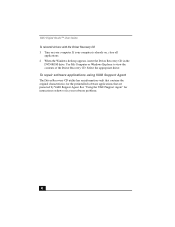
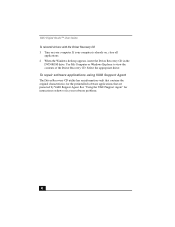
VAIO Digital Studio™ User Guide To reinstall drivers with the Driver Recovery CD 1 Turn on your computer. If your computer is already on, close all
applications. 2 When the Windows desktop appears, insert the Driver Recovery CD in the
DVD-ROM drive. Use My Computer or Windows Explorer to view the contents of the Driver Recovery CD. Select the appropriate driver.
To repair software ...
User Guide - Page 72
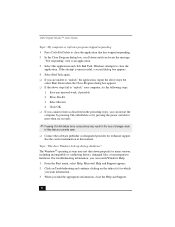
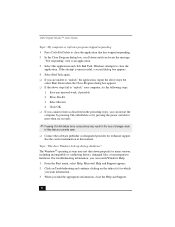
VAIO Digital Studio™ User Guide
Topic: My computer or software program stopped responding 1 Press Ctrl+Alt+Delete to close the application that has stopped responding. 2 In the Close Program dialog box, scroll down until you locate the message
"Not responding" next to an application. 3 Select this application and click End Task. Windows attempts to close the
application...
User Guide - Page 75
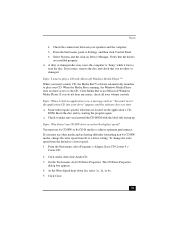
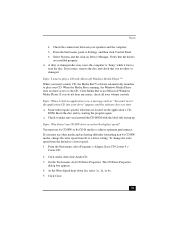
... to the CD. Close Media Bar to use Microsoft Windows Media Player. If you do not hear any music, check all your volume controls.
Topic: When I click an application icon, a message such as "You must insert the application CD into your drive" appears and the software does not start ❑ Some titles require specific files...
User Guide - Page 79
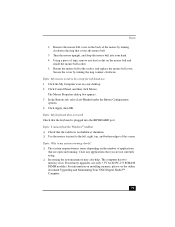
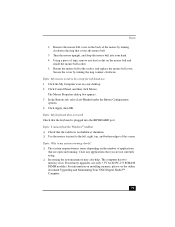
...: My mouse needs to be set up for left-hand use 1 Click the My Computer icon on your desktop. 2 Click Control Panel, and then click Mouse....memory may also help. The computer has two memory slots. For memory upgrades, use only 3.3V 64-bit PC-133 SDRAM DIMM modules. For information on installing memory, please see the online document Upgrading and Maintaining Your VAIO Digital Studio™ Computer...
User Guide - Page 80
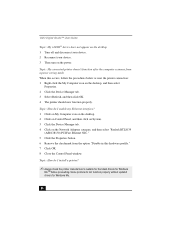
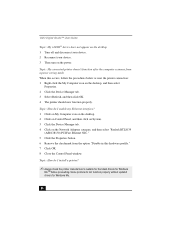
VAIO Digital Studio™ User Guide
Topic: My i.LINK® device does not appear on the desktop 1 Turn off and disconnect your device. 2 Reconnect your device. 3 Then turn on the power.
Topic: My connected printer doesn't function after the computer resumes from a power saving mode When this occurs, follow the procedures below to reset the printer connection: 1 Right-click the My Computer icon ...
User Guide - Page 81


... in the list and the printer manufacturer included a disk
with a Windows Me Printer driver, choose Have Disk, enter the appropriate path for the disk or CD and click OK. If the printer is not included on the list and no drivers are included with the printer, choose a driver for a printer that the printer emulates (acts like). Refer to the manual that came with your...
User Guide - Page 91
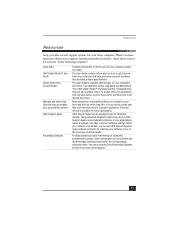
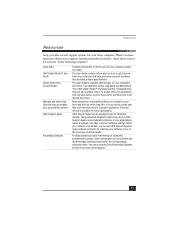
... for your Sony computer. When you have questions about your computer and the preinstalled software, check these sources for answers, in the following sequence:
Quick Start VAIO Digital Studio™ User Guide Online (Electronic) Documentation
Manuals and online help files that may accompany your preinstalled software VAIO Support Agent
Knowledge Database
Contains information on how to set up...
User Guide - Page 92
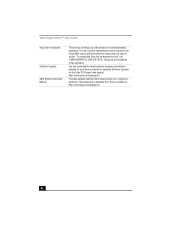
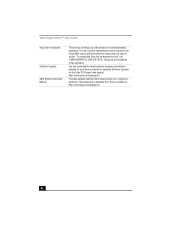
VAIO Digital Studio™ User Guide
Sony Fax-on-Demand
Software Updates VAIO System Reference Manual
This service provides you with answers to commonly asked questions. You can use this automated service to request a list of available topics and then select the topics that you want to receive. To contact the Sony fax-on-demand service, call 1-888-4SONYPC (1-888-476-6972). (Requires a fax ...
Marketing Specifications - Page 1
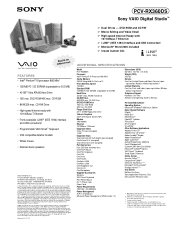
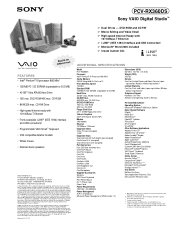
PCV-RX360DS
Sony VAIO Digital Studio™
Video Audio Integrated Operation
EBtuhieltr-ninet
FEATURES • Intel® Pentium® III processor 866 MHz† • 128 MB PC-133 SDRAM (expandable to 512 MB) • 40 GB†† Ultra ATA/66 Hard Drive • 16X max. DVD-ROM/40X max. CD-ROM • 8X4X32X max. CD-RW Drive • High-speed Internet ready with...

