Sony PCV-RX570 - Vaio Desktop Computer driver and firmware
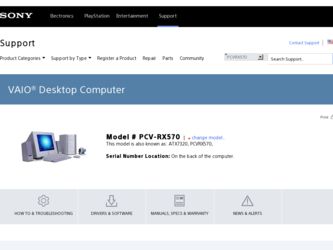
Related Sony PCV-RX570 Manual Pages
Download the free PDF manual for Sony PCV-RX570 and other Sony manuals at ManualOwl.com
Computer User Guide - Page 18
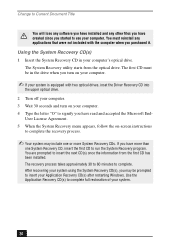
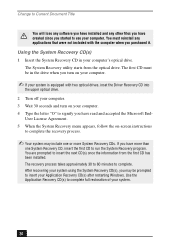
... equipped with two optical drives, inset the Driver Recovery CD into
the upper optical drive. 2 Turn off your computer. 3 Wait 30 seconds and turn on your computer. 4 Type the letter "O" to signify you have read and accepted the Microsoft End-
User License Agreement. 5 When the System Recovery menu appears, follow the on-screen instructions
to complete the recovery process.
✍ Your...
Computer User Guide - Page 20
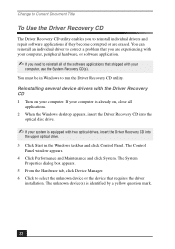
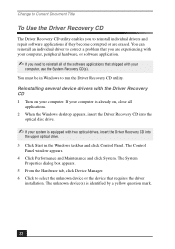
... device drivers with the Driver Recovery CD
1 Turn on your computer. If your computer is already on, close all applications.
2 When the Windows desktop appears, insert the Driver Recovery CD into the optical disc drive.
✍ If your system is equipped with two optical drives, insert the Driver Recovery CD into
the upper optical drive. 3 Click Start in the Windows taskbar and click Control...
Computer User Guide - Page 27
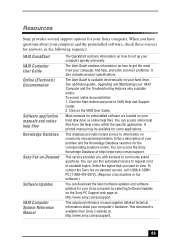
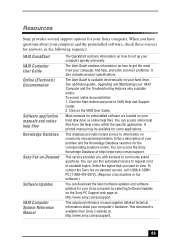
... support options for your Sony computer. When you have questions about your computer and the preinstalled software, check these sources for answers, in the following sequence:
VAIO QuickStart VAIO Computer User Guide Online (Electronic) Documentation
Software application manuals and online help files Knowledge Database
Sony Fax-on-Demand
Software Updates
VAIO Computer System Reference Manual...
Quick Start Guide - Page 30
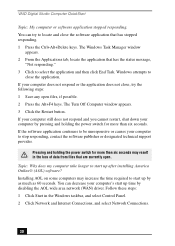
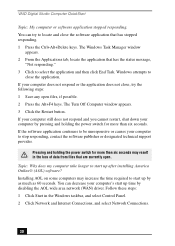
... after installing America Online® (AOL) software? Installing AOL on some computers may increase the time required to start up by as much as 60 seconds. You can decrease your computer's start up time by disabling the AOL wide area network (WAN) driver. Follow these steps: 1 Click Start in the Windows taskbar, and select Control Panel. 2 Click Network and Internet Connections...
Quick Start Guide - Page 33
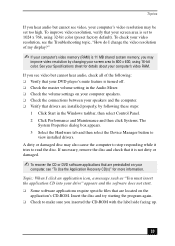
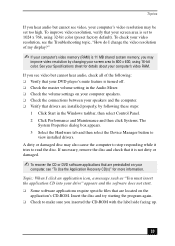
... is turned off. ❑ Check the master volume setting in the Audio Mixer. ❑ Check the volume settings on your computer speakers. ❑ Check the connections between your speakers and the computer. ❑ Verify that drivers are installed properly, by following these steps:
1 Click Start in the Windows taskbar, then select Control Panel. 2 Click Performance and Maintenance and then...
Quick Start Guide - Page 39
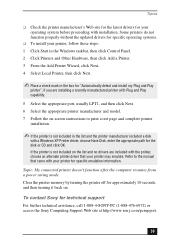
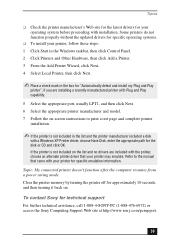
... alternate printer driver that your printer may emulate. Refer to the manual that came with your printer for specific emulation information.
Topic: My connected printer doesn't function after the computer resumes from a power saving mode. Clear the printer memory by turning the printer off for approximately 10 seconds, and then turning it back on.
To contact Sony for technical support For further...
Quick Start Guide - Page 48
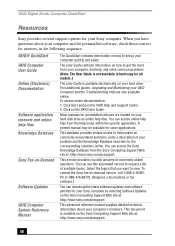
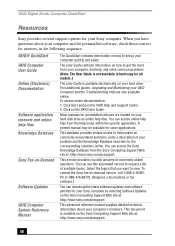
...
Sony provides several support options for your Sony computer. When you have questions about your computer and the preinstalled software, check these sources for answers, in the following sequence:
VAIO® QuickStart VAIO Computer User Guide Online (Electronic) Documentation
Software application manuals and online help files Knowledge Database
Sony Fax-on-Demand
Software Updates
VAIO Computer...
Quick Start Guide - Page 52
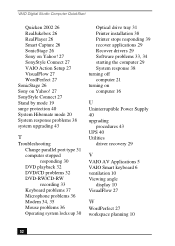
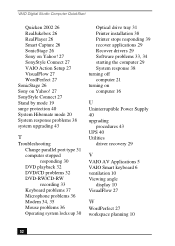
... tray 31 Printer installation 38 Printer stops responding 39 recover applications 29 Recover drivers 29 Software problems 33, 34 starting the computer 29 System response 38 turning off computer 21 turning on computer 16
U
Uninterruptible Power Supply 40 upgrading
procedures 43 UPS 40 Utilities
driver recovery 29
V
VAIO AV Applications 5 VAIO Smart keyboard 6 ventilation 10 Viewing angle
display 10...
VAIO User Guide - Page 66
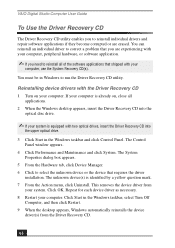
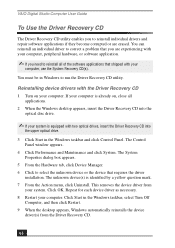
... device drivers with the Driver Recovery CD 1 Turn on your computer. If your computer is already on, close all
applications. 2 When the Windows desktop appears, insert the Driver Recovery CD into the
optical disc drive.
✍ If your system is equipped with two optical drives, insert the Driver Recovery CD into
the upper optical drive.
3 Click Start in the Windows taskbar and click Control...
VAIO User Guide - Page 68
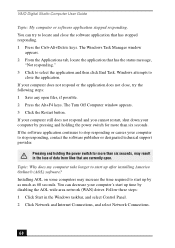
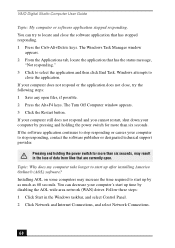
... after installing America Online® (AOL) software? Installing AOL on some computers may increase the time required to start up by as much as 60 seconds. You can decrease your computer's start up time by disabling the AOL wide area network (WAN) driver. Follow these steps: 1 Click Start in the Windows taskbar, and select Control Panel. 2 Click Network and Internet Connections...
VAIO User Guide - Page 71
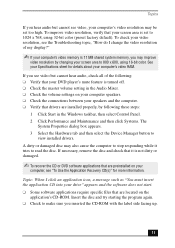
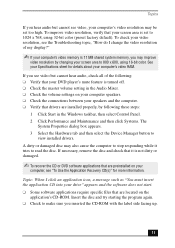
... is turned off. ❑ Check the master volume setting in the Audio Mixer. ❑ Check the volume settings on your computer speakers. ❑ Check the connections between your speakers and the computer. ❑ Verify that drivers are installed properly, by following these steps:
1 Click Start in the Windows taskbar, then select Control Panel. 2 Click Performance and Maintenance and then...
VAIO User Guide - Page 74


...are preinstalled by Sony are compatible with
your computer modem. If you have installed other software, contact the software publisher for information on how to configure the software to recognize the modem. ❑ If it appears that your modem is not functioning properly, check the device status. 1 Click Start in the Windows taskbar, then click Control Panel. 2 Click Printers and Other Hardware...
VAIO User Guide - Page 77
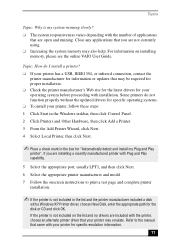
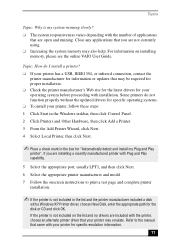
... the appropriate port, usually LPT1, and then click Next. 6 Select the appropriate printer manufacturer and model 7 Follow the onscreen instructions to print a test page and complete printer
installation.
✍ If the printer is not included in the list and the printer manufacturer included a disk
with a Windows XP Printer driver, choose Have Disk, enter the appropriate path for the disk or CD...
VAIO User Guide - Page 87
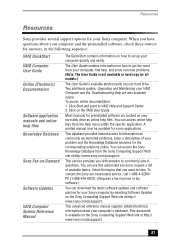
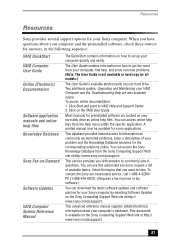
...copy for all models.)
The User Guide is available electronically on your hard drive. Two additional guides, Upgrading and Maintaining your VAIO Computer and the Troubleshooting Help are also available online. To access online documentation: 1. Click Start and point to VAIO Help and Support Center. 2. Click on the VAIO User Guide.
Most manuals for preinstalled software are located on your hard disk...
VAIO User Guide - Page 89
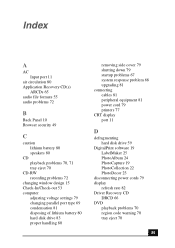
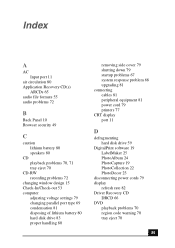
... startup problems 67 system response problem 68 upgrading 81 connecting cables 81 peripheral equipment 81 power cord 79 printers 77 CRT display port 11
D
defragmenting hard disk drive 59
DigitalPrint software 19 LabelMaker 25 PhotoAlbum 24 PhotoCapture 19 PhotoCollection 22 PhotoDecor 23
disconnecting power cords 79 display
refresh rate 82 Driver Recovery CD
DRCD 66 DVD
playback problems 70 region...
VAIO User Guide - Page 91


... about power source 79 Printer port 11 installing 77
R
radio interference 81 recovering drivers 67 Recovery CDs 63
Index
region codes 70 removing side cover 79
S
safeguarding data 79 Secure Sockets Layer 49 Serial port 11 setting up
electronic equipment 80 printers 77 Shortcut Keys 13 changing settings 14 shutting down the computer 79 Simple mode 55 Skins 55 slot cover 82 Software audio problems...
Online Help Center - Page 77
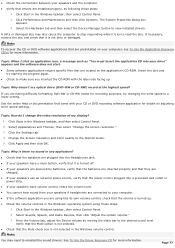
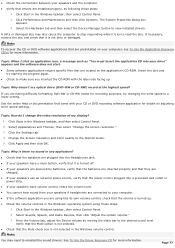
... came with your CD or DVD recording software application for details on adjusting write speed settings.
Topic: How do I change the v ideo resolution of m y display? 1. Click Start in the Windows taskbar, and then select Control Panel. 2. Select Appearances and Themes, then select "Change the screen resolution." 3. Click the Settings tab. 4. Change the Screen resolution and Color quality to the...
Online Help Center - Page 78


... preinstalled by Sony are compatible with your computer modem. If you have
installed other software, contact the software publisher for information on how to configure the software to recognize the modem. If it appears that your modem is not functioning properly, check the device status.
1. Click Start in the Windows taskbar, then click Control Panel. 2. Click Printers and Other Hardware...
Online Help Center - Page 80
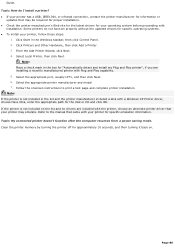
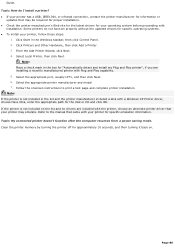
... the appropriate port, usually LPT1, and then click Next. 6. Select the appropriate printer manufacturer and model 7. Follow the onscreen instructions to print a test page and complete printer installation. Note: If the printer is not included in the list and the printer manufacturer included a disk with a Windows XP Printer driver, choose Have Disk, enter the appropriate path for the disk or CD...
Online Help Center - Page 98
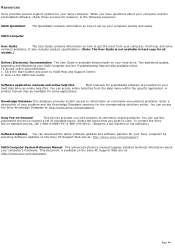
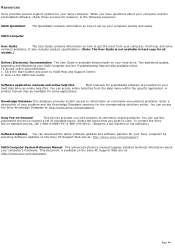
... the Sony
fax-on-demand service, call 1-888-4-SONY-PC (1-888-476-6972). (Requires a fax machine or fax software.)
Software Updates You can download the latest software updates and software patches for your Sony computer by selecting Software Updates on the Sony PC Support Web site at: http://www.sony.com/pcsupport.
VAIO Computer System Reference Manual This advanced reference manual supplies...

