Sony PCV-RX753 - Vaio Desktop Computer driver and firmware
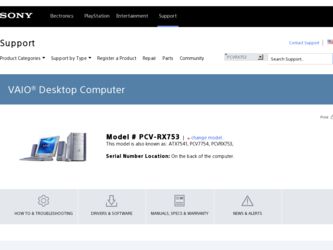
Related Sony PCV-RX753 Manual Pages
Download the free PDF manual for Sony PCV-RX753 and other Sony manuals at ManualOwl.com
VAIO User Guide - Page 28
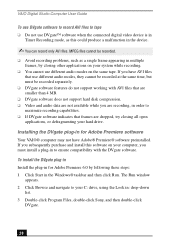
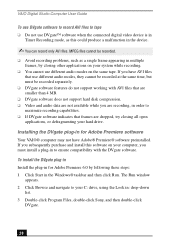
...; DVgate software does not support hard disk compression. ❑ Video and audio data are not available while you are recording, in order to
maximize recording capabilities. ❑ If DVgate software indicates that frames are dropped, try closing all open
applications, or defragmenting your hard drive.
Installing the DVgate plug-in for Adobe Premiere software Your VAIO® computer may not...
VAIO User Guide - Page 29
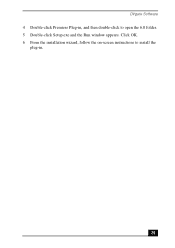
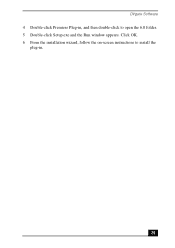
DVgate Software 4 Double-click Premiere Plug-in, and then double-click to open the 6.0 folder. 5 Double-click Setup.exe and the Run window appears. Click OK. 6 From the installation wizard, follow the on-screen instructions to install the
plug-in.
29
VAIO User Guide - Page 63
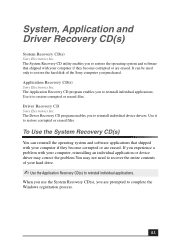
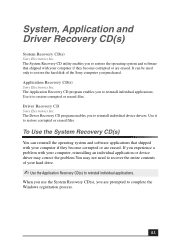
... the operating system and software applications that shipped with your computer if they become corrupted or are erased. If you experience a problem with your computer, reinstalling an individual application or device driver may correct the problem.You may not need to recover the entire contents of your hard drive.
✍ Use the Application Recovery CD(s) to reinstall individual...
VAIO User Guide - Page 64
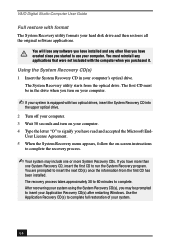
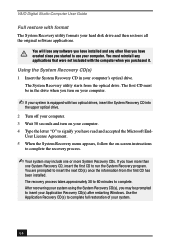
VAIO Digital Studio Computer User Guide
Full restore with format The System Recovery utility formats your hard disk drive and then restores all the original software applications.
You will lose any software you have installed and any other files you have created since you started to use your computer. You must reinstall any applications that were not included with the computer when you...
VAIO User Guide - Page 66
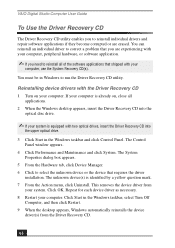
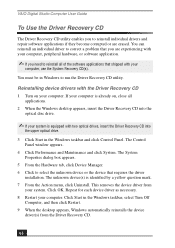
... device drivers with the Driver Recovery CD 1 Turn on your computer. If your computer is already on, close all
applications. 2 When the Windows desktop appears, insert the Driver Recovery CD into the
optical disc drive.
✍ If your system is equipped with two optical drives, insert the Driver Recovery CD into
the upper optical drive.
3 Click Start in the Windows taskbar and click Control...
VAIO User Guide - Page 68
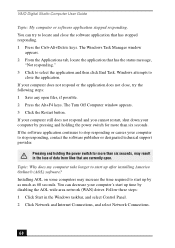
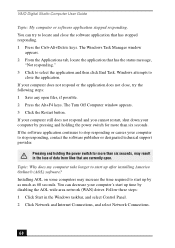
... after installing America Online® (AOL) software? Installing AOL on some computers may increase the time required to start up by as much as 60 seconds. You can decrease your computer's start up time by disabling the AOL wide area network (WAN) driver. Follow these steps: 1 Click Start in the Windows taskbar, and select Control Panel. 2 Click Network and Internet Connections...
VAIO User Guide - Page 70
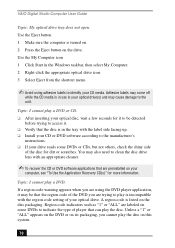
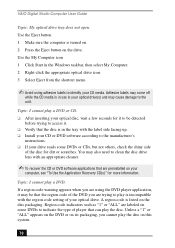
VAIO Digital Studio Computer User Guide
Topic: My optical drive tray does not open. Use the Eject button 1 Make sure the computer is turned on. 2 Press the Eject button on the drive. Use the My Computer icon 1 Click Start in the Windows taskbar, then select My Computer. 2 Right-click the appropriate optical drive icon. 3 Select Eject from the shortcut menu.
✍ Avoid using adhesive...
VAIO User Guide - Page 71
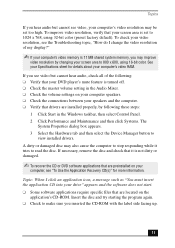
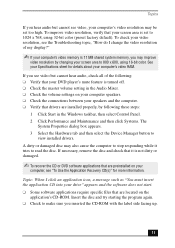
... is turned off. ❑ Check the master volume setting in the Audio Mixer. ❑ Check the volume settings on your computer speakers. ❑ Check the connections between your speakers and the computer. ❑ Verify that drivers are installed properly, by following these steps:
1 Click Start in the Windows taskbar, then select Control Panel. 2 Click Performance and Maintenance and then...
VAIO User Guide - Page 72
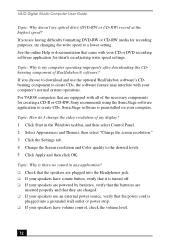
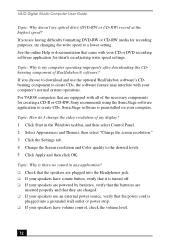
... a CD-R or CD-RW, Sony recommends using the SonicStage software application to create CDs. SonicStage software is preinstalled on your computer.
Topic: How do I change the video resolution of my display? 1 Click Start in the Windows taskbar, and then select Control Panel. 2 Select Appearances and Themes, then select "Change the screen resolution." 3 Click the Settings tab. 4 Change the Screen...
VAIO User Guide - Page 73
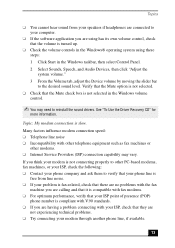
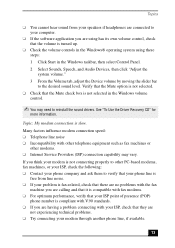
... selected in the Windows volume control.
✍ You may need to reinstall the sound drivers. See "To Use the Driver Recovery CD" for
more information.
Topic: My modem connection is slow.
Many factors influence modem connection speed: ❑ Telephone line noise ❑ Incompatibility with other telephone equipment such as fax machines or
other modems. ❑ Internet Service Providers (ISP...
VAIO User Guide - Page 74


...are preinstalled by Sony are compatible with
your computer modem. If you have installed other software, contact the software publisher for information on how to configure the software to recognize the modem. ❑ If it appears that your modem is not functioning properly, check the device status. 1 Click Start in the Windows taskbar, then click Control Panel. 2 Click Printers and Other Hardware...
VAIO User Guide - Page 77
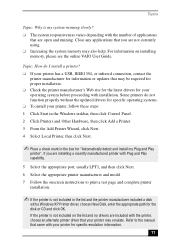
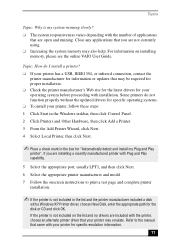
... the appropriate port, usually LPT1, and then click Next. 6 Select the appropriate printer manufacturer and model 7 Follow the onscreen instructions to print a test page and complete printer
installation.
✍ If the printer is not included in the list and the printer manufacturer included a disk
with a Windows XP Printer driver, choose Have Disk, enter the appropriate path for the disk or CD...
VAIO User Guide - Page 87
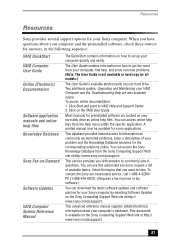
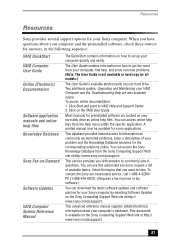
...copy for all models.)
The User Guide is available electronically on your hard drive. Two additional guides, Upgrading and Maintaining your VAIO Computer and the Troubleshooting Help are also available online. To access online documentation: 1. Click Start and point to VAIO Help and Support Center. 2. Click on the VAIO User Guide.
Most manuals for preinstalled software are located on your hard disk...
VAIO User Guide - Page 89
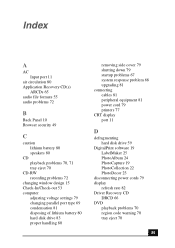
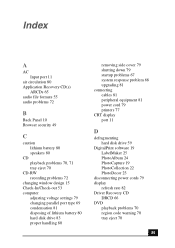
... startup problems 67 system response problem 68 upgrading 81 connecting cables 81 peripheral equipment 81 power cord 79 printers 77 CRT display port 11
D
defragmenting hard disk drive 59
DigitalPrint software 19 LabelMaker 25 PhotoAlbum 24 PhotoCapture 19 PhotoCollection 22 PhotoDecor 23
disconnecting power cords 79 display
refresh rate 82 Driver Recovery CD
DRCD 66 DVD
playback problems 70 region...
VAIO User Guide - Page 91


... about power source 79 Printer port 11 installing 77
R
radio interference 81 recovering drivers 67 Recovery CDs 63
Index
region codes 70 removing side cover 79
S
safeguarding data 79 Secure Sockets Layer 49 Serial port 11 setting up
electronic equipment 80 printers 77 Shortcut Keys 13 changing settings 14 shutting down the computer 79 Simple mode 55 Skins 55 slot cover 82 Software audio problems...
VAIO User Guide - Page 92
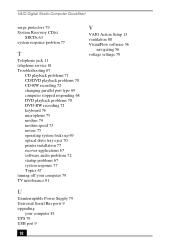
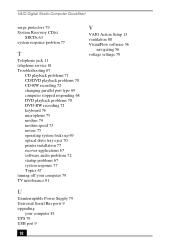
... drive tray eject 70 printer installation 77 recover applications 67 software audio problems 72 startup problems 67 system response 77 Topics 67 turning off your computer 79 TV interference 81
U
Uninterruptible Power Supply 79 Universal Serial Bus ports 9 upgrading
your computer 81 UPS 79 USB port 9
92
V
VAIO Action Setup 13 ventilation 80 VisualFlow software 56
navigating 56 voltage settings...
Quick Start Guide - Page 28
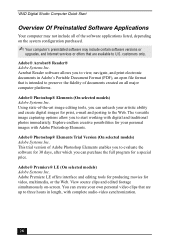
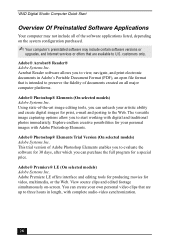
VAIO Digital Studio Computer Quick Start
Overview Of Preinstalled Software Applications
Your computer may not include all of the software applications listed, depending on the system configuration purchased.
✍ Your computer's preinstalled software may include certain software versions or
upgrades, and Internet services...up to three hours in length, with complete audio-video synchronization.
28
Quick Start Guide - Page 46
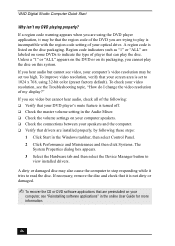
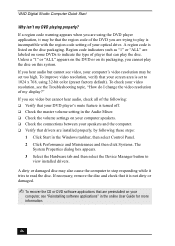
... is turned off. ❑ Check the master volume setting in the Audio Mixer. ❑ Check the volume settings on your computer speakers. ❑ Check the connections between your speakers and the computer. ❑ Verify that drivers are installed properly, by following these steps:
1 Click Start in the Windows taskbar, then select Control Panel. 2 Click Performance and Maintenance and then...
Quick Start Guide - Page 50
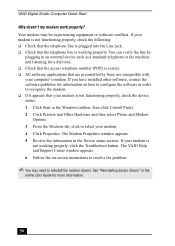
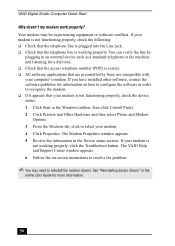
... preinstalled by Sony are compatible with your computer's modem. If you have installed other software, contact the software publisher for information on how to configure the software in order to recognize the modem. ❑ If it appears that your modem is not functioning properly, check the device status. 1 Click Start in the Windows taskbar, then click Control Panel. 2 Click Printers and Other...
Quick Start Guide - Page 53
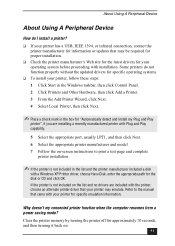
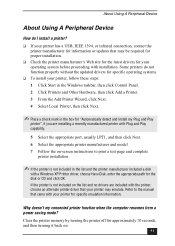
... the appropriate port, usually LPT1, and then click Next. 6 Select the appropriate printer manufacturer and model 7 Follow the on-screen instructions to print a test page and complete
printer installation.
✍ If the printer is not included in the list and the printer manufacturer included a disk
with a Windows XP Printer driver, choose Have Disk, enter the appropriate path for the disk or CD...

