Sony PCV-RX860P - Vaio Desktop Computer driver and firmware
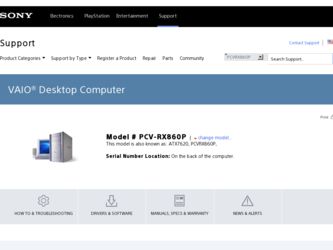
Related Sony PCV-RX860P Manual Pages
Download the free PDF manual for Sony PCV-RX860P and other Sony manuals at ManualOwl.com
Quick Start Guide - Page 7
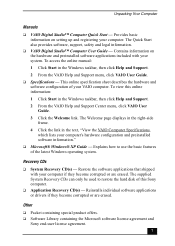
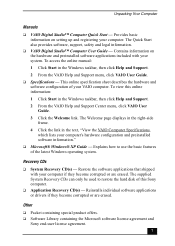
... - Provides basic information on setting up and registering your computer. The Quick Start also provides software, support, safety and legal information.
❑ VAIO Digital Studio™ Computer User Guide - Contains information on the hardware and preinstalled software applications included with your system. To access the online manual:
1 Click Start in the Windows taskbar, then click Help...
Quick Start Guide - Page 30
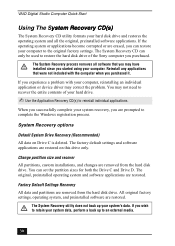
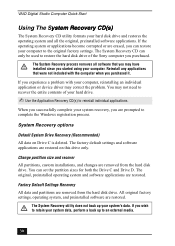
... restore the hard disk drive of the Sony computer you purchased.
The System Recovery process removes all software that you may have installed since you started using your computer. Reinstall any applications that were not included with the computer when you purchased it.
If you experience a problem with your computer, reinstalling an individual application or device driver may correct the problem...
Quick Start Guide - Page 33
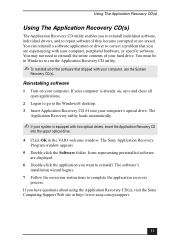
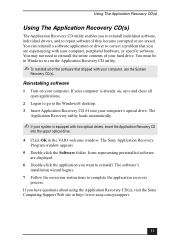
... Program window appears.
5 Double-click the Software folder. Icons representing preinstalled software are displayed.
6 Double-click the application you want to reinstall. The software's installation wizard begins.
7 Follow the on-screen instructions to complete the application recovery process.
If you have questions about using the Application Recovery CD(s), visit the Sony Computing Support Web...
Quick Start Guide - Page 34
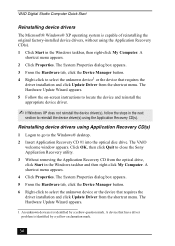
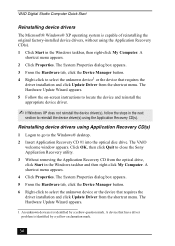
... drivers using Application Recovery CD(s)
1 Logon to go to the Windows® desktop. 2 Insert Application Recovery CD #1 into the optical disc drive. The VAIO
welcome window appears. Click OK, then click Quit to close the Sony Application Recovery utility. 3 Without removing the Application Recovery CD from the optical drive, click Start in the Windows taskbar and then right-click My Computer...
Quick Start Guide - Page 35
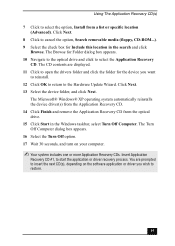
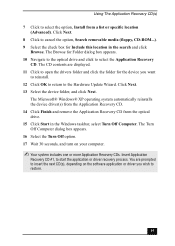
..., CD-ROM...). 9 Select the check box for Include this location in the search and click
Browse. The Browse for Folder dialog box appears. 10 Navigate to the optical drive and click to select the Application Recovery
CD. The CD contents are displayed. 11 Click to open the drivers folder and click the folder for the device you...
Quick Start Guide - Page 42
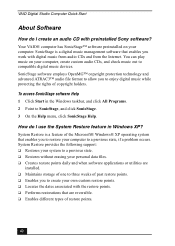
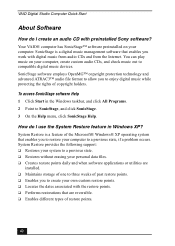
... an audio CD with preinstalled Sony software?
Your VAIO® computer has SonicStage™ software preinstalled on your computer. SonicStage is a digital music management software that enables you work with digital music from audio CDs and from the Internet. You can play music on your computer, create custom audio CDs, and check music out to compatible digital music devices. SonicStage software...
Quick Start Guide - Page 47
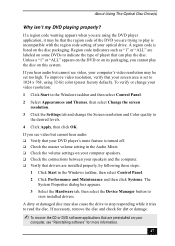
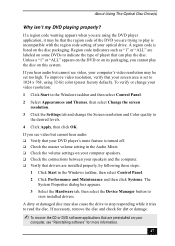
... is turned off. ❑ Check the master volume setting in the Audio Mixer. ❑ Check the volume settings on your computer speakers. ❑ Check the connections between your speakers and the computer. ❑ Verify that drivers are installed properly, by following these steps:
1 Click Start in the Windows taskbar, then select Control Panel.
2 Click Performance and Maintenance and then...
Quick Start Guide - Page 56
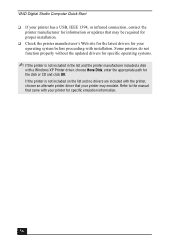
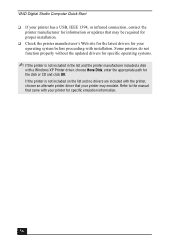
VAIO Digital Studio Computer Quick Start ❑ If your printer has a USB, IEEE 1394, or infrared connection, contact the
printer manufacturer for information or updates that may be required for proper installation. ❑ Check the printer manufacturer's Web site for the latest drivers for your operating system before proceeding with installation. Some printers do not function properly ...
Quick Start Guide - Page 58
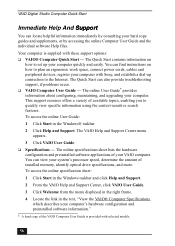
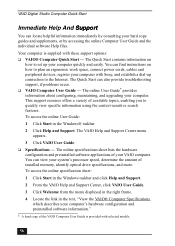
... Computer User Guide and the individual software Help files.
Your computer is supplied with these support options: ❑ VAIO® Computer Quick Start - The Quick Start contains information on
how to set up your computer quickly and easily. You can find instructions on how to plan an ergonomic work space, connect power cords, cables and peripheral devices, register your computer with Sony...
Quick Start Guide - Page 63
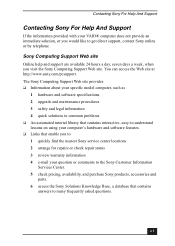
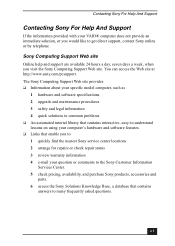
... 24 hours a day, seven days a week, when you visit the Sony Computing Support Web site. You can access the Web site at http://www.sony.com/pcsupport. The Sony Computing Support Web site provides ❑ Information about your specific model computer, such as
1 hardware and software specifications 2 upgrade and maintenance procedures 3 safety and legal information 4 quick solutions to common...
Quick Start Guide - Page 65
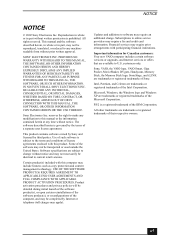
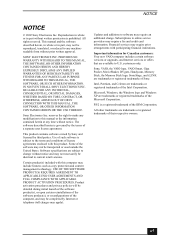
... credit card information. Financial services may require prior arrangements with participating financial institutions.
Important information for Canadian customers: Your new VAIO computer includes certain software versions or upgrades, and Internet services or offers that are available to U.S. customers only.
Sony, VAIO, the VAIO logo, VAIO Smart, Giga Pocket, MovieShaker, DVgate, Handycam, Memory...
Online Help Center - Page 63
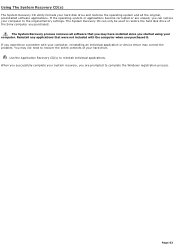
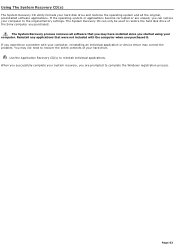
... restore the hard disk drive of the Sony computer you purchased.
The System Recovery process removes all software that you may have installed since you started using your computer. Reinstall any applications that were not included with the computer when you purchased it. If you experience a problem with your computer, reinstalling an individual application or device driver may correct the problem...
Online Help Center - Page 68
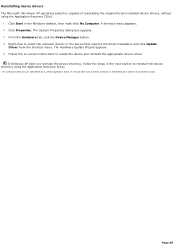
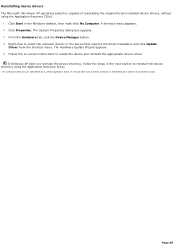
... the driver installation and click Update
Driver from the shortcut menu. The Hardware Update Wizard appears. 5. Follow the on-screen instructions to locate the device and reinstall the appropriate device driver.
If Windows XP does not reinstall the device driver(s), follow the steps in the next section to reinstall the device driver(s) using the Application Recovery CD(s).
1 A n unknown devic...
Online Help Center - Page 69
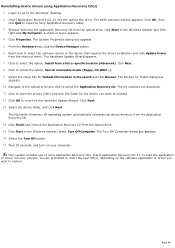
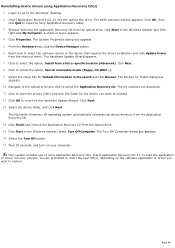
... drivers using Application Recovery CD(s) 1. Logon to go to the Windows® desktop. 2. Insert Application Recovery CD #1 into the optical disc drive. The VAIO welcome window appears. Click OK, then click Quit to close the Sony Application Recovery utility. 3. Without removing the Application Recovery CD from the optical drive, click Start in the Windows taskbar and then right-click My Computer...
Online Help Center - Page 81
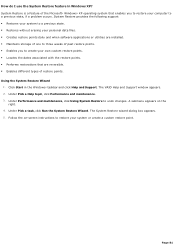
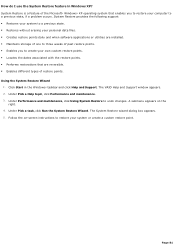
... Windows® XP operating system that enables you to restore your computer to a previous state, if a problem occurs. System Restore provides the following support: Restores your system to a previous state. Restores without erasing your personal data files. Creates restore points daily and when software applications or utilities are installed. Maintains storage...
Online Help Center - Page 88
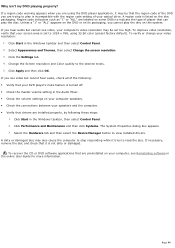
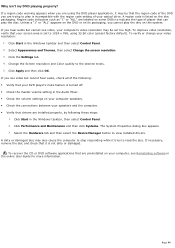
... is turned off. Check the master volume setting in the Audio Mixer. Check the volume settings on your computer speakers. Check the connections between your speakers and the computer. Verify that drivers are installed properly, by following these steps:
1. Click Start in the Windows taskbar, then select Control Panel. 2. Click Performance and Maintenance and then...
Online Help Center - Page 95
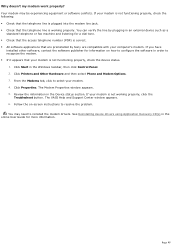
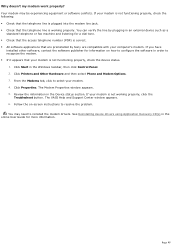
...preinstalled by Sony are compatible with your computer's modem. If you have
installed other software, contact the software publisher for information on how to configure the software in order to recognize the modem. If it appears that your modem is not functioning properly, check the device status.
1. Click Start in the Windows taskbar, then click Control Panel. 2. Click Printers and Other...
Online Help Center - Page 106
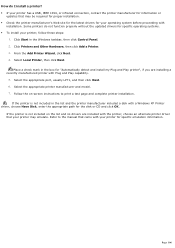
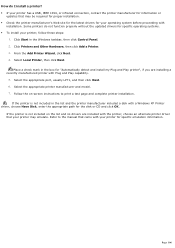
...capability.
5. Select the appropriate port, usually LPT1, and then click Next. 6. Select the appropriate printer manufacturer and model. 7. Follow the on-screen instructions to print a test page and complete printer installation.
If the printer is not included in the list and the printer manufacturer included a disk with a Windows XP Printer driver, choose Have Disk, enter the appropriate path for...
Online Help Center - Page 116
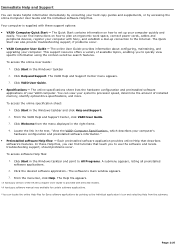
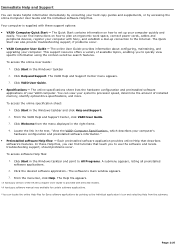
... Computer User Guide and the individual software Help files. Your computer is supplied with these support options: VAIO® Computer Quick Start - The Quick Start contains information on how to set up your computer quickly and
easily. You can find instructions on how to plan an ergonomic work space, connect power cords, cables and peripheral devices, register your computer with Sony...
Online Help Center - Page 119
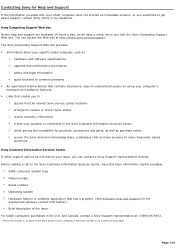
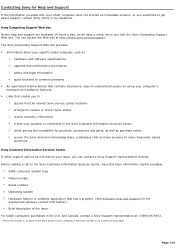
...
questions.
Sony Customer Information Services Center If other support options do not resolve your issue, you can contact a Sony Support representative directly. Before making a call to the Sony Customer Information Services Center, have this basic information readily available.
1. VAIO® computer system type 2. Model number 3. Serial number1 4. Operating system 5. Hardware feature or software...

