Sony PCV-RX991 - Vaio Desktop Computer driver and firmware
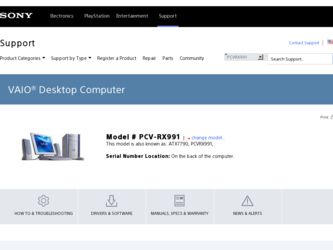
Related Sony PCV-RX991 Manual Pages
Download the free PDF manual for Sony PCV-RX991 and other Sony manuals at ManualOwl.com
Online Help Center (VAIO User Guide) - Page 4
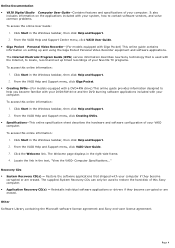
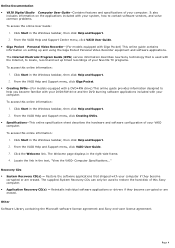
... Video Recorder equipment and software applications. The Internet Electronic Program Guide (iEPG) service information describes new Sony technology that is used with the Internet, to locate, record and set up timed recordings of your favorite TV programs. To access this online information: 1. Click Start in the Windows taskbar, then click Help and Support. 2. From the VAIO Help and Support menu...
Online Help Center (VAIO User Guide) - Page 42
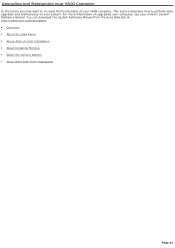
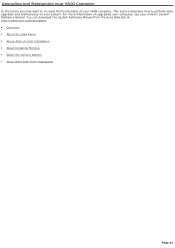
...For more information on upgrading your computer, see your model's System Reference Manual. You can download the System Reference Manual from the Sony Web site at http://www.sony.com/pcsupport. Overview About the Side Panel About Add-on Card Installation About Installing Memory About the Lithium Battery About Hard Disk Drive Installation
Page 42
Online Help Center (VAIO User Guide) - Page 52
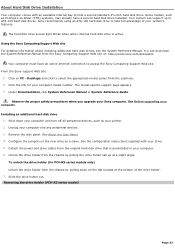
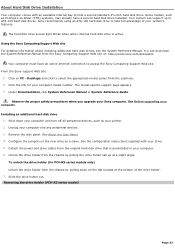
... For detailed information about installing additional hard disk drives, see the System Reference Manual. You can download the System Reference Manual from the Sony Computing Support Web site at: http://www.sony.com/pcsupport.
Your computer must have an active Internet connection to access the Sony Computing Support Web site. From the Sony support Web site:
1. Click on PC - Desktops and click to...
Online Help Center (VAIO User Guide) - Page 57
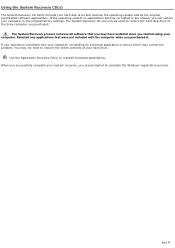
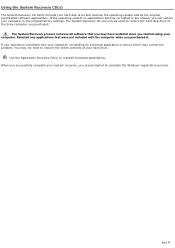
... restore the hard disk drive of the Sony computer you purchased.
The System Recovery process removes all software that you may have installed since you started using your computer. Reinstall any applications that were not included with the computer when you purchased it. If you experience a problem with your computer, reinstalling an individual application or device driver may correct the problem...
Online Help Center (VAIO User Guide) - Page 59


...optical drive. The first CD must be in the drive when you turn on your computer. Inserting the System Recov ery CD (PCV- RZ series m odel shown)
If your system is equipped with two optical drives, insert the System Recovery CD into the upper optical drive. 4. Turn off your computer. 5. Wait 30 seconds and turn on your computer. Your screen displays the downloading progress, "Starting VAIO
Recovery...
Online Help Center (VAIO User Guide) - Page 60
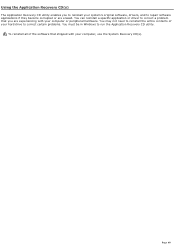
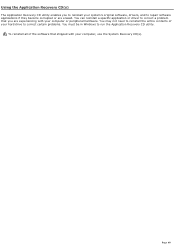
... driver to correct a problem that you are experiencing with your computer or peripheral hardware. You may not need to reinstall the entire contents of your hard drive to correct certain problems. You must be in Windows to run the Application Recovery CD utility.
To reinstall all of the software that shipped with your computer, use the System Recovery...
Online Help Center (VAIO User Guide) - Page 62
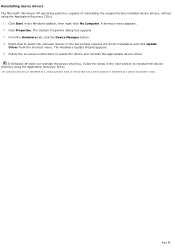
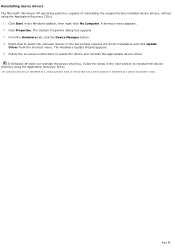
... the driver installation and click Update
Driver from the shortcut menu. The Hardware Update Wizard appears. 5. Follow the on-screen instructions to locate the device and reinstall the appropriate device driver.
If Windows XP does not reinstall the device driver(s), follow the steps in the next section to reinstall the device driver(s) using the Application Recovery CD(s).
1 A n unknown devic...
Online Help Center (VAIO User Guide) - Page 63
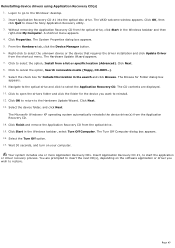
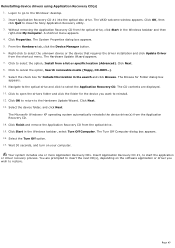
... drivers using Application Recovery CD(s) 1. Logon to go to the Windows® desktop. 2. Insert Application Recovery CD #1 into the optical disc drive. The VAIO welcome window appears. Click OK, then click Quit to close the Sony Application Recovery utility. 3. Without removing the Application Recovery CD from the optical drive, click Start in the Windows taskbar and then right-click My Computer...
Online Help Center (VAIO User Guide) - Page 68
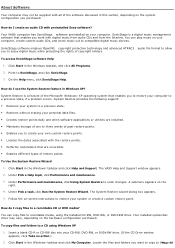
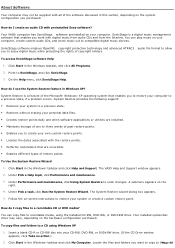
...an audio CD with preinstalled Sony software? Your VAIO® computer has SonicStage software preinstalled on your computer. SonicStage is a digital music management software that enables you work with digital music from audio CDs and from the Internet. You can play music on your computer, create custom audio CDs, and check music out to compatible digital music devices.
SonicStage software employs...
Online Help Center (VAIO User Guide) - Page 71
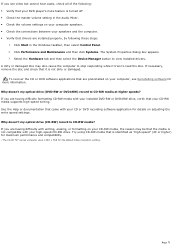
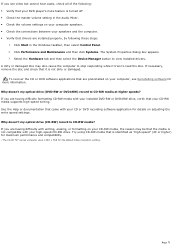
... is turned off. Check the master volume setting in the Audio Mixer. Check the volume settings on your computer speakers. Check the connections between your speakers and the computer. Verify that drivers are installed properly, by following these steps:
1. Click Start in the Windows taskbar, then select Control Panel. 2. Click Performance and Maintenance and then...
Online Help Center (VAIO User Guide) - Page 73
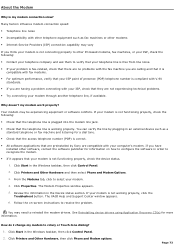
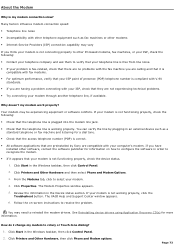
...preinstalled by Sony are compatible with your computer's modem. If you have installed other software, contact the software publisher for information on how to configure the software in order to recognize the modem.
If it appears that your modem is not functioning properly, check the device status.
1. Click Start in the Windows taskbar, then click Control Panel.
2. Click Printers and Other...
Online Help Center (VAIO User Guide) - Page 77
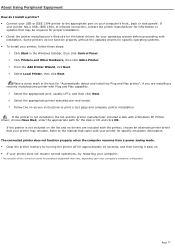
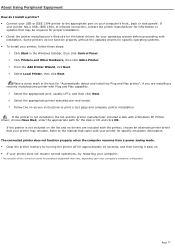
...capability.
5. Select the appropriate port, usually LPT1, and then click Next. 6. Select the appropriate printer manufacturer and model. 7. Follow the on-screen instructions to print a test page and complete printer installation.
If the printer is not included in the list and the printer manufacturer included a disk with a Windows XP Printer driver, choose Have Disk, enter the appropriate path for...
Quick Start Guide - Page 2
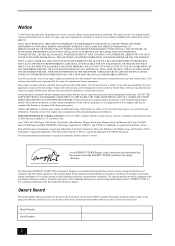
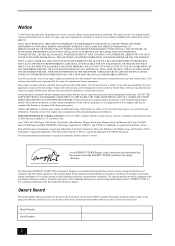
... credit card information. Financial services may require prior arrangements with participating financial institutions. Important information for Canadian customers: Your new VAIO computer includes certain software versions or upgrades, and Internet services or offers that are available to U.S. customers only. Sony, VAIO, the VAIO logo, VAIO Smart, Giga Pocket, MovieShaker, DVgate, Handycam, Memory...
Quick Start Guide - Page 46
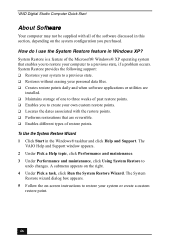
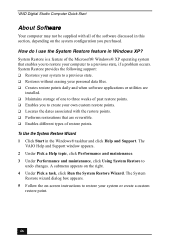
... Windows® XP operating system that enables you to restore your computer to a previous state, if a problem occurs. System Restore provides the following support: ❑ Restores your system to a previous state. ❑ Restores without erasing your personal data files. ❑ Creates restore points daily and when software applications or utilities are
installed. ❑ Maintains storage...
Quick Start Guide - Page 50
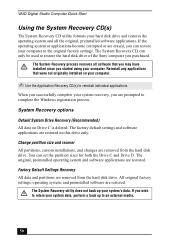
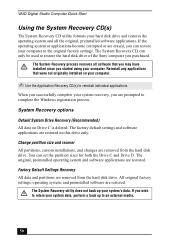
...prompted to complete the Windows registration process.
System Recovery options
Default System Drive Recovery (Recommended) All data on Drive C is deleted. The factory default settings and software applications are restored on this drive only.
Change partition size and recover All partitions, custom installations, and changes are removed from the hard disk drive. You can set the partition sizes for...
Quick Start Guide - Page 53
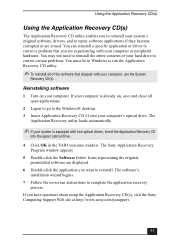
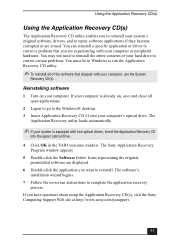
... window appears.
5 Double-click the Software folder. Icons representing the original, preinstalled software are displayed.
6 Double-click the application you want to reinstall. The software's installation wizard begins.
7 Follow the on-screen instructions to complete the application recovery process.
If you have questions about using the Application Recovery CD(s), visit the Sony Computing Support...
Quick Start Guide - Page 54


... drivers using Application Recovery CD(s)
1 Log on to access the Windows® desktop. 2 Insert Application Recovery CD #1 into the optical disc drive. The VAIO
welcome window appears. Click OK, then click Quit to close the Sony Application Recovery utility. 3 Without removing the Application Recovery CD from the optical drive, click Start in the Windows taskbar and then right-click My Computer...
Quick Start Guide - Page 55
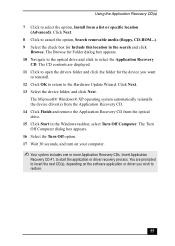
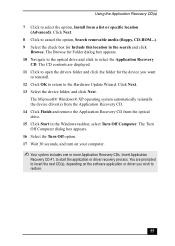
..., CD-ROM...). 9 Select the check box for Include this location in the search and click
Browse. The Browse for Folder dialog box appears. 10 Navigate to the optical drive and click to select the Application Recovery
CD. The CD contents are displayed. 11 Click to open the drivers folder and click the folder for the device you...
Quick Start Guide - Page 60
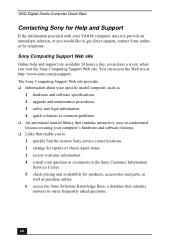
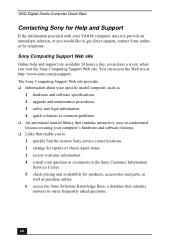
... available 24 hours a day, seven days a week, when you visit the Sony Computing Support Web site. You can access the Web site at http://www.sony.com/pcsupport. The Sony Computing Support Web site provides ❑ Information about your specific model computer, such as
1 hardware and software specifications. 2 upgrade and maintenance procedures. 3 safety and legal information. 4 quick solutions to...
System Reference Manual - Page 2
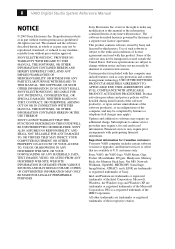
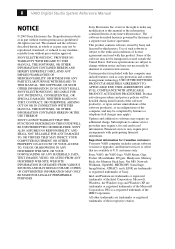
... credit card information. Financial services may require prior arrangements with participating financial institutions.
Important information for Canadian customers: Your new VAIO computer includes certain software versions or upgrades, and Internet services or offers that are available to U.S. customers only.
Sony, VAIO, the VAIO logo, VAIO Smart, Giga Pocket, MovieShaker, DVgate, Handycam, Memory...

