Sony PCV-V210P - Vaio Desktop Computer driver and firmware
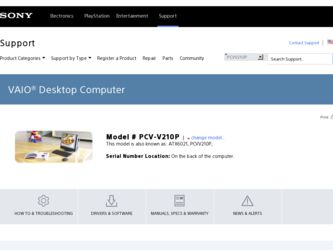
Related Sony PCV-V210P Manual Pages
Download the free PDF manual for Sony PCV-V210P and other Sony manuals at ManualOwl.com
Quick Start Guide - Page 2
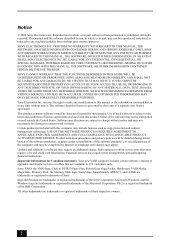
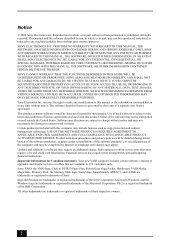
...institutions. Important information for Canadian customers: Your new VAIO computer includes certain software versions or upgrades, and Internet services or offers that are available to U.S. customers only. Sony, VAIO, the VAIO logo, Click to DVD, DVgate Plus, PictureGear, Giga Pocket, Handycam, VAIO Media, MagicGate, Memory Stick, the Memory Stick logo, SonicStage, ImageStation, ATRAC3, and i.LINK...
Quick Start Guide - Page 55
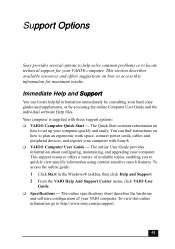
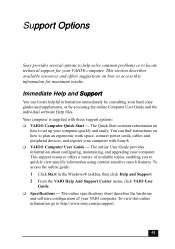
... on
how to set up your computer quickly and easily. You can find instructions on how to plan an ergonomic work space, connect power cords, cables and peripheral devices, and register your computer with Sony®. ❑ VAIO® Computer User Guide - The online User Guide provides information about configuring, maintaining, and upgrading your computer. This support resource offers a variety...
Quick Start Guide - Page 56
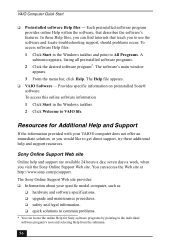
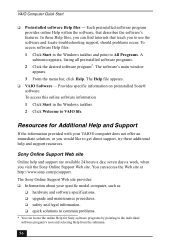
... menu bar, click Help. The Help file appears.
❑ VAIO Software - Provides specific information on preinstalled Sony® software. To access this online software information 1 Click Start in the Windows taskbar. 2 Click Welcome to VAIO life.
Resources for Additional Help and Support
If the information provided with your VAIO® computer does not offer an immediate solution, or you would...
VAIO User Guide (primary manual) - Page 1
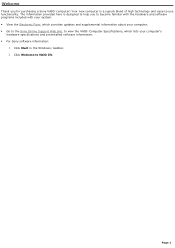
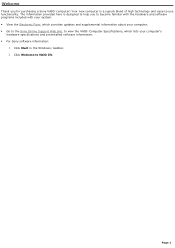
...61607; View the Electronic Flyer, which provides updates and supplemental information about your computer. Go to the Sony Online Support Web site, to view the VAIO® Computer Specifications, which lists your computer's
hardware specifications and preinstalled software information. For Sony software information:
1. Click Start in the Windows® taskbar. 2. Click Welcome to...
VAIO User Guide (primary manual) - Page 58
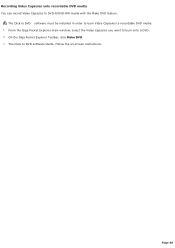
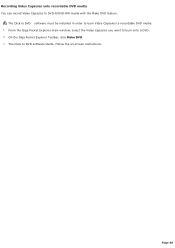
... Capsules to DVD-R/DVD-RW media with the Make DVD feature.
The Click to DVD software must be installed in order to burn Video Capsules to recordable DVD media. 1. From the Giga Pocket Explorer main window, select the Video Capsules you want to burn onto a DVD. 2. On the Giga Pocket Explorer Toolbar, click Make...
VAIO User Guide (primary manual) - Page 68
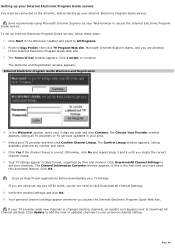
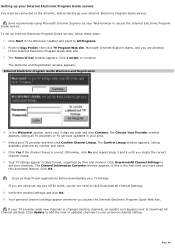
... Internet, before setting up your Internet Electronic Program Guide service.
Sony recommends using Microsoft® Internet Explorer as your Web browser to access the Internet Electronic Program Guide service. To set up Internet Electronic Program Guide service, follow these steps:
1. Click Start in the Windows® taskbar and point to All Programs. 2. Point to Giga Pocket, then click TV Program...
VAIO User Guide (primary manual) - Page 86
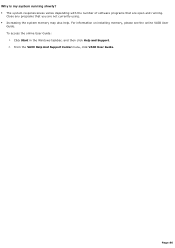
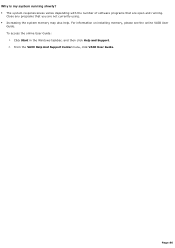
... of software programs that are open and running.
Close any programs that you are not currently using. Increasing the system memory may also help. For information on installing memory, please see the online VAIO User
Guide. To access the online User Guide:
1. Click Start in the Windows taskbar, and then click Help and Support. 2. From the VAIO Help And Support...
VAIO User Guide (primary manual) - Page 97
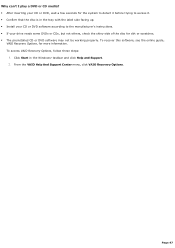
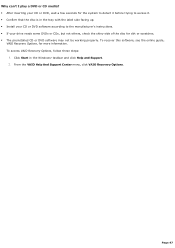
... up. Install your CD or DVD software according to the manufacturer's instructions. If your drive reads some DVDs or CDs, but not others, check the shiny side of the disc for dirt or scratches. The preinstalled CD or DVD software may not be working properly. To recover this software, see the online guide,
VAIO Recovery Options, for...
VAIO User Guide (primary manual) - Page 98
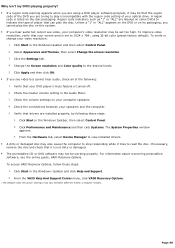
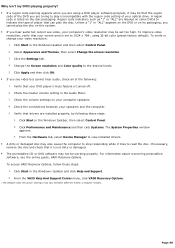
... feature is turned off. 2. Check the master volume setting in the Audio Mixer. 3. Check the volume settings on your computer speakers. 4. Check the connections between your speakers and the computer. 5. Verify that drivers are installed properly, by following these steps:
1. Click Start in the Windows taskbar, then select Control Panel. 2. Click Performance and Maintenance and then click Systems...
VAIO User Guide (primary manual) - Page 99
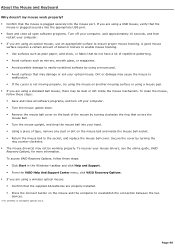
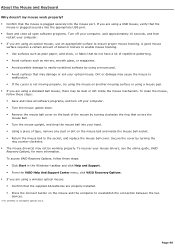
...be working properly. To recover your mouse drivers, see the online guide, VAIO
Recovery Options, for more information. To access VAIO Recovery Options, follow these steps: Click Start in the Windows® taskbar and click Help and Support. From the VAIO Help And Support Center menu, click VAIO Recovery Options. If you are using a wireless optical mouse: Confirm...
VAIO User Guide (primary manual) - Page 100
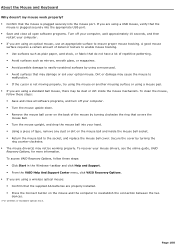
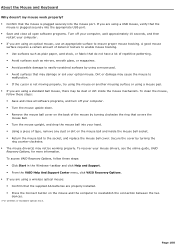
...be working properly. To recover your mouse drivers, see the online guide, VAIO
Recovery Options, for more information. To access VAIO Recovery Options, follow these steps: Click Start in the Windows® taskbar and click Help and Support. From the VAIO Help And Support Center menu, click VAIO Recovery Options. If you are using a wireless optical mouse: Confirm...
VAIO User Guide (primary manual) - Page 105
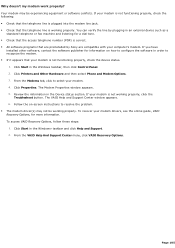
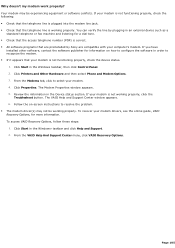
...preinstalled by Sony are compatible with your computer's modem. If you have
installed other software, contact the software publisher for information on how to configure the software in order to recognize the modem. If it appears that your modem is not functioning properly, check the device status.
1. Click Start in the Windows taskbar, then click Control Panel. 2. Click Printers and Other...
VAIO User Guide (primary manual) - Page 108
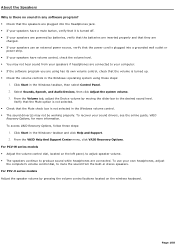
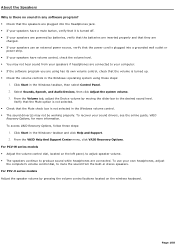
... be working properly. To recover your sound drivers, see the online guide, VAIO
Recovery Options, for more information. To access VAIO Recovery Options, follow these steps:
1. Click Start in the Windows® taskbar and click Help and Support. 2. From the VAIO Help And Support Center menu, click VAIO Recovery Options. For PCV-W series models Adjust the volume control dial, located on the...
VAIO User Guide (primary manual) - Page 109
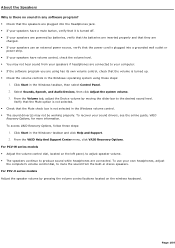
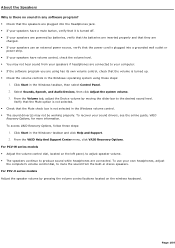
... be working properly. To recover your sound drivers, see the online guide, VAIO
Recovery Options, for more information. To access VAIO Recovery Options, follow these steps:
1. Click Start in the Windows® taskbar and click Help and Support. 2. From the VAIO Help And Support Center menu, click VAIO Recovery Options. For PCV-W series models Adjust the volume control dial, located on the...
VAIO User Guide (primary manual) - Page 114
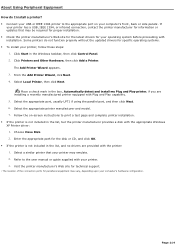
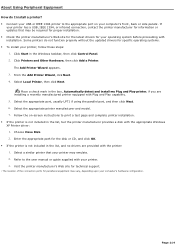
... if using the parallel port, and then click Next. 6. Select the appropriate printer manufacturer and model. 7. Follow the on-screen instructions to print a test page and complete printer installation. If the printer is not included in the list, but the printer manufacturer provides a disk with the appropriate Windows XP Printer driver: 1. Choose Have Disk. 2. Enter the appropriate path...
VAIO User Guide (primary manual) - Page 115


... if using the parallel port, and then click Next. 6. Select the appropriate printer manufacturer and model. 7. Follow the on-screen instructions to print a test page and complete printer installation. If the printer is not included in the list, but the printer manufacturer provides a disk with the appropriate Windows XP Printer driver: 1. Choose Have Disk. 2. Enter the appropriate path...
VAIO User Guide (primary manual) - Page 125
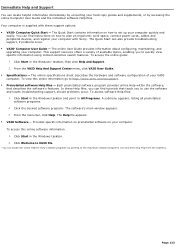
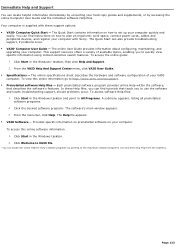
... Computer User Guide and the individual software Help files. Your computer is supplied with these support options: VAIO® Computer Quick Start - The Quick Start contains information on how to set up your computer quickly and
easily. You can find instructions on how to plan an ergonomic work space, connect power cords, cables and peripheral devices, and register your computer with Sony...
VAIO User Guide (primary manual) - Page 127
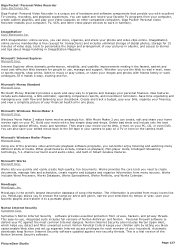
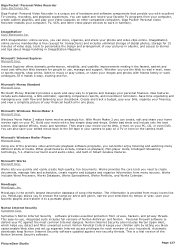
...; Personal Video Recorder enables your computer, TV, VCR, and other video player devices to work in harmony.
ImageStation® Sony Electronics Inc.
With ImageStation® online service, you can store, organize, and share your photos and video clips online. ImageStation online service membership is free (except for transactions) and includes unlimited storage of digital photos, storage for 15...
VAIO User Guide (primary manual) - Page 128
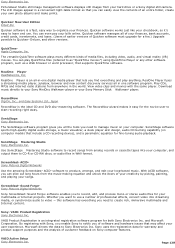
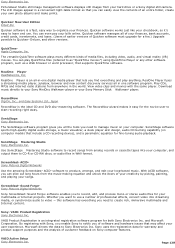
... music on your computer. SonicStage software sports high-quality digital audio storage, a music visualizer, a sleek player skin design, audio CD burning capability (on computer models that include a CD recording device), and a parametric equalizer for fine-tuning audio playback.
SonicStage Mastering Studio Sony Electronics Inc.
Use SonicStage Mastering Studio software to record songs from analog...
Marketing Specifications - Page 1
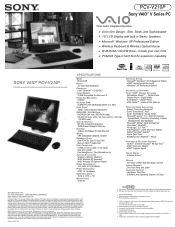
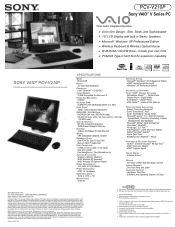
... Windows® XP Professional Edition ¾ Wireless Keyboard & Wireless Optical Mouse ¾ DVD-ROM / CD-RW Drive - Create your own CDs ¾ PCMCIA Type-II Card Slot for expansion capability
SONY VAIO® PCV-V210P
SPECIFICATIONS
MODEL PCV-V210P
DISPLAY 15" LCD XGA Resolution
PROCESSOR Intel® Pentium® 4 2.66 GHz†
CACHE MEMORY 512KB Integrated On-Die Level 2
FRONT SIDE BUS...

