Sony PCV-W20 - VAIO - 512 MB RAM driver and firmware
Drivers and firmware downloads for this Sony item

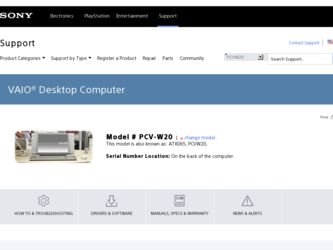
Related Sony PCV-W20 Manual Pages
Download the free PDF manual for Sony PCV-W20 and other Sony manuals at ManualOwl.com
Online Help Center - Page 1
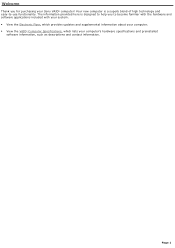
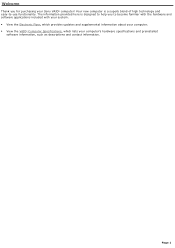
... you for purchasing your Sony VAIO® computer! Your new computer is a superb blend of high technology and easy-to-use functionality. The information provided here is designed to help you to become familiar with the hardware and software applications included with your system. View the Electronic Flyer, which provides updates and supplemental information about...
Online Help Center - Page 3
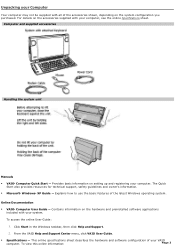
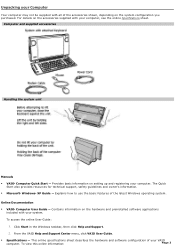
... sheet.
Com puter and supplied accessories
Handling the system unit
Manuals
VAIO® Computer Quick Start - Provides basic information on setting up and registering your computer. The Quick Start also provides resources for technical support, safety guidelines and owner's information.
Microsoft® Windows® XP Guide - Explains how to use the basic features of the latest...
Online Help Center - Page 4
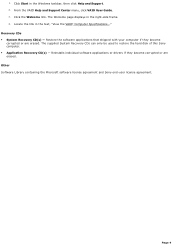
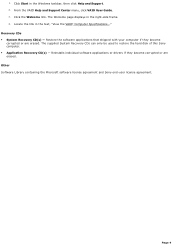
1. Click Start in the Windows taskbar, then click Help and Support. 2. From the VAIO Help and Support Center menu, click VAIO User Guide. 3. Click the Welcome link. The Welcome page displays in the right-side frame. 4. Locate the link in the text, "View the VAIO® Computer Specifications..." Recovery CDs System Recovery CD(s) - Restore the software applications that shipped with your ...
Online Help Center - Page 39
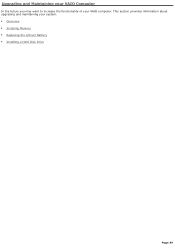
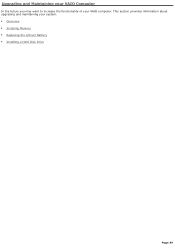
Upgrading and Maintaining your VAIO Computer
In the future you may want to increase the functionality of your VAIO computer. This section provides information about upgrading and maintaining your system. Overview Installing Memory Replacing the Lithium Battery Installing a Hard Disk Drive
Page 39
Online Help Center - Page 41
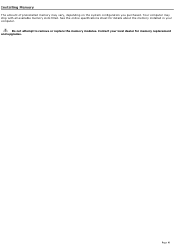
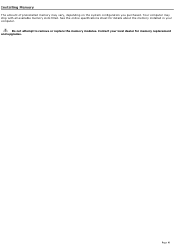
Installing Memory
The amount of preinstalled memory may vary, depending on the system configuration you purchased. Your computer may ship with all available memory slots filled. See the online specifications sheet for details about the memory installed in your computer.
Do not attempt to remove or replace the memory modules. Contact your local dealer for memory replacement and upgrades.
Page 41
Online Help Center - Page 45
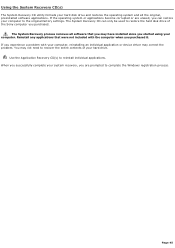
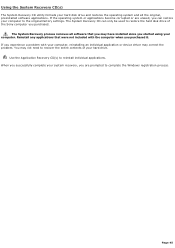
... restore the hard disk drive of the Sony computer you purchased.
The System Recovery process removes all software that you may have installed since you started using your computer. Reinstall any applications that were not included with the computer when you purchased it. If you experience a problem with your computer, reinstalling an individual application or device driver may correct the problem...
Online Help Center - Page 47
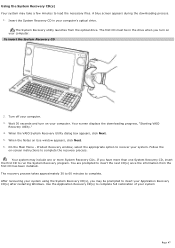
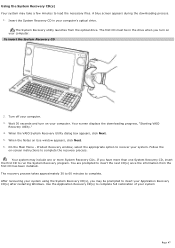
... the optical drive. The first CD must be in the drive when you turn on
your computer. To insert the System Recov ery CD
2. Turn off your computer. 3. Wait 30 seconds and turn on your computer. Your screen displays the downloading progress, "Starting VAIO
Recovery Utility." 4. When the VAIO System Recovery Utility dialog box appears, click Next. 5. When the Notes on Use window appears...
Online Help Center - Page 48
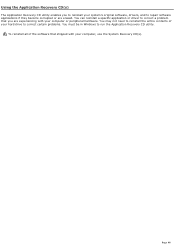
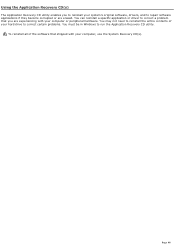
... driver to correct a problem that you are experiencing with your computer or peripheral hardware. You may not need to reinstall the entire contents of your hard drive to correct certain problems. You must be in Windows to run the Application Recovery CD utility.
To reinstall all of the software that shipped with your computer, use the System Recovery...
Online Help Center - Page 49
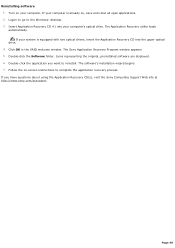
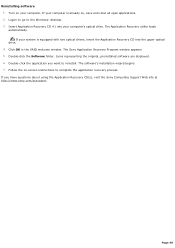
... Logon to go to the Windows® desktop. 3. Insert Application Recovery CD #1 into your computer's optical drive. The Application Recovery utility loads automatically. If your system is equipped with two optical drives, insert the Application Recovery CD into the upper optical drive. 4. Click OK in the VAIO welcome window. The Sony Application Recovery Program window appears. 5. Double-click the...
Online Help Center - Page 50
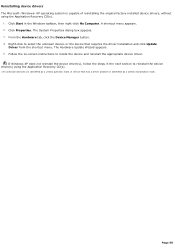
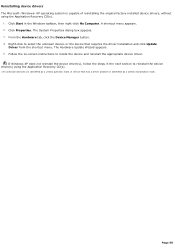
... or the device that requires the driver installation and click Update
Driver from the shortcut menu. The Hardware Update Wizard appears. 5. Follow the on-screen instructions to locate the device and reinstall the appropriate device driver.
If Windows XP does not reinstall the device driver(s), follow the steps in the next section to reinstall the device driver(s) using the Application Recovery CD...
Online Help Center - Page 51
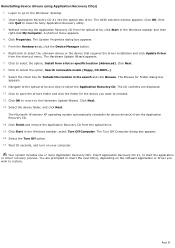
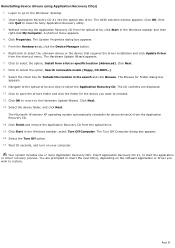
... drivers using Application Recovery CD(s) 1. Logon to go to the Windows® desktop. 2. Insert Application Recovery CD #1 into the optical disc drive. The VAIO welcome window appears. Click OK, then click Quit to close the Sony Application Recovery utility. 3. Without removing the Application Recovery CD from the optical drive, click Start in the Windows taskbar and then right-click My Computer...
Online Help Center - Page 64
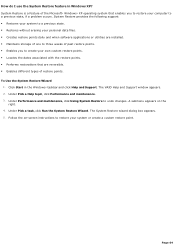
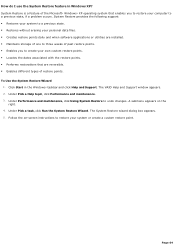
... Windows® XP operating system that enables you to restore your computer to a previous state, if a problem occurs. System Restore provides the following support: Restores your system to a previous state. Restores without erasing your personal data files. Creates restore points daily and when software applications or utilities are installed. Maintains storage...
Online Help Center - Page 65
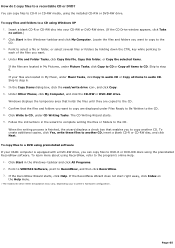
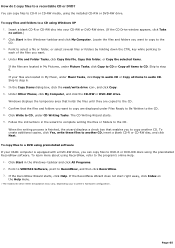
... in My Music, under Music Tasks, click Copy to audio CD or Copy all items to audio CD. Skip to step 6. 5. In the Copy Items dialog box, click the read/write drive icon1, and click Copy. 6. Under Other Places, click My Computer, and click the CD-RW or DVD-RW drive. Windows displays the temporary area that holds the files until...
Online Help Center - Page 71
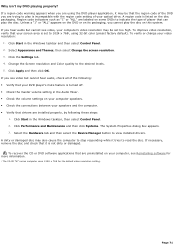
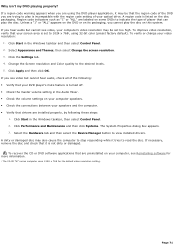
... is turned off. Check the master volume setting in the Audio Mixer. Check the volume settings on your computer speakers. Check the connections between your speakers and the computer. Verify that drivers are installed properly, by following these steps:
1. Click Start in the Windows taskbar, then select Control Panel. 2. Click Performance and Maintenance and then...
Online Help Center - Page 80
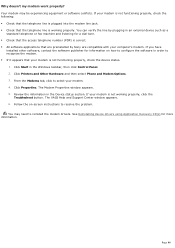
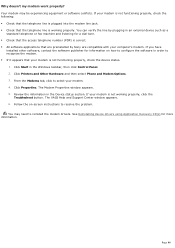
...preinstalled by Sony are compatible with your computer's modem. If you have
installed other software, contact the software publisher for information on how to configure the software in order to recognize the modem. If it appears that your modem is not functioning properly, check the device status.
1. Click Start in the Windows taskbar, then click Control Panel. 2. Click Printers and Other...
Online Help Center - Page 82
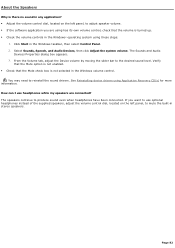
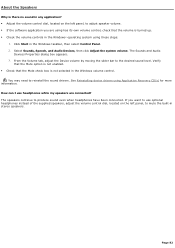
...
that the Mute option is not enabled. Check that the Mute check box is not selected in the Windows volume control.
You may need to reinstall the sound drivers. See Reinstalling device drivers using Application Recovery CD(s) for more information. How can I use headphones while my speakers are connected? The speakers continue to produce sound...
Online Help Center - Page 86
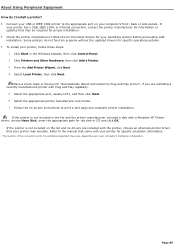
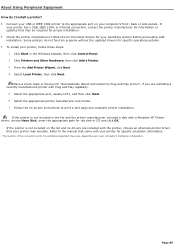
... instructions to print a test page and complete printer installation.
If the printer is not included in the list and the printer manufacturer included a disk with a Windows XP Printer driver, choose Have Disk, enter the appropriate path for the disk or CD and click OK.
If the printer is not included on the list and no drivers are included with the printer, choose an alternate printer driver...
Online Help Center - Page 87
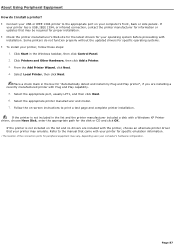
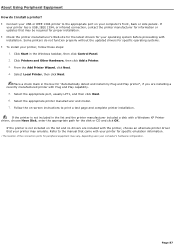
... instructions to print a test page and complete printer installation.
If the printer is not included in the list and the printer manufacturer included a disk with a Windows XP Printer driver, choose Have Disk, enter the appropriate path for the disk or CD and click OK.
If the printer is not included on the list and no drivers are included with the printer, choose an alternate printer driver...
Online Help Center - Page 99
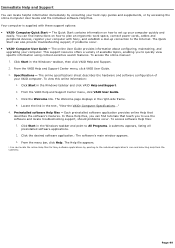
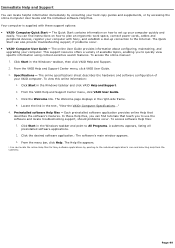
... Computer User Guide and the individual software Help files. Your computer is supplied with these support options: VAIO® Computer Quick Start - The Quick Start contains information on how to set up your computer quickly and
easily. You can find instructions on how to plan an ergonomic work space, connect power cords, cables and peripheral devices, register your computer with Sony...
Online Help Center - Page 102
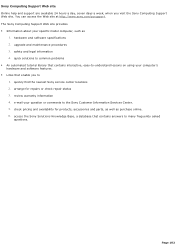
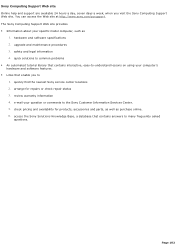
... 24 hours a day, seven days a week, when you visit the Sony Computing Support Web site. You can access the Web site at http://www.sony.com/pcsupport. The Sony Computing Support Web site provides Information about your specific model computer, such as
1. hardware and software specifications 2. upgrade and maintenance procedures 3. safety and legal information 4. quick solutions to common...
