Sony PEG-SJ20 - CLIÉ - Palm OS driver and firmware
Drivers and firmware downloads for this Sony item

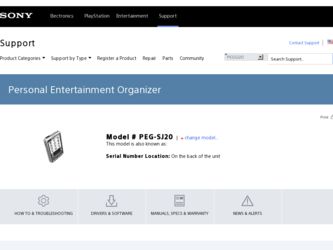
Related Sony PEG-SJ20 Manual Pages
Download the free PDF manual for Sony PEG-SJ20 and other Sony manuals at ManualOwl.com
Operating Instructions - Page 3
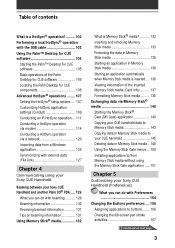
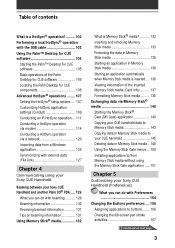
... application settings (Conduit 109 Conducting an IR HotSync operation ... 111 Conducting a HotSync operation via modem 114 Conducting a HotSync operation via a network 120 Importing data from a Windows application 125 Synchronizing with external data (File Link 127
Chapter 4
Communicating using your Sony CLIÉ Handheld
Beaming between your Sony CLIÉ Handheld and another Palm OS®...
Operating Instructions - Page 5


About this manual
Welcome to the Sony Personal Entertainment Organizer (referred to as the "CLIÉ handheld" in this manual). Your CLIÉ handheld comes with three manuals:
Read This First
Read This First provides an overview of your CLIÉ handheld's features, hardware and software setup, installation instructions, and other important details. Before reading the other manuals, read the ...
Operating Instructions - Page 23
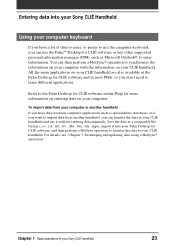
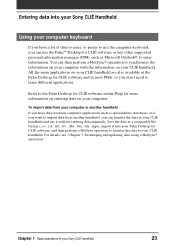
...entering data manually. Save the data in a compatible file format (.csv, .txt, .tab, .tsv, .dba, .aba, .tda, .mpa), import it into your Palm Desktop for CLIÉ software, and then perform a HotSync operation to transfer the data to your CLIÉ handheld. For details, see "Chapter 3: Exchanging and updating data using a HotSync® operation."
Chapter 1 Basic operations of your Sony CLIÉ...
Operating Instructions - Page 49
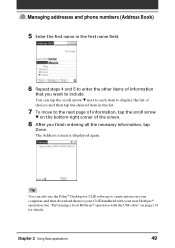
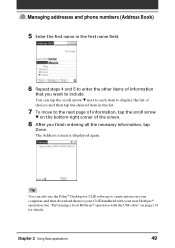
... all the necessary information, tap
Done. The Address screen is displayed again.
Tip
You can also use the Palm™ Desktop for CLIÉ software to create entries on your computer and then download them to your CLIÉ handheld with your next HotSync® operation. See "Performing a local HotSync® operation with the USB cable" on page 103 for details.
Chapter 2 Using...
Operating Instructions - Page 101
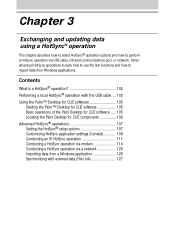
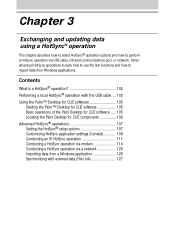
... USB cable, infrared communications port, or network. Other advanced HotSync operations include how to use file link functions and how to import data from Windows applications.
Contents
What is a HotSync® operation 102 Performing a local HotSync® operation with the USB cable ... 103
Using the Palm™ Desktop for CLIÉ software 105 Starting the Palm™ Desktop for CLIÉ...
Operating Instructions - Page 102
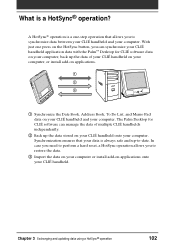
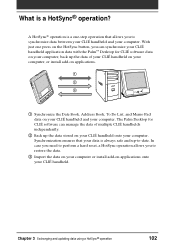
... can synchronize your CLIÉ handheld application data with the Palm™ Desktop for CLIÉ software data on your computer, back up the data of your CLIÉ handheld on your computer, or install add-on applications.
1 Synchronize the Date Book, Address Book, To Do List, and Memo Pad data on your CLIÉ handheld and your computer. The Palm Desktop for CLIÉ software can manage the...
Operating Instructions - Page 103


... HotSync completion is displayed on your CLIÉ handheld.
Note
Do not disconnect your CLIÉ handheld from the USB cable until the HotSync operation is complete. Otherwise, the Palm Desktop for CLIÉ software may not quit normally.
If the HotSync operation does not start Make sure that the HotSync icon is displayed in the Windows task tray on your computer screen and Local...
Operating Instructions - Page 104
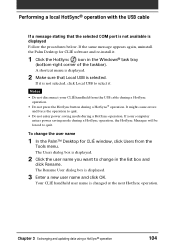
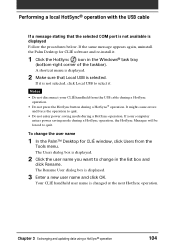
Performing a local HotSync® operation with the USB cable
If a message stating that the selected COM port is not available is displayed Follow the procedures below. If the same message appears again, uninstall the Palm Desktop for CLIÉ software and re-install it.
1 Click the HotSync icon in the Windows® task tray
(bottom-right corner of the taskbar). A shortcut menu...
Operating Instructions - Page 105
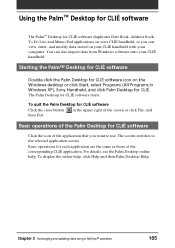
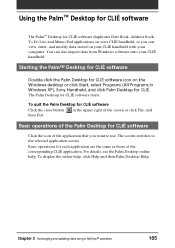
...on your CLIÉ handheld with your computer. You can also import data from Windows software onto your CLIÉ handheld.
Starting the PalmTM Desktop for CLIÉ software
Double-click the Palm Desktop for CLIÉ software icon on the Windows desktop or click Start, select Programs (All Programs in Windows XP), Sony Handheld, and click Palm Desktop for CLIÉ. The Palm Desktop for CLIÉ...
Operating Instructions - Page 106


...the Palm™ Desktop for CLIÉ software Locating the Palm Desktop for CLIÉ components
1 List pane Displays the records in the current Desktop application.
2 Application Launch bar Provides one-click access to each Desktop application. Click an icon to open its associated application.
3 Install Tool icon Displays the Install Tool dialog box to select the application you want to install...
Operating Instructions - Page 107
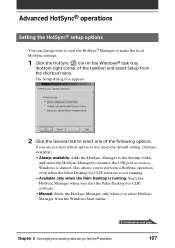
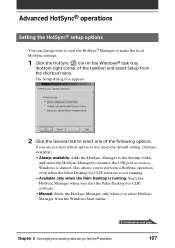
... starts the HotSync Manager to monitor the USB port as soon as Windows is started. This allows you to perform a HotSync operation even when the Palm Desktop for CLIÉ software is not running.
• Available only when the Palm Desktop is running: Starts the HotSync Manager when you start the Palm Desktop for CLIÉ software.
• Manual: Starts the HotSync Manager only when you...
Operating Instructions - Page 109
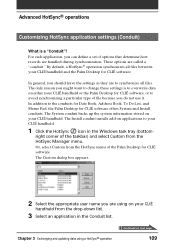
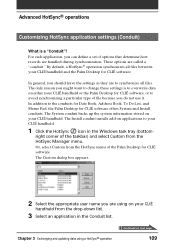
... to change these settings is to overwrite data on either your CLIÉ handheld or the Palm Desktop for CLIÉ software, or to avoid synchronizing a particular type of file because you do not use it. In addition to the conduits for Date Book, Address Book, To Do List, and Memo Pad, the Palm Desktop for CLIÉ software offers System and Install conduits. The...
Operating Instructions - Page 111
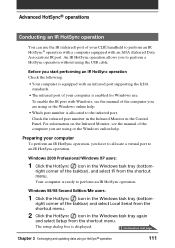
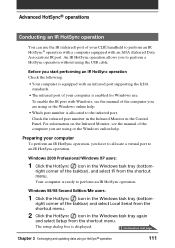
...) port of your CLIÉ handheld to perform an IR HotSync® operation with a computer equipped with an IrDA (Infrared Data Association) IR port. An IR HotSync operation allows you to perform a HotSync operation without using the USB cable.
Before you start performing an IR HotSync operation Check the following:
• Your computer is equipped with an infrared port supporting...
Operating Instructions - Page 115
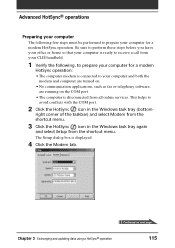
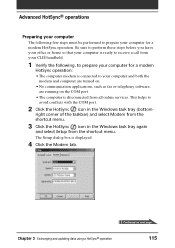
...a call from your CLIÉ handheld.
1 Verify the following, to prepare your computer for a modem
HotSync operation: • The computer modem is connected to your computer and both the
modem and computer are turned on. • No communication applications, such as fax or telephony software,
are running on the COM port. • The computer is disconnected from all online services. This helps to...
Operating Instructions - Page 116
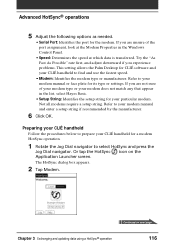
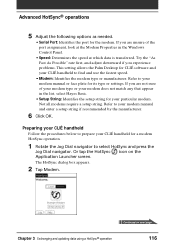
... the Windows Control Panel.
• Speed: Determines the speed at which data is transferred. Try the "As Fast As Possible" rate first, and adjust downward if you experience problems. This setting allows the Palm Desktop for CLIÉ software and your CLIÉ handheld to find and use the fastest speed.
• Modem: Identifies the modem type or manufacturer. Refer to your modem manual...
Operating Instructions - Page 120
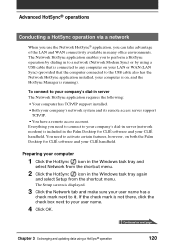
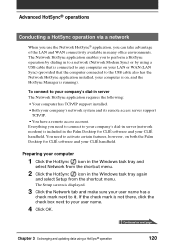
... requires the following:
• Your computer has TCP/IP support installed. • Both your company's network system and its remote access server support
TCP/IP. • You have a remote access account. Everything you need to connect to your company's dial-in server (network modem) is included in the Palm Desktop for CLIÉ software and your CLIÉ handheld. You need to activate certain...
Operating Instructions - Page 125
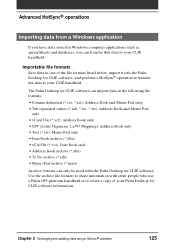
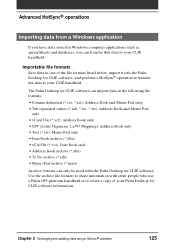
...; Address Book archive (*.aba) • To Do archive (*.tda) • Memo Pad archive (*.mpa)
Archive formats can only be used with the Palm Desktop for CLIÉ software. Use the archive file formats to share information with other people who use a Palm OS® platform handheld or to create a copy of your Palm Desktop for CLIÉ software information.
Chapter 3 Exchanging and updating data...
Operating Instructions - Page 205
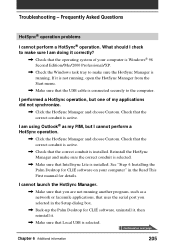
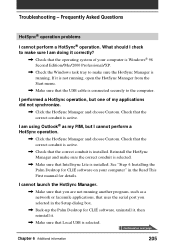
.... See "Step 4: Installing the Palm Desktop for CLIÉ software on your computer" in the Read This First manual for details.
I cannot launch the HotSync Manager.
, Make sure that you are not running another program, such as a network or facsimile applications, that uses the serial port you selected in the Setup dialog box.
, Back-up the Palm Desktop for CLIÉ software, uninstall it, then...
Operating Instructions - Page 213
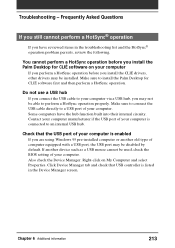
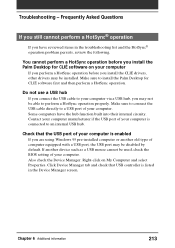
... the CLIÉ drivers, other drivers may be installed. Make sure to install the Palm Desktop for CLIÉ software first and then perform a HotSync operation.
Do not use a USB hub
If you connect the USB cable to your computer via a USB hub, you may not be able to perform a HotSync operation properly. Make sure to connect the USB cable directly to a USB port of your computer. Some computers have...
Operating Instructions - Page 214
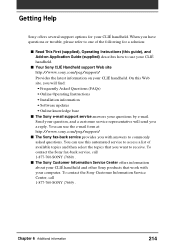
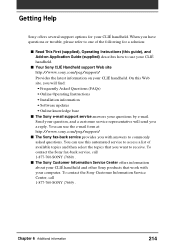
... Sony CLIÉ Handheld support Web site http://www.sony.com/peg/support/ Provides the latest information on your CLIÉ handheld. On this Web site, you will find: • Frequently Asked Questions (FAQs) • Online Operating Instructions • Installation information • Software updates • Online knowledge base
■ The Sony e-mail support service answers your questions...
