Sony PEG-SJ22 - Personal Entertainment Organizer driver and firmware
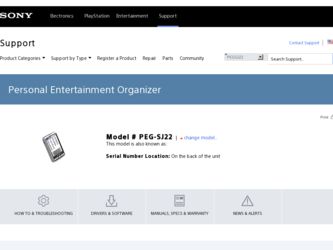
Related Sony PEG-SJ22 Manual Pages
Download the free PDF manual for Sony PEG-SJ22 and other Sony manuals at ManualOwl.com
Intellisync Lite Quick Start Guide - Page 7
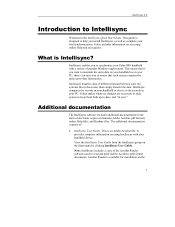
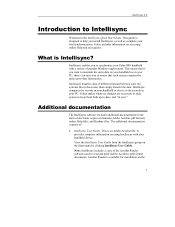
... Acrobat file. It provides complete information on using Intellisync with your handheld device. View the Intellisync User Guide from the Intellisync group on the Start menu by clicking Intellisync User Guide. Note: Intellisync includes a copy of the Acrobat Reader software used to read and print Adobe Acrobat (.pdf) format documents. Acrobat Reader is available for installation on the
7
Intellisync User Guide - Page 5
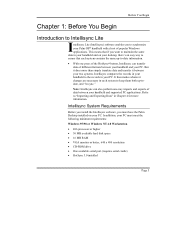
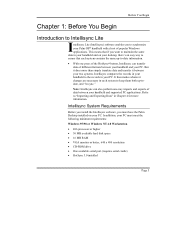
... Intellisync software, you must have the Palm Desktop installed on your PC. In addition, your PC must meet the following minimum requirements:
Windows 95/98 or Windows NT 4.0 Workstation
• 486 processor or higher • 30 MB available hard disk space • 16 MB RAM • VGA monitor or better, 640 x 480 resolution • CD-ROM drive • One available serial port (requires serial...
Intellisync User Guide - Page 41
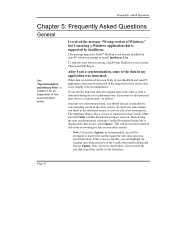
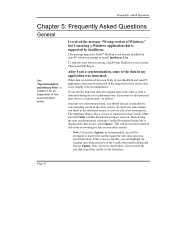
... Asked Questions
General
See "Synchronization and History Files" in Chapter 4 for an explanation of how synchronization works.
I received the message "Wrong version of Windows," but I am using a Windows application that is supported by Intellisync.
This message appears if Palm™ Desktop is not already installed on your PC when you attempt to install Intellisync Lite.
To stop the error...
Intellisync User Guide - Page 48
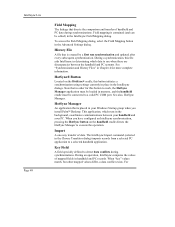
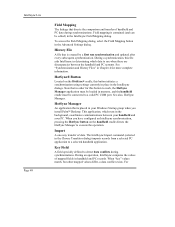
...Settings dialog.
History File
A file that is created by a first run synchronization and updated...loaded in memory, and the handheld cradle must be connected to a valid PC COM port. See also, HotSync Manager.
HotSync Manager
An application that is placed in your Windows Startup group when you install Palm™ Desktop...in the Choose Translator dialog) imports records from a selected PC application to...
CLIE Handbook (primary manual) - Page 45
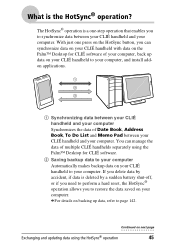
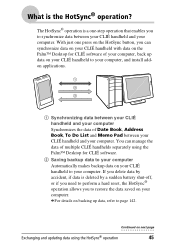
...Desktop for CLIÉ software of your computer, back up data on your CLIÉ handheld to your computer, and install addon applications.
1 Synchronizing data between your CLIÉ handheld and your computer Synchronizes the data of Date Book, Address... you to restore the data saved on your computer.
bFor details on backing up data, refer to page 142.
Continued on next page
Exchanging and...
CLIE Handbook (primary manual) - Page 46
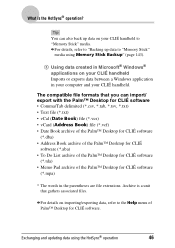
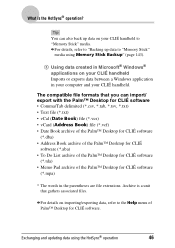
..."
media using Memory Stick Backup" (page 143).
3 Using data created in Microsoft® Windows® applications on your CLIÉ handheld Imports or exports data between a Windows application in your computer and your CLIÉ handheld.
The compatible file formats that you can import/ export with the Palm™ Desktop for CLIÉ software • Comma...
CLIE Handbook (primary manual) - Page 48
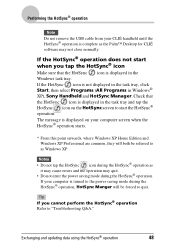
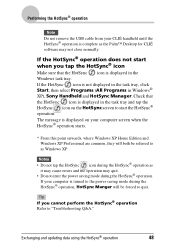
... remove the USB cable from your CLIÉ handheld until the HotSync® operation is complete as the Palm™ Desktop for CLIÉ software may not close normally.
If the HotSync® operation does not start when you tap the HotSync® icon
Make sure that the HotSync icon is displayed in the Windows task...
CLIE Handbook (primary manual) - Page 49
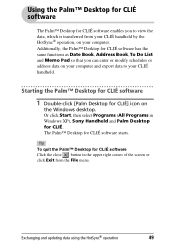
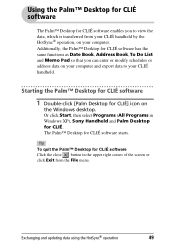
... enter or modify schedules or address data on your computer and export data to your CLIÉ handheld.
Starting the Palm™ Desktop for CLIÉ software
1 Double-click [Palm Desktop for CLIÉ] icon on
the Windows desktop.
Or click Start, then select Programs (All Programs in Windows XP), Sony Handheld and Palm Desktop for CLIÉ. The Palm...
CLIE Handbook (primary manual) - Page 50
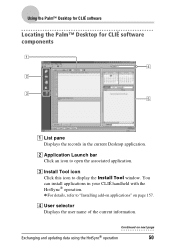
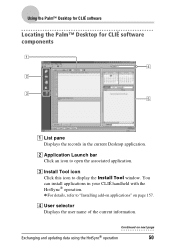
Using the Palm™ Desktop for CLIÉ software
Locating the Palm™ Desktop for CLIÉ software components
A List pane Displays the records in the current Desktop application.
B Application Launch bar Click an icon to open the associated application.
C Install Tool icon Click this icon to display the Install Tool window. You can install applications in your CLIÉ handheld with ...
CLIE Handbook (primary manual) - Page 51
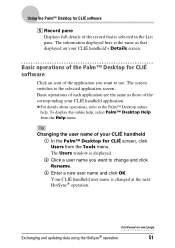
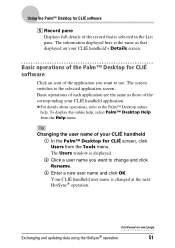
Using the Palm™ Desktop for CLIÉ software
E Record pane Displays full details of the record that is selected in the List pane. The information displayed here is the same as that displayed on your CLIÉ handheld's Details screen.
Basic operations of the Palm™ Desktop for CLIÉ software
Click an icon of the application you want...
CLIE Handbook (primary manual) - Page 52
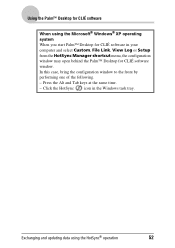
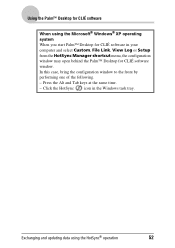
... operating system When you start Palm™ Desktop for CLIÉ software in your computer and select Custom, File Link, View Log or Setup from the HotSync Manager shortcut menu, the configuration window may open behind the Palm™ Desktop for CLIÉ software window. In this case, bring the configuration window to the front by performing one of...
CLIE Handbook (primary manual) - Page 86
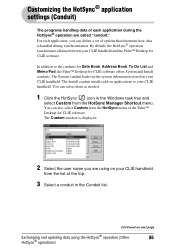
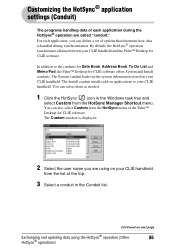
... the HotSync menu of the Palm™
Desktop for CLIÉ software.
The Custom window is displayed.
2 Select the user name you are using on your CLIÉ handheld
from the list at the top.
3 Select a conduit in the Conduit list.
Continued on next page
Exchanging and updating data using the HotSync® operation (Other...
CLIE Handbook (primary manual) - Page 89
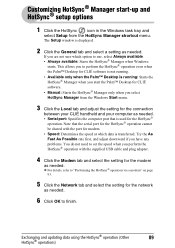
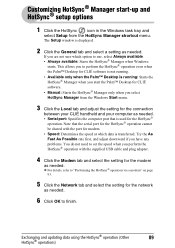
... start the Palm™ Desktop for CLIÉ
software. • Manual: Starts the HotSync® Manager only when you select
HotSync Manager from the Windows Start menu.
3 Click the Local tab and adjust the setting for the connection
between your CLIÉ handheld and your computer as needed. • Serial port: Specifies the computer port that is used for the...
CLIE Handbook (primary manual) - Page 94
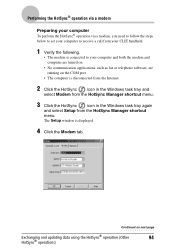
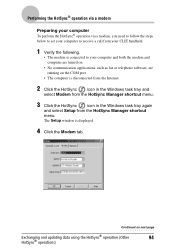
... fax or telephone software, are running on the COM port.
• The computer is disconnected from the Internet.
2 Click the HotSync
icon in the Windows task tray and
select Modem from the HotSync Manager shortcut menu.
3 Click the HotSync
icon in the Windows task tray again
and select Setup from the HotSync Manager shortcut
menu.
The Setup window is displayed.
4 Click the Modem...
CLIE Handbook (primary manual) - Page 104
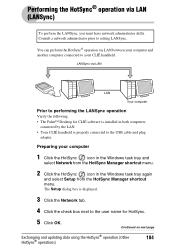
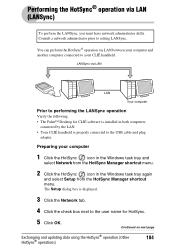
... operation
Verify the following. • The Palm™ Desktop for CLIÉ software is installed in both computers
connected by the LAN. • Your CLIÉ handheld is properly connected to the USB cable and plug
adapter.
Preparing your computer
1 Click the HotSync
icon in the Windows task tray and
select Network from the HotSync Manager shortcut menu.
2 Click the HotSync...
CLIE Handbook (primary manual) - Page 163
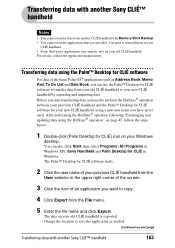
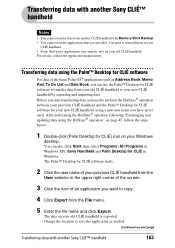
... "Exchanging and updating data using the HotSync® operation" on page 45, follow the steps below.
1 Double-click [Palm Desktop for CLIÉ] icon on your Windows
desktop. You can also click Start, then select Programs (All Programs in Windows XP), Sony Handheld and Palm Desktop for CLIÉ in Windows. The Palm™ Desktop for CLIÉ software starts...
Read This First Operating Instructions - Page 38
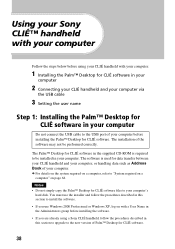
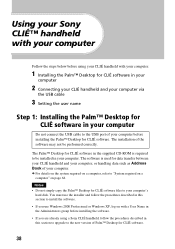
... computer via
the USB cable
3 Setting the user name
Step 1: Installing the Palm™ Desktop for CLIÉ software in your computer
Do not connect the USB cable to the USB port of your computer before installing the Palm™ Desktop for CLIÉ software. The installation of the software may not be performed correctly.
The Palm™ Desktop for CLIÉ software in the supplied CD-ROM...
Read This First Operating Instructions - Page 43


... to your computer or install add-on applications. b For details, refer to "Exchanging and updating data using the HotSync® operation" in
"Handbook."
Performing the HotSync® operation
In this example, connect your CLIÉ handheld to your computer and synchronize data with the Palm™ Desktop for CLIÉ software data on your computer using Date...
Troubleshooting Q&A - Page 23


.... Update the device driver by contacting the manufacturer of the device.
You cannot perform the HotSync® operation before you install the Palm™ Desktop for CLIÉ software in your computer If you perform the HotSync® operation before you install the CLIÉ drivers, other drivers may be installed. Make sure that the Palm™ Desktop for CLIÉ software is installed first...
Troubleshooting Q&A - Page 24
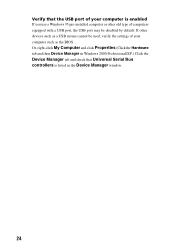
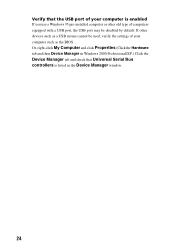
... of computers equipped with a USB port, the USB port may be disabled by default. If other devices such as a USB mouse cannot be used, verify the settings of your computer such as the BIOS. Or, right-click My Computer and click Properties (Click the Hardware tab and then Device Manager in Windows 2000 Professional/XP.) Click the Device Manager tab and check that Universal Serial Bus controllers...

