Sony PEG-T615C - Personal Entertainment Organizer driver and firmware
Drivers and firmware downloads for this Sony item

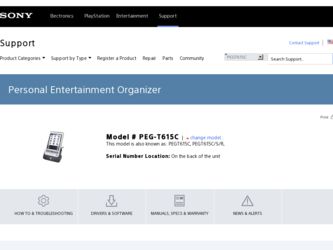
Related Sony PEG-T615C Manual Pages
Download the free PDF manual for Sony PEG-T615C and other Sony manuals at ManualOwl.com
Intellisync Lite Quick Start Guide - Page 7
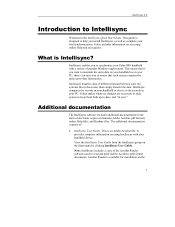
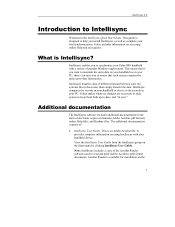
... Acrobat file. It provides complete information on using Intellisync with your handheld device. View the Intellisync User Guide from the Intellisync group on the Start menu by clicking Intellisync User Guide. Note: Intellisync includes a copy of the Acrobat Reader software used to read and print Adobe Acrobat (.pdf) format documents. Acrobat Reader is available for installation on the
7
Add-on Application Guide - Page 26
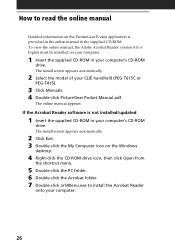
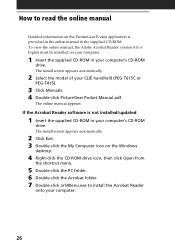
... handheld (PEG-T615C or
PEG-T415).
3 Click Manuals. 4 Double-click PictureGear Pocket Manual.pdf.
The online manual appears.
If the Acrobat Reader software is not installed/updated
1 Insert the supplied CD-ROM in your computer's CD-ROM
drive. The install screen appears automatically.
2 Click Exit. 3 Double-click the My Computer icon on the Windows
desktop.
4 Right-click the CD-ROM drive icon, then...
Add-on Application Guide - Page 40
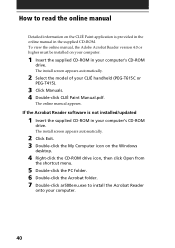
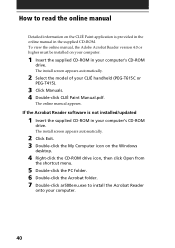
...; handheld (PEG-T615C or
PEG-T415).
3 Click Manuals. 4 Double-click CLIÉ Paint Manual.pdf.
The online manual appears.
If the Acrobat Reader software is not installed/updated
1 Insert the supplied CD-ROM in your computer's CD-ROM
drive. The install screen appears automatically.
2 Click Exit. 3 Double-click the My Computer icon on the Windows
desktop.
4 Right-click the CD-ROM drive icon, then...
Add-on Application Guide - Page 49
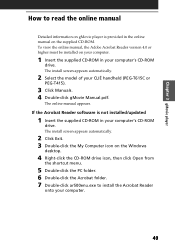
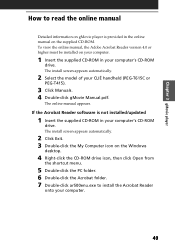
...É handheld (PEG-T615C or
PEG-T415).
3 Click Manuals. 4 Double-click gMovie Manual.pdf.
The online manual appears.
If the Acrobat Reader software is not installed/updated
1 Insert the supplied CD-ROM in your computer's CD-ROM
drive. The install screen appears automatically.
2 Click Exit. 3 Double-click the My Computer icon on the Windows
desktop.
4 Right-click the CD-ROM drive icon, then click...
Add-on Application Guide - Page 59
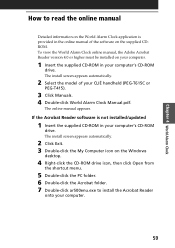
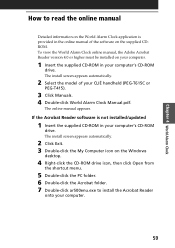
...; handheld (PEG-T615C or
PEG-T415).
3 Click Manuals. 4 Double-click World Alarm Clock Manual.pdf.
The online manual appears.
If the Acrobat Reader software is not installed/updated
1 Insert the supplied CD-ROM in your computer's CD-ROM
drive. The install screen appears automatically.
2 Click Exit. 3 Double-click the My Computer icon on the Windows
desktop.
4 Right-click the CD-ROM drive icon, then...
Add-on Application Guide - Page 71
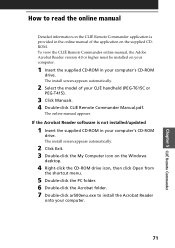
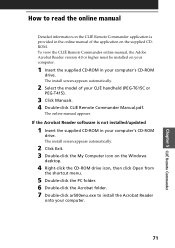
... (PEG-T615C or
PEG-T415).
3 Click Manuals. 4 Double-click CLIÉ Remote Commander Manual.pdf.
The online manual appears.
If the Acrobat Reader software is not installed/updated
1 Insert the supplied CD-ROM in your computer's CD-ROM
drive. The install screen appears automatically.
2 Click Exit. 3 Double-click the My Computer icon on the Windows
desktop.
4 Right-click the CD-ROM drive icon...
Add-on Application Guide - Page 88
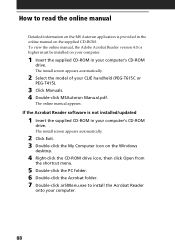
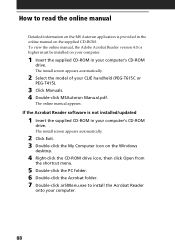
...CLIÉ handheld (PEG-T615C or
PEG-T415).
3 Click Manuals. 4 Double-click MSAutorun Manual.pdf.
The online manual appears.
If the Acrobat Reader software is not installed/updated
1 Insert the supplied CD-ROM in your computer's CD-ROM
drive. The install screen appears automatically.
2 Click Exit. 3 Double-click the My Computer icon on the Windows
desktop.
4 Right-click the CD-ROM drive icon, then...
Add-on Application Guide - Page 97
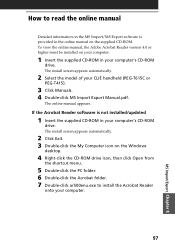
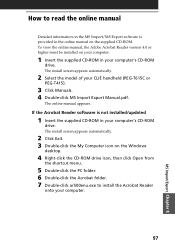
...; handheld (PEG-T615C or
PEG-T415).
3 Click Manuals. 4 Double-click MS Import Export Manual.pdf.
The online manual appears.
If the Acrobat Reader software is not installed/updated
1 Insert the supplied CD-ROM in your computer's CD-ROM
drive. The install screen appears automatically.
2 Click Exit. 3 Double-click the My Computer icon on the Windows
desktop.
4 Right-click the CD-ROM drive icon, then...
Read This First Operating Instructions - Page 11
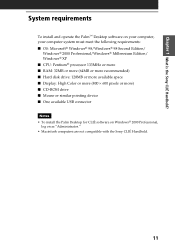
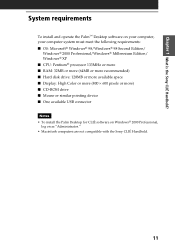
...) I Hard disk drive: 128MB or more available space I Display: High Color or more (800 × 600 pixels or more) I CD-ROM drive I Mouse or similar pointing device I One available USB connector Notes • To install the Palm Desktop for CLIÉ software on Windows® 2000 Professional, log on as "Administrator." • Macintosh computers are not compatible with the Sony CLIÉ...
Read This First Operating Instructions - Page 31
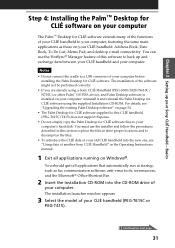
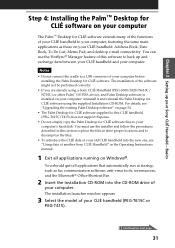
... the Palm Desktop for CLIÉ software using the supplied Installation CD-ROM. For details, see "Upgrading the existing Palm Desktop software" on page 34.
• The Palm Desktop for CLIÉ software supplied to this CLIÉ handheld (PEG-T615C/T415) does not support Expense.
• Do not simply copy the Palm Desktop for CLIÉ software files to your computer's hard disk. You must...
Read This First Operating Instructions - Page 34
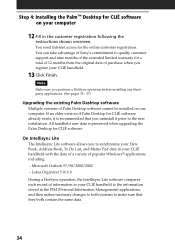
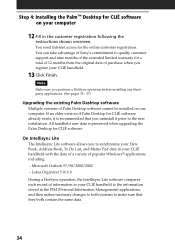
Step 4: Installing the Palm™ Desktop for CLIÉ software on your computer
12 Fill in the customer registration following the
instructions shown onscreen. You need Internet access for the online customer registration. You can take advantage of Sony's commitment to quality customer support and nine months of the extended limited warranty for a total of 12 months from the...
Read This First Operating Instructions - Page 36
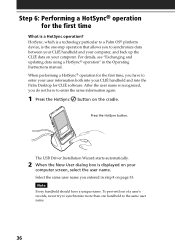
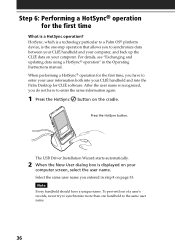
... and into the Palm Desktop for CLIÉ software. After the user name is recognized, you do not have to enter the same information again.
1 Press the HotSync button on the cradle.
Press the HotSync button.
The USB Driver Installation Wizard starts automatically.
2 When the New User dialog box is displayed on your
computer screen, select the...
Read This First Operating Instructions - Page 49
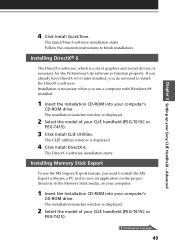
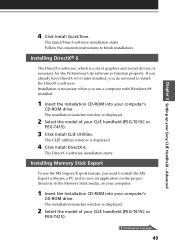
...a computer with Windows 98 installed.
1 Insert the Installation CD-ROM into your computer's
CD-ROM drive. The installation launcher window is displayed.
2 Select the model of your CLIÉ handheld (PEG-T615C or
PEG-T415).
3 Click Install CLIÉ Utilities.
The CLIÉ utilities window is displayed.
4 Click Install DirectX 6.
The DirectX 6 software installation starts.
Installing Memory Stick...
Read This First Operating Instructions - Page 50


... the Installation CD-ROM into your computer's
CD-ROM drive. The installation launcher window is displayed.
2 Select the model of your CLIÉ handheld (PEG-T615C or
PEG-T415).
3 Click Install CLIÉ Utilities.
The CLIÉ Utilities window is displayed.
4 Click Install Sound Converter.
The software installation starts. Follow the onscreen instructions to finish the installation.
Installing...
Read This First Operating Instructions - Page 54
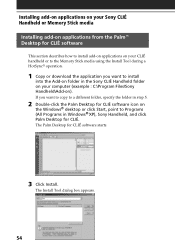
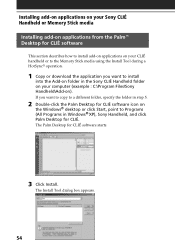
...; operation.
1 Copy or download the application you want to install
into the Add-on folder in the Sony CLIÉ Handheld folder on your computer (example : C:\Program Files\Sony Handheld\Add-on). If you want to copy to a different folder, specify the folder in step 5.
2 Double-click the Palm Desktop for CLIÉ software icon on
the Windows® desktop or...
Operating Instructions (primary manual) - Page 102
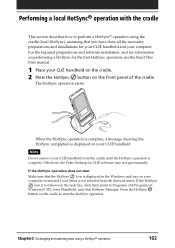
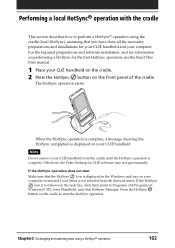
... cradle until the HotSync operation is complete. Otherwise, the Palm Desktop for CLIÉ software may not quit normally.
If the HotSync operation does not start Make sure that the HotSync icon is displayed in the Windows task tray on your computer screen and Local Serial is not selected from the shortcut menu. If the HotSync...
Operating Instructions (primary manual) - Page 103
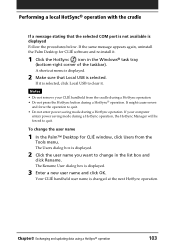
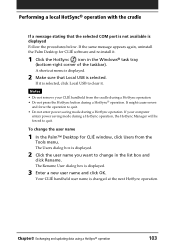
...; operation with the cradle
If a message stating that the selected COM port is not available is displayed Follow the procedures below. If the same message appears again, uninstall the Palm Desktop for CLIÉ software and re-install it.
1 Click the HotSync icon in the Windows® task tray
(bottom-right corner of the taskbar). A shortcut...
Operating Instructions (primary manual) - Page 108
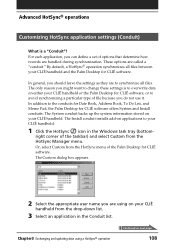
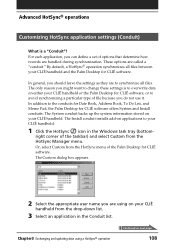
...set of options that determine how records are handled during synchronization. These options are called a "conduit." By default, a HotSync® operation synchronizes all files between your CLIÉ handheld and the Palm Desktop for CLIÉ software.
In general, you should leave the settings...Address Book, To Do List, and Memo Pad, the Palm Desktop for CLIÉ software offers System and Install...
Operating Instructions (primary manual) - Page 119
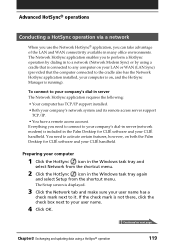
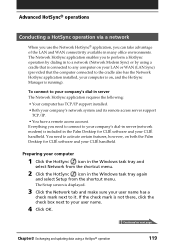
... application requires the following:
• Your computer has TCP/IP support installed. • Both your company's network system and its remote access server support
TCP/IP. • You have a remote access account. Everything you need to connect to your company's dial-in server (network modem) is included in the Palm Desktop for CLIÉ software and your CLIÉ handheld. You...
Operating Instructions (primary manual) - Page 211
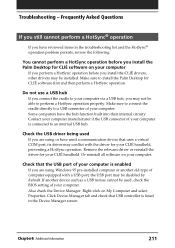
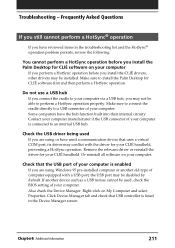
... you are using Windows 95 pre-installed computer or another old type of computer equipped with a USB port, the USB port may be disabled by default. If another device such as a USB mouse cannot be used, check the BIOS setting of your computer. Also check the Device Manager. Right-click on My Computer and select Properties. Click Device Manager tab and check that USB controller is listed in...
