Sony PRS-350 - Reader Pocket Edition&trade driver and firmware
Drivers and firmware downloads for this Sony item
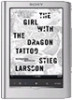
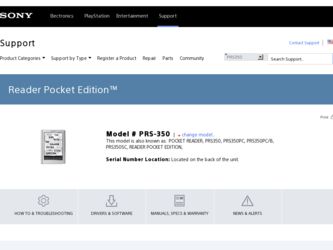
Related Sony PRS-350 Manual Pages
Download the free PDF manual for Sony PRS-350 and other Sony manuals at ManualOwl.com
How to get eBooks on Reader™ - Page 2
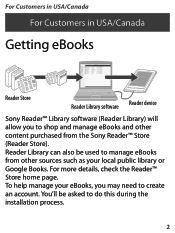
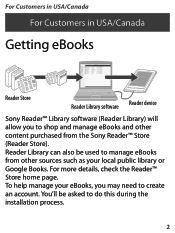
For Customers in USA/Canada
For Customers in USA/Canada
Getting eBooks
Reader Store
Reader Library software Reader device
Sony Reader™ Library software (Reader Library) will allow you to shop and manage eBooks and other content purchased from the Sony Reader™ Store (Reader Store). Reader Library can also be used to manage eBooks from other sources such as your local public library...
How to get eBooks on Reader™ - Page 3
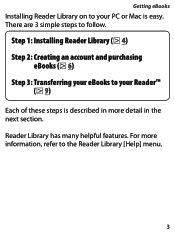
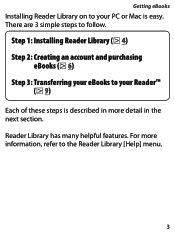
Getting eBooks
Installing Reader Library on to your PC or Mac is easy. There are 3 simple steps to follow.
Step 1: Installing Reader Library ( 4) Step 2: Creating an account and purchasing
eBooks ( 6) Step 3: Transferring your eBooks to your Reader™
( 9)
Each of these steps is described in more detail in the next section. Reader Library has many...
How to get eBooks on Reader™ - Page 4
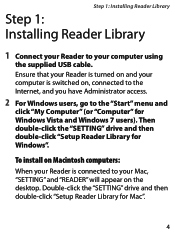
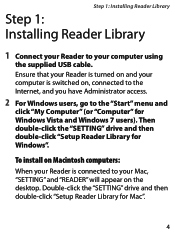
... Internet, and you have Administrator access.
2 For Windows users, go to the "Start" menu and
click "My Computer" (or "Computer" for Windows Vista and Windows 7 users). Then double-click the "SETTING" drive and then double-click "Setup Reader Library for Windows".
To install on Macintosh computers:
When your Reader is connected to your Mac, "SETTING" and "READER" will appear on the desktop. Double...
How to get eBooks on Reader™ - Page 5
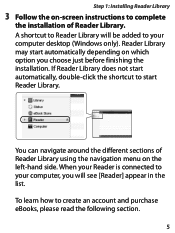
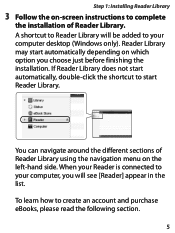
... Installing Reader Library
3 Follow the on-screen instructions to complete
the installation of Reader Library. A shortcut to Reader Library will be added to your computer desktop (Windows only). Reader Library may start automatically depending on which option you choose just before finishing the installation. If Reader Library does not start automatically, double-click the shortcut to start Reader...
How to get eBooks on Reader™ - Page 8
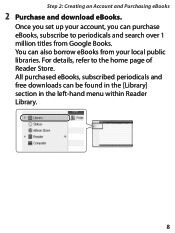
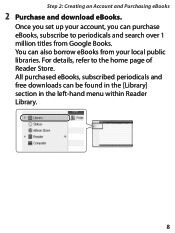
... Account and Purchasing eBooks
2 Purchase and download eBooks.
Once you set up your account, you can purchase eBooks, subscribe to periodicals and search over 1 million titles from Google Books. You can also borrow eBooks from your local public libraries. For details, refer to the home page of Reader Store. All purchased eBooks, subscribed...
How to get eBooks on Reader™ - Page 11
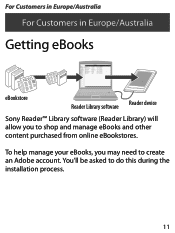
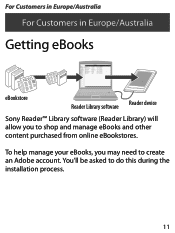
For Customers in Europe/Australia
For Customers in Europe/Australia
Getting eBooks
eBookstore
Reader Library software Reader device
Sony Reader™ Library software (Reader Library) will allow you to shop and manage eBooks and other content purchased from online eBookstores.
To help manage your eBooks, you may need to ...
How to get eBooks on Reader™ - Page 12
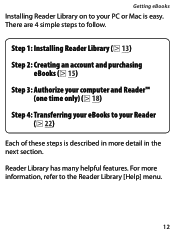
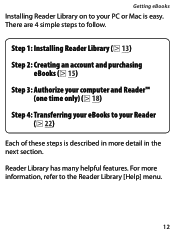
Getting eBooks
Installing Reader Library on to your PC or Mac is easy. There are 4 simple steps to follow.
Step 1: Installing Reader Library ( 13) Step 2: Creating an account and purchasing
eBooks ( 15) Step 3: Authorize your computer and Reader™
(one time only) ( 18) Step 4: Transferring your eBooks to your Reader
( 22)
Each of these steps...
How to get eBooks on Reader™ - Page 13
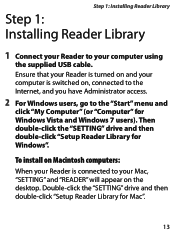
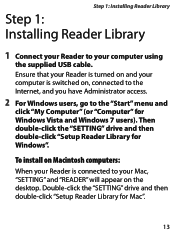
... Internet, and you have Administrator access.
2 For Windows users, go to the "Start" menu and
click "My Computer" (or "Computer" for Windows Vista and Windows 7 users). Then double-click the "SETTING" drive and then double-click "Setup Reader Library for Windows".
To install on Macintosh computers:
When your Reader is connected to your Mac, "SETTING" and "READER" will appear on the desktop. Double...
How to get eBooks on Reader™ - Page 14
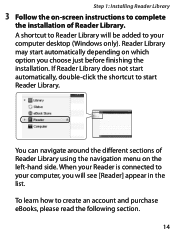
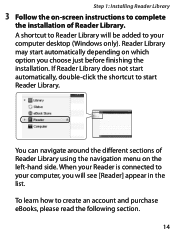
... Installing Reader Library
3 Follow the on-screen instructions to complete
the installation of Reader Library. A shortcut to Reader Library will be added to your computer desktop (Windows only). Reader Library may start automatically depending on which option you choose just before finishing the installation. If Reader Library does not start automatically, double-click the shortcut to start Reader...
How to get eBooks on Reader™ - Page 16
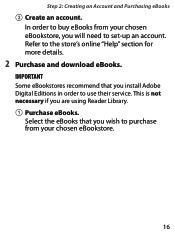
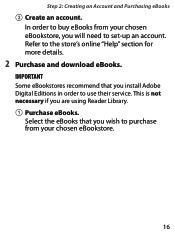
... your chosen eBookstore, you will need to set-up an account. Refer to the store's online "Help" section for more details.
2 Purchase and download eBooks.
IMPORTANT Some eBookstores recommend that you install Adobe Digital Editions in order to use their service. This is not necessary if you are using Reader Library. Purchase eBooks.
Select the eBooks...
How to get eBooks on Reader™ - Page 17
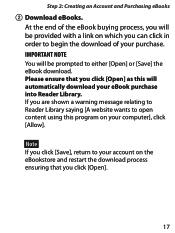
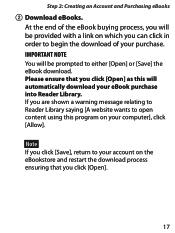
... prompted to either [Open] or [Save] the eBook download. Please ensure that you click [Open] as this will automatically download your eBook purchase into Reader Library. If you are shown a warning message relating to Reader Library saying [A website wants to open content using this program on your computer], click [Allow].
Note If you click [Save...
How to get eBooks on Reader™ - Page 21
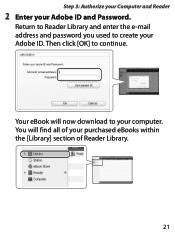
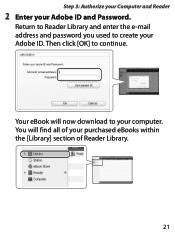
Step 3: Authorize your Computer and Reader
2 Enter your Adobe ID and Password.
Return to Reader Library and enter the e-mail address and password you used to create your Adobe ID. Then click [OK] to continue.
Your eBook will now download to your computer. You will find all of your purchased eBooks within the [Library] section of Reader Library.
21
How to get eBooks on Reader™ - Page 25
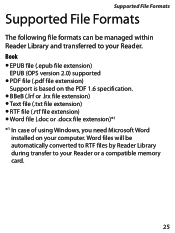
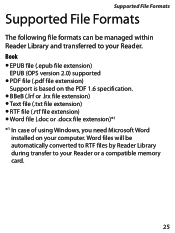
... managed within Reader Library and transferred to your Reader. Book
EPUB file (.epub file extension) EPUB (OPS version 2.0) supported
PDF file (.pdf file extension) Support is based... Windows, you need Microsoft Word
installed on your computer. Word files will be automatically converted to RTF files by Reader Library during transfer to your Reader or a compatible memory card.
25
How to get eBooks on Reader™ - Page 27
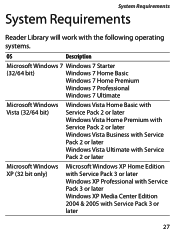
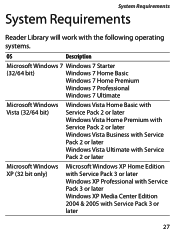
...
Windows Vista Home Basic with Service Pack 2 or later Windows Vista Home Premium with Service Pack 2 or later Windows Vista Business with Service Pack 2 or later Windows Vista Ultimate with Service Pack 2 or later
Microsoft Windows XP (32 bit only)
Microsoft Windows XP Home Edition with Service Pack 3 or later Windows XP Professional with Service Pack 3 or later Windows XP Media Center Edition...
User Guide - Page 17
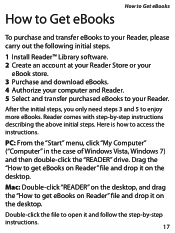
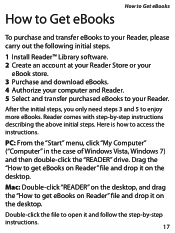
... initial steps. Here is how to access the instructions.
PC: From the "Start" menu, click "My Computer" ("Computer" in the case of Windows Vista, Windows 7) and then double-click the "READER" drive. Drag the "How to get eBooks on Reader" file and drop it on the desktop.
Mac: Double-click "READER" on the desktop, and drag the "How to get eBooks on...
User Guide - Page 107
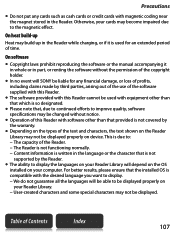
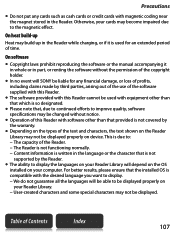
... be displayed properly on device. This is due to: − The capacity of the Reader. − The Reader is not functioning normally. − Content information is written in the language or the character that is not supported by the Reader.
The ability to display the languages on your Reader Library will depend on the OS installed on your computer...
User Guide - Page 108
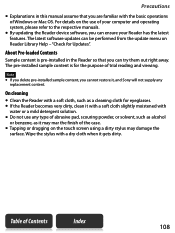
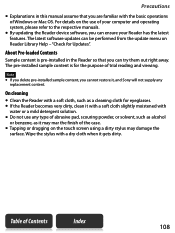
... of Windows or Mac OS. For details on the use of your computer and operating system, please refer to the respective manuals.
By updating the Reader device software, you can ensure your Reader has the latest features. The latest software updates can be performed from the update menu on Reader Library Help - "Check for Updates".
About Pre-loaded Contents
Sample content is pre-installed in...
User Guide - Page 109
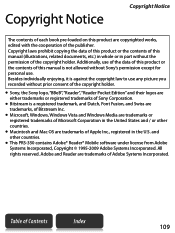
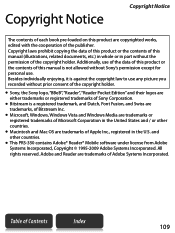
... of Bitstream Inc.
Microsoft, Windows, Windows Vista and Windows Media are trademarks or registered trademarks of Microsoft Corporation in the United States and / or other countries.
Macintosh and Mac OS are trademarks of Apple Inc., registered in the U.S. and other countries.
This PRS-350 contains Adobe® Reader® Mobile software under license from Adobe Systems...
User Guide - Page 112
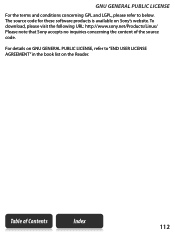
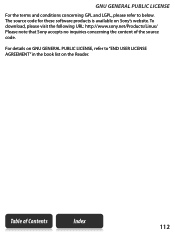
... and conditions concerning GPL and LGPL, please refer to below. The source code for these software products is available on Sony's website. To download, please visit the following URL: http://www.sony.net/Products/Linux/ Please note that Sony accepts no inquiries concerning the content of the source code.
For details on GNU GENERAL PUBLIC...
User Guide - Page 113


... (OPS version 2.0) supported PDF file (.pdf file extension)
Support is based on the PDF 1.6 specification. BBeB (.lrf or .lrx file extension) Text file (.txt file extension) RTF file (.rtf file extension) Word file (.doc or .docx file extension)*1
*1 In case of using Windows, you need Microsoft Word installed on your computer...
