Sony PRS-505/LC - Portable Reader System driver and firmware
Drivers and firmware downloads for this Sony item

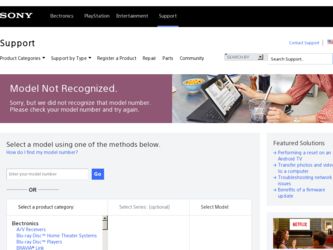
Related Sony PRS-505/LC Manual Pages
Download the free PDF manual for Sony PRS-505/LC and other Sony manuals at ManualOwl.com
User's Guide - Page 2


...'s Guide. Additionally, after installing eBook Library software from the supplied CD-ROM, you can refer to the Help within eBook Library.
Browsing the User's Guide
This PDF-format User's Guide can be browsed on both your computer and the Reader.
Browsing this Guide on your computer Click the Start menu in the bottom left of the Desktop, then select "All Programs" - "Reader" - "PRS-505...
User's Guide - Page 6
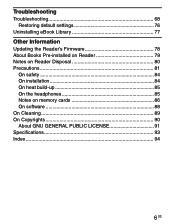
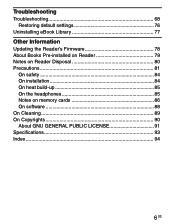
Troubleshooting
Troubleshooting 68 Restoring default settings 76
Uninstalling eBook Library 77
Other Information
Updating the Reader's Firmware 78 About Books Pre-installed on Reader 79 Notes on Reader Disposal 80 Precautions 81
On safety 84 On installation 84 On heat build-up 85 On the headphones 85 Notes on memory cards 86 On software 88 On Cleaning 89 On Copyrights 90 About...
User's Guide - Page 7
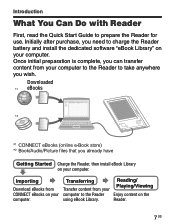
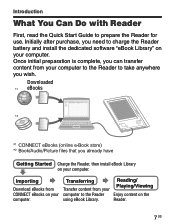
... Quick Start Guide to prepare the Reader for use. Initially after purchase, you need to charge the Reader battery and install the dedicated software "eBook Library" on your computer. Once initial preparation is complete, you can transfer content from your computer to the Reader to take anywhere you wish.
Downloaded *1 eBooks
*2
*1 CONNECT eBooks (online e-Book store) *2 Book/Audio/Picture files...
User's Guide - Page 23
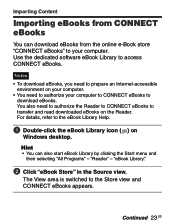
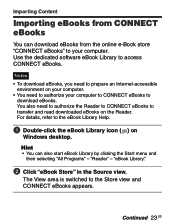
... prepare an Internet-accessible
environment on your computer. • You need to authorize your computer to CONNECT eBooks to
download eBooks. You also need to authorize the Reader to CONNECT eBooks to transfer and read downloaded eBooks on the Reader. For details, refer to the eBook Library Help.
Double-click the eBook Library icon ( ) on
Windows desktop.
Hint...
User's Guide - Page 24
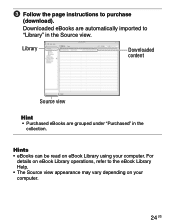
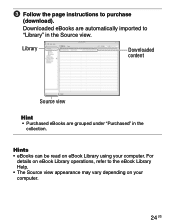
Follow the page instructions to purchase
(download).
Downloaded eBooks are automatically imported to "Library" in the Source view.
Library
Downloaded content
Source view
Hint
• Purchased eBooks are grouped under "Purchased" in the collection.
Hints • eBooks can be read on eBook Library using your computer. For
details on eBook Library operations, refer to the...
User's Guide - Page 25
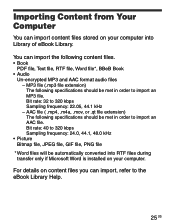
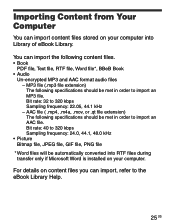
... on your computer into Library of eBook Library.
You can import the following content files.
• Book PDF file, Text file, RTF file, Word file*, BBeB Book
• Audio Un-encrypted MP3 and AAC format audio files -... converted into RTF files during transfer only if Microsoft Word is installed on your computer.
For details on content files you can import, refer to the eBook Library Help.
25 US
User's Guide - Page 27
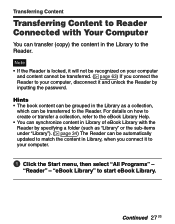
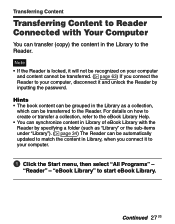
... Content to Reader Connected with Your Computer
You can transfer (copy) the content in the Library to the Reader.
Note • If the Reader is locked, it will not be recognized on your computer
and content cannot be transferred. ( page 63) If you connect the Reader to your computer, disconnect it and unlock the Reader by inputting the password.
Hints...
User's Guide - Page 30
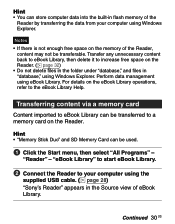
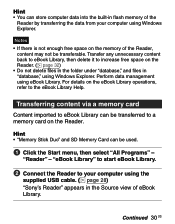
... to eBook Library can be transferred to a memory card on the Reader.
Hint • "Memory Stick Duo" and SD Memory Card can be used.
Click the Start menu, then select "All Programs" -
"Reader" - "eBook Library" to start eBook Library.
Connect the Reader to your computer using the
supplied USB cable. ( page 28) "Sony's Reader" appears in the Source view of eBook...
User's Guide - Page 32
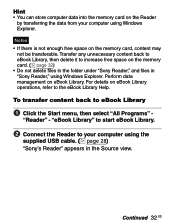
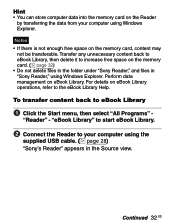
... increase free space on the memory card. ( page 32) • Do not delete files in the folder under "Sony Reader," and files in "Sony Reader," using Windows Explorer. Perform data management on... select "All Programs" -
"Reader" - "eBook Library" to start eBook Library.
Connect the Reader to your computer using the
supplied USB cable. ( page 28) "Sony's Reader" appears in the Source view.
...
User's Guide - Page 34
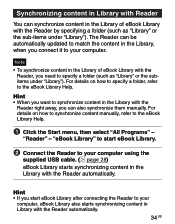
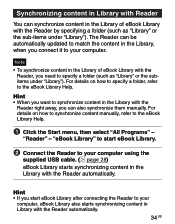
... away, you can also synchronize them manually. For details on how to synchronize content manually, refer to the eBook Library Help.
Click the Start menu, then select "All Programs" -
"Reader" - "eBook Library" to start eBook Library.
Connect the Reader to your computer using the
supplied USB cable. ( page 28) eBook Library starts synchronizing content in...
User's Guide - Page 37
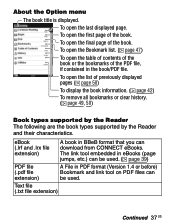
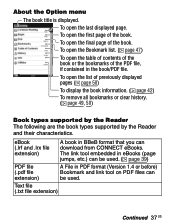
... ( page 50)
To display the book information. ( page 42) To remove all bookmarks or clear history. ( page 49, 50)
Book types supported by the Reader The following are the book types supported by the Reader and their characteristics.
eBook (.lrf and .lrx file extension)
A book in BBeB format that you can download from CONNECT eBooks. The...
User's Guide - Page 38
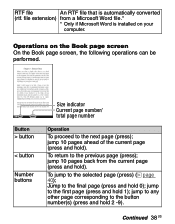
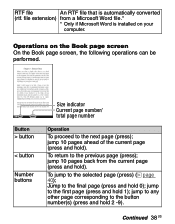
RTF file
An RTF file that is automatically converted
(rtf. file extension) from a Microsoft Word file.*
* Only if Microsoft Word is installed on your
computer.
Operations on the Book page screen On the Book page screen, the following operations can be performed.
Button
> button
< button
Number buttons
Size indicator Current ...
User's Guide - Page 39
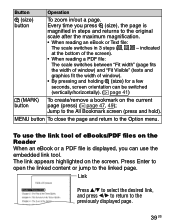
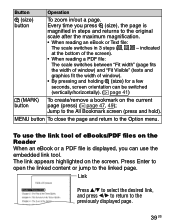
... a PDF file: The scale switches between "Fit width" (page fits the width of window) and "Fit Visible" (texts and graphics fit the width of window). • By pressing and holding (size) for a few seconds, screen orientation can... menu.
To use the link tool of eBooks/PDF files on the Reader When an eBook or a PDF file is displayed, you can use the embedded link tool. The link appears highlighted on...
User's Guide - Page 67
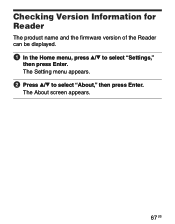
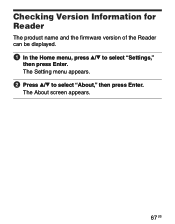
Checking Version Information for Reader
The product name and the firmware version of the Reader can be displayed.
In the Home menu, press / to select "Settings,"
then press Enter. The Setting menu appears.
Press / to select "About," then press Enter.
The About screen appears.
67 US
User's Guide - Page 77
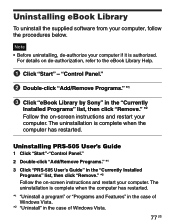
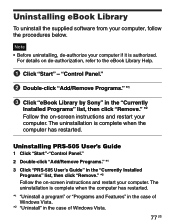
... PRS-505 User's Guide
1 Click "Start"-"Control Panel." 2 Double-click "Add/Remove Programs." *1 3 Click "PRS-505 User's Guide" in the "Currently Installed
Programs" list, then click "Remove." *2 Follow the on-screen instructions and restart your computer. The uninstallation is complete when the computer has restarted. *1 "Uninstall a program" or "Programs and Features" in the case of Windows...
User's Guide - Page 78
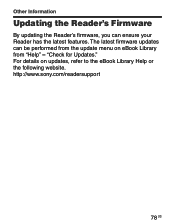
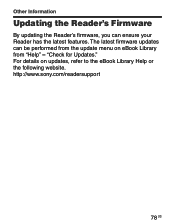
Other Information
Updating the Reader's Firmware
By updating the Reader's firmware, you can ensure your Reader has the latest features. The latest firmware updates can be performed from the update menu on eBook Library from "Help" - "Check for Updates." For details on updates, refer to the eBook Library Help or the following website. http://www.sony.com/readersupport
78 US
User's Guide - Page 88
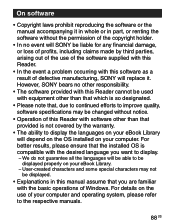
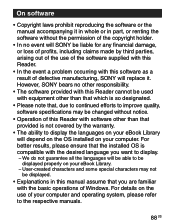
... languages will be able to be displayed properly on your eBook Library.
− User-created characters and some special characters may not be displayed.
• Explanations in this manual assume that you are familiar with the basic operations of Windows. For details on the use of your computer and operating system, please refer to the respective...
User's Guide - Page 90
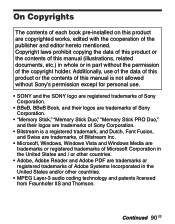
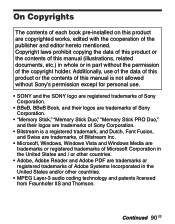
... Inc.
• Microsoft, Windows, Windows Vista and Windows Media are trademarks or registered trademarks of Microsoft Corporation in the United States and / or other countries.
• Adobe, Adobe Reader and Adobe PDF are trademarks or registered trademarks of Adobe Systems Incorporated in the United States and/or other countries.
• MPEG Layer-3 audio coding technology and...
Quick Start Guide - Page 1
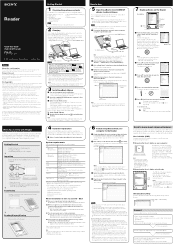
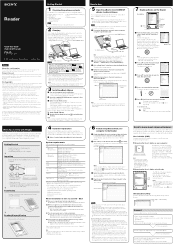
... this Sony Portable Reader System PRS-505. Read through this Quick Start Guide to prepare the Reader for use. Once initial preparation is complete, you can transfer content from your computer to the Reader to take it anywhere you wish.
Getting Started
Read this manual for initial preparation. • Charge the Reader. • Install eBook Library on your computer.
Importing
Download eBooks...
Marketing Specifications (PRS505LC) - Page 2
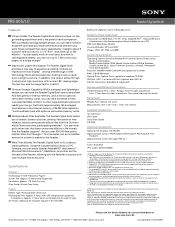
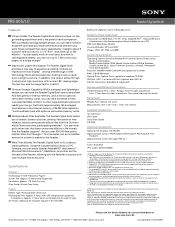
PRS-505/LC
Reader Digital Book
Features
Ultra portable The Reader Digital Book offers a unique, on-thego ...Windows® Vista 64-bit Update).
Processor: 800MHz Intel® Celeron® class processor or better RAM: 128 MB Minimum Optical Drive: Optical Drive capable of reading CD-ROM USB Port: USB 1.1 or faster USB Port (Optimal with USB 2.0) Internet Connection: Broadband suggested3
Service...
