Sony PRS 505 - Reader Digital Book driver and firmware
Drivers and firmware downloads for this Sony item

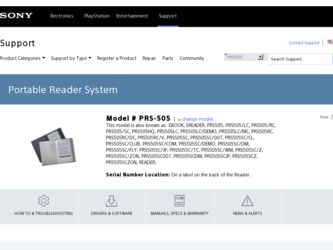
Related Sony PRS 505 Manual Pages
Download the free PDF manual for Sony PRS 505 and other Sony manuals at ManualOwl.com
User's Guide - Page 2


...'s Guide. Additionally, after installing eBook Library software from the supplied CD-ROM, you can refer to the Help within eBook Library.
Browsing the User's Guide
This PDF-format User's Guide can be browsed on both your computer and the Reader.
Browsing this Guide on your computer Click the Start menu in the bottom left of the Desktop, then select "All Programs" - "Reader" - "PRS-505...
User's Guide - Page 6
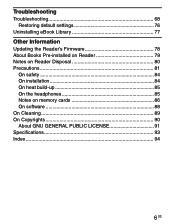
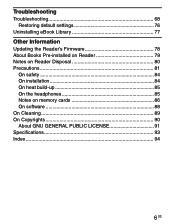
Troubleshooting
Troubleshooting 68 Restoring default settings 76
Uninstalling eBook Library 77
Other Information
Updating the Reader's Firmware 78 About Books Pre-installed on Reader 79 Notes on Reader Disposal 80 Precautions 81
On safety 84 On installation 84 On heat build-up 85 On the headphones 85 Notes on memory cards 86 On software 88 On Cleaning 89 On Copyrights 90 About GNU...
User's Guide - Page 7
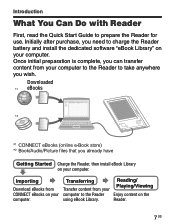
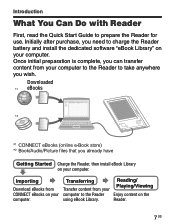
... Quick Start Guide to prepare the Reader for use. Initially after purchase, you need to charge the Reader battery and install the dedicated software "eBook Library" on your computer. Once initial preparation is complete, you can transfer content from your computer to the Reader to take anywhere you wish.
Downloaded *1 eBooks
*2
*1 CONNECT eBooks (online e-Book store) *2 Book/Audio/Picture files...
User's Guide - Page 23
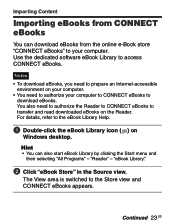
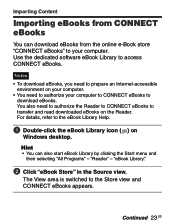
... from CONNECT eBooks
You can download eBooks from the online e-Book store "CONNECT eBooks" to your computer. Use the dedicated software eBook Library to access CONNECT eBooks.
Notes • To download eBooks, you need to prepare an Internet-accessible
environment on your computer. • You need to authorize your computer to CONNECT eBooks to
download eBooks. You also need...
User's Guide - Page 24
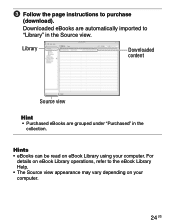
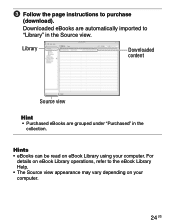
Follow the page instructions to purchase
(download).
Downloaded eBooks are automatically imported to "Library" in the Source view.
Library
Downloaded content
Source view
Hint
• Purchased eBooks are grouped under "Purchased" in the collection.
Hints • eBooks can be read on eBook Library using your computer. For
details on eBook Library operations, refer to the...
User's Guide - Page 25
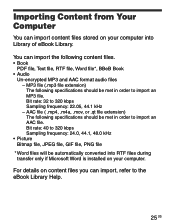
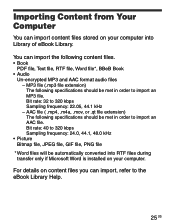
...stored on your computer into Library of eBook Library.
You can import the following content files.
• Book PDF file, Text file, RTF file, Word file*, BBeB Book
• Audio Un-encrypted MP3 and AAC format audio files - MP3... into RTF files during transfer only if Microsoft Word is installed on your computer.
For details on content files you can import, refer to the eBook Library Help.
25 US
User's Guide - Page 27
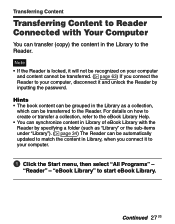
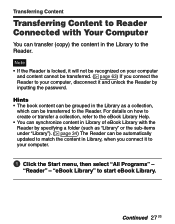
... Reader Connected with Your Computer
You can transfer (copy) the content in the Library to the Reader.
Note • If the Reader is locked, it will not be recognized on your computer
and content cannot be transferred. ( page 63) If you connect the Reader to your computer, disconnect it and unlock the Reader by inputting the password.
Hints • The book...
User's Guide - Page 30
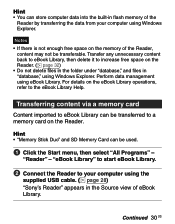
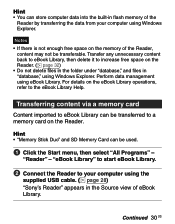
... to eBook Library can be transferred to a memory card on the Reader.
Hint • "Memory Stick Duo" and SD Memory Card can be used.
Click the Start menu, then select "All Programs" -
"Reader" - "eBook Library" to start eBook Library.
Connect the Reader to your computer using the
supplied USB cable. ( page 28) "Sony's Reader" appears in the Source view of eBook...
User's Guide - Page 32
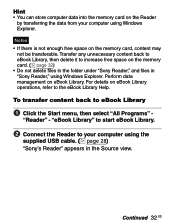
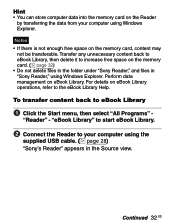
... increase free space on the memory card. ( page 32) • Do not delete files in the folder under "Sony Reader," and files in "Sony Reader," using Windows Explorer. Perform data management on... select "All Programs" -
"Reader" - "eBook Library" to start eBook Library.
Connect the Reader to your computer using the
supplied USB cable. ( page 28) "Sony's Reader" appears in the Source view.
...
User's Guide - Page 34
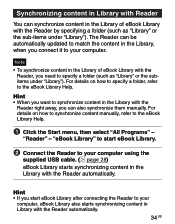
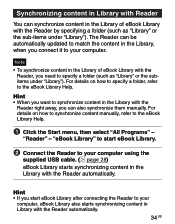
... the eBook Library Help.
Click the Start menu, then select "All Programs" -
"Reader" - "eBook Library" to start eBook Library.
Connect the Reader to your computer using the
supplied USB cable. ( page 28) eBook Library starts synchronizing content in the Library with the Reader automatically.
Hint • If you start eBook Library after connecting the...
User's Guide - Page 37
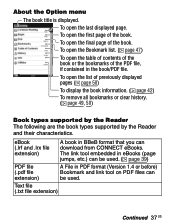
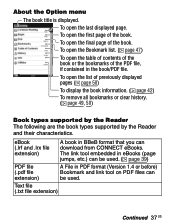
... the list of previously displayed pages ( page 50)
To display the book information. ( page 42) To remove all bookmarks or clear history. ( page 49, 50)
Book types supported by the Reader The following are the book types supported by the Reader and their characteristics.
eBook (.lrf and .lrx file extension)
A book in BBeB format that you can download from CONNECT eBooks...
User's Guide - Page 38
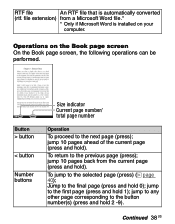
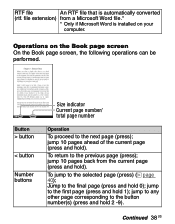
RTF file
An RTF file that is automatically converted
(rtf. file extension) from a Microsoft Word file.*
* Only if Microsoft Word is installed on your
computer.
Operations on the Book page screen On the Book page screen, the following operations can be performed.
Button
> button
< button
Number buttons
Size indicator Current page number/ total page number...
User's Guide - Page 77
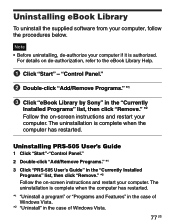
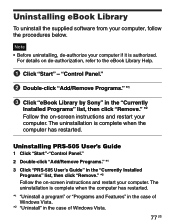
... PRS-505 User's Guide
1 Click "Start"-"Control Panel." 2 Double-click "Add/Remove Programs." *1 3 Click "PRS-505 User's Guide" in the "Currently Installed
Programs" list, then click "Remove." *2 Follow the on-screen instructions and restart your computer. The uninstallation is complete when the computer has restarted. *1 "Uninstall a program" or "Programs and Features" in the case of Windows...
User's Guide - Page 78
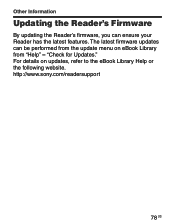
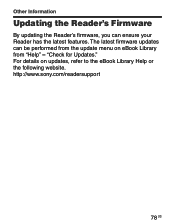
Other Information
Updating the Reader's Firmware
By updating the Reader's firmware, you can ensure your Reader has the latest features. The latest firmware updates can be performed from the update menu on eBook Library from "Help" - "Check for Updates." For details on updates, refer to the eBook Library Help or the following website. http://www.sony.com/readersupport
78 US
User's Guide - Page 88
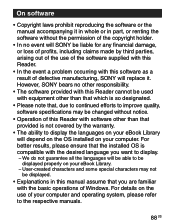
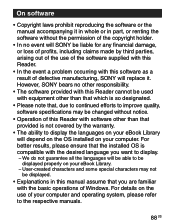
... changed without notice.
• Operation of this Reader with software other than that provided is not covered by the warranty.
• The ability to display the languages on your eBook Library will depend on the OS installed on your computer. For better results, please ensure that the installed OS is compatible with the desired language you...
User's Guide - Page 90
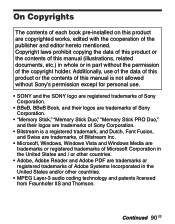
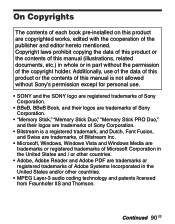
... data of this product or the contents of this manual is not allowed without Sony's permission except for personal use.
• SONY and the SONY logo are registered trademarks of Sony Corporation.
• BBeB, BBeB Book, and their logos are trademarks of Sony Corporation.
• "Memory Stick," "Memory Stick Duo," "Memory Stick PRO Duo," and their logos are trademarks of...
Quick Start Guide - Page 1
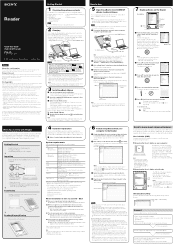
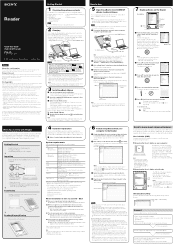
... Windows.
Log on using an account with administrator privileges and
connect to the Internet with your computer.
Insert the supplied CD-ROM into your computer's drive.
The launcher appears.
Select "Install eBook Library."
The Install Wizard screen appears. Follow the on-screen
instructions to install.
Subsequently, install the User's Guide as well by selecting
"Install PRS-505...
Service Manual - Page 1
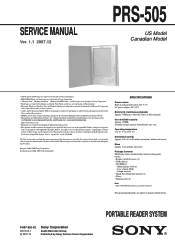
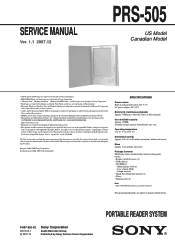
... cover)
Package Contents The Reader comes installed with a built-in rechargeable battery. • Reader (with Soft cover) (1) • USB cable (1) • CD-ROM (1)
- eBook Library software - User's Guide (PDF) - Sample contents • Quick Start Guide (this manual) (1) • Flyers • Dummy cards (2)
Note • This CD-ROM will not play in an audio CD player.
Design and specifi...
Service Manual - Page 3
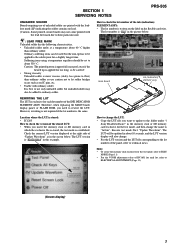
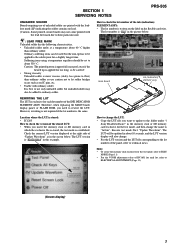
... established. Check the current LUT version displayed at the right side of "Update Waveform" as in the screen below. The LUT version is "8202191919" in this example.
How to change the LUT: • Copy the LUT file you want to update to the folder under "/
Sony Reader/software" in the memory stick or SD memory card exclusive for the test mode...
Service Manual - Page 11
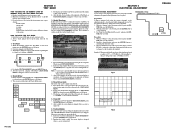
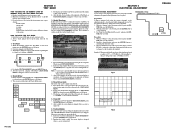
SECTION 4 TEST MODE
HOW TO MAKE THE SD MEMORY CARD OR MEMORY STICK FOR TEST MODE USE ONLY 1. Ready for the SD memory card or memory stick. 2. Make the new directly as "/Sony Reader/software" on the SD
memory card or memory stick. 3. Download the as follow as the files from internet site, copy to
directly. Download files: autorun.xml, icon.png, key.png, lut...
