Sony SLT-A57K driver and firmware
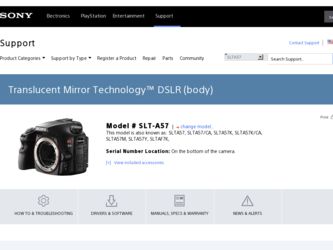
Related Sony SLT-A57K Manual Pages
Download the free PDF manual for Sony SLT-A57K and other Sony manuals at ManualOwl.com
α Handbook - Page 11
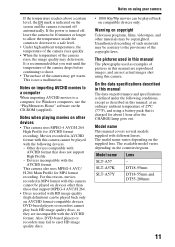
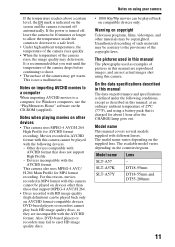
...to a computer, for Windows computers, use the "PlayMemories Home" software on the CD-ROM (supplied).
Notes when playing movies on other devices
• This camera uses MPEG-4 AVC/H.264 High Profile for AVCHD format recording. Movies recorded in AVCHD format with this camera cannot be played with the following devices. - Other devices compatible with AVCHD format that does not support High Profile...
α Handbook - Page 66
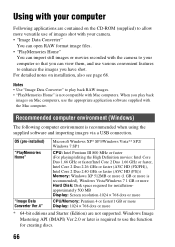
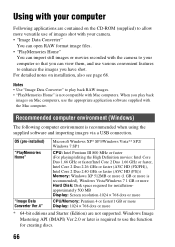
... more (1 GB or more is recommended), Windows Vista/Windows 7 1 GB or more Hard Disk: Disk space required for installationapproximately 500 MB Display: Screen resolution-1024 × 768 dots or more
CPU/Memory: Pentium 4 or faster/1 GB or more Display: 1024 × 768 dots or more
* 64-bit editions and Starter (Edition) are not supported. Windows Image Mastering API (IMAPI) Ver.2.0 or...
α Handbook - Page 67
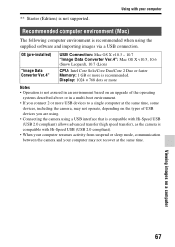
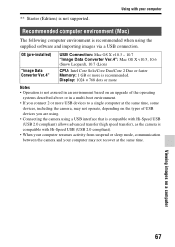
... (Mac)
The following computer environment is recommended when using the supplied software and importing images via a USB connection.
OS (pre-installed)
"Image Data Converter Ver.4"
USB Connection: Mac OS X v10.3 - 10.7 "Image Data Converter Ver.4": Mac OS X v10.5, 10.6 (Snow Leopard), 10.7 (Lion)
CPU: Intel Core Solo/Core Duo/Core 2 Duo or faster Memory: 1 GB or more is recommended. Display...
α Handbook - Page 68
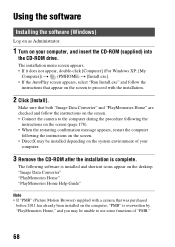
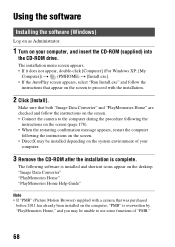
... the instructions on the screen. • DirectX may be installed depending on the system environment of your
computer.
3 Remove the CD-ROM after the installation is complete.
The following software is installed and shortcut icons appear on the desktop. "Image Data Converter" "PlayMemories Home" "PlayMemories Home Help Guide"
Note • If "PMB" (Picture Motion Browser) supplied with a camera...
α Handbook - Page 69
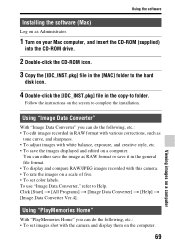
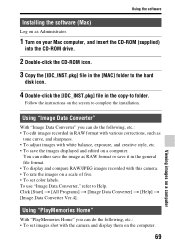
... software
Installing the software (Mac)
Log on as Administrator.
1 Turn on your Mac computer, and insert the CD-ROM (supplied)
into the CD-ROM drive.
2 Double-click the CD-ROM icon.
3 Copy the [IDC_INST.pkg] file in the [MAC] folder to the hard
disk icon.
4 Double-click the [IDC_INST.pkg] file in the copy-to folder.
Follow the instructions on the screen to complete the installation...
α Handbook - Page 72
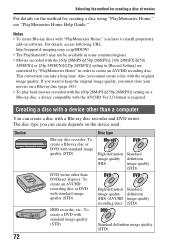
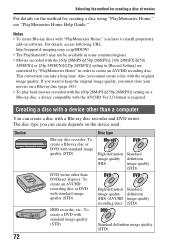
... to install proprietary
add-on software. For details, access following URL: http://support.d-imaging.sony.co.jp/BDUW/ • The PlayStation®3 may not be available in some countries/regions. • Movies recorded with the [60p 28M(PS)]/[50p 28M(PS)], [60i 24M(FX)]/[50i 24M(FX)] or [24p 24M(FX)]/[25p 24M(FX)] setting in [Record Setting...
α Handbook - Page 73
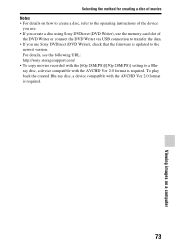
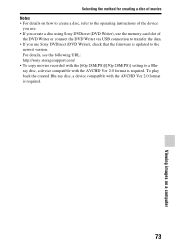
... memory card slot of
the DVD Writer or connect the DVD Writer via USB connection to transfer the data. • If you use Sony DVDirect (DVD Writer), check that the firmware is updated to the
newest version. For details, see the following URL: http://sony.storagesupport.com/ • To copy movies recorded with the [60p 28M(PS)]/[50p 28M(PS)] setting...
α Handbook - Page 172
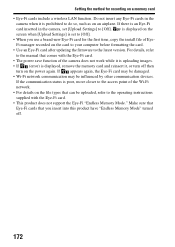
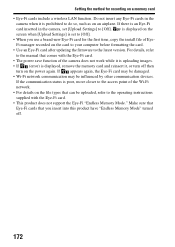
..., copy the install file of EyeFi manager recorded on the card to your computer before formatting the card. • Use an Eye-Fi card after updating the firmware to the latest version. For details, refer to the manual that comes with the Eye-Fi card. • The power save function of the camera does not work while it is uploading images. • If (error) is displayed...
α Handbook - Page 177
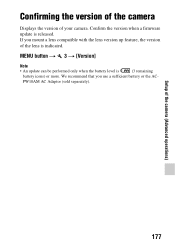
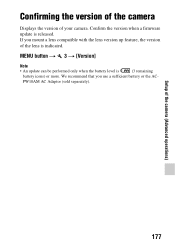
Confirming the version of the camera
Displays the version of your camera. Confirm the version when a firmware update is released. If you mount a lens compatible with the lens version up feature, the version of the lens is indicated.
MENU button t 3 t [Version]
Note
• An update can be performed only when the battery level is
(3 remaining
battery icons) or more. We recommend that you...
α Handbook - Page 181
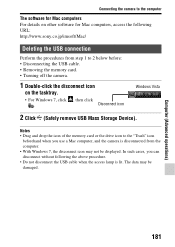
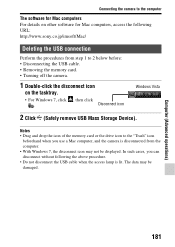
....
• For Windows 7, click , then click
.
Disconnect icon
Windows Vista
2 Click (Safely remove USB Mass Storage Device).
Notes • Drag and drop the icon of the memory card or the drive icon to the "Trash" icon
beforehand when you use a Mac computer, and the camera is disconnected from the computer. • With Windows 7, the disconnect icon may not be displayed. In such cases...
α Handbook - Page 182
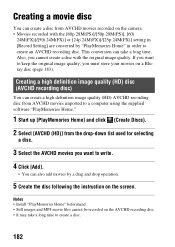
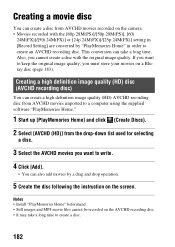
...
You can create a disc from AVCHD movies recorded on the camera. • Movies recorded with the [60p 28M(PS)]/[50p 28M(PS)], [60i
24M(FX)]/[50i 24M(FX)] or [24p 24M(FX)]/[25p 24M(FX)] setting in [Record Setting] are converted by "PlayMemories Home" in order to create an AVCHD recording disc. This conversion can take a long...
α Handbook - Page 183
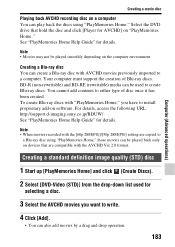
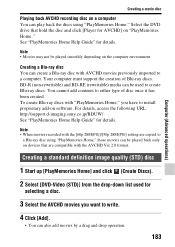
... to install proprietary add-on software. For details, access the following URL: http://support.d-imaging.sony.co.jp/BDUW/ See "PlayMemories Home Help Guide" for details.
Note • When movies recorded with the [60p 28M(PS)]/[50p 28M(PS)] setting are copied to
a Blu-ray disc using "PlayMemories Home," those movies can be played back only on devices that...
α Handbook - Page 184
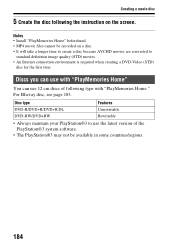
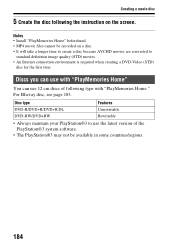
...instruction on the screen.
Notes • Install "PlayMemories Home" beforehand. • MP4 movie files cannot be recorded on a disc. • It will take a longer time to create a disc because AVCHD movies are converted to
standard definition image quality (STD) movies. • An Internet...latest version of the PlayStation®3 system software.
• The PlayStation®3 may not be ...
α Handbook - Page 195
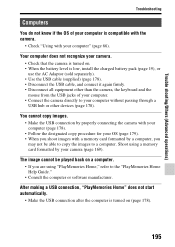
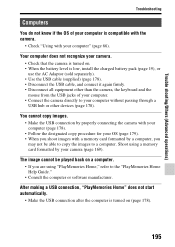
... other devices (page 178).
You cannot copy images. • Make the USB connection by properly connecting the camera with your computer (page 178). • Follow the designated copy procedure for your OS (page 179). • When you shoot images with a memory card formatted by a computer, you may not be able to copy the images to a computer. Shoot using a memory card formatted by your camera...
α Handbook - Page 211


... "license2.pdf" in the "License" folder on the CD-ROM. You will find licenses (in English) of "GPL", and "LGPL" software. To view the PDF, Adobe Reader is needed. If it is not installed on your computer, you can download it from the Adobe Systems web page: http://www.adobe.com/
211
Trouble shooting/Others (Advanced operations)
Instruction Manual - Page 10
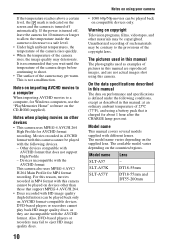
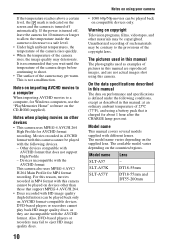
...to a computer, for Windows computers, use the "PlayMemories Home" software on the CD-ROM (supplied).
Notes when playing movies on other devices • This camera uses MPEG-4 AVC/H.264
High Profile for AVCHD format recording. Movies recorded in AVCHD format with this camera cannot be played with the following devices. - Other devices compatible with
AVCHD format that does not support High Profile...
Instruction Manual - Page 65
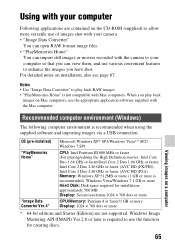
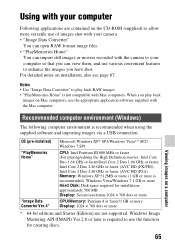
... more (1 GB or more is recommended), Windows Vista/Windows 7 1 GB or more Hard Disk: Disk space required for installationapproximately 500 MB Display: Screen resolution-1024 × 768 dots or more
CPU/Memory: Pentium 4 or faster/1 GB or more Display: 1024 × 768 dots or more
* 64-bit editions and Starter (Edition) are not supported. Windows Image Mastering API (IMAPI) Ver.2.0 or...
Instruction Manual - Page 66
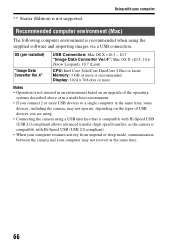
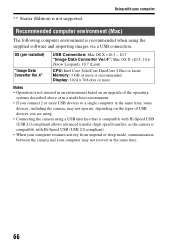
... (Mac)
The following computer environment is recommended when using the supplied software and importing images via a USB connection.
OS (pre-installed)
"Image Data Converter Ver.4"
USB Connection: Mac OS X v10.3 - 10.7 "Image Data Converter Ver.4": Mac OS X v10.5, 10.6 (Snow Leopard), 10.7 (Lion)
CPU: Intel Core Solo/Core Duo/Core 2 Duo or faster Memory: 1 GB or more is recommended. Display...
Instruction Manual - Page 67
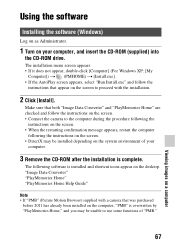
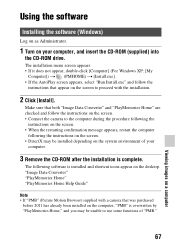
... the instructions on the screen. • DirectX may be installed depending on the system environment of your
computer.
3 Remove the CD-ROM after the installation is complete.
The following software is installed and shortcut icons appear on the desktop. "Image Data Converter" "PlayMemories Home" "PlayMemories Home Help Guide"
Note • If "PMB" (Picture Motion Browser) supplied with a camera...
Instruction Manual - Page 68
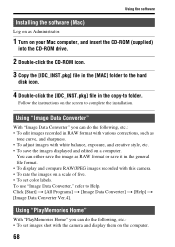
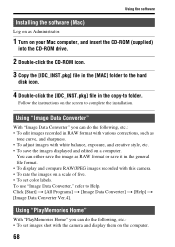
... software
Installing the software (Mac)
Log on as Administrator.
1 Turn on your Mac computer, and insert the CD-ROM (supplied)
into the CD-ROM drive.
2 Double-click the CD-ROM icon.
3 Copy the [IDC_INST.pkg] file in the [MAC] folder to the hard
disk icon.
4 Double-click the [IDC_INST.pkg] file in the copy-to folder.
Follow the instructions on the screen to complete the installation...

