Sony SLT-A58 driver and firmware
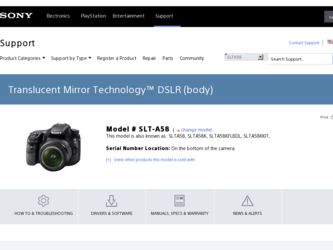
Related Sony SLT-A58 Manual Pages
Download the free PDF manual for Sony SLT-A58 and other Sony manuals at ManualOwl.com
α Handbook - Page 3
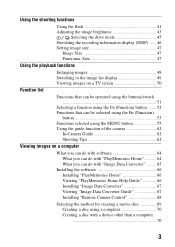
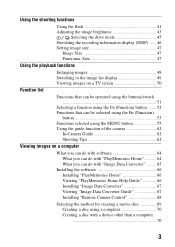
... "Image Data Converter" ........ 65
Installing the software 66 Installing "PlayMemories Home 66 Viewing "PlayMemories Home Help Guide 66 Installing "Image Data Converter 67 Viewing "Image Data Converter Guide 67 Installing "Remote Camera Control 68
Selecting the method for creating a movie disc 69 Creating a disc using a computer 70 Creating a disc with a device other than a computer 70
3
α Handbook - Page 11
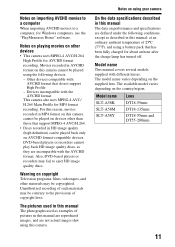
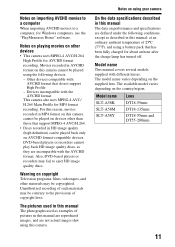
... to a computer, for Windows computers, use the "PlayMemories Home" software.
Notes on playing movies on other devices • This camera uses MPEG-4 AVC/H.264
High Profile for AVCHD format recording. Movies recorded in AVCHD format on this camera cannot be played using the following devices. - Other devices compatible with
AVCHD format that do not support High Profile - Devices incompatible with...
α Handbook - Page 64
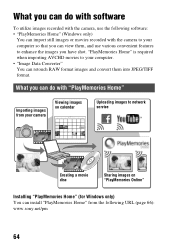
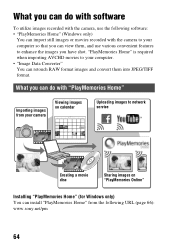
... to your computer. • "Image Data Converter" You can retouch RAW format images and convert them into JPEG/TIFF format.
What you can do with "PlayMemories Home"
Importing images from your camera
Viewing images on calendar
Uploading images to network service
Creating a movie disc
Sharing images on "PlayMemories Online"
Installing "PlayMemories Home" (for Windows only) You...
α Handbook - Page 65
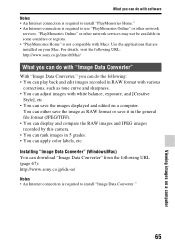
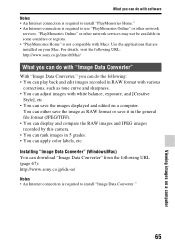
... recorded by this camera. • You can rank images in 5 grades. • You can apply color labels, etc.
Installing "Image Data Converter" (Windows/Mac) You can download "Image Data Converter" from the following URL (page 67): http://www.sony.co.jp/ids-se/
Notes • An Internet connection is required to install "Image Data Converter."
65
Viewing images on a computer
α Handbook - Page 66
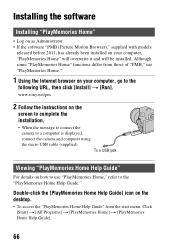
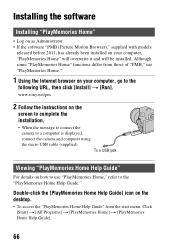
...."
1 Using the Internet browser on your computer, go to the
following URL, then click [Install] t [Run].
www.sony.net/pm
2 Follow the instructions on the
screen to complete the installation.
• When the message to connect the camera to a computer is displayed, connect the camera and computer using the micro USB cable (supplied). To a USB jack
Viewing "PlayMemories Home Help Guide"
For details...
α Handbook - Page 67
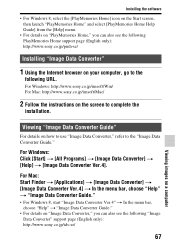
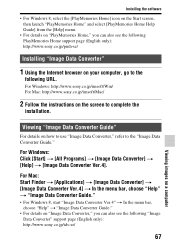
... PlayMemories Home support page (English only): http://www.sony.co.jp/pmh-se/
Installing "Image Data Converter"
1 Using the Internet browser on your computer, go to the
following URL.
For Windows: http://www.sony.co.jp/imsoft/Win/ For Mac: http://www.sony.co.jp/imsoft/Mac/
2 Follow the instructions on the screen to complete the
installation.
Viewing "Image Data Converter Guide"
For...
α Handbook - Page 68
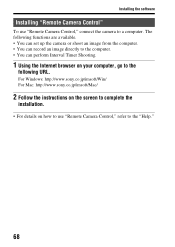
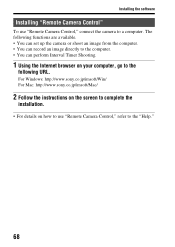
... can set up the camera or shoot an image from the computer. • You can record an image directly to the computer. • You can perform Interval Timer Shooting.
1 Using the Internet browser on your computer, go to the
following URL.
For Windows: http://www.sony.co.jp/imsoft/Win/ For Mac: http://www.sony.co.jp/imsoft/Mac/
2 Follow the instructions on...
α Handbook - Page 70
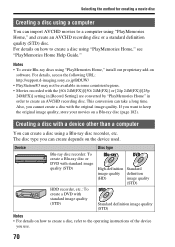
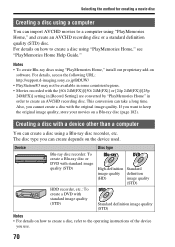
... a computer using "PlayMemories Home," and create an AVCHD recording disc or a standard definition quality (STD) disc. For details on how to create a disc using "PlayMemories Home," see "PlayMemories Home Help Guide."
Notes • To create Blu-ray discs using "PlayMemories Home," install our proprietary add-on
software. For details, access the following URL: http://support.d-imaging.sony...
α Handbook - Page 158
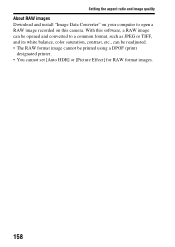
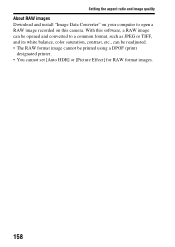
Setting the aspect ratio and image quality
About RAW images Download and install "Image Data Converter" on your computer to open a RAW image recorded on this camera. With this software, a RAW image can be opened and converted to a common format, such as JPEG or TIFF, and its white balance, color saturation, contrast, etc., can be ...
α Handbook - Page 169
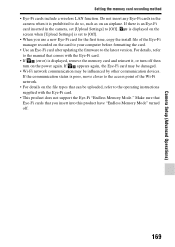
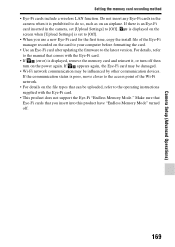
..., copy the install file of the Eye-Fi manager recorded on the card to your computer before formatting the card. • Use an Eye-Fi card after updating the firmware to the latest version. For details, refer to the manual that comes with the Eye-Fi card. • If (error) is displayed, remove the memory card and reinsert it, or turn off then turn on the power...
α Handbook - Page 174
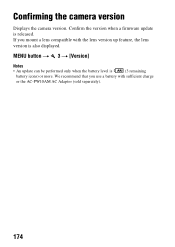
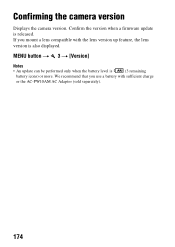
Confirming the camera version
Displays the camera version. Confirm the version when a firmware update is released. If you mount a lens compatible with the lens version up feature, the lens version is also displayed.
MENU button t 3 t [Version]
Notes
• An update can be performed only when the battery level is
(3 remaining
battery icons) or more. We recommend that you use a battery with ...
α Handbook - Page 175
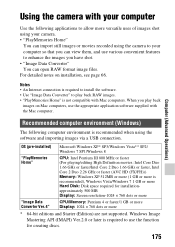
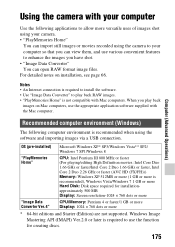
...on Mac computers, use the appropriate application software supplied with the Mac computer.
Computer (Advanced Operations)
Recommended computer environment (Windows)
The following computer environment is recommended when using the software and importing images via a USB connection.
OS (pre-installed)
"PlayMemories Home"
Microsoft Windows XP* SP3/Windows Vista** SP2/ Windows 7 SP1/Windows 8
CPU...
α Handbook - Page 176
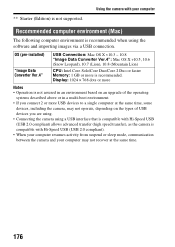
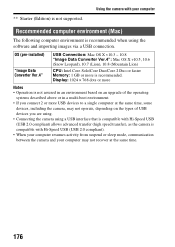
... supported.
Using the camera with your computer
Recommended computer environment (Mac)
The following computer environment is recommended when using the software and importing images via a USB connection.
OS (pre-installed)
"Image Data Converter Ver.4"
USB Connection: Mac OS X v10.3 - 10.8 "Image Data Converter Ver.4": Mac OS X v10.5, 10.6 (Snow Leopard), 10.7 (Lion), 10.8 (Mountain Lion)
CPU...
α Handbook - Page 180
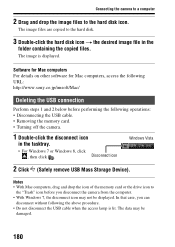
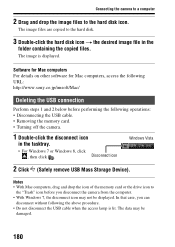
... the copied files.
The image is displayed.
Software for Mac computers For details on other software for Mac computers, access the following URL: http://www.sony.co.jp/imsoft/Mac/
Deleting the USB connection
Perform steps 1 and 2 below before performing the following operations: • Disconnecting the USB cable. • Removing the memory card. • Turning off the camera.
1 Double...
α Handbook - Page 181
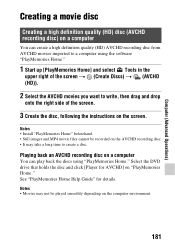
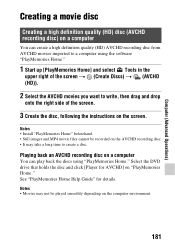
... take a long time to create a disc.
Playing back an AVCHD recording disc on a computer
You can play back the discs using "PlayMemories Home." Select the DVD drive that holds the disc and click [Player for AVCHD] on "PlayMemories Home." See "PlayMemories Home Help Guide" for details. Notes • Movies may not be played smoothly depending...
α Handbook - Page 182


... install proprietary add-on software. For details, access the following URL: http://support.d-imaging.sony.co.jp/BDUW/ An Internet connection environment is required to install the software. See "PlayMemories Home Help Guide... Create the disc, following the instructions on the screen.
Notes • Install "PlayMemories Home" beforehand. • MP4 movie files cannot be recorded on a disc. • ...
Instruction Manual - Page 64
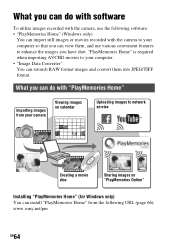
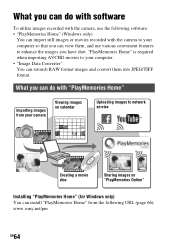
... to your computer. • "Image Data Converter" You can retouch RAW format images and convert them into JPEG/TIFF format.
What you can do with "PlayMemories Home"
Importing images from your camera
Viewing images on calendar
Uploading images to network service
Creating a movie disc
Sharing images on "PlayMemories Online"
Installing "PlayMemories Home" (for Windows only) You...
Instruction Manual - Page 65
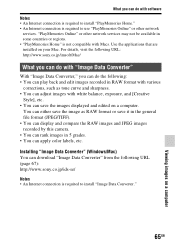
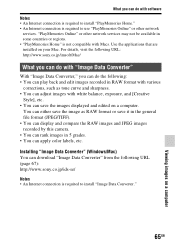
... recorded by this camera. • You can rank images in 5 grades. • You can apply color labels, etc.
Installing "Image Data Converter" (Windows/Mac) You can download "Image Data Converter" from the following URL (page 67): http://www.sony.co.jp/ids-se/
Notes • An Internet connection is required to install "Image Data Converter."
65GB
Viewing images on a computer
Instruction Manual - Page 67
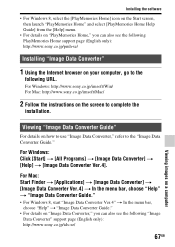
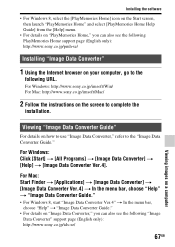
... PlayMemories Home support page (English only): http://www.sony.co.jp/pmh-se/
Installing "Image Data Converter"
1 Using the Internet browser on your computer, go to the
following URL.
For Windows: http://www.sony.co.jp/imsoft/Win/ For Mac: http://www.sony.co.jp/imsoft/Mac/
2 Follow the instructions on the screen to complete the
installation.
Viewing "Image Data Converter Guide"
For...
Instruction Manual - Page 68
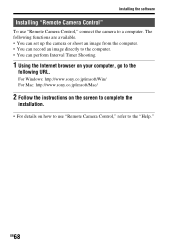
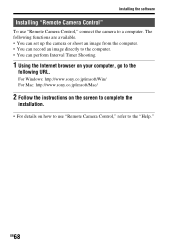
... can set up the camera or shoot an image from the computer. • You can record an image directly to the computer. • You can perform Interval Timer Shooting.
1 Using the Internet browser on your computer, go to the
following URL.
For Windows: http://www.sony.co.jp/imsoft/Win/ For Mac: http://www.sony.co.jp/imsoft/Mac/
2 Follow the instructions on...

