Sony VGC-JS155J/B - VAIO JS-Series All-In-One PC driver and firmware
Drivers and firmware downloads for this Sony item

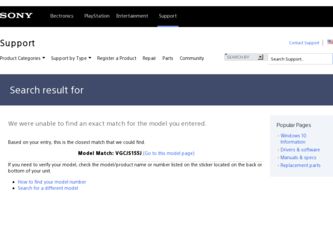
Related Sony VGC-JS155J/B Manual Pages
Download the free PDF manual for Sony VGC-JS155J/B and other Sony manuals at ManualOwl.com
User Guide - Page 3
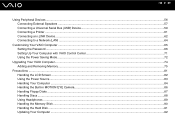
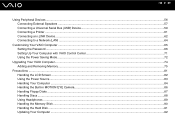
... ...57 Connecting a Universal Serial Bus (USB) Device...59 Connecting a Printer ...61 Connecting an i.LINK Device ...62 Connecting to a Network (LAN) ...64
Customizing Your VAIO Computer ...65 Setting the Password ...66 Setting Up Your Computer with VAIO Control Center 71 Using the Power Saving Mode...72
Upgrading Your VAIO Computer...74 Adding and Removing Memory...75
Precautions ...81 Handling...
User Guide - Page 7
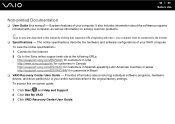
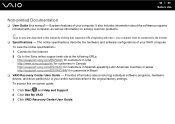
... http://esupport.sony.com/ES/VAIO/BR/ for customers in Brazil ❑ VAIO Recovery Center User Guide - Provides information about restoring individual software programs, hardware drivers, and drive partition(s) or your entire hard disk drive to the original factory settings. To access this on-screen guide:
1 Click Start and Help and Support. 2 Click Use My VAIO. 3 Click VAIO Recovery Center User...
User Guide - Page 25
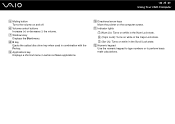
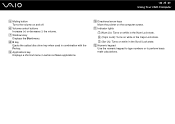
... Your VAIO Computer
E Muting button Turns the volume on and off.
F Volume control buttons Increase (+) or decrease (-) the volume.
G Windows key Displays the Start menu.
H E key Ejects the optical disc drive tray when used in combination with the Fn key.
I Applications key Displays a shortcut menu in certain software applications.
J Directional arrow keys Move the pointer on the computer screen...
User Guide - Page 26
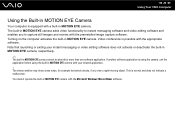
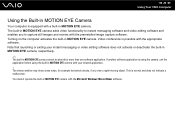
... or deactivate the built-in MOTION EYE camera, respectively.
✍
The built-in MOTION EYE camera cannot be shared by more than one software application. If another software application is using the camera, exit the application before using the built-in MOTION EYE camera with your desired application. ! The viewer window may show some noise, for example horizontal...
User Guide - Page 27
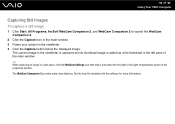
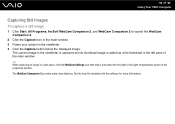
n 27 N Using Your VAIO Computer
Capturing Still Images
To capture a still image
1 Click Start, All Programs, ArcSoft WebCam Companion 2, and WebCam Companion 2 to launch the WebCam Companion 2.
2 Click the Capture icon in the main window. 3 Frame your subject in the viewfinder. 4 Click the Capture button below the displayed image.
The current image in the viewfinder...
User Guide - Page 28
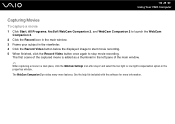
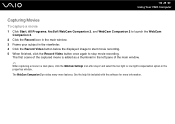
n 28 N Using Your VAIO Computer
Capturing Movies
To capture a movie
1 Click Start, All Programs, ArcSoft WebCam Companion 2, and WebCam Companion 2 to launch the WebCam Companion 2.
2 Click the Record icon in the main window. 3 Frame your subject in the viewfinder. 4 Click the Record Video button below the displayed image to start movie recording. 5 When finished, click the Record Video button...
User Guide - Page 33
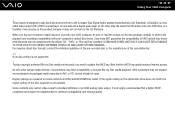
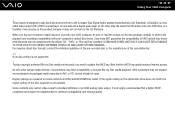
... Internet access.
As with other optical media devices, circumstances may limit compatibility or prevent Blu-ray Disc media playback. VAIO computers may not support movie playback on packaged media recorded in AVC or VC1 format at high bit rates.
Region settings are required for some contents on DVDs and BD-ROM Disc media. If the region setting on the optical disc drive...
User Guide - Page 35
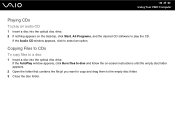
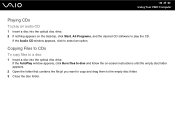
... Your VAIO Computer
Playing CDs
To play an audio CD
1 Insert a disc into the optical disc drive. 2 If nothing appears on the desktop, click Start, All Programs, and the desired CD software to play the CD.
If the Audio CD window appears, click to select an option.
Copying Files to CDs
To copy files to a disc
1 Insert a disc into the optical disc drive...
User Guide - Page 74
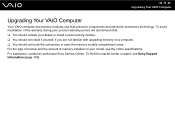
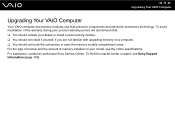
... not familiar with upgrading memory on a computer. ❑ You should not touch the connectors or open the memory module compartment cover. For the type of module and the amount of memory installed on your model, see the online specifications. For assistance, contact an authorized Sony Service Center. To find the nearest center or agent, see Sony Support Information (page 130...
User Guide - Page 75
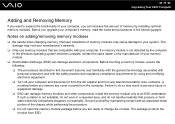
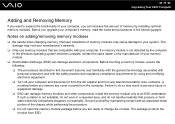
.... ❑ Turn off your computer and disconnect it from the AC adapter and from any telecommunication links, networks, or modems before you remove any cover or panel from the computer. Failure to do so may result in personal injury or equipment damage. ❑ ESD can damage memory modules and other components. Install the memory module only at an...
User Guide - Page 92
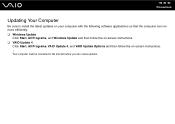
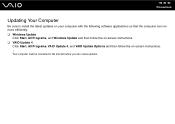
n 92 N Precautions
Updating Your Computer
Be sure to install the latest updates on your computer with the following software applications so that the computer can run more efficiently. ❑ Windows Update
Click Start, All Programs, and Windows Update and then follow the on-screen instructions. ❑ VAIO Update 4
Click Start, All Programs, VAIO Update 4, and VAIO Update Options and then ...
User Guide - Page 98
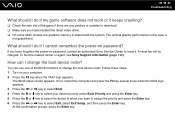
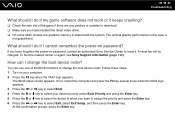
... patches or updates to download. ❑ Make sure you have installed the latest video driver. ❑ On some VAIO models, the graphics memory is shared with the system. The optimal graphic performance in this case is
not guaranteed.
What should I do if I cannot remember the power-on password?
If you have forgotten the power-on password, contact an authorized Sony Service Center...
User Guide - Page 100


.... 3 Follow the on-screen instructions to set up automatic or scheduled updates.
How do I keep my antivirus software updated?
You can keep the Microsoft Windows Live OneCare software program current with the latest updates from Microsoft Corporation. To download and install the latest security updates, follow these steps:
! Your computer must be connected to the Internet before you can receive...
User Guide - Page 103
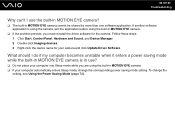
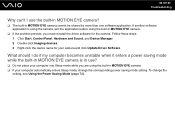
...; If the problem persists, you must reinstall the driver software for the camera. Follow these steps: 1 Click Start, Control Panel, Hardware and Sound, and Device Manager. 2 Double-click Imaging devices. 3 Right-click the device name for your camera and click Update Driver Software.
What should I do if my computer becomes unstable when it enters a power saving mode while the built-in MOTION EYE...
User Guide - Page 112
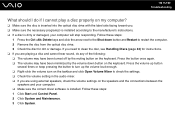
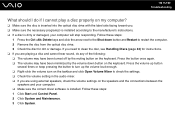
... Volume Mixer to check the settings. ❑ Check the volume setting in the audio mixer. ❑ If you are using external speakers, check the volume settings on the speakers and the connections between the
speakers and your computer. ❑ Make sure the correct driver software is installed. Follow these steps: 1 Click Start and Control Panel. 2 Click System and Maintenance...
User Guide - Page 113
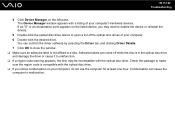
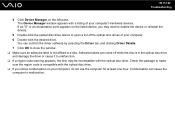
... point appears on the listed device, you may need to enable the device or reinstall the drivers.
5 Double-click the optical disc drive device to open a list of the optical disc drives of your computer. 6 Double-click the desired drive.
You can confirm the driver software by selecting the Driver tab, and clicking Driver Details. 7 Click OK to close the window. ❑ Make sure an...
User Guide - Page 114
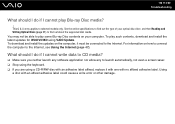
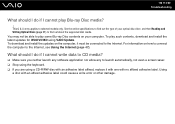
... and Writing Optical Discs (page 31) to find out about the supported disc media. You may not be able to play some Blu-ray Disc contents on your computer. To play such contents, download and install the latest updates for WinDVD BD using VAIO Update. To download and install the updates on the computer, it must be connected to the Internet. For information...
User Guide - Page 117
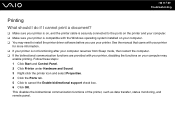
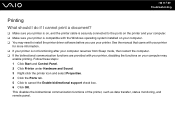
...❑ Make sure your printer is on, and the printer cable is securely connected to the ports on the printer and your computer. ❑ Make sure your printer is compatible with the Windows operating system installed on your computer. ❑ You may need to install the printer driver software before you use your printer. See the manual that came with your printer
for more information. ❑...
User Guide - Page 128
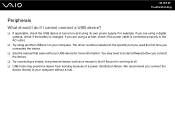
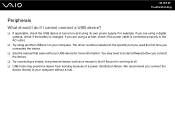
... using a digital camera, check if the battery is charged. If you are using a printer, check if the power cable is connected properly to the AC outlet.
❑ Try using another USB port on your computer. The driver could be installed to the specific port you used the first time you connected the device.
❑ See the manual that came with your USB device for more...
User Guide - Page 130
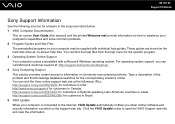
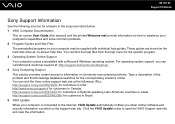
... customers in Spanish-speaking Latin American countries or areas http://esupport.sony.com/ES/VAIO/BR/ for customers in Brazil 5 VAIO Update When your computer is connected to the Internet, VAIO Update automatically notifies you when critical software and security information is posted on the support web site. Click the VAIO Update notice to open the VAIO Support web site and view the information.
