Sony VGC-JS230J/P - Vaio All-in-one Desktop Computer driver and firmware
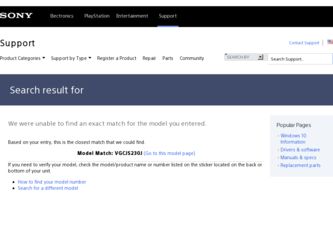
Related Sony VGC-JS230J/P Manual Pages
Download the free PDF manual for Sony VGC-JS230J/P and other Sony manuals at ManualOwl.com
User Guide - Page 3
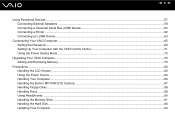
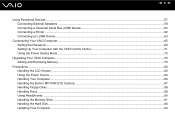
... External Speakers ...58 Connecting a Universal Serial Bus (USB) Device...60 Connecting a Printer ...62 Connecting an i.LINK Device ...63
Customizing Your VAIO Computer ...65 Setting the Password ...66 Setting Up Your Computer with the VAIO Control Center 71 Using the Power Saving Mode...72
Upgrading Your VAIO Computer...75 Adding and Removing Memory...76
Precautions ...82 Handling the LCD...
User Guide - Page 7
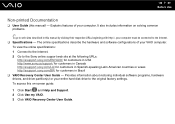
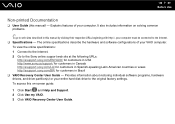
...or areas http://esupport.sony.com/BR/ for customers in Brazil ❑ VAIO Recovery Center User Guide - Provides information about restoring individual software programs, hardware drivers, and drive partition(s) or your entire hard disk drive to the original factory settings. To access this on-screen guide:
1 Click Start and Help and Support. 2 Click Use my VAIO. 3 Click VAIO Recovery Center User...
User Guide - Page 23
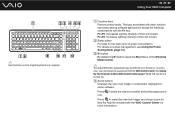
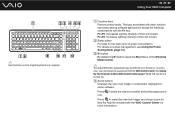
.... In such a case, you can change the assignment with the VAIO Control Center. See Setting Up Your Computer with the VAIO Control Center (page 71) and find out more in its help file.
D Zoom buttons Changes the size of an image or a document displayed on some software.
Press to make the view look smaller and further away (zoom...
User Guide - Page 24
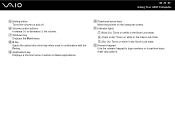
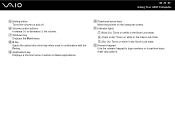
... Your VAIO Computer
E Muting button Turns the volume on and off.
F Volume control buttons Increase (+) or decrease (-) the volume.
G Windows key Displays the Start menu.
H E key Ejects the optical disc drive tray when used in combination with the Fn key.
I Applications key Displays a shortcut menu in certain software applications.
J Directional arrow keys Move the pointer on the computer screen...
User Guide - Page 25
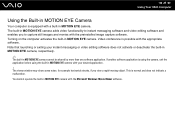
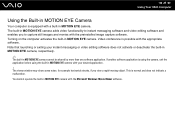
n 25 N Using Your VAIO Computer
Using the Built-in MOTION EYE Camera
Your computer is equipped with a built-in MOTION EYE camera. The built-in MOTION EYE camera adds video functionality to instant messaging software and video editing software and enables you to capture still images and movies with the preinstalled image capture software. Turning on the computer activates the built...
User Guide - Page 26
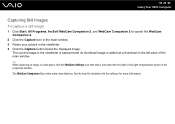
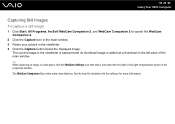
n 26 N Using Your VAIO Computer
Capturing Still Images
To capture a still image
1 Click Start, All Programs, ArcSoft WebCam Companion 2, and WebCam Companion 2 to launch the WebCam Companion 2.
2 Click the Capture icon in the main window. 3 Frame your subject in the viewfinder. 4 Click the Capture button below the displayed image.
The current image in the viewfinder...
User Guide - Page 33
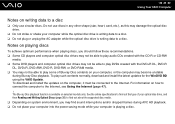
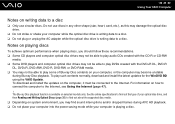
... Blu-ray Disc playback. To play such contents normally, download and install the latest updates for the WinDVD BD using the VAIO Update. To download and install the updates on the computer, it must be connected to the Internet. For information on how to connect the computer to the Internet, see Using the Internet (page 47).
! The Blu-ray Disc playback function is...
User Guide - Page 76
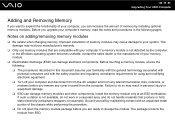
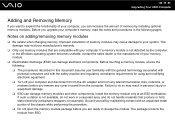
.... ❑ Turn off your computer and disconnect it from the AC adapter and from any telecommunication links, networks, or modems before you remove any cover or panel from the computer. Failure to do so may result in personal injury or equipment damage. ❑ ESD can damage memory modules and other components. Install the memory module only at an...
User Guide - Page 93
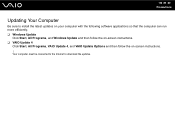
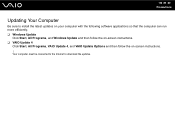
...following software applications so that the computer can run more efficiently. ❑ Windows Update
Click Start, All Programs, and Windows Update and then follow the on-screen instructions. ❑ VAIO Update 4
Click Start, All Programs, VAIO Update 4, and VAIO Update Options and then follow the on-screen instructions. ! Your computer must be connected to the Internet to download the updates.
User Guide - Page 99
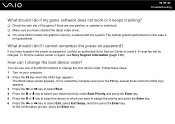
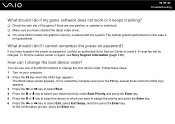
... patches or updates to download. ❑ Make sure you have installed the latest video driver. ❑ On some VAIO models, the graphics memory is shared with the system. The optimal graphic performance in this case is
not guaranteed.
What should I do if I cannot remember the power-on password?
If you have forgotten the power-on password, contact an authorized Sony Service Center...
User Guide - Page 101
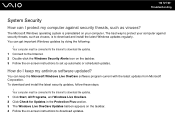
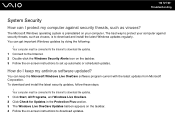
...download and install the latest Windows updates regularly. You can get important Windows updates by doing the following:
! Your computer must be connected to the Internet to download the updates. 1 Connect to the Internet. 2 Double-click the Windows Security Alerts icon on the taskbar. 3 Follow the on-screen instructions to set up automatic or scheduled updates.
How do I keep my antivirus software...
User Guide - Page 112
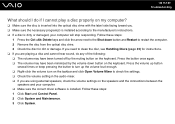
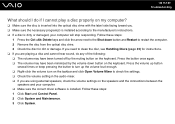
... Volume Mixer to check the settings. ❑ Check the volume setting in the audio mixer. ❑ If you are using external speakers, check the volume settings on the speakers and the connections between the
speakers and your computer. ❑ Make sure the correct driver software is installed. Follow these steps: 1 Click Start and Control Panel. 2 Click System and Maintenance...
User Guide - Page 113
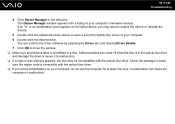
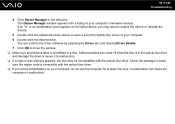
... point appears on the listed device, you may need to enable the device or reinstall the drivers.
5 Double-click the optical disc drive device to open a list of the optical disc drives of your computer. 6 Double-click the desired drive.
You can confirm the driver software by selecting the Driver tab, and clicking Driver Details. 7 Click OK to close the window. ❑ Make sure an...
User Guide - Page 114
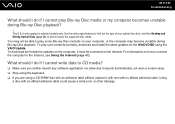
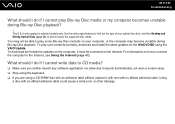
... install the latest updates for the WinDVD BD using the VAIO Update. To download and install the updates on the computer, it must be connected to the Internet. For information on how to connect the computer to the Internet, see Using the Internet (page 47).
What should I do if I cannot write data to CD media?
❑ Make sure you neither launch any software...
User Guide - Page 117
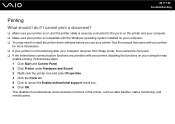
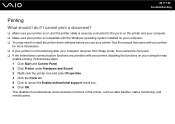
...❑ Make sure your printer is on, and the printer cable is securely connected to the ports on the printer and your computer. ❑ Make sure your printer is compatible with the Windows operating system installed on your computer. ❑ You may need to install the printer driver software before you use your printer. See the manual that came with your printer
for more information. ❑...
User Guide - Page 129
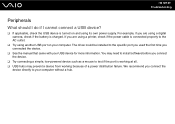
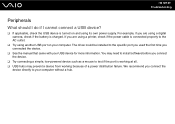
... using a digital camera, check if the battery is charged. If you are using a printer, check if the power cable is connected properly to the AC outlet.
❑ Try using another USB port on your computer. The driver could be installed to the specific port you used the first time you connected the device.
❑ See the manual that came with your USB device for more...
Quick Start Guide - Page 1
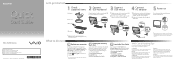
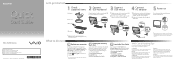
... be connected to the Internet to download the updates.
Create your recovery discs
Create your own recovery discs immediately after your computer is ready for use. With the recovery discs, you can restore your computer to factory-installed settings in case of a system failure.
Click Start, Help and Support, Use my VAIO, and VAIO Recovery Center User Guide.
Locate the User Guide
You can locate the...
Safety Information - Page 3
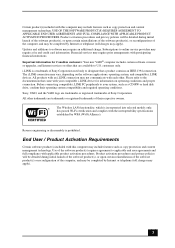
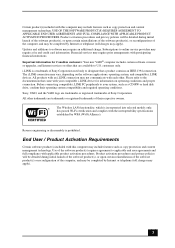
...). Updates and additions to software may require an additional charge. Subscriptions to online service providers may require a fee and credit card information. Financial services may require prior arrangements with participating financial institutions. Important information for Canadian customers: Your new VAIO® computer includes certain software versions or upgrades, and Internet services or...
Marketing Specifications (VGC-JS230J/P) - Page 1
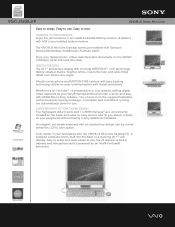
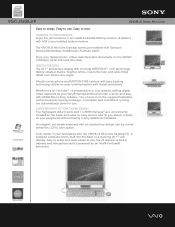
VGC-JS230J/P
VAIO® JS Series All-in-One
Easy to setup. Easy to use. Easy to love.
POWERFUL PC PERFORMANCE Enjoy the performance of an Intel® Pentium® E5200 processor (2.50GHz1 )
with 4GB of pre-installed system memory.
The VAIO® JS All-in-One Desktop comes pre-installed with Genuine Microsoft® Windows Vista® Home Premium 64-bit6 .
Store your digital photos...
Marketing Specifications (VGC-JS230J/P) - Page 2
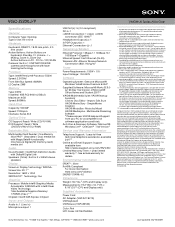
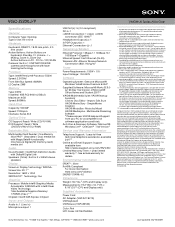
... Speed: 7200rpm Interface: Serial ATA
Optical Drive
CD Support: Read / Write (CD/-R/-RW) DVD Support: Read / Write
(DVD±R/±RW/±R DL/-RAM)
Expansion Slots
Multimedia Card Reader: One Memory Stick PRO™ (Standard / Duo) media slot with MagicGate® functionality One Secure Digital (SD memory card) media slot
Audio
Sound System: Intel® High Definition Audio with Dolby®...

