Sony VGC-JS320J - Vaio All-in-one Desktop Computer driver and firmware
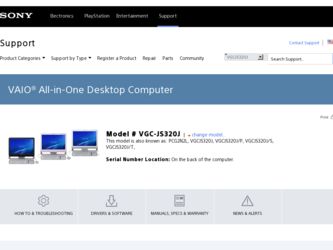
Related Sony VGC-JS320J Manual Pages
Download the free PDF manual for Sony VGC-JS320J and other Sony manuals at ManualOwl.com
User Guide - Page 2
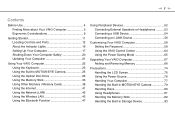
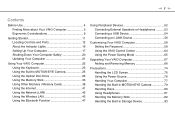
... Modules / Memory Cards 38 Using the Internet 41 Using the Network (LAN 42 Using the Wireless LAN 43 Using the Bluetooth Function 47
Using Peripheral Devices 52 Connecting External Speakers or Headphones ..........53 Connecting a USB Device 54 Connecting an i.LINK Device 56
Customizing Your VAIO Computer 58 Setting the Password 59 Using the VAIO Control Center 64 Using the Power Saving...
User Guide - Page 5
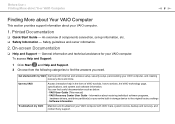
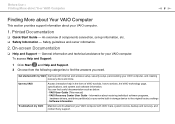
...User Guide (This manual) - VAIO Recovery Center User Guide - Information about restoring individual software programs,
hardware drivers, and drive partition(s) or your entire built-in storage device to the original factory settings - Software Information
Troubleshoot my VAIO Maintain and troubleshoot your VAIO computer with VAIO Care, system restore, backup and recovery, and contact Sony support.
User Guide - Page 21
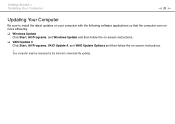
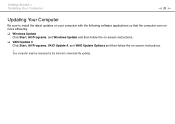
...following software applications so that the computer can run more efficiently. ❑ Windows Update
Click Start, All Programs, and Windows Update and then follow the on-screen instructions. ❑ VAIO Update 4
Click Start, All Programs, VAIO Update 4, and VAIO Update Options and then follow the on-screen instructions.
! Your computer must be connected to the Internet to download the updates.
User Guide - Page 24
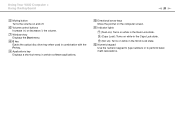
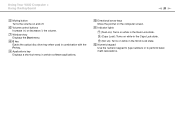
Using Your VAIO Computer > Using the Keyboard
n 24 N
E Muting button Turns the volume on and off.
F Volume control buttons Increase (+) or decrease (-) the volume.
G Windows key Displays the Start menu.
H E key Ejects the optical disc drive tray when used in combination with the Fn key.
I Applications key Displays a shortcut menu in certain software applications.
J Directional arrow keys Move ...
User Guide - Page 25


... activate or deactivate the built-in MOTION EYE camera.
Do not place your computer into Sleep mode while you are using the built-in MOTION EYE camera.
You cannot operate the built-in MOTION EYE camera with the Microsoft Windows Movie Maker software.
To use the preinstalled image capture software
1 Click Start, All Programs, ArcSoft WebCam Companion...
User Guide - Page 29
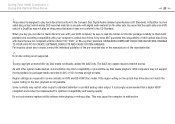
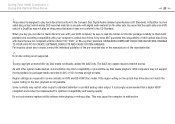
... Internet access.
As with other optical media devices, circumstances may limit compatibility or prevent Blu-ray Disc media playback. VAIO computers may not support movie playback on packaged media recorded in AVC or VC1 formats at high bit rates.
Region settings are required for some contents on DVD and BD-ROM Disc media. If the region setting on the optical disc drive...
User Guide - Page 30
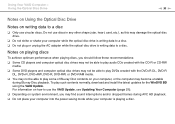
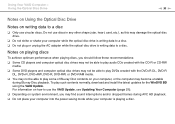
... contents normally, download and install the latest updates for the WinDVD BD using the VAIO Update. For information on how to use the VAIO Update, see Updating Your Computer (page 21). ❑ Depending on system environment, you may find sound interruptions and/or dropped frames during AVC HD playback. ❑ Do not place your computer into the power saving mode while...
User Guide - Page 55
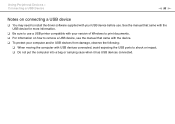
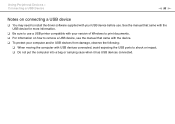
... need to install the driver software supplied with your USB device before use. See the manual that came with the USB device for more information.
❑ Be sure to use a USB printer compatible with your version of Windows to print documents. ❑ For information on how to remove a USB device, see the manual that came with the device. ❑ To protect your computer and/or USB devices from...
User Guide - Page 67
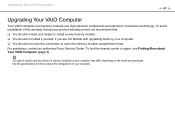
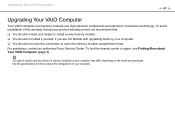
... are not familiar with upgrading memory on a computer. ❑ You should not touch the connectors or open the memory module compartment cover. For assistance, contact an authorized Sony Service Center. To find the nearest center or agent, see Finding More about Your VAIO Computer (page 5).
The type of module and the amount of memory installed on your computer may differ depending...
User Guide - Page 68
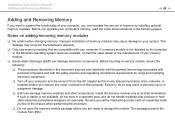
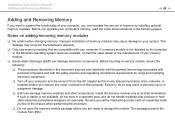
....
❑ Turn off your computer and disconnect it from the AC adapter and from any telecommunication links, networks, or modems before you remove any cover or panel from the computer. Failure to do so may result in personal injury or equipment damage.
❑ ESD can damage memory modules and other components. Install the memory module only at an...
User Guide - Page 89
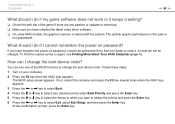
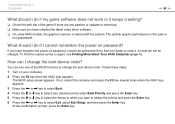
... patches or updates to download. ❑ Make sure you have installed the latest video driver software. ❑ On some VAIO models, the graphics memory is shared with the system. The optimal graphic performance in this case is
not guaranteed.
What should I do if I cannot remember the power-on password?
If you have forgotten the power-on password, contact an authorized Sony Service Center...
User Guide - Page 91
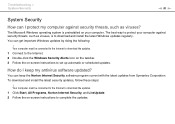
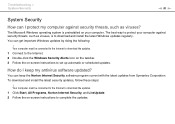
...download and install the latest Windows updates regularly. You can get important Windows updates by doing the following:
! Your computer must be connected to the Internet to download the updates. 1 Connect to the Internet. 2 Double-click the Windows Security Alerts icon on the taskbar. 3 Follow the on-screen instructions to set up automatic or scheduled updates.
How do I keep my antivirus software...
User Guide - Page 102
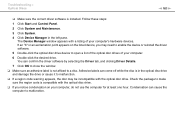
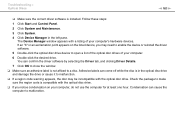
... point appears on the listed device, you may need to enable the device or reinstall the driver software.
5 Double-click the optical disc drive device to open a list of the optical disc drives of your computer.
6 Double-click the desired drive. You can confirm the driver software by selecting the Driver tab, and clicking Driver Details.
7 Click OK to close the window.
❑ Make sure an...
User Guide - Page 103
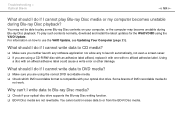
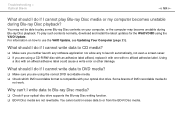
... playback. To play such contents normally, download and install the latest updates for the WinDVD BD using the VAIO Update. For information on how to use the VAIO Update, see Updating Your Computer (page 21).
What should I do if I cannot write data to CD media?
❑ Make sure you neither launch any software application nor allow any to launch automatically...
User Guide - Page 106
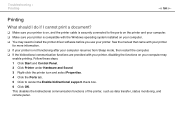
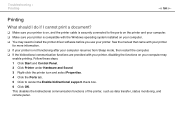
...❑ Make sure your printer is on, and the printer cable is securely connected to the ports on the printer and your computer. ❑ Make sure your printer is compatible with the Windows operating system installed on your computer. ❑ You may need to install the printer driver software before you use your printer. See the manual that came with your printer
for more information. ❑...
User Guide - Page 116
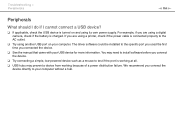
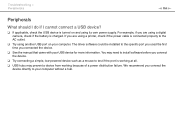
... using a digital camera, check if the battery is charged. If you are using a printer, check if the power cable is connected properly to the AC outlet.
❑ Try using another USB port on your computer. The driver software could be installed to the specific port you used the first time you connected the device.
❑ See the manual that came with your USB device for more...
Quick Start Guide - Page 1
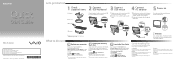
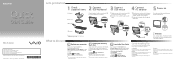
... Start , All Programs, Windows Update or VAIO Update.
Your computer must be connected to the Internet to download the updates.
Create your recovery discs
Create your own recovery discs immediately, so that you can restore your computer to factory-installed settings in case of a system failure.
Click Start , Help and Support, Use my VAIO, and VAIO Recovery Center User Guide.
Recovery discs are not...
Safety Information - Page 3
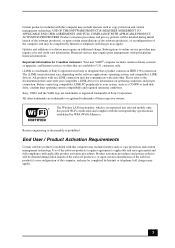
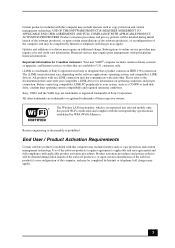
...). Updates and additions to software may require an additional charge. Subscriptions to online service providers may require a fee and credit card information. Financial services may require prior arrangements with participating financial institutions. Important information for Canadian customers: Your new VAIO® computer includes certain software versions or upgrades, and Internet services or...
Marketing Specifications (Silver) - Page 1
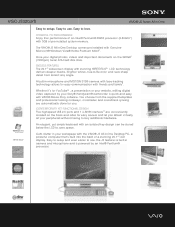
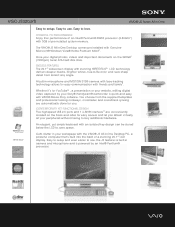
VGC-JS320J/S
VAIO® JS Series All-in-One
Easy to setup. Easy to use. Easy to love.
POWERFUL PC PERFORMANCE Enjoy ther performance of an Intel® Pentium® E5200 processor (2.50GHz1 )
with 3GB of pre-installed system memory.
The VAIO® JS All-in-One Desktop comes pre-installed with Genuine Microsoft® Windows Vista® Home Premium 64-bit6 .
Store your digital photos...
Marketing Specifications (Silver) - Page 2
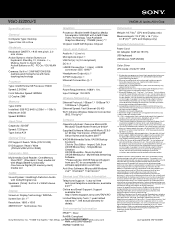
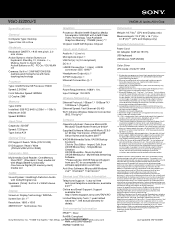
... Speed: 800MHz
Hard Drive
Capacity: 320GB2 Speed: 7200rpm Type: Serial ATA
Optical Drive
CD Support: Read / Write (CD/-R/-RW) DVD Support: Read / Write
(DVD±R/±RW/±R DL/-RAM)
Expansion Slots
Multimedia Card Reader: One Memory Stick PRO™ (Standard / Duo) media slot with MagicGate® functionality One Secure Digital (SD memory card) media slot
Audio
Sound System: Intel®...

