Sony VGC-LS37E - Vaio All-in-one Desktop Computer driver and firmware
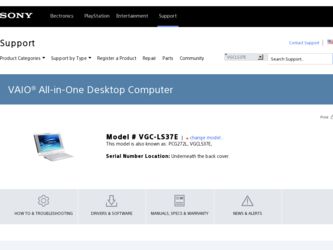
Related Sony VGC-LS37E Manual Pages
Download the free PDF manual for Sony VGC-LS37E and other Sony manuals at ManualOwl.com
User Guide - Page 3
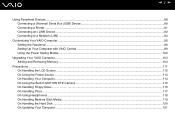
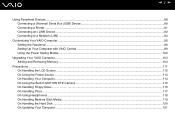
... ...88 Connecting a Universal Serial Bus (USB) Device...89 Connecting a Printer ...91 Connecting an i.LINK Device ...92 Connecting to a Network (LAN) ...94
Customizing Your VAIO Computer ...95 Setting the Password ...96 Setting Up Your Computer with VAIO Central ...99 Using the Power Saving Modes ...100
Upgrading Your VAIO Computer...103 Adding and Removing Memory...104
Precautions ...111 On...
User Guide - Page 6


...esupport.sony.com/ES/VAIO/BR/ for customers in Brazil.
❑ VAIO Recovery Guide - Provides information about restoring individual software programs, software drivers, and drive partition(s) or your entire hard disk drive to the original factory installed settings. To access this on-screen guide:
1 Click Start and Help and Support. 2 Click Manuals & Specifications. 3 Click VAIO Recovery Guide...
User Guide - Page 7
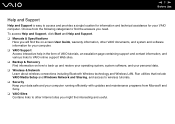
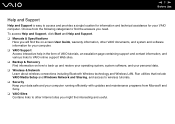
... connections including Bluetooth Wireless technology and Wireless LAN. Run utilities that include VAIO Media Setup and Windows Network and Sharing, and access to wireless tutorials. ❑ Security Keep your data safe and your computer running efficiently with updates and maintenance programs from Microsoft and Sony. ❑ VAIO Sites Contains links to other Internet sites you might find...
User Guide - Page 23
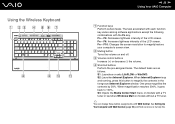
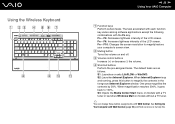
... the foreground Internet Explorer window. One press magnifies the contents by 50%. When magnification reaches 200%, it goes back to 100%. S3: Opens the Media Center Start menu on models with a TV tuner or launches Windows Mail on models without a TV tuner.
✍
You can change these button assignments with VAIO Central. See Setting Up Your Computer with VAIO Central...
User Guide - Page 24
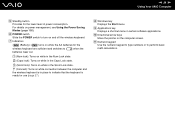
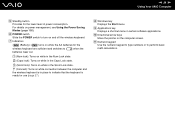
....
(Connect): Turns on while connection between the computer and the wireless keyboard is in place to indicate that the keyboard is ready for use (page 27).
H Windows key Displays the Start menu.
I Applications key Displays a shortcut menu in certain software applications.
J Directional arrow keys Move the pointer on the computer screen.
K Numeric keypad Use the numeric keypad...
User Guide - Page 104
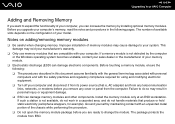
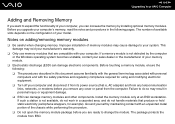
... off your computer and disconnect it from its power source (that is, AC adapter) and from any telecommunication links, networks, or modems before you remove any cover or panel from the computer. Failure to do so may result in personal injury or equipment damage. ❑ ESD can damage memory modules and other components. Install the memory module only at...
User Guide - Page 110
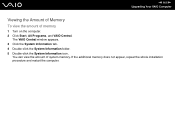
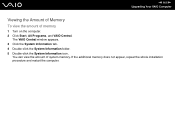
n 110 N Upgrading Your VAIO Computer
Viewing the Amount of Memory
To view the amount of memory
1 Turn on the computer. 2 Click Start, All Programs, and VAIO Central.
The VAIO Central window appears. 3 Click the System Information tab. 4 Double-click the System Information folder. 5 Double-click the System Information icon.
You can view the amount of system memory. If the additional memory does...
User Guide - Page 121
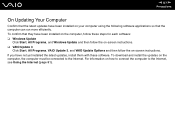
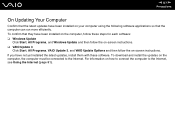
..., and Windows Update and then follow the on-screen instructions. ❑ VAIO Update 3
Click Start, All Programs, VAIO Update 3, and VAIO Update Options and then follow the on-screen instructions. If you have not yet installed the latest updates, install them with these software. To download and install the updates on the computer, the computer must be connected to the Internet. For information...
User Guide - Page 128
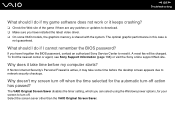
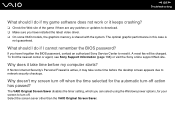
... any patches or updates to download. ❑ Make sure you have installed the latest video driver. ❑ On some VAIO models, the graphics memory is shared with the system. The optimal graphic performance in this case is
not guaranteed.
What should I do if I cannot remember the BIOS password?
If you have forgotten the BIOS password, contact an authorized Sony Service Center to...
User Guide - Page 130
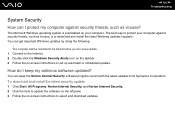
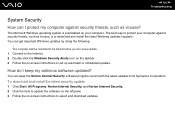
...viruses, is to download and install the latest Windows updates regularly. You can get important Windows updates by doing the following:
! Your computer must be connected to the Internet before you can receive updates. 1 Connect to the Internet. 2 Double-click the Windows Security Alerts icon on the taskbar. 3 Follow the on-screen instructions to set up automatic or scheduled updates.
How do I keep...
User Guide - Page 133
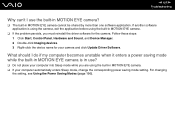
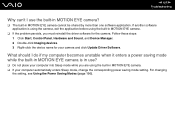
...; If the problem persists, you must reinstall the driver software for the camera. Follow these steps: 1 Click Start, Control Panel, Hardware and Sound, and Device Manager. 2 Double-click Imaging devices. 3 Right-click the device name for your camera and click Update Driver Software.
What should I do if my computer becomes unstable when it enters a power saving mode while the built-in MOTION EYE...
User Guide - Page 140
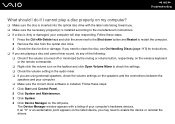
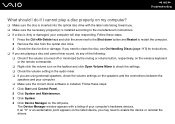
... the audio mixer. ❑ If you are using external speakers, check the volume settings on the speakers and the connections between the
speakers and your computer. ❑ Make sure the correct driver software is installed. Follow these steps: 1 Click Start and Control Panel. 2 Click System and Maintenance. 3 Click System. 4 Click Device Manager on the left pane.
The Device Manager window...
User Guide - Page 141
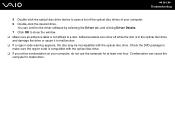
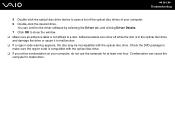
n 141 N Troubleshooting
5 Double-click the optical disc drive device to open a list of the optical disc drives of your computer. 6 Double-click the desired drive.
You can confirm the driver software by selecting the Driver tab, and clicking Driver Details. 7 Click OK to close the window. ❑ Make sure an adhesive label is not affixed to a disc. Adhesive labels can come off while...
User Guide - Page 144
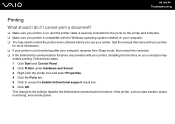
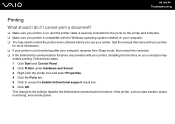
...?
❑ Make sure your printer is on, and the printer cable is securely connected to the ports on the printer and computer. ❑ Make sure your printer is compatible with the Windows operating system installed on your computer. ❑ You may need to install the printer driver software before you use your printer. See the manual that came with your printer
for more information. ❑...
User Guide - Page 146
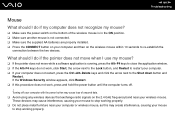
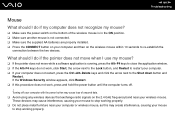
... Shut down button and
Restart. If the Windows Security window appears, click Restart. ❑ If this procedure does not work, press and hold the power button until the computer turns off.
! Turning off your computer with the power button may cause loss of unsaved data. ❑ Avoid using any wireless devices that exchange radio signals on the 2.4 GHz...
User Guide - Page 150
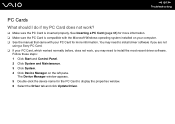
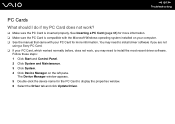
...) for more information. ❑ Make sure the PC Card is compatible with the Microsoft Windows operating system installed on your computer. ❑ See the manual that came with your PC Card for more information. You may need to install driver software if you are not
using a Sony PC Card. ❑ If your PC Card, which worked normally before, does not work, you...
User Guide - Page 154
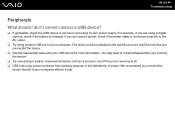
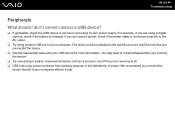
... using a digital camera, check if the battery is charged. If you are using a printer, check if the power cable is connected properly to the AC outlet.
❑ Try using another USB port on your computer. The driver could be installed to the specific port you used the first time you connected the device.
❑ See the manual that came with your USB device for more...
User Guide - Page 169
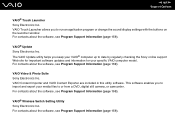
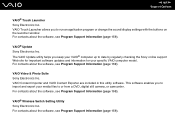
... program or change the sound/display settings with the buttons on the launcher window. For contacts about the software, see Program Support Information (page 159).
VAIO® Update Sony Electronics Inc. The VAIO Update utility helps you keep your VAIO® computer up to date by regularly checking the Sony online support Web site for important software updates and information for your specific...
Safety Information - Page 3
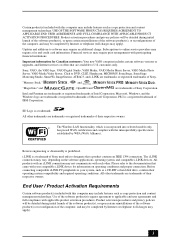
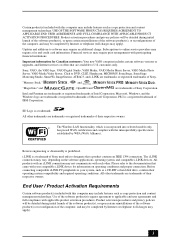
... card information. Financial services may require prior arrangements with participating financial institutions.
Important information for Canadian customers: Your new VAIO computer includes certain software versions or upgrades, and Internet services or offers that are available to U.S. customers only.
Sony, VAIO, the VAIO logo, VAIO Digital Studio, VAIO Media, VAIO Media Music Server, VAIO...
Marketing Specifications - Page 2
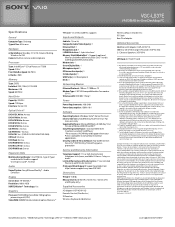
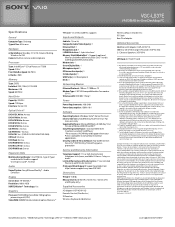
VGC-LS37E
VAIO® All-in-One Desktop PC
Specifications
General
Computer Type: Desktop Type of Use: All-in-one
Hardware
ActionButtons: Standby, S1, S2, S3, Volume, Muting, Wireless On/Off
Camera: Built-in camera and microphone
Processor
Type: Intel®Core™ 2 Duo Processor T7200 Speed: 2GHz1 Front Side Bus Speed: 667MHz L2 Cache: 4MB
Memory
Type: DDR2 Installed: 2GB (1GBx2) PC2-5 3 0 0 ...

