Sony VGC-LV150J - VAIO LV Series HD PC/TV All-In-One driver and firmware
Drivers and firmware downloads for this Sony item

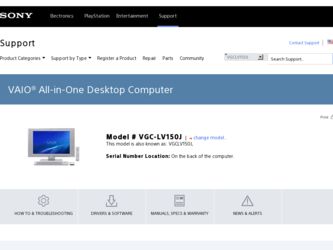
Related Sony VGC-LV150J Manual Pages
Download the free PDF manual for Sony VGC-LV150J and other Sony manuals at ManualOwl.com
User Guide - Page 3
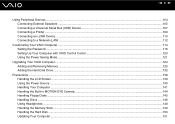
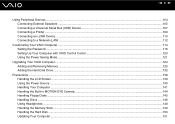
... a Universal Serial Bus (USB) Device...107 Connecting a Printer ...109 Connecting an i.LINK Device ...110 Connecting to a Network (LAN) ...112
Customizing Your VAIO Computer ...114 Setting the Password ...115 Setting Up Your Computer with VAIO Control Center 120 Using the Power Saving Mode...121
Upgrading Your VAIO Computer...124 Adding and Removing Memory...125 Adding the Hard Disk Drive...132...
User Guide - Page 7
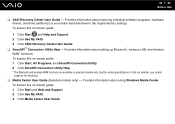
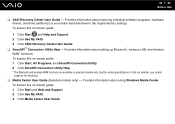
... individual software programs, hardware drivers, and drive partition(s) or your entire hard disk drive to the original factory settings. To access this on-screen guide:
1 Click Start and Help and Support. 2 Click Use My VAIO. 3 Click VAIO Recovery Center User Guide. ❑ SmartWi™ Connection Utility Help - Provides information about setting up Bluetooth*, wireless LAN, and wireless WAN...
User Guide - Page 26
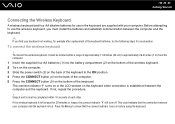
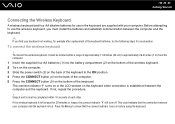
... bottom of the wireless keyboard. 2 Turn on the computer. 3 Slide the power switch (3) on the back of the keyboard to the ON position. 4 Press the CONNECT button (4) on the back of the computer. 5 Press the CONNECT button (5) on the bottom of the keyboard. The connect indicator turns on in the LCD window on the keyboard...
User Guide - Page 37
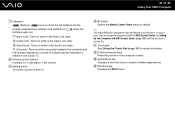
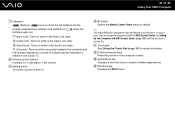
... assignment with the VAIO Control Center. See Setting Up Your Computer with VAIO Control Center (page 120) and find out more in its help file.
K Touch pad See Using the Touch Pad (page 39) for more information.
L Directional arrow keys Move the pointer on the computer screen.
M Applications key Displays a shortcut menu in certain software applications.
N Windows key Displays the Start...
User Guide - Page 44
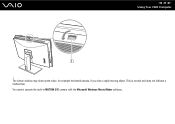
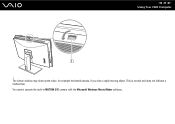
n 44 N Using Your VAIO Computer
! The viewer window may show some noise, for example horizontal streaks, if you view a rapid-moving object. This is normal and does not indicate a malfunction. You cannot operate the built-in MOTION EYE camera with the Microsoft Windows Movie Maker software.
User Guide - Page 51
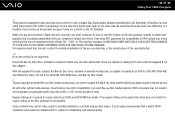
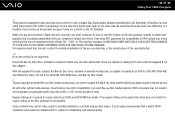
... Internet access.
As with other optical media devices, circumstances may limit compatibility or prevent Blu-ray Disc media playback. VAIO computers may not support movie playback on packaged media recorded in AVC or VC1 format at high bit rates.
Region settings are required for some contents on DVDs and BD-ROM Disc media. If the region setting on the optical disc drive...
User Guide - Page 125
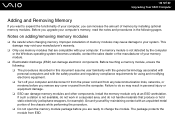
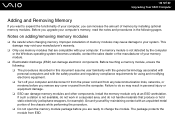
.... ❑ Turn off your computer and disconnect it from the power cord and from any telecommunication links, networks, or modems before you remove any cover or panel from the computer. Failure to do so may result in personal injury or equipment damage. ❑ ESD can damage memory modules and other components. Install the memory module only at an...
User Guide - Page 137
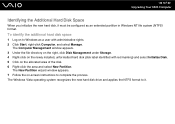
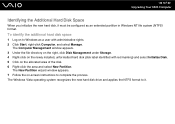
... N Upgrading Your VAIO Computer
Identifying the Additional Hard Disk Space
When you initialize the new hard disk, it must be configured as an extended partition in Windows NT file system (NTFS) format.
To identify the additional hard disk space
1 Log on to Windows as a user with administrative rights. 2 Click Start, right-click Computer, and select Manage.
The Computer Management window appears...
User Guide - Page 151
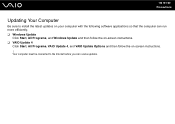
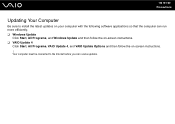
n 151 N Precautions
Updating Your Computer
Be sure to install the latest updates on your computer with the following software applications so that the computer can run more efficiently. ❑ Windows Update
Click Start, All Programs, and Windows Update and then follow the on-screen instructions. ❑ VAIO Update 4
Click Start, All Programs, VAIO Update 4, and VAIO Update Options and then ...
User Guide - Page 158
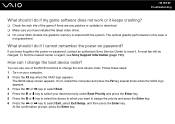
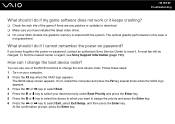
... patches or updates to download. ❑ Make sure you have installed the latest video driver. ❑ On some VAIO models, the graphics memory is shared with the system. The optimal graphic performance in this case is
not guaranteed.
What should I do if I cannot remember the power-on password?
If you have forgotten the power-on password, contact an authorized Sony Service Center...
User Guide - Page 160
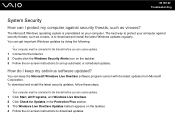
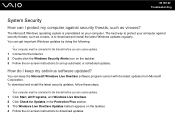
.... 3 Follow the on-screen instructions to set up automatic or scheduled updates.
How do I keep my antivirus software updated?
You can keep the Microsoft Windows Live OneCare software program current with the latest updates from Microsoft Corporation. To download and install the latest security updates, follow these steps:
! Your computer must be connected to the Internet before you can receive...
User Guide - Page 162
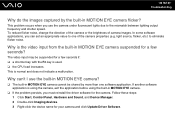
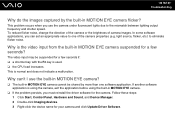
... software application is using the camera, exit the application before using the built-in MOTION EYE camera.
❑ If the problem persists, you must reinstall the driver software for the camera. Follow these steps: 1 Click Start, Control Panel, Hardware and Sound, and Device Manager. 2 Double-click Imaging devices. 3 Right-click the device name for your camera and click Update Driver Software...
User Guide - Page 172
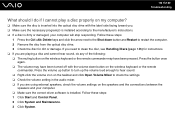
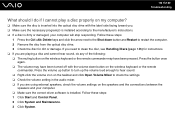
... Volume Mixer to check the settings. ❑ Check the volume setting in the audio mixer. ❑ If you are using external speakers, check the volume settings on the speakers and the connections between the
speakers and your computer. ❑ Make sure the correct driver software is installed. Follow these steps: 1 Click Start and Control Panel. 2 Click System and Maintenance...
User Guide - Page 173
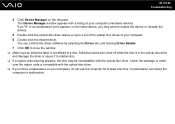
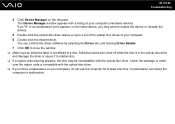
... point appears on the listed device, you may need to enable the device or reinstall the drivers.
5 Double-click the optical disc drive device to open a list of the optical disc drives of your computer. 6 Double-click the desired drive.
You can confirm the driver software by selecting the Driver tab, and clicking Driver Details. 7 Click OK to close the window. ❑ Make sure an...
User Guide - Page 174
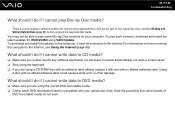
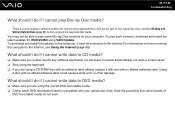
... of your optical disc drive, and then Reading and Writing Optical Discs (page 49) to find out about the supported disc media. You may not be able to play some Blu-ray Disc contents on your computer. To play such contents, download and install the latest updates for WinDVD BD using VAIO Update. To download and install the updates on the computer, it must...
User Guide - Page 177
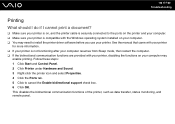
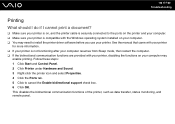
...❑ Make sure your printer is on, and the printer cable is securely connected to the ports on the printer and your computer. ❑ Make sure your printer is compatible with the Windows operating system installed on your computer. ❑ You may need to install the printer driver software before you use your printer. See the manual that came with your printer
for more information. ❑...
User Guide - Page 179
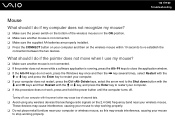
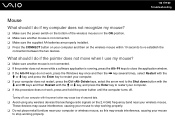
... procedure does not work, press and hold the power button until the computer turns off.
! Turning off your computer with the power button may cause loss of unsaved data. ❑ Avoid using any wireless devices that exchange radio signals on the 2.4 GHz frequency band near your wireless mouse. These devices may cause interference, causing your mouse to stop...
User Guide - Page 191
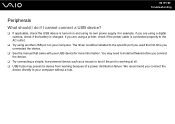
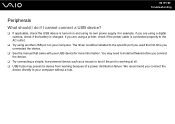
... using a digital camera, check if the battery is charged. If you are using a printer, check if the power cable is connected properly to the AC outlet.
❑ Try using another USB port on your computer. The driver could be installed to the specific port you used the first time you connected the device.
❑ See the manual that came with your USB device for more...
User Guide - Page 193
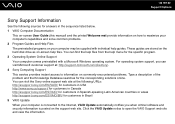
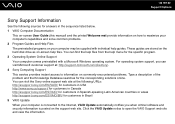
... the hard disk drive as on-screen help files. You can find the help files from the help menu for the specific program. 3 Operating System Online Support Your computer comes preinstalled with a Microsoft Windows operating system. For operating system support, you can visit Microsoft customer support at: http://support.microsoft.com/directory/. 4 Sony Computing Support This service provides instant...
User Guide - Page 200
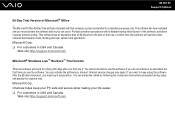
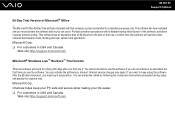
... http://support.microsoft.com
Microsoft® Windows Live™ OneCare™ Trial Version
! This trial software will work for ninety (90) days after you first use it. You will not be able to use the software if you do not activate it as described the first time you use the software. You can activate the software by Internet: Internet service...
