Sony VGC-LV250J - VAIO LV Series HD PC/TV All-In-One driver and firmware
Drivers and firmware downloads for this Sony item

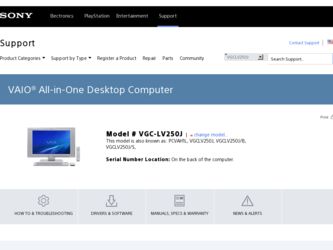
Related Sony VGC-LV250J Manual Pages
Download the free PDF manual for Sony VGC-LV250J and other Sony manuals at ManualOwl.com
User Guide - Page 9
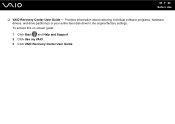
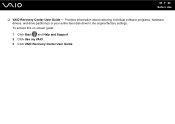
n9 N Before Use
❑ VAIO Recovery Center User Guide - Provides information about restoring individual software programs, hardware drivers, and drive partition(s) or your entire hard disk drive to the original factory settings. To access this on-screen guide: 1 Click Start and Help and Support. 2 Click Use my VAIO. 3 Click VAIO Recovery Center User Guide.
User Guide - Page 29


... bottom of the wireless keyboard. 2 Turn on the computer. 3 Slide the power switch (3) on the back of the keyboard to the ON position. 4 Press the CONNECT button (4) on the back of the computer. 5 Press the CONNECT button (5) on the bottom of the keyboard. The connect indicator turns on in the LCD window on the keyboard...
User Guide - Page 40
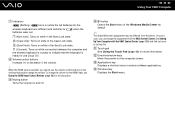
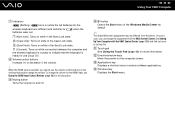
... with the VAIO Control Center. See Setting Up Your Computer with the VAIO Control Center (page 126) and find out more in its help file.
K Touch pad See Using the Touch Pad (page 42) for more information.
L Directional arrow keys Move the pointer on the computer screen.
M Applications key Displays a shortcut menu in certain software applications.
N Windows key Displays the Start...
User Guide - Page 47
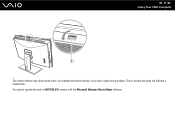
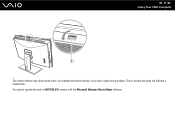
n 47 N Using Your VAIO Computer
! The viewer window may show some noise, for example horizontal streaks, if you view a rapid-moving object. This is normal and does not indicate a malfunction. You cannot operate the built-in MOTION EYE camera with the Microsoft Windows Movie Maker software.
User Guide - Page 48
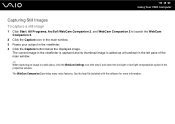
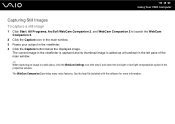
n 48 N Using Your VAIO Computer
Capturing Still Images
To capture a still image
1 Click Start, All Programs, ArcSoft WebCam Companion 2, and WebCam Companion 2 to launch the WebCam Companion 2.
2 Click the Capture icon in the main window. 3 Frame your subject in the viewfinder. 4 Click the Capture button below the displayed image.
The current image in the viewfinder...
User Guide - Page 49
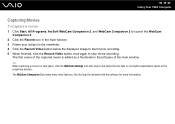
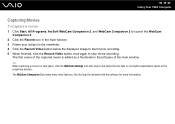
n 49 N Using Your VAIO Computer
Capturing Movies
To capture a movie
1 Click Start, All Programs, ArcSoft WebCam Companion 2, and WebCam Companion 2 to launch the WebCam Companion 2.
2 Click the Record icon in the main window. 3 Frame your subject in the viewfinder. 4 Click the Record Video button below the displayed image to start movie recording. 5 When finished, click the Record Video button...
User Guide - Page 54


... Internet access.
As with other optical media devices, circumstances may limit compatibility or prevent Blu-ray Disc media playback. VAIO computers may not support movie playback on packaged media recorded in AVC or VC1 format at high bit rates.
Region settings are required for some contents on DVDs and BD-ROM Disc media. If the region setting on the optical disc drive...
User Guide - Page 56


..., or DVD-RAM media. ❑ You may not be able to play some of Blu-ray Disc contents on your computer, or the computer may become unstable
during Blu-ray Disc playback. To play such contents normally, download and install the latest updates for the WinDVD BD using the VAIO Update. To download and install the updates on the computer, it must...
User Guide - Page 57
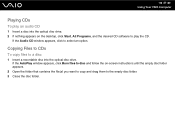
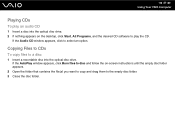
... Your VAIO Computer
Playing CDs
To play an audio CD
1 Insert a disc into the optical disc drive. 2 If nothing appears on the desktop, click Start, All Programs, and the desired CD software to play the CD.
If the Audio CD window appears, click to select an option.
Copying Files to CDs
To copy files to a disc
1 Insert a recordable disc into the optical disc drive...
User Guide - Page 60
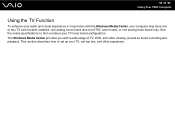
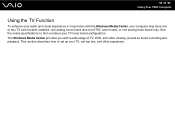
... have one or two TV tuner boards installed: one analog tuner board and one ATSC tuner board, or one analog tuner board only. See the online specifications to find out about your TV tuner board configuration. The Windows Media Center provides you with a wide range of TV, DVD, and video viewing, as well as music recording and playback. This section describes how to set up your TV, set...
User Guide - Page 131
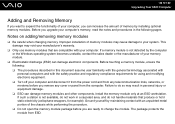
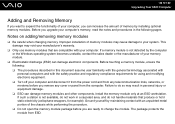
.... ❑ Turn off your computer and disconnect it from the power cord and from any telecommunication links, networks, or modems before you remove any cover or panel from the computer. Failure to do so may result in personal injury or equipment damage. ❑ ESD can damage memory modules and other components. Install the memory module only at an...
User Guide - Page 143
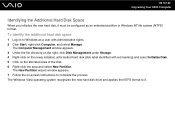
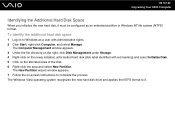
... N Upgrading Your VAIO Computer
Identifying the Additional Hard Disk Space
When you initialize the new hard disk, it must be configured as an extended partition in Windows NT file system (NTFS) format.
To identify the additional hard disk space
1 Log on to Windows as a user with administrative rights. 2 Click Start, right-click Computer, and select Manage.
The Computer Management window appears...
User Guide - Page 158
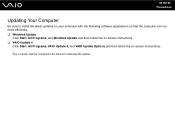
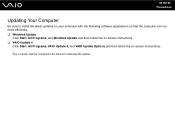
n 158 N Precautions
Updating Your Computer
Be sure to install the latest updates on your computer with the following software applications so that the computer can run more efficiently. ❑ Windows Update
Click Start, All Programs, and Windows Update and then follow the on-screen instructions. ❑ VAIO Update 4
Click Start, All Programs, VAIO Update 4, and VAIO Update Options and then ...
User Guide - Page 165
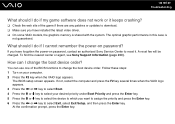
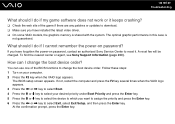
... patches or updates to download. ❑ Make sure you have installed the latest video driver. ❑ On some VAIO models, the graphics memory is shared with the system. The optimal graphic performance in this case is
not guaranteed.
What should I do if I cannot remember the power-on password?
If you have forgotten the power-on password, contact an authorized Sony Service Center...
User Guide - Page 167


...download and install the latest Windows updates regularly. You can get important Windows updates by doing the following:
! Your computer must be connected to the Internet to download the updates. 1 Connect to the Internet. 2 Double-click the Windows Security Alerts icon on the taskbar. 3 Follow the on-screen instructions to set up automatic or scheduled updates.
How do I keep my antivirus software...
User Guide - Page 178
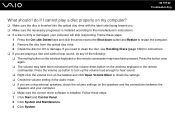
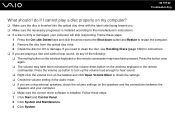
... Volume Mixer to check the settings. ❑ Check the volume setting in the audio mixer. ❑ If you are using external speakers, check the volume settings on the speakers and the connections between the
speakers and your computer. ❑ Make sure the correct driver software is installed. Follow these steps: 1 Click Start and Control Panel. 2 Click System and Maintenance...
User Guide - Page 179
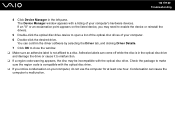
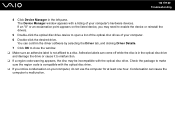
... point appears on the listed device, you may need to enable the device or reinstall the drivers.
5 Double-click the optical disc drive device to open a list of the optical disc drives of your computer. 6 Double-click the desired drive.
You can confirm the driver software by selecting the Driver tab, and clicking Driver Details. 7 Click OK to close the window. ❑ Make sure an...
User Guide - Page 180


... install the latest updates for the WinDVD BD using the VAIO Update. To download and install the updates on the computer, it must be connected to the Internet. For information on how to connect the computer to the Internet, see Using the Internet (page 101).
What should I do if I cannot write data to CD media?
❑ Make sure you neither launch any software...
User Guide - Page 182
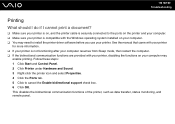
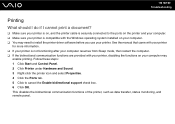
...❑ Make sure your printer is on, and the printer cable is securely connected to the ports on the printer and your computer. ❑ Make sure your printer is compatible with the Windows operating system installed on your computer. ❑ You may need to install the printer driver software before you use your printer. See the manual that came with your printer
for more information. ❑...
User Guide - Page 199
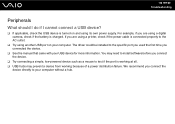
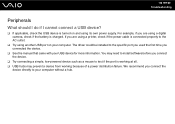
... using a digital camera, check if the battery is charged. If you are using a printer, check if the power cable is connected properly to the AC outlet.
❑ Try using another USB port on your computer. The driver could be installed to the specific port you used the first time you connected the device.
❑ See the manual that came with your USB device for more...
