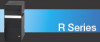Sony VGC-RB39C - Vaio Desktop Computer driver and firmware
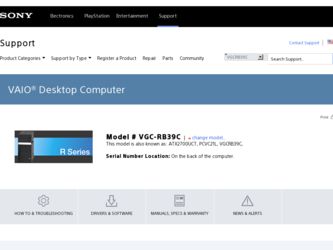
Related Sony VGC-RB39C Manual Pages
Download the free PDF manual for Sony VGC-RB39C and other Sony manuals at ManualOwl.com
VAIO Accessories Guide Spring 2006 - Page 1
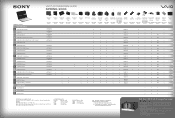
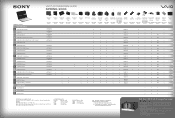
... • PC-enabled control for 200 audio CDs and/or movie DVDs • Operated through Microsoft® Windows® XP Media Center
Edition 2005 • Automatic download of title, jacket cover and other information
(Internet connection required) • Automatic and sequential copying of 200 audio CDs to the
PC hard drive • Multi episode TV program recording to DVD disc...
Safety Information - Page 2
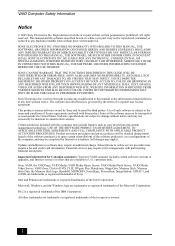
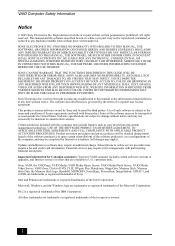
...: Your new VAIO computer includes certain software versions or upgrades, and Internet services or offers that are available to U.S. customers only.
Sony, VAIO, the VAIO logo, VAIO Media, VAIO Media Music Server, VAIO Media Photo Server, VAIO Media Video Server, VAIO Zone, Click to DVD, CLIÉ, DVgate Plus, Handycam, MagicGate, Memory Stick, Memory Stick Duo, the Memory Stick logo, OpenMG...
VAIO User Guide - Page 1
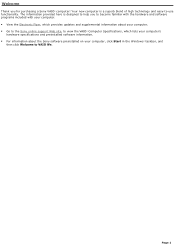
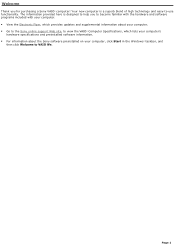
... Flyer, which provides updates and supplemental information about your computer. Go to the Sony online support Web site, to view the VAIO® Computer Specifications, which lists your computer's
hardware specifications and preinstalled software information. For information about the Sony software preinstalled on your computer, click Start in the Windows® taskbar, and...
VAIO User Guide - Page 3
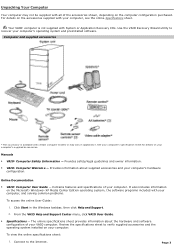
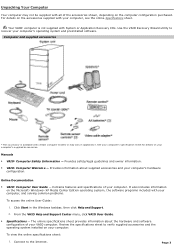
... in the Windows taskbar, then click Help and Support. 2. From the VAIO Help and Support Center menu, click VAIO User Guide.
Specifications - The online specifications sheet provides information about the hardware and software configuration of your VAIO computer. Review the specifications sheet to verify supplied accessories and the operating system installed on your computer.
To view...
VAIO User Guide - Page 58
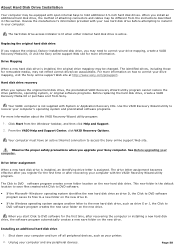
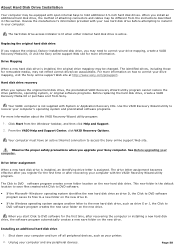
... Help and Support. 2. From the VAIO Help and Support Center, click VAIO Recovery Options.
Your computer must have an active Internet connection to access the Sony online support Web site.
Observe the proper safety precautions when you upgrade your Sony computer. See Before upgrading your computer.
Drive letter assignment
When a new hard disk drive is installed, an identifying drive letter is...
VAIO User Guide - Page 66
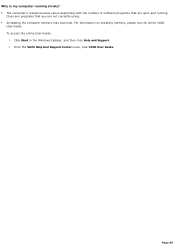
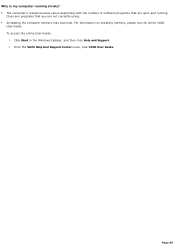
... of software programs that are open and running.
Close any programs that you are not currently using. Increasing the computer memory may also help. For information on installing memory, please see the online VAIO
User Guide. To access the online User Guide:
1. Click Start in the Windows taskbar, and then click Help and Support. 2. From the VAIO Help And Support Center...
VAIO User Guide - Page 69
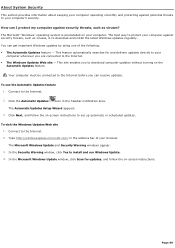
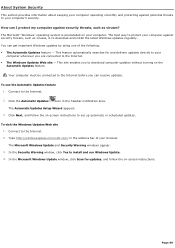
... Updates Setup Wizard appears. 3. Click Next, and follow the on-screen instructions to set up automatic or scheduled updates.
To visit the Windows Updates Web site 1. Connect to the Internet. 2. Type http://windowsupdate.microsoft.com/ in the address bar of your browser. The Microsoft Windows Update and Security Warning windows appear. 3. In the Security Warning window, click Yes to install...
VAIO User Guide - Page 70
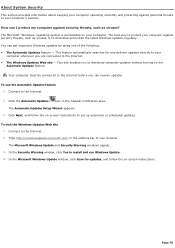
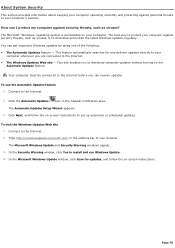
... Updates Setup Wizard appears. 3. Click Next, and follow the on-screen instructions to set up automatic or scheduled updates.
To visit the Windows Updates Web site 1. Connect to the Internet. 2. Type http://windowsupdate.microsoft.com/ in the address bar of your browser. The Microsoft Windows Update and Security Warning windows appear. 3. In the Security Warning window, click Yes to install...
VAIO User Guide - Page 71
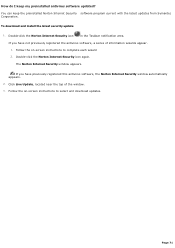
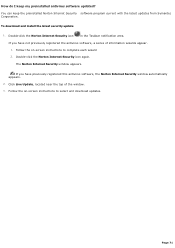
... download and install the latest security update
1. Double-click the Norton Internet Security icon
in the Taskbar notification area.
If you have not previously registered the antivirus software, a series of information wizards appear. 1. Follow the on-screen instructions to complete each wizard 2. Double-click the Norton Internet Security icon again.
The Norton Internet Security window appears...
VAIO User Guide - Page 77
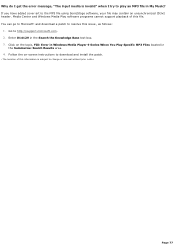
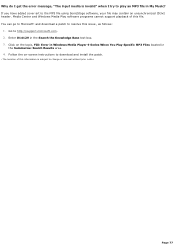
... issue1, as follows:
1. Go to http://support.microsoft.com. 2. Enter 814129 in the Search the Knowledge Base text box. 3. Click on the topic, FIX: Error in Windows Media Player 9 Series When You Play Specific MP3 Files located in
the Summaries: Search Results area. 4. Follow the on-screen instructions to download and install the patch.
1 T he loc ation...
VAIO User Guide - Page 84
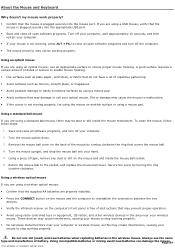
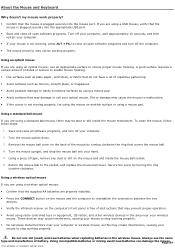
... a wireless optical mouse: Confirm that the supplied AA batteries are properly installed. Press the CONNECT button on the mouse and the computer to reestablish the connection between the two
devices. Verify the infrared receiver on the computer's front panel is free of obstructions that may prevent proper operation. Avoid using radio-controlled toys...
VAIO User Guide - Page 85
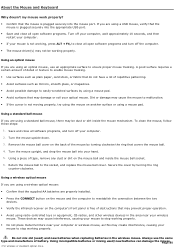
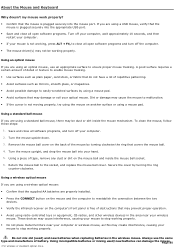
... a wireless optical mouse: Confirm that the supplied AA batteries are properly installed. Press the CONNECT button on the mouse and the computer to reestablish the connection between the two
devices. Verify the infrared receiver on the computer's front panel is free of obstructions that may prevent proper operation. Avoid using radio-controlled toys...
VAIO User Guide - Page 90
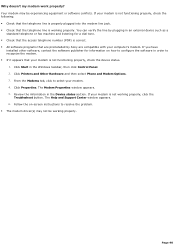
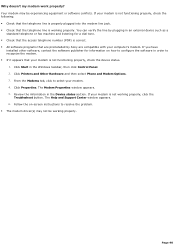
...preinstalled by Sony are compatible with your computer's modem. If you have
installed other software, contact the software publisher for information on how to configure the software in order to recognize the modem. If it appears that your modem is not functioning properly, check the device status.
1. Click Start in the Windows taskbar, then click Control Panel. 2. Click Printers and Other...
VAIO User Guide - Page 93
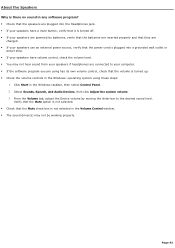
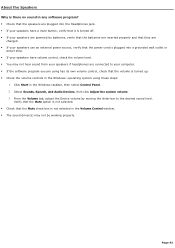
... are connected to your computer. If the software program you are using has its own volume control, check that the volume is turned up. Check the volume controls in the Windows® operating system using these steps:
1. Click Start in the Windows taskbar, then select Control Panel. 2. Select Sounds, Speech, and Audio Devices, then click Adjust the...
VAIO User Guide - Page 94
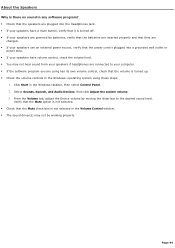
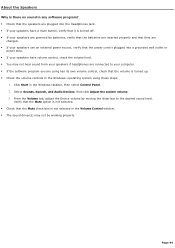
... are connected to your computer. If the software program you are using has its own volume control, check that the volume is turned up. Check the volume controls in the Windows® operating system using these steps:
1. Click Start in the Windows taskbar, then select Control Panel. 2. Select Sounds, Speech, and Audio Devices, then click Adjust the...
VAIO User Guide - Page 100
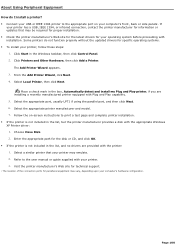
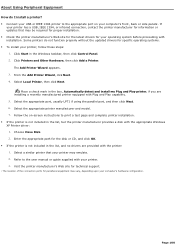
... if using the parallel port, and then click Next. 6. Select the appropriate printer manufacturer and model. 7. Follow the on-screen instructions to print a test page and complete printer installation. If the printer is not included in the list, but the printer manufacturer provides a disk with the appropriate Windows XP Printer driver: 1. Choose Have Disk. 2. Enter the appropriate path...
VAIO User Guide - Page 101
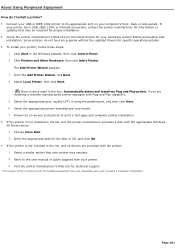
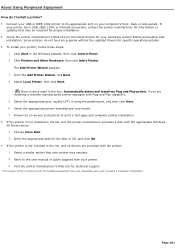
... if using the parallel port, and then click Next. 6. Select the appropriate printer manufacturer and model. 7. Follow the on-screen instructions to print a test page and complete printer installation. If the printer is not included in the list, but the printer manufacturer provides a disk with the appropriate Windows XP Printer driver: 1. Choose Have Disk. 2. Enter the appropriate path...
VAIO User Guide - Page 111
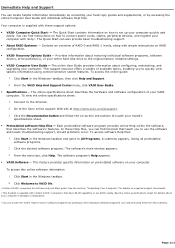
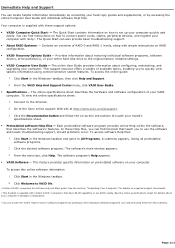
... support. About RAID Systems2 - Contains an overview of RAID-0 and RAID-1 levels, along with simple instructions on RAID configuration. VAIO® Recovery Options Guide - Provides information about restoring individual software programs, software drivers, drive partition(s), or your entire hard disk drive to the original factory installed settings. VAIO® Computer...
Welcome Mat - Page 1
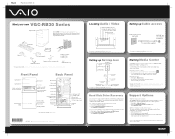
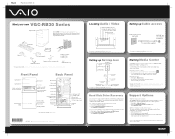
... port Monitor port*
Audio jacks
Hard disk drive access indicator Power button
Standby indicator
Universal Serial Bus (USB 2.0 ports)
Monitor port* Audio / Video* ports & jacks
Modem line jack
I.LINK 6-pin S400 port (IEEE 1394) Ethernet port Monitor (DVI-D) port* TV Out (S-Video) jack*
VHF/UHF port*
*Not available with all VAIO® computer models.
*258970301*
2-589-703-01 © 2005 Sony...
Marketing Specifications - Page 1
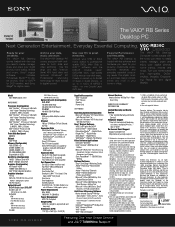
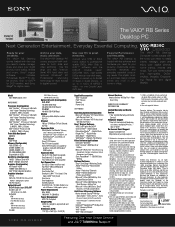
Display not included.
The VAIO® RB Series Desktop PC
Next Generation Entertainment. Everyday Essential Computing. VGC-RB39C CTO Desktop
Ready for your
Archive your data,
Give new life to great
Powerful Performance
The VAIO® RB Desktop
creativity.
music and more.
memories.
and Versatility.
Computer comes loaded with
The VAIO® RB Desktop The VAIO® RB Desktop PC ...