Sony VGC-RB50 - Vaio Desktop Computer driver and firmware
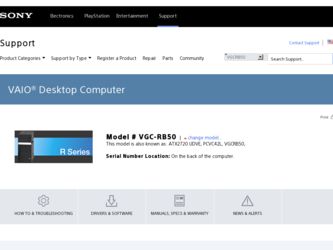
Related Sony VGC-RB50 Manual Pages
Download the free PDF manual for Sony VGC-RB50 and other Sony manuals at ManualOwl.com
2006 VAIO Accessories Guide - Page 1
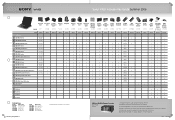
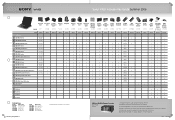
Sony® VAIO® Accessories Guide...Desktops...control for 200 audio CDs and/or movie DVDs • Operated through Microsoft® Windows® XP Media Center Edition 2005 • Automatic download of title, jacket cover and other information (Internet connection required) • Automatic and sequential copying of 200 audio CDs to the PC hard drive • Multi episode TV program recording...
VAIO Accessories Guide Spring 2006 - Page 1
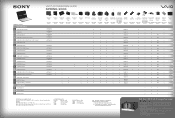
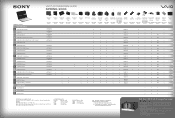
... • PC-enabled control for 200 audio CDs and/or movie DVDs • Operated through Microsoft® Windows® XP Media Center
Edition 2005 • Automatic download of title, jacket cover and other information
(Internet connection required) • Automatic and sequential copying of 200 audio CDs to the
PC hard drive • Multi episode TV program recording to DVD disc...
Safety Information - Page 2
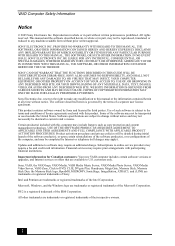
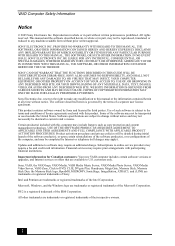
...: Your new VAIO computer includes certain software versions or upgrades, and Internet services or offers that are available to U.S. customers only.
Sony, VAIO, the VAIO logo, VAIO Media, VAIO Media Music Server, VAIO Media Photo Server, VAIO Media Video Server, VAIO Zone, Click to DVD, CLIÉ, DVgate Plus, Handycam, MagicGate, Memory Stick, Memory Stick Duo, the Memory Stick logo, OpenMG...
User Guide (primary user manual) - Page 1
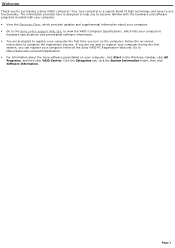
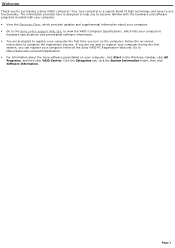
... which provides updates and supplemental information about your computer. Go to the Sony online support Web site, to view the VAIO® Computer Specifications, which lists your computer's
hardware specifications and preinstalled software information. You are prompted to register your computer the first time you turn on the computer. Follow the on-screen
instructions to complete...
User Guide (primary user manual) - Page 3
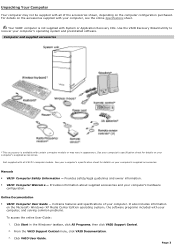
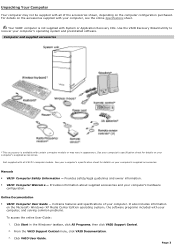
... on the Microsoft® Windows® XP Media Center Edition operating system1, the software programs included with your computer, and solving common problems.
To access the online User Guide:
1. Click Start in the Windows® taskbar, click All Programs, then click VAIO Support Central. 2. From the VAIO Support Central menu, click VAIO Documentation. 3. Click VAIO User Guide.
Page 3
User Guide (primary user manual) - Page 4
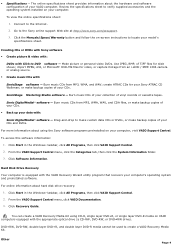
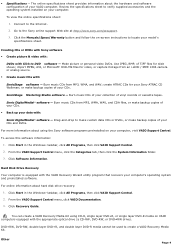
...with the VAIO Recovery Wizard utility program that recovers your computer's operating system and preinstalled software.
For online information about hard disk drive recovery: 1. Click Start in the Windows® taskbar, click All Programs, then click VAIO Support Central. 2. From the VAIO Support Central menu, click VAIO Documentation. 3. Click Recovery Guide.
You can create a VAIO Recovery Media...
User Guide (primary user manual) - Page 71
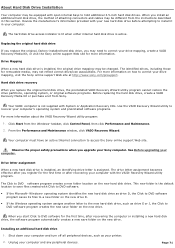
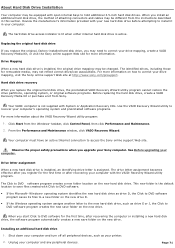
... and Maintenance window, click VAIO Recovery Wizard.
Your computer must have an active Internet connection to access the Sony online support Web site.
Observe the proper safety precautions when you upgrade your Sony computer. See Before upgrading your computer.
Drive letter assignment
When a new hard disk drive is installed, an identifying drive letter is assigned. The drive letter assignment...
User Guide (primary user manual) - Page 79
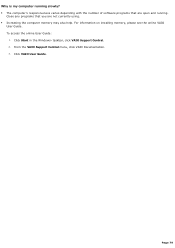
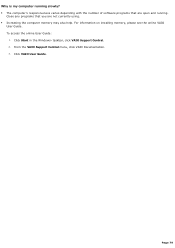
... the number of software programs that are open and running.
Close any programs that you are not currently using. Increasing the computer memory may also help. For information on installing memory, please see the online VAIO
User Guide. To access the online User Guide:
1. Click Start in the Windows® taskbar, click VAIO Support Central. 2. From the VAIO Support Central menu, click...
User Guide (primary user manual) - Page 82
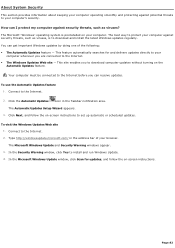
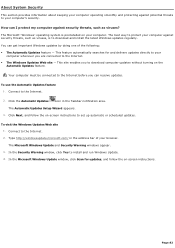
... Updates Setup Wizard appears. 3. Click Next, and follow the on-screen instructions to set up automatic or scheduled updates.
To visit the Windows Updates Web site 1. Connect to the Internet. 2. Type http://windowsupdate.microsoft.com/ in the address bar of your browser. The Microsoft Windows Update and Security Warning windows appear. 3. In the Security Warning window, click Yes to install...
User Guide (primary user manual) - Page 83
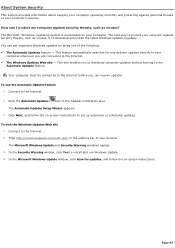
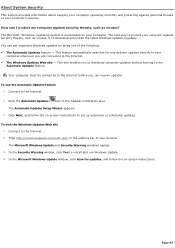
... Updates Setup Wizard appears. 3. Click Next, and follow the on-screen instructions to set up automatic or scheduled updates.
To visit the Windows Updates Web site 1. Connect to the Internet. 2. Type http://windowsupdate.microsoft.com/ in the address bar of your browser. The Microsoft Windows Update and Security Warning windows appear. 3. In the Security Warning window, click Yes to install...
User Guide (primary user manual) - Page 84
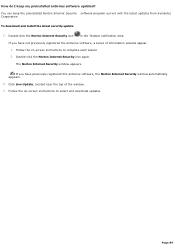
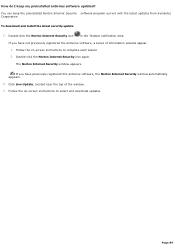
... download and install the latest security update
1. Double-click the Norton Internet Security icon
in the Taskbar notification area.
If you have not previously registered the antivirus software, a series of information wizards appear. 1. Follow the on-screen instructions to complete each wizard 2. Double-click the Norton Internet Security icon again.
The Norton Internet Security window appears...
User Guide (primary user manual) - Page 90


..., as follows:
1. Go to http://support.microsoft.com. 2. Enter 814129 in the Search the Knowledge Base text box. 3. Click on the topic, FIX: Error in Windows Media Player 9 Series When You Play Specific MP3 Files located in
the Summaries: Search Results area. 4. Follow the on-screen instructions to download and install the patch.
1T he loc ation...
User Guide (primary user manual) - Page 97
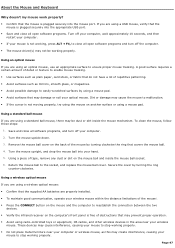
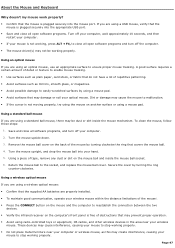
... plugged securely into the appropriate USB port. Save and close all open software programs. Turn off your computer, wait approximately 10 seconds, and then
restart your computer. If your mouse is not working, press ALT + F4, to close all open software programs and turn off the computer. The mouse driver(s) may not be working properly...
User Guide (primary user manual) - Page 99
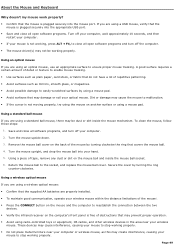
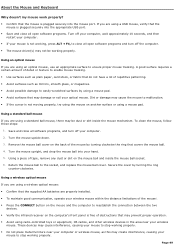
... plugged securely into the appropriate USB port. Save and close all open software programs. Turn off your computer, wait approximately 10 seconds, and then
restart your computer. If your mouse is not working, press ALT + F4, to close all open software programs and turn off the computer. The mouse driver(s) may not be working properly...
User Guide (primary user manual) - Page 105
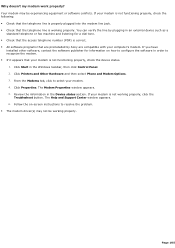
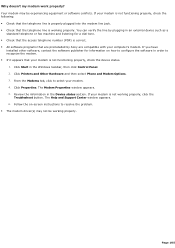
...preinstalled by Sony are compatible with your computer's modem. If you have
installed other software, contact the software publisher for information on how to configure the software in order to recognize the modem. If it appears that your modem is not functioning properly, check the device status.
1. Click Start in the Windows taskbar, then click Control Panel. 2. Click Printers and Other...
User Guide (primary user manual) - Page 108
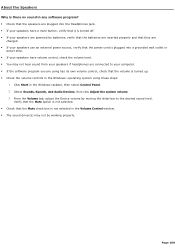
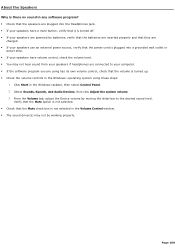
... are connected to your computer. If the software program you are using has its own volume control, check that the volume is turned up. Check the volume controls in the Windows® operating system using these steps:
1. Click Start in the Windows taskbar, then select Control Panel. 2. Select Sounds, Speech, and Audio Devices, then click Adjust the...
User Guide (primary user manual) - Page 109
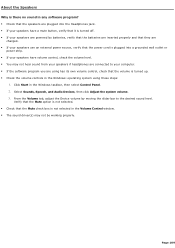
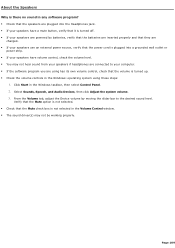
... are connected to your computer. If the software program you are using has its own volume control, check that the volume is turned up. Check the volume controls in the Windows® operating system using these steps:
1. Click Start in the Windows taskbar, then select Control Panel. 2. Select Sounds, Speech, and Audio Devices, then click Adjust the...
User Guide (primary user manual) - Page 115
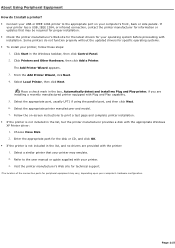
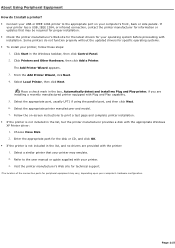
... if using the parallel port, and then click Next. 6. Select the appropriate printer manufacturer and model. 7. Follow the on-screen instructions to print a test page and complete printer installation. If the printer is not included in the list, but the printer manufacturer provides a disk with the appropriate Windows XP Printer driver: 1. Choose Have Disk. 2. Enter the appropriate path...
User Guide (primary user manual) - Page 116
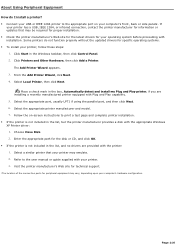
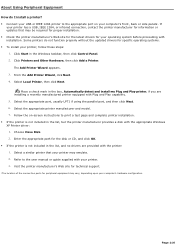
... if using the parallel port, and then click Next. 6. Select the appropriate printer manufacturer and model. 7. Follow the on-screen instructions to print a test page and complete printer installation. If the printer is not included in the list, but the printer manufacturer provides a disk with the appropriate Windows XP Printer driver: 1. Choose Have Disk. 2. Enter the appropriate path...
User Guide (primary user manual) - Page 126
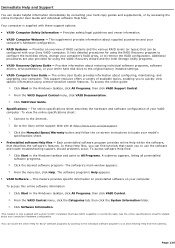
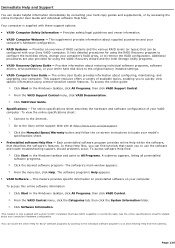
... VAIO® Recovery Options Guide - Provides information about restoring individual software programs, software drivers, drive partition(s), or your entire hard disk drive to the original factory installed settings. VAIO® Computer User Guide - The online User Guide provides information about configuring, maintaining, and upgrading your computer. This support resource offers...

