Sony VGC-RM1 - Vaio Desktop Computer driver and firmware
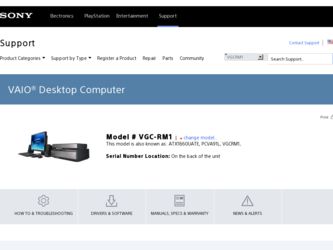
Related Sony VGC-RM1 Manual Pages
Download the free PDF manual for Sony VGC-RM1 and other Sony manuals at ManualOwl.com
Safety Information - Page 2
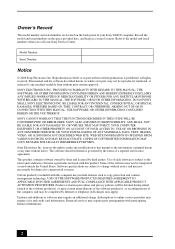
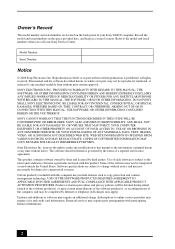
...; computer. Record the model and serial numbers in the space provided here, and keep in a secure location. Refer to the model and serial numbers when you call your Sony Service Center.
Model Number:
Serial Number:
Notice
© 2006 Sony Electronics Inc. Reproduction in whole or in part without written permission is prohibited. All rights reserved. This manual and the software...
Safety Information - Page 3
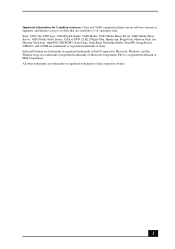
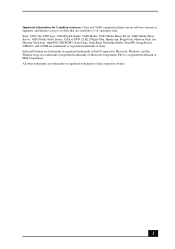
... customers: Your new VAIO computer includes certain software versions or upgrades, and Internet services or offers that are available to U.S. customers only. Sony, VAIO, the VAIO logo, VAIO Digital Studio, VAIO Media, VAIO Media Music Server, VAIO Media Photo Server, VAIO Media Video Server, Click to DVD, CLIÉ, DVgate Plus, Handycam, MagicGate, Memory Stick, the Memory Stick logo, OpenMG...
User Guide - Page 3
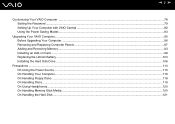
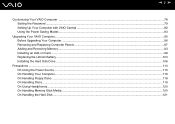
... Your VAIO Computer ...78 Setting the Password ...79 Setting Up Your Computer with VAIO Central ...82 Using the Power Saving Modes ...83
Upgrading Your VAIO Computer...85 Before Upgrading Your Computer ...86 Removing and Replacing Computer Panels ...87 Adding and Removing Memory...93 Installing an Add-on Card ...99 Replacing the Lithium Battery ...103 Installing the Hard Disk Drive...106...
User Guide - Page 6
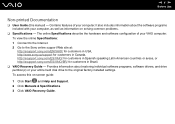
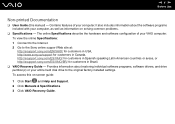
...esupport.sony.com/ES/VAIO/BR/ for customers in Brazil.
❑ VAIO Recovery Guide - Provides information about restoring individual software programs, software drivers, and drive partition(s) or your entire hard disk drive to the original factory installed settings. To access this on-screen guide:
1 Click Start and Help and Support. 2 Click Manuals & Specifications. 3 Click VAIO Recovery Guide.
User Guide - Page 8
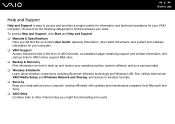
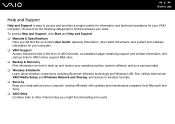
... connections including Bluetooth Wireless technology and Wireless LAN. Run utilities that include VAIO Media Setup and Windows Network and Sharing, and access to wireless tutorials. ❑ Security Keep your data safe and your computer running efficiently with updates and maintenance programs from Microsoft and Sony. ❑ VAIO Sites Contains links to other Internet sites you might find...
User Guide - Page 18
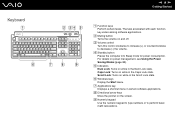
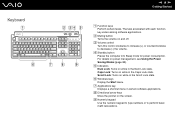
... associated with each function key varies among software applications.
B Muting button Turns the volume on and off.
C Volume control Turn this control clockwise to increase (+) or counterclockwise to decrease (-) the volume.
D Standby button Places the computer into Sleep mode for power consumption. For details on power management, see Using the Power Saving Modes (page 83).
E Indicators Num...
User Guide - Page 44
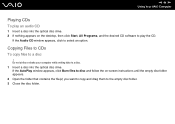
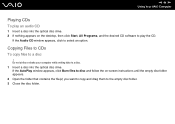
n 44 N Using Your VAIO Computer
Playing CDs
To play an audio CD
1 Insert a disc into the optical disc drive. 2 If nothing appears on the desktop, then click Start, All Programs, and the desired CD software to play the CD.
If the Audio CD window appears, click to select an option.
Copying Files to CDs
To copy files to a disc
! Do not strike...
User Guide - Page 47
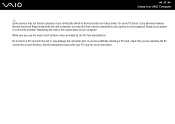
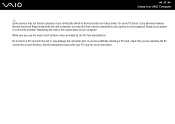
... state of your computer. Make sure you use the most recent software driver provided by the PC Card manufacturer. Do not force a PC Card into the slot. It may damage the connector pins. If you have difficulty inserting a PC Card, check that you are inserting the PC Card in the correct direction. See the manual that came with...
User Guide - Page 93
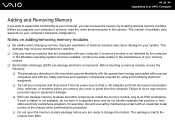
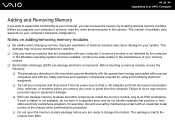
... off your computer and disconnect it from its power source (that is, AC adapter) and from any telecommunication links, networks, or modems before you remove any cover or panel from the computer. Failure to do so may result in personal injury or equipment damage. ❑ ESD can damage memory modules and other components. Install the memory module only at...
User Guide - Page 98
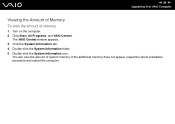
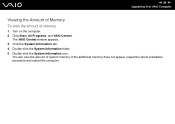
n 98 N Upgrading Your VAIO Computer
Viewing the Amount of Memory
To view the amount of memory
1 Turn on the computer. 2 Click Start, All Programs, and VAIO Central.
The VAIO Central window appears. 3 Click the System Information tab. 4 Double-click the System Information folder. 5 Double-click the System Information icon.
You can view the amount of system memory. If the additional memory does...
User Guide - Page 99
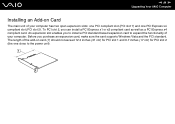
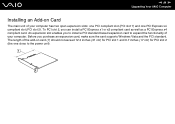
... you to install a PCI standard based expansion card to expand the functionality of your computer. Before you purchase an expansion card, make sure the card supports Windows Vista and the PCI standard. The length of the add-on card (1) should not exceed 12.3 inches (31 cm) for PCI slot 1 and 6.7 inches (17 cm) for PCI slot 2 (the one close to the power unit).
User Guide - Page 113
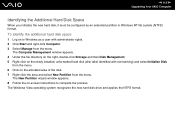
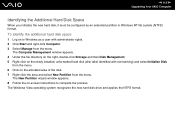
... with administrator rights. 2 Click Start and right-click Computer. 3 Select Manage from the menu.
The Computer Management window appears. 4 Under the file directory on the right, double-click Storage and then Disk Management. 5 Right-click on the newly installed, unformatted hard disk (disk label identified with red marking) and select Initialize Disk
from the menu. 6 Click on the allocated...
User Guide - Page 130
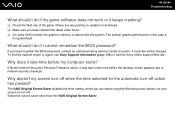
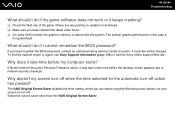
... any patches or updates to download. ❑ Make sure you have installed the latest video driver. ❑ On some VAIO models, the graphics memory is shared with the system. The optimal graphic performance in this case is
not guaranteed.
What should I do if I cannot remember the BIOS password?
If you have forgotten the BIOS password, contact an authorized Sony Service Center to...
User Guide - Page 131
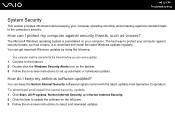
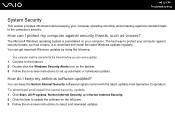
...viruses, is to download and install the latest Windows updates regularly. You can get important Windows updates by doing the following:
! Your computer must be connected to the Internet before you can receive updates. 1 Connect to the Internet. 2 Double-click the Windows Security Alerts icon on the taskbar. 3 Follow the on-screen instructions to set up automatic or scheduled updates.
How do I keep...
User Guide - Page 139
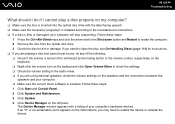
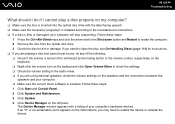
... the settings. ❑ Check the volume setting in the audio mixer. ❑ If you are using external speakers, check the volume settings on the speakers and the connections between the
speakers and your computer. ❑ Make sure the correct driver software is installed. Follow these steps: 1 Click Start and Control Panel. 2 Click System and Maintenance. 3 Click System. 4 Click Device Manager...
User Guide - Page 140
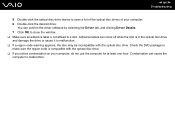
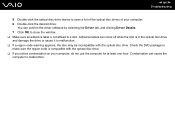
n 140 N Troubleshooting
5 Double-click the optical disc drive device to open a list of the optical disc drives of your computer. 6 Double-click the desired drive.
You can confirm the driver software by selecting the Driver tab, and clicking Driver Details. 7 Click OK to close the window. ❑ Make sure an adhesive label is not affixed to a disc. Adhesive labels can come off while...
User Guide - Page 144
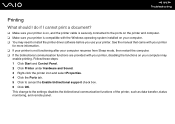
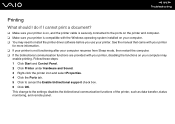
...?
❑ Make sure your printer is on, and the printer cable is securely connected to the ports on the printer and computer. ❑ Make sure your printer is compatible with the Windows operating system installed on your computer. ❑ You may need to install the printer driver software before you use your printer. See the manual that came with your printer
for more information. ❑...
User Guide - Page 151
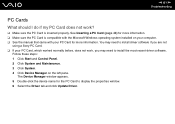
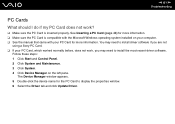
... Microsoft Windows operating system installed on your computer. ❑ See the manual that came with your PC Card for more information. You may need to install driver software if you are not
using a Sony PC Card. ❑ If your PC Card, which worked normally before, does not work, you may need to install the most recent driver software.
Follow these steps: 1 Click Start and Control...
User Guide - Page 155
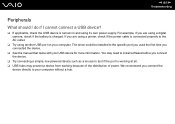
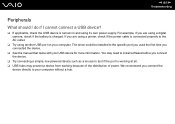
... using a digital camera, check if the battery is charged. If you are using a printer, check if the power cable is connected properly to the AC outlet.
❑ Try using another USB port on your computer. The driver could be installed to the specific port you used the first time you connected the device.
❑ See the manual that came with your USB device for more...
Marketing Specifications - Page 2
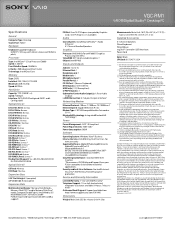
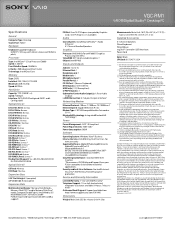
VGC-RM1
VAIO® Digital Studio™ Desktop PC
Specifications
General
Computer Type: Desktop Type of Use: Tower
Hardware
Keyboard: Supplied Keyboard QWERTY (101 keys with 3.6mm stroke and 19.05mm pitch)
Processor
Type: Intel®Core™ 2 Duo Processor E6600 Speed: 2.40GHz1 Front Side Bus Speed: 1066MHz L2 Cache: 4MB Advanced Smart Cache Technology: Intel®Dual Core
Memory
Type: ...

