Sony VPCL112GX - Vaio L Series All-in-one Touch Screen driver and firmware
Drivers and firmware downloads for this Sony item

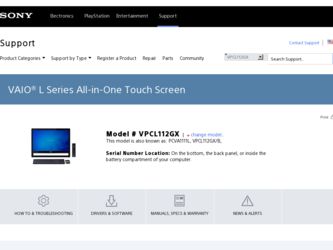
Related Sony VPCL112GX Manual Pages
Download the free PDF manual for Sony VPCL112GX and other Sony manuals at ManualOwl.com
User Guide - Page 2
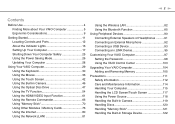
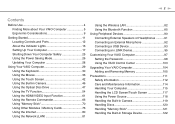
... Using the Touch Screen 42 Using the Built-in Camera 46 Using the Optical Disc Drive 47 Using the TV Function 54 Using the HDMI/VIDEO Input Function 61 Using the Remote Commander 66 Using "Memory Stick 70 Using Other Modules / Memory Cards 76 Using the Internet 80 Using the Network (LAN 81
Using the Wireless LAN 82 Using the Bluetooth Function 85 Using Peripheral Devices 90...
User Guide - Page 5
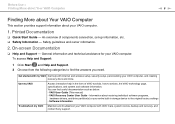
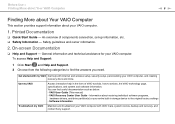
...User Guide (This manual) - VAIO Recovery Center User Guide - Information about restoring individual software programs,
hardware drivers, and drive partition(s) or your entire built-in storage device to the original factory settings - Software Information
Troubleshoot my VAIO Maintain and troubleshoot your VAIO computer with VAIO Care, system restore, backup and recovery, and contact Sony support.
User Guide - Page 28
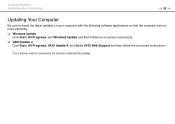
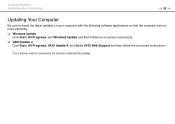
... Your Computer
n 28 N
Updating Your Computer
Be sure to install the latest updates on your computer with the following software applications so that the computer can run more efficiently. ❑ Windows Update
Click Start, All Programs, and Windows Update and then follow the on-screen instructions. ❑ VAIO Update 4
Click Start, All Programs, VAIO Update 4, and Go to VAIO Web Support and...
User Guide - Page 33
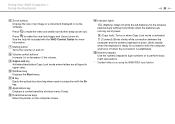
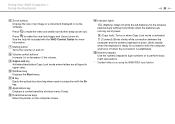
... in upper case.
J Windows key Displays the Start menu.
K E key Ejects the optical disc drive tray when used in conjunction with the Fn key.
L Applications key Displays a context-sensitive shortcut menu (if any).
M Directional arrow keys Move the pointer on the computer screen.
N Indicator lights
(Battery): Stays off while the AA batteries for the wireless keyboard are sufficient...
User Guide - Page 46
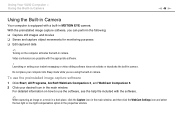
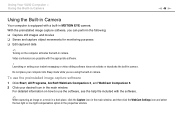
... not activate or deactivate the built-in camera.
Do not place your computer into Sleep mode while you are using the built-in camera.
To use the preinstalled image capture software
1 Click Start, All Programs, ArcSoft WebCam Companion 3, and WebCam Companion 3. 2 Click your desired icon in the main window.
For detailed information on how to...
User Guide - Page 50


... Internet access.
As with other optical media devices, circumstances may limit compatibility or prevent Blu-ray Disc media playback. VAIO computers may not support movie playback on packaged media recorded in AVC or VC1 formats at high bit rates.
Region settings are required for some contents of DVD and BD-ROM Disc media. If the region setting on the optical disc drive...
User Guide - Page 51
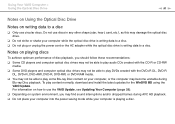
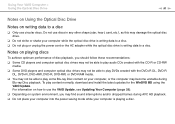
... discs in any other shape (star, heart, card, etc.), as this may damage the optical disc drive.
❑ Do not strike or shake your computer while the optical disc drive is writing data to a disc. ❑ Do not plug or unplug the power cord or the AC adapter while the optical disc drive is writing data to a disc.
Notes on...
User Guide - Page 54
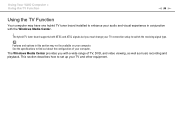
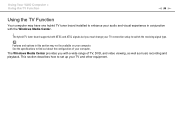
Using Your VAIO Computer > Using the TV Function
n 54 N
Using the TV Function
Your computer may have one hybrid TV tuner board installed to enhance your audio and visual experience in conjunction with the Windows Media Center.
! The hybrid TV tuner board supports both NTSC and ATSC signals but you must change your TV connection setup to switch the receiving signal type.
Features and options in ...
User Guide - Page 66
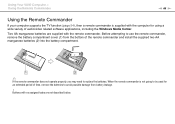
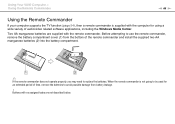
...Your VAIO Computer > Using the Remote Commander
n 66 N
Using the Remote Commander
If your computer supports the TV function (page 54), then a remote commander is supplied with the computer for using a wide variety of audio/video related software applications, including the Windows Media Center.
Two AA manganese batteries are supplied with the remote commander. Before attempting to use the remote...
User Guide - Page 94
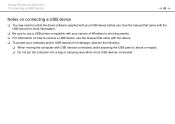
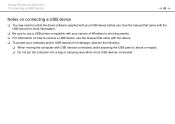
... need to install the driver software supplied with your USB device before use. See the manual that came with the USB device for more information.
❑ Be sure to use a USB printer compatible with your version of Windows to print documents. ❑ For information on how to remove a USB device, see the manual that came with the device. ❑ To protect your computer and/or USB devices from...
User Guide - Page 105
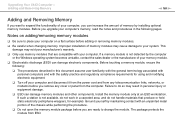
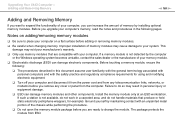
....
❑ Turn off your computer and disconnect it from the power cord and from any telecommunication links, networks, or modems before you remove any cover or panel from the computer. Failure to do so may result in personal injury or equipment damage.
❑ ESD can damage memory modules and other components. Install the memory module only at an...
User Guide - Page 129
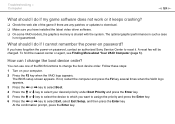
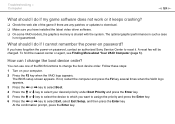
... patches or updates to download. ❑ Make sure you have installed the latest video driver software. ❑ On some VAIO models, the graphics memory is shared with the system. The optimal graphic performance in such a case
is not guaranteed.
What should I do if I cannot remember the power-on password?
If you have forgotten the power-on password, contact an authorized Sony Service Center...
User Guide - Page 131
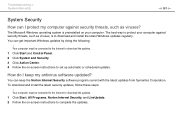
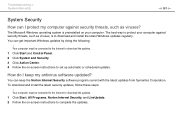
... and install the latest Windows updates regularly. You can get important Windows updates by doing the following:
! Your computer must be connected to the Internet to download the updates. 1 Click Start and Control Panel. 2 Click System and Security. 3 Click Action Center. 4 Follow the on-screen instructions to set up automatic or scheduled updates.
How do I keep my antivirus software updated?
You...
User Guide - Page 142
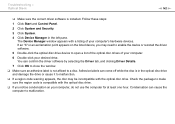
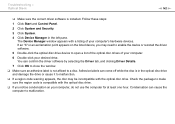
... point appears on the listed device, you may need to enable the device or reinstall the driver software.
5 Double-click the optical disc drive device to open a list of the optical disc drives of your computer.
6 Double-click your desired drive. You can confirm the driver software by selecting the Driver tab, and clicking Driver Details.
7 Click OK to close the window.
❑ Make sure an...
User Guide - Page 143
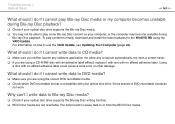
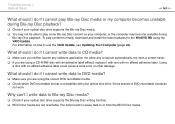
...; Check if your optical disc drive supports the Blu-ray Disc media. ❑ You may not be able to play some Blu-ray Disc content on your computer, or the computer may become unstable during
Blu-ray Disc playback. To play content normally, download and install the latest updates for the WinDVD BD using the VAIO Update. For information on...
User Guide - Page 146
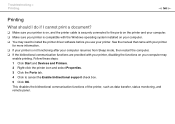
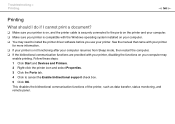
...❑ Make sure your printer is on, and the printer cable is securely connected to the ports on the printer and your computer. ❑ Make sure your printer is compatible with the Windows operating system installed on your computer. ❑ You may need to install the printer driver software before you use your printer. See the manual that came with your printer
for more information. ❑...
User Guide - Page 160
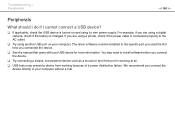
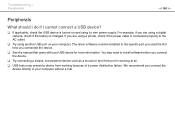
... using a digital camera, check if the battery is charged. If you are using a printer, check if the power cable is connected properly to the AC outlet.
❑ Try using another USB port on your computer. The driver software could be installed to the specific port you used the first time you connected the device.
❑ See the manual that came with your USB device for more...
Quick Start Guide - Page 2
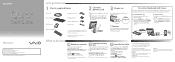
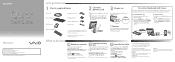
..., Windows Update or VAIO Update.
Your computer must be connected to the Internet to download the updates.
Create your recovery discs
Create your own recovery discs immediately, so that you can restore your computer to factory-installed settings in case of a system failure.
For details, refer to the on-screen VAIO Recovery Center User Guide under Use my VAIO in Help and Support.
Recovery discs...
Quick Start Guide - Page 1
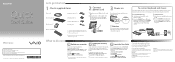
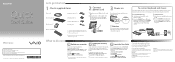
..., Windows Update or VAIO Update.
Your computer must be connected to the Internet to download the updates.
Create your recovery discs
Create your own recovery discs immediately, so that you can restore your computer to factory-installed settings in case of a system failure.
For details, refer to the on-screen VAIO Recovery Center User Guide under Use my VAIO in Help and Support.
Recovery discs...
Safety Information - Page 3
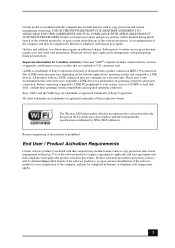
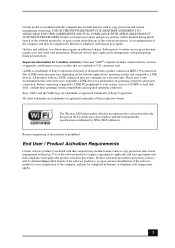
...). Updates and additions to software may require an additional charge. Subscriptions to online service providers may require a fee and credit card information. Financial services may require prior arrangements with participating financial institutions. Important information for Canadian customers: Your new VAIO® computer includes certain software versions or upgrades, and Internet services or...
