Sony VPCL137FX driver and firmware
Drivers and firmware downloads for this Sony item

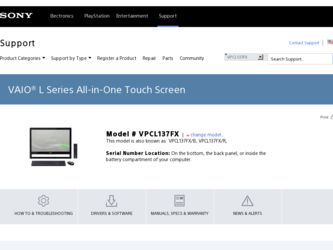
Related Sony VPCL137FX Manual Pages
Download the free PDF manual for Sony VPCL137FX and other Sony manuals at ManualOwl.com
Quick Start Guide - Page 1
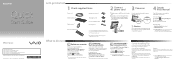
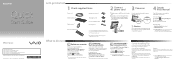
..., Windows Update or VAIO Update.
Your computer must be connected to the Internet to download the updates.
Create your Recovery Media
Create your own Recovery Media immediately, so that you can restore your computer to factory-installed settings in case of a system failure.
For details, refer to VAIO General User Guide or VAIO Care Rescue User Guide under Use my VAIO in Help and Support.
Recovery...
Safety Information - Page 2
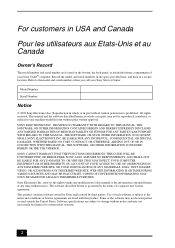
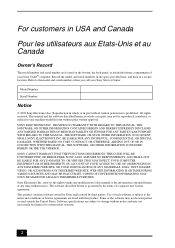
...; computer. Record the model and serial numbers in the space provided here, and keep in a secure location. Refer to the model and serial numbers when you call your Sony Service Center.
Model Number:
Serial Number:
Notice
© 2010 Sony Electronics Inc. Reproduction in whole or in part without written permission is prohibited. All rights reserved. This manual and the software...
Safety Information - Page 3
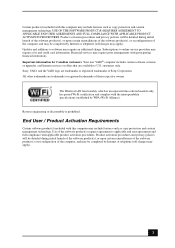
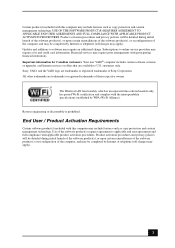
...: Your new VAIO® computer includes certain software versions or upgrades, and Internet services or offers that are available to U.S. customers only. Sony, VAIO, and the VAIO logo are trademarks or registered trademarks of Sony Corporation. All other trademarks are trademarks or registered trademarks of their respective owners.
The Wireless LAN functionality, which is incorporated into...
User Guide - Page 29
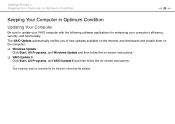
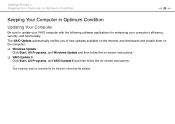
... with the following software applications for enhancing your computer's efficiency, security, and functionality. The VAIO Update automatically notifies you of new updates available on the Internet, and downloads and installs them on the computer. ❑ Windows Update
Click Start, All Programs, and Windows Update and then follow the on-screen instructions. ❑ VAIO Update 5
Click Start, All...
User Guide - Page 35
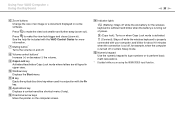
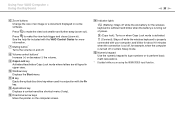
... upper case.
J Windows key Displays the Start menu.
K E key Ejects the optical disc drive tray when used in conjunction with the Fn key.
L Applications key Displays a context-sensitive shortcut menu (if any).
M Directional arrow keys Move the pointer on the computer screen.
N Indicator lights
(Battery): Stays off while the AA battery for the wireless keyboard is sufficient...
User Guide - Page 50
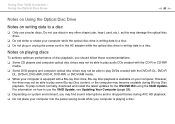
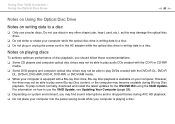
... discs in any other shape (star, heart, card, etc.), as this may damage the optical disc drive.
❑ Do not strike or shake your computer while the optical disc drive is writing data to a disc. ❑ Do not plug or unplug the power cord or the AC adapter while the optical disc drive is writing data to a disc.
Notes on...
User Guide - Page 65


Using Your VAIO Computer > Using the Remote Commander
n 65 N
Using the Remote Commander
If your computer supports the TV function (page 53), then a remote commander is supplied with the computer for using a wide variety of audio/video related software applications, including the Windows Media Center.
Some features and options in this section may not be available on your computer. See the ...
User Guide - Page 70
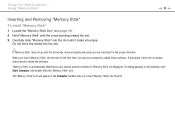
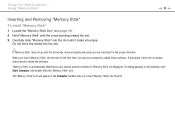
... to install driver software. If prompted, follow the on-screen instructions to install the software.
"Memory Stick" is automatically detected by your system and the contents of "Memory Stick" are displayed. If nothing appears on the desktop, click Start, Computer, and double-click the "Memory Stick" icon.
The "Memory Stick" icon will appear in the Computer window after you insert "Memory Stick...
User Guide - Page 77
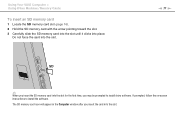
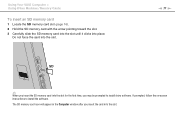
... into place.
Do not force the card into the slot.
n 77 N
✍
When you insert the SD memory card into the slot for the first time, you may be prompted to install driver software. If prompted, follow the on-screen instructions to install the software.
The SD memory card icon will appear in the Computer window after you insert the card into the slot.
User Guide - Page 95
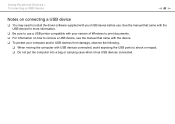
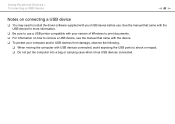
... need to install the driver software supplied with your USB device before use. See the manual that came with the USB device for more information.
❑ Be sure to use a USB printer compatible with your version of Windows to print documents. ❑ For information on how to remove a USB device, see the manual that came with the device. ❑ To protect your computer and/or USB devices from...
User Guide - Page 106
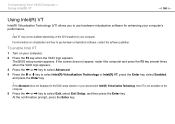
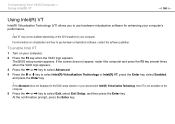
....
! Intel VT may not be available depending on the CPU installed on your computer.
For information on virtualization and how to use hardware virtualization software, contact the software publisher.
To enable Intel VT
1 Turn on your computer. 2 Press the F2 key when the VAIO logo appears.
The BIOS setup screen appears. If the screen does not appear, restart...
User Guide - Page 109
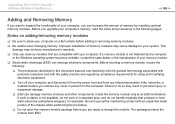
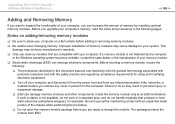
....
❑ Turn off your computer and disconnect it from the power cord and from any telecommunication links, networks, or modems before you remove any cover or panel from the computer. Failure to do so may result in personal injury or equipment damage.
❑ ESD can damage memory modules and other components. Install the memory module only at an...
User Guide - Page 133
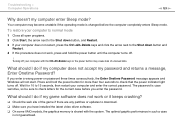
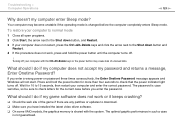
... before you enter the password.
What should I do if my game software does not work or it keeps crashing?
❑ Check the web site of the game if there are any patches or updates to download. ❑ Make sure you have installed the latest video driver software. ❑ On some VAIO models, the graphics memory is shared with...
User Guide - Page 135
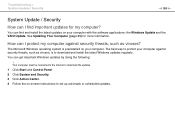
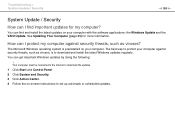
... against security threats, such as viruses, is to download and install the latest Windows updates regularly. You can get important Windows updates by doing the following:
! Your computer must be connected to the Internet to download the updates. 1 Click Start and Control Panel. 2 Click System and Security. 3 Click Action Center. 4 Follow the on-screen instructions to set up automatic or scheduled...
User Guide - Page 136
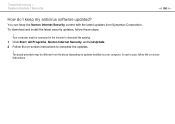
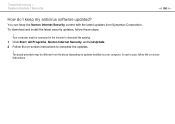
... my antivirus software updated?
You can keep the Norton Internet Security current with the latest updates from Symantec Corporation. To download and install the latest security updates, follow these steps:
! Your computer must be connected to the Internet to download the updates. 1 Click Start, All Programs, Norton Internet Security, and LiveUpdate. 2 Follow the on-screen instructions to complete...
User Guide - Page 148
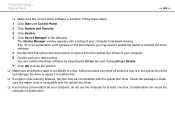
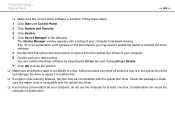
... is installed. Follow these steps:
1 Click Start and Control Panel.
2 Click System and Security.
3 Click System.
4 Click Device Manager in the left pane. The Device Manager window appears with a listing of your computer's hardware devices. If an "X" or an exclamation point appears on the listed device, you may need to enable the device or reinstall the driver software.
5 Double-click the optical...
User Guide - Page 149
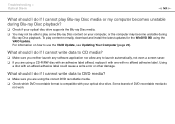
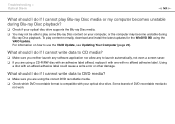
... Disc playback?
❑ Check if your optical disc drive supports the Blu-ray Disc media. ❑ You may not be able to play some Blu-ray Disc content on your computer, or the computer may become unstable during
Blu-ray Disc playback. To play content normally, download and install the latest updates for the WinDVD BD using the...
User Guide - Page 153
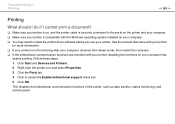
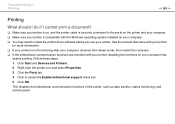
...❑ Make sure your printer is on, and the printer cable is securely connected to the ports on the printer and your computer. ❑ Make sure your printer is compatible with the Windows operating system installed on your computer. ❑ You may need to install the printer driver software before you use your printer. See the manual that came with your printer
for more information. ❑...
User Guide - Page 155
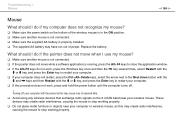
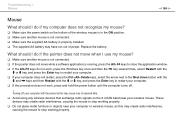
... this procedure does not work, press and hold the power button until the computer turns off.
! Turning off your computer with the power button may cause loss of unsaved data. ❑ Avoid using any wireless devices that exchange radio signals on the 2.4 GHz band near your wireless mouse. These devices may create radio interference, causing the mouse to...
User Guide - Page 167
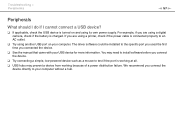
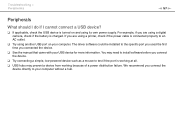
... using a digital camera, check if the battery is charged. If you are using a printer, check if the power cable is connected properly to an AC outlet.
❑ Try using another USB port on your computer. The driver software could be installed to the specific port you used the first time you connected the device.
❑ See the manual that came with your USB device for more...
