Sony VPCL23BFX driver and firmware
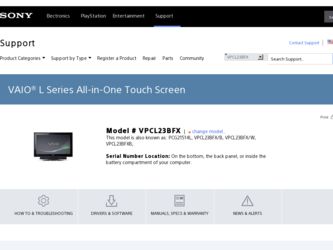
Related Sony VPCL23BFX Manual Pages
Download the free PDF manual for Sony VPCL23BFX and other Sony manuals at ManualOwl.com
User Manual - Page 30
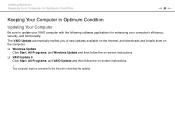
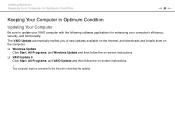
... with the following software applications for enhancing your computer's efficiency, security, and functionality. The VAIO Update automatically notifies you of new updates available on the Internet, and downloads and installs them on the computer. ❑ Windows Update
Click Start, All Programs, and Windows Update and then follow the on-screen instructions. ❑ VAIO Update 5
Click Start, All...
User Manual - Page 31
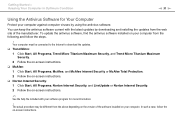
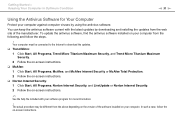
...the manufacturer. To update the antivirus software, find the antivirus software installed on your computer from the following and follow the steps.
! Your computer must be connected to the Internet to download the updates. ❑ Trend Micro: 1 Click Start, All Programs, Trend Micro Titanium Maximum Security, and Trend Micro Titanium Maximum
Security. 2 Follow the on-screen instructions. ❑...
User Manual - Page 55
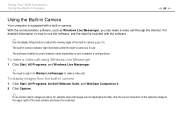
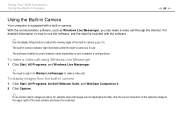
... file included with the software.
✍
Use the display tilting feature to adjust the viewing angle of the built-in camera (page 10).
The built-in camera indicator light illuminates while the built-in camera is in use.
The software installed on your computer varies depending on your computer's configurations.
To make a video call using Windows Live Messenger
1 Click Start...
User Manual - Page 60
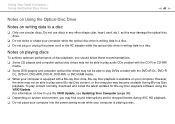
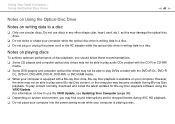
... discs in any other shape (star, heart, card, etc.), as this may damage the optical disc drive.
❑ Do not strike or shake your computer while the optical disc drive is writing data to a disc. ❑ Do not plug or unplug the power cord or the AC adapter while the optical disc drive is writing data to a disc.
Notes on...
User Manual - Page 77


Using Your VAIO Computer > Using the Remote Commander
n 77 N
Using the Remote Commander
If your computer supports the TV function (page 65), then a remote commander is supplied with the computer for using a wide variety of audio/video related software applications, including the Windows Media Center.
Some features and options in this section may not be available on your computer. See the ...
User Manual - Page 82
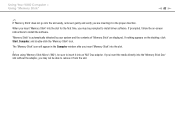
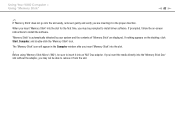
... to install driver software. If prompted, follow the on-screen instructions to install the software.
"Memory Stick" is automatically detected by your system and the contents of "Memory Stick" are displayed. If nothing appears on the desktop, click Start, Computer, and double-click the "Memory Stick" icon.
The "Memory Stick" icon will appear in the Computer window after you insert "Memory Stick...
User Manual - Page 88
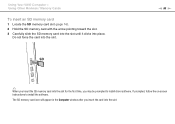
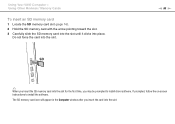
... into place.
Do not force the card into the slot.
n 88 N
✍
When you insert the SD memory card into the slot for the first time, you may be prompted to install driver software. If prompted, follow the on-screen instructions to install the software.
The SD memory card icon will appear in the Computer window after you insert the card into the slot.
User Manual - Page 117
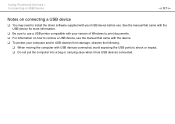
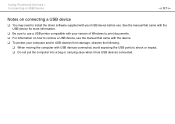
... need to install the driver software supplied with your USB device before use. See the manual that came with the USB device for more information.
❑ Be sure to use a USB printer compatible with your version of Windows to print documents. ❑ For information on how to remove a USB device, see the manual that came with the device. ❑ To protect your computer and/or USB devices from...
User Manual - Page 131
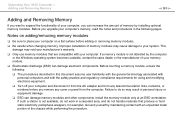
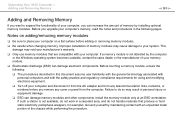
....
❑ Turn off your computer and disconnect it from the AC adapter and from any telecommunication links, networks, or modems before you remove any cover or panel from the computer. Failure to do so may result in personal injury or equipment damage.
❑ ESD can damage memory modules and other components. Install the memory module only at an...
User Manual - Page 154
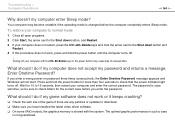
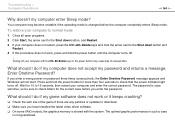
... before you enter the password.
What should I do if my game software does not work or it keeps crashing?
❑ Check the web site of the game if there are any patches or updates to download. ❑ Make sure you have installed the latest video driver software. ❑ On some VAIO models, the graphics memory is shared with...
User Manual - Page 156
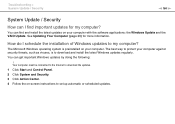
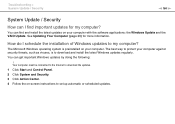
... against security threats, such as viruses, is to download and install the latest Windows updates regularly. You can get important Windows updates by doing the following:
! Your computer must be connected to the Internet to download the updates. 1 Click Start and Control Panel. 2 Click System and Security. 3 Click Action Center. 4 Follow the on-screen instructions to set up automatic or scheduled...
User Manual - Page 170
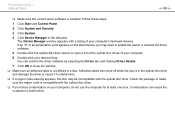
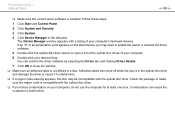
... is installed. Follow these steps:
1 Click Start and Control Panel.
2 Click System and Security.
3 Click System.
4 Click Device Manager in the left pane. The Device Manager window appears with a listing of your computer's hardware devices. If an "X" or an exclamation point appears on the listed device, you may need to enable the device or reinstall the driver software.
5 Double-click the optical...
User Manual - Page 171
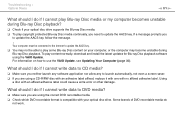
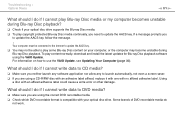
... connected to the Internet to update the AACS key. ❑ You may not be able to play some Blu-ray Disc content on your computer, or the computer may become unstable during Blu-ray Disc playback. To play content normally, download and install the latest updates for Blu-ray Disc playback software using the VAIO Update. For information on...
User Manual - Page 177
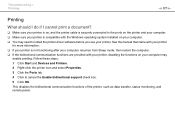
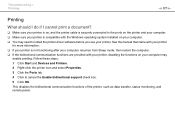
...❑ Make sure your printer is on, and the printer cable is securely connected to the ports on the printer and your computer. ❑ Make sure your printer is compatible with the Windows operating system installed on your computer. ❑ You may need to install the printer driver software before you use your printer. See the manual that came with your printer
for more information. ❑...
Recovery Guide - Page 1
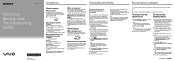
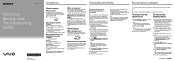
...can use, and the capacity of the USB flash drive you need will be displayed during the Recovery Media creation process.
1 Connect your computer to the Internet,
download and install the latest updates using VAIO Update.
2 If you create Recovery Media (optical discs) on
the model without a built-in optical disc drive, connect an external optical disc drive (not supplied) or the Docking Station with...
Recovery Guide - Page 2
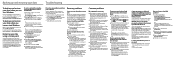
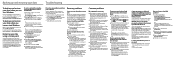
..., for example when you install a software driver. However, we recommend that you create the restore point manually on the Control Panel window before installing any software or software drivers on your computer.
To restore system files using the restore point when you cannot start Windows
1 Follow steps 1 to 4 in "To recover from
Recovery Media" of Recovering your computer on the front side...
Guide de Démarrage Rapide - Page 1
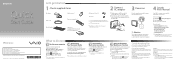
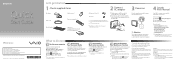
...Internet to download the updates.
Create your Recovery Media
Create your own Recovery Media immediately, so that you can restore your computer to factory-installed settings in case of a system failure.
For details, refer to the supplied Recovery, Backup and Troubleshooting Guide.
Recovery Media are not provided with your computer.
Start wireless communications
Use the VAIO Smart Network software...
Safety Information - Page 4
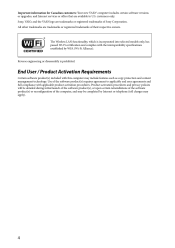
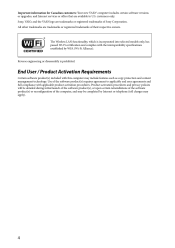
...: Your new VAIO® computer includes certain software versions or upgrades, and Internet services or offers that are available to U.S. customers only. Sony, VAIO, and the VAIO logo are trademarks or registered trademarks of Sony Corporation. All other trademarks are trademarks or registered trademarks of their respective owners.
The Wireless LAN functionality, which is incorporated into...
Marketing Specifications (Black) - Page 2
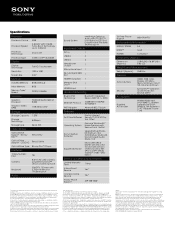
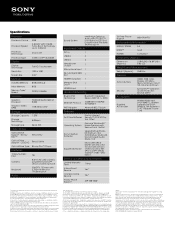
...
USB 3.0
2
USB 2.0
3
Headphone Output
1
Microphone Input 1
Secure Digital (SD) Slot
1
HDMI® Output(s) 1
Memory Stick Duo™
1
HDMI® Input
1
Wireless/Networking
Bluetooth® Technology
Bluetooth Integrated Stereo A2DP (2.1 + EDR)
Ethernet Protocol
1000BASE-T/100BASETX/10BASE-T
WiFi Adapter
Atheros® 802.11b/g/n
Software
Norton Internet
Anti-Virus Software...
Marketing Specifications (White) - Page 2
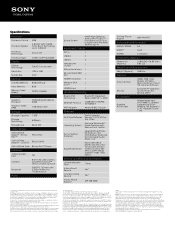
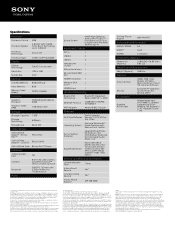
...
USB 3.0
2
USB 2.0
3
Headphone Output
1
Microphone Input 1
Secure Digital (SD) Slot
1
HDMI® Output(s) 1
Memory Stick Duo™
1
HDMI® Input
1
Wireless/Networking
Bluetooth® Technology
Bluetooth Integrated Stereo A2DP (2.1 + EDR)
Ethernet Protocol
1000BASE-T/100BASETX/10BASE-T
WiFi Adapter
Atheros® 802.11b/g/n
Software
Norton Internet
Anti-Virus Software...

