Sony VRDMC10 - DVDirect Stand Alone DVD Recorder/Player driver and firmware
Drivers and firmware downloads for this Sony item

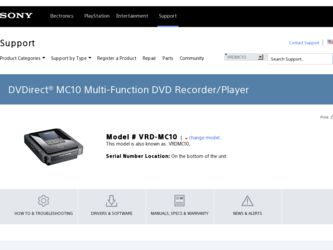
Related Sony VRDMC10 Manual Pages
Download the free PDF manual for Sony VRDMC10 and other Sony manuals at ManualOwl.com
About Recommended Discs and Compatibility - Page 1
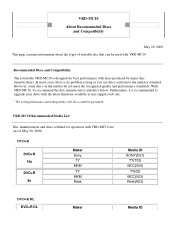
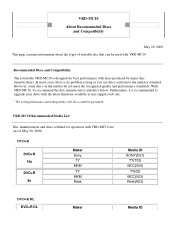
... to upgrade your drive with the latest firmware available at user support web ...site.
* The writing performance and reading ability of all discs cannot be guaranteed.
VRD-MC10 Recommended Media List
Disc manufacturers and discs certified for operation with VRD-MC10 are: (As of May 20, 2009)
DVD+R
DVD+R 16x
DVD+R 8x
Maker Sony...
Operating Instructions - Page 2
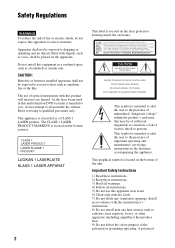
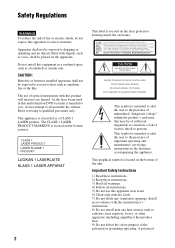
... or batteries installed apparatus shall not be exposed to excessive heat such as sunshine, fire or the like. The use of optical instruments with this product will increase eye hazard. As the laser beam used in this multi function DVD recorder is harmful to eyes, do not attempt to disassemble the cabinet. Refer servicing to...
Operating Instructions - Page 3
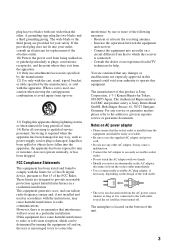
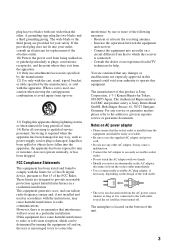
... Authorized Representative for EMC and product safety is Sony Deutschland GmbH, Hedelfinger Strasse 61, 70327 Stuttgart, Germany. For any service or guarantee matters please refer to the addresses given in separate service or guarantee documents.
Notes on AC power adapter
• Please ensure that the socket outlet is installed near the equipment and shall be easily accessible...
Operating Instructions - Page 5


... with the documentation, and applies only to this DVDirect. Our customer service and user support apply only under these product warranty conditions.
❑ Please note that we cannot accept responsibility for failure of the computer or other devices, incompatibility with special hardware, operating problems caused by improper installation of software, loss of data, discs or other accidental...
Operating Instructions - Page 22
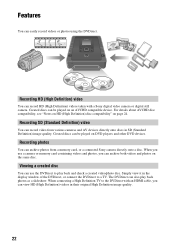
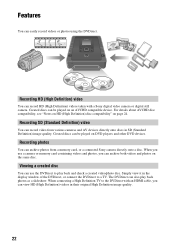
.... Created discs can be played on DVD players and other DVD devices.
Recording photos
You can archive photos from a memory card, or a connected Sony camera directly onto a disc. When you use a camera or memory card containing videos and photos, you can archive both videos and photos on the same disc.
Viewing a created disc
You can use the DVDirect to play back and check...
Operating Instructions - Page 23
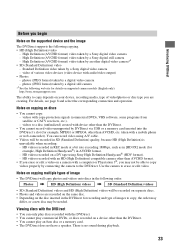
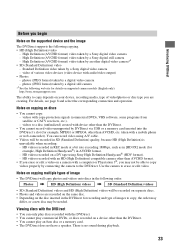
... with copy-protection signals (commercial DVDs, VHS software, some programs from satellite or CATV receivers, etc.). - videos to a disc (unfinalized) created with device other than the DVDirect.
• You cannot record video unsupported by DVDirect via USB or a memory card inserted into the DVDirect's slot (for example, MPEG1 or MPEG4, other than AVCHD, etc. taken with a mobile phone or web...
Operating Instructions - Page 24
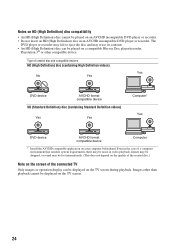
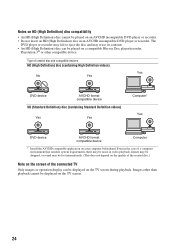
... Disc player/recorder,
Playstation 3® or other compatible device.
Type of created disc and compatible devices HD (High Definition) disc (containing High Definition videos)
Yes
No
Yes
DVD device
AVCHD format compatible device
SD (Standard Definition) disc (containing Standard Definition videos)
Yes
Yes
Computer* Yes
DVD device
AVCHD format compatible device
Computer
* Install the...
Operating Instructions - Page 27
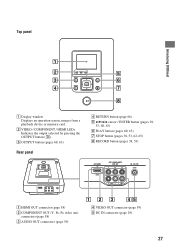
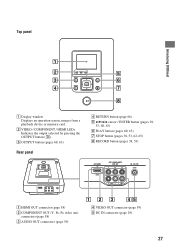
...
5 6 7
8
A Display window Displays an operation screen, images from a playback device or memory card.
B VIDEO / COMPONENT / HDMI LEDs Indicates the output selected by pressing the OUTPUT button (3).
C OUTPUT button (pages 60, 63)
Rear panel
D RETURN button (page 66) E V/v/B/b cursor / ENTER button (pages 38,
53, 60, 63) F PLAY button (pages 60, 63) G STOP button (pages 38, 53, 62, 65) H RECORD...
Operating Instructions - Page 29
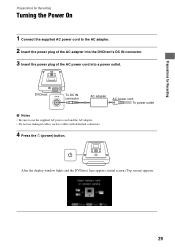
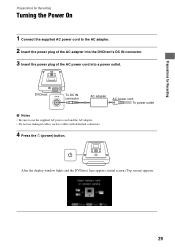
... of the AC power cord into a power outlet.
DVDirect
To DC IN connector
AC adapter
AC power cord To power outlet
b Notes • Be sure to use the supplied AC power cord and the AC adapter. • Do not use damaged cables, such as cables with deformed connectors.
4 Press the 1 (power) button.
After the display window lights and the DVDirect logo appears, initial screen...
Operating Instructions - Page 39
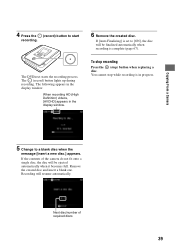
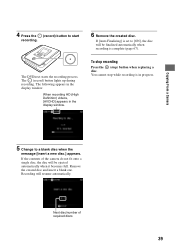
... in the display window.
When recording HD (High Definition) videos, [AVCHD] appears in the display window.
6 Remove the created disc.
If [Auto Finalizing] is set to [ON], the disc will be finalized automatically when recording is complete (page 67).
To stop recording
Press the (stop) button when replacing a disc. You cannot stop while recording is in progress.
Copying From a Camera
5 Change...
Operating Instructions - Page 40
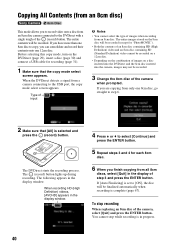
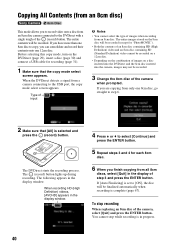
... contents onto one 12cm disc. Before selecting this copy mode, turn on the DVDirect (page 29), insert a disc (page 30) and connect a USB cable for recording (page 31).
1 Make sure that the copy mode select
screen appears.
When the DVDirect detects a signal from a camera connecting to the USB port, the copy mode select screen appears.
Type of input
b Notes
• You...
Operating Instructions - Page 42
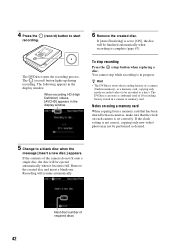
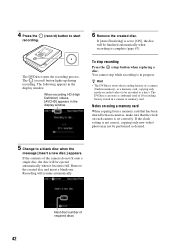
... in the display window.
6 Remove the created disc.
If [Auto Finalizing] is set to [ON], the disc will be finalized automatically when recording is complete (page 67).
To stop recording
Press the (stop) button when replacing a disc. You cannot stop while recording is in progress.
z Hint • The DVDirect stores the recording history of a camera
(built-in memory), or a memory card, copying only...
Operating Instructions - Page 44
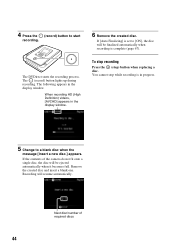
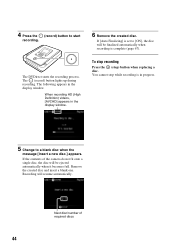
4 Press the (record) button to start
recording.
The DVDirect starts the recording process. The (record) button lights up during recording. The following appears in the display window.
When recording HD (High Definition) videos, [AVCHD] appears in the display window.
6 Remove the created disc.
If [Auto Finalizing] is set to [ON], the disc will be finalized automatically when recording is complete ...
Operating Instructions - Page 46
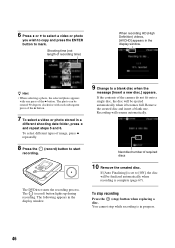
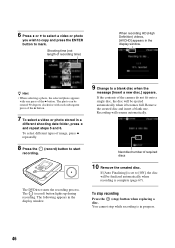
... different types of image, press B repeatedly.
8 Press the (record) button to start
recording.
The DVDirect starts the recording process. The (record) button lights up during recording. The following appears in the display window.
9 Change to a blank disc when the
message [Insert a new disc.] appears. If the contents of the camera do not fit onto a single disc, the disc will...
Operating Instructions - Page 47
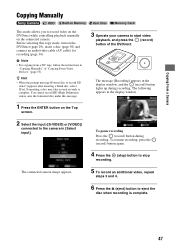
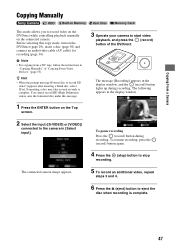
Copying From a Camera
Copying Manually
This mode allows you to record video on the DVDirect while controlling playback manually on the connected camera. Before selecting this copy mode, turn on the DVDirect (page 29), insert a disc (page 30) and connect an audio/video cable (AV cable) for recording (page 34). b Note • For copying from a DV tape, follow the instructions in
"Copying Manually...
Operating Instructions - Page 51
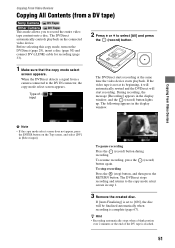
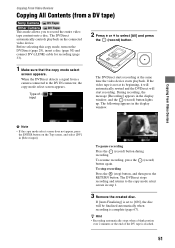
... video tape is not at its beginning, it will automatically rewind and the DVDirect will start recording. During recording, the message [Recording] appears in the display window, and the (record) button lights up. The following appears in the display window.
Copying From Video Devices
b Note
• If the copy mode select screen does not appear, press the ENTER button on the Top...
Operating Instructions - Page 52
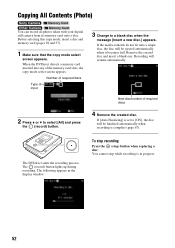
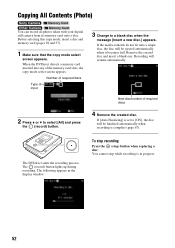
... Contents (Photo)
You can record all photos taken with your digital still camera from its memory card onto a disc. Before selecting this copy mode, insert a disc and memory card (pages 30 and 37).
1 Make sure that the copy mode select
screen appears. When the DVDirect detects a memory card inserted into any of the memory card slots, the copy mode select screen appears.
Number of required...
Operating Instructions - Page 53
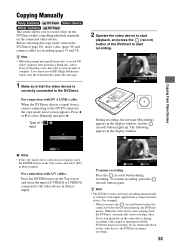
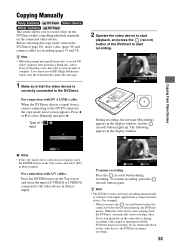
... with DV (i LINK) cable: When the DVDirect detects a signal from a camera connecting to the DV IN connector, the copy mode select screen appears. Press V or v to select [Manual] and press b.
Type of input
2 Operate the video device to start
playback, and press the (record) button of the DVDirect to start recording.
During recording, the message [Recording] appears in the display window, and the...
Operating Instructions - Page 54
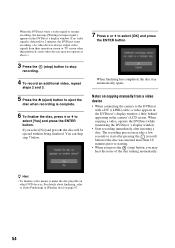
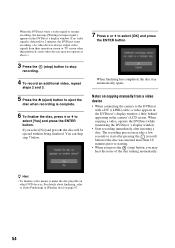
... automatically opens.
Notes on copying manually from a video device
• When connecting the camera to the DVDirect with a DV (i LINK) cable, a video appears in the DVDirect's display window a little behind appearing in the camera's LCD screen. When copying a video, operate the DVDirect while monitoring the DVDirect 's display window.
• Start recording immediately after inserting a disc...
Operating Instructions - Page 56
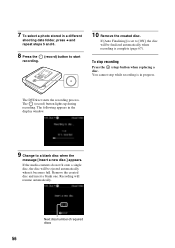
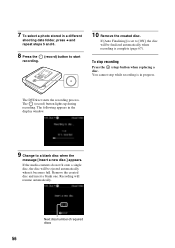
....
If [Auto Finalizing] is set to [ON], the disc will be finalized automatically when recording is complete (page 67).
To stop recording
Press the (stop) button when replacing a disc. You cannot stop while recording is in progress.
The DVDirect starts the recording process. The (record) button lights up during recording. The following appears in the display window.
9 Change to a blank...
