TP-Link TD-8817 driver and firmware
Drivers and firmware downloads for this TP-Link item

Related TP-Link TD-8817 Manual Pages
Download the free PDF manual for TP-Link TD-8817 and other TP-Link manuals at ManualOwl.com
User Guide - Page 3
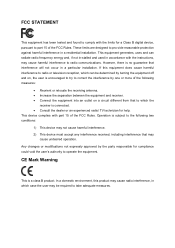
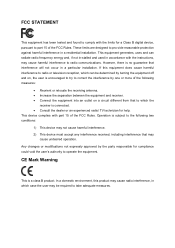
...
This equipment has been tested and found to comply with the limits for a Class B digital device, pursuant to part 15 of the FCC Rules. These limits are designed to pro-vide reasonable protection against harmful interference in a residential installation. This equipment generates, uses and can radiate radio frequency energy and, if not in...
User Guide - Page 4
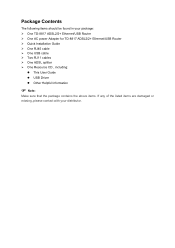
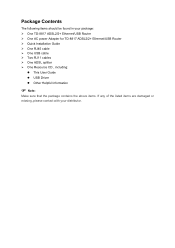
...items should be found in your package: ¾ One TD-8817 ADSL2/2+ Ethernet/USB Router ¾ One AC power Adapter for TD-8817 ADSL2/2+ Ethernet/USB Router ¾ Quick Installation Guide ¾ One RJ45 cable ¾ One USB cable ¾ Two RJ11 cables ¾ One ADSL splitter ¾ One Resource CD , including:
z This User Guide z USB Driver z Other Helpful Information
) Note:
Make sure that the...
User Guide - Page 5
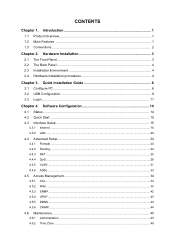
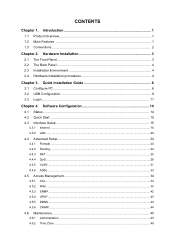
... ...3 2.2 The Back Panel...4 2.3 Installation Environment 4 2.4 Hardware installation procedures 4
Chapter 3. Quick Installation Guide 6
3.1 Configure PC...6 3.2 USB Configuration ...9 3.3 Login ...11
Chapter 4. Software Configuration 14
4.1 Status ...14 4.2 Quick Start ...15 4.3 Interface Setup...15
4.3.1 Internet ...16 4.3.2 LAN...20 4.4 Advanced Setup...24 4.4.1 Firewall ...24 4.4.2 Routing...
User Guide - Page 8
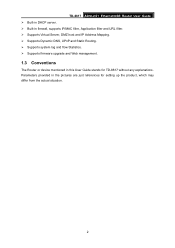
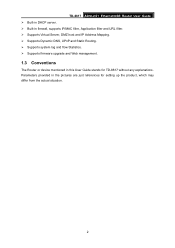
TD-8817 ADSL2/2+ Ethernet/USB Router User Guide ¾ Built-in DHCP server. ¾ Built-in firewall, supports IP/MAC filter, Application filter and URL filter. ¾ Supports Virtual Server, DMZ host and IP Address Mapping. ¾ Supports Dynamic DNS, UPnP and Static Routing. ¾ Supports system log and flow Statistics. ¾ Supports firmware upgrade and Web management.
1.3 Conventions
...
User Guide - Page 9
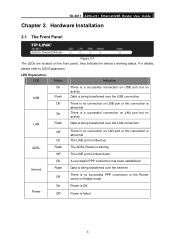
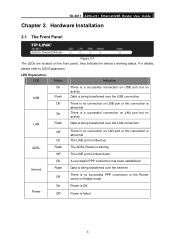
TD-8817 ADSL2/2+ Ethernet/USB Router User Guide
Chapter 2. Hardware Installation
2.1 The Front Panel
Figure 2-1 The LEDs are located on the front panel, they indicate the device's working status. For details, please refer to LED Explanation.
LED Explanation: LED
Status
Indication
USB LAN
On Flash
Off On Flash
There is a successful connection on USB port but no activity Data is being ...
User Guide - Page 10
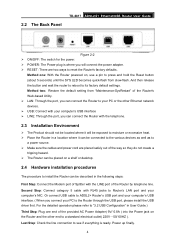
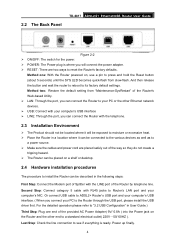
... RJ45 jacks to Router's LAN port and your computer's NIC. Or connect USB cable to ADSL2+ Router's USB port and your computer's USB interface. ( When you connect your PC to the Router through the USB port, please install the USB driver first. For the detailed operation please refer to "3.2 USB Configuration" in User Guide.) Third Step: Plug one end of the provided AC Power Adapter( 9V/ 0.8A ) into...
User Guide - Page 15
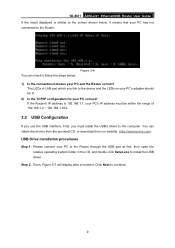
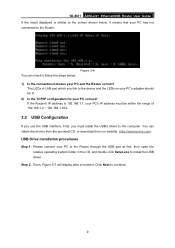
... the USB's driver to the computer. You can obtain the drivers from the provided CD, or download from our website. (http://www.tp-link.com)
USB Drive installation procedures
Step 1: Please connect your PC to the Router through the USB port at first, then open the relative operating system folder in the CD, and double click Setup.exe to install the USB driver.
Step 2: Soon, Figure 3-7 will display...
User Guide - Page 20
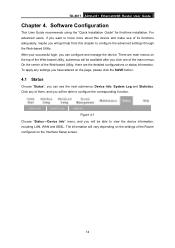
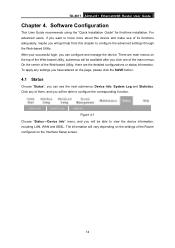
TD-8817 ADSL2/2+ Ethernet/USB Router User Guide
Chapter 4. Software Configuration
This User Guide recommends using the "Quick Installation Guide" for first-time installation. For advanced users, if you want to know more about this device and make use of its functions adequately, maybe you will get help from this chapter to configure the advanced settings through the Web-based Utility. After your ...
User Guide - Page 53
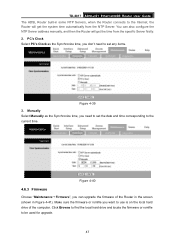
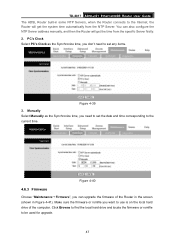
TD-8817 ADSL2/2+ Ethernet/USB Router User Guide The ADSL Router built-in some NTP Servers, when the Router connects to the Internet, the Router will get the system time automatically from the NTP Server. You can also configure the NTP Server address manually, and then the Router will get the time from the specific Server firstly. 2. PC's Clock Select PC's Clock as the...
User Guide - Page 54
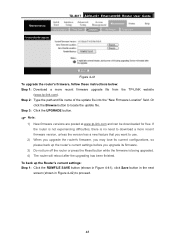
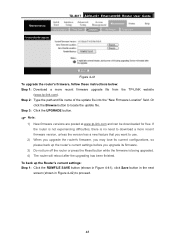
TD-8817 ADSL2/2+ Ethernet/USB Router User Guide
Figure 4-41 To upgrade the router's firmware, follow these instructions below: Step 1: Download a more recent firmware upgrade file from the TP-LINK website
(www.tp-link.com). Step 2: Type the path and file name of the update file into the "New Firmware Location" field. Or
click the Browse button to locate the update file. Step 3: Click the UPGRADE ...
User Guide - Page 55
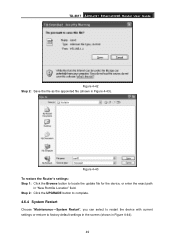
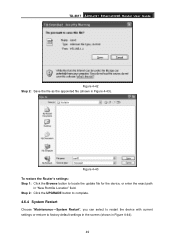
TD-8817 ADSL2/2+ Ethernet/USB Router User Guide
Figure 4-42 Step 2: Save the file as the appointed file (shown in Figure 4-43).
TD-8817
Figure 4-43 To restore the Router's settings: Step 1: Click the Browse button to locate the update file for the device, or enter the exact path
in "New Romfile Location" field. Step 2: Click the UPGRADE button to complete.
4.6.4 System Restart
Choose...
User Guide - Page 4


... should be found in your package: ¾ One TD-8817 ADSL2/2+ Ethernet/USB Router ¾ One AC power Adapter for TD-8817 ADSL2/2+ Ethernet/USB Router ¾ Quick Installation Guide ¾ One RJ45 cable ¾ One USB cable ¾ Two RJ11 cables ¾ One ADSL splitter ¾ One Resource CD , including:
z This User Guide z USB Driver z Other Helpful Information
) Note:
Make sure that the...
User Guide - Page 5
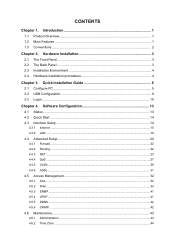
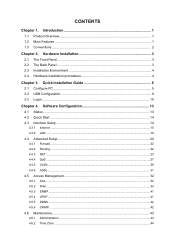
... ...3 2.2 The Back Panel...3 2.3 Installation Environment 4 2.4 Hardware installation procedures 4
Chapter 3. Quick Installation Guide 5
3.1 Configure PC...5 3.2 USB Configuration ...8 3.3 Login ...10
Chapter 4. Software Configuration 13
4.1 Status ...13 4.2 Quick Start ...14 4.3 Interface Setup...14
4.3.1 Internet ...15 4.3.2 LAN...19 4.4 Advanced Setup...22 4.4.1 Firewall ...22 4.4.2 Routing...
User Guide - Page 8
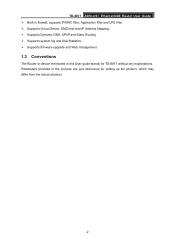
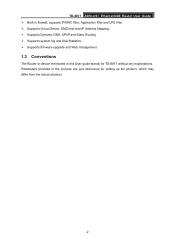
TD-8817 ADSL2/2+ Ethernet/USB Router User Guide ¾ Built-in firewall, supports IP/MAC filter, Application filter and URL filter. ¾ Supports Virtual Server, DMZ host and IP Address Mapping. ¾ Supports Dynamic DNS, UPnP and Static Routing. ¾ Supports system log and flow Statistics. ¾ Supports firmware upgrade and Web management.
1.3 Conventions
The Router or device mentioned ...
User Guide - Page 10
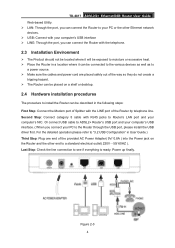
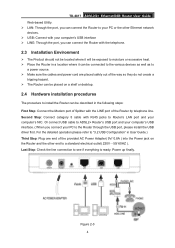
TD-8817 ADSL2/2+ Ethernet/USB Router User Guide Web-based Utility. ¾ LAN: Through the port, you can connect the Router to your PC or the other Ethernet network devices. ¾ USB: Connect with your computer's USB interface ¾ LINE: Through the port, you can connect the Router with the telephone.
2.3 Installation Environment
¾ The Product should not be located where it will be ...
User Guide - Page 14
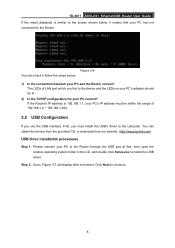
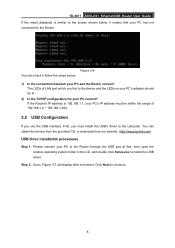
... the USB's driver to the computer. You can obtain the drivers from the provided CD, or download from our website. (http://www.tp-link.com)
USB Drive installation procedures
Step 1: Please connect your PC to the Router through the USB port at first, then open the relative operating system folder in the CD, and double click Setup.exe to install the USB driver.
Step 2: Soon, Figure 3-7 will display...
User Guide - Page 19
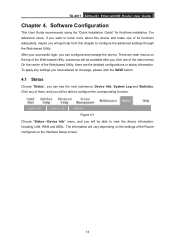
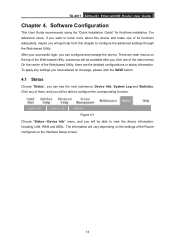
TD-8817 ADSL2/2+ Ethernet/USB Router User Guide
Chapter 4. Software Configuration
This User Guide recommends using the "Quick Installation Guide" for first-time installation. For advanced users, if you want to know more about this device and make use of its functions adequately, maybe you will get help from this chapter to configure the advanced settings through the Web-based Utility. After your ...
User Guide - Page 51
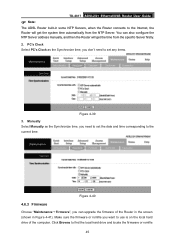
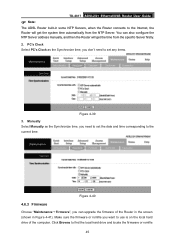
TD-8817 ADSL2/2+ Ethernet/USB Router User Guide
) Note:
The ADSL Router built-in some NTP Servers, when the Router connects to the Internet, the Router will get the system time automatically from the NTP Server. You can also configure the NTP Server address manually, and then the Router will get the time from the specific Server firstly. 2. PC's Clock Select PC's Clock as...
User Guide - Page 52
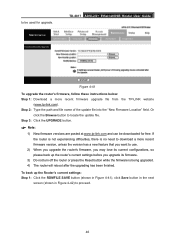
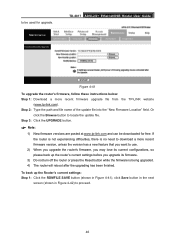
...be used for upgrade.
TD-8817 ADSL2/2+ Ethernet/USB Router User Guide
Figure 4-41 To upgrade the router's firmware, follow these instructions below: Step 1: Download a more recent firmware upgrade file from the TP-LINK website
(www.tp-link.com). Step 2: Type the path and file name of the update file into the "New Firmware Location" field. Or
click the Browse button to locate the update file. Step...
User Guide - Page 53
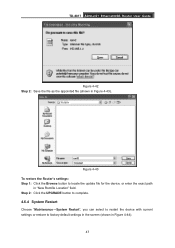
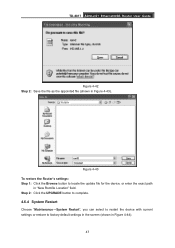
TD-8817 ADSL2/2+ Ethernet/USB Router User Guide
Figure 4-42 Step 2: Save the file as the appointed file (shown in Figure 4-43).
TD-8817
Figure 4-43 To restore the Router's settings: Step 1: Click the Browse button to locate the update file for the device, or enter the exact path
in "New Romfile Location" field. Step 2: Click the UPGRADE button to complete.
4.6.4 System Restart
Choose...
